Resource Management - March 2018 Enhancements
Create Holdings During Import
Holdings records can now be enriched with information from your incoming records during the import process. New mapping options for holdings records are provided in the import profile. See Holdings Records Mapping in the Creating/Editing an Import Profile: Inventory Information section for more information.
Multilingual Preferred-Term Processing
Alma supports linking to multilingual authorities and preferred-term correction when there is no subfield 9 in the bibliographic record. For more information, see Language Configuration and Processing Preferred-Term Correction for Multilingual Records.
Multilingual Authority Records with the Same or No Subfield 9
Multilingual authority capabilities were extended to handle multiple preferred terms when $9 is the same or there is no $9 specified. See Allow_multi_preferred_terms, Subfield 9 with the Same Language Code, and No Subfield 9 Specified for more information.
Call Number Duplication Validation
When you are working with bibliographic records in the MD Editor, Alma can check for duplicate call numbers. See Managing Call Number Duplication for more information.
Merge and Combine Inventory Relations
Handling of MMS-ID based related records was improved—specifically a record related to a secondary record—in a merge and combine inventory process. With this change (in merge and combine inventory), the appropriate relationship with the primary record (instead of the secondary record) is updated for the related record as a part of the merge process. See Merging Bibliographic Records for more information.
Using Overlap and Collection Analysis for Community Zone Comparisons
 Idea Exchange: The Overlap and Collection Analysis set comparison functionality added the capability to compare an institution's titles from a single electronic collection against the titles of one or more electronic collections in the Community Zone. The process matches records at the title level using identifiers such as the ISSN or ISBN and compares the coverage information at the portfolio level. This provides you with another tool to use in your purchasing analysis of electronic collections. See Working with Overlap and Collection Analysis and Overlap and Collection Analysis Job Reports for more information.
Idea Exchange: The Overlap and Collection Analysis set comparison functionality added the capability to compare an institution's titles from a single electronic collection against the titles of one or more electronic collections in the Community Zone. The process matches records at the title level using identifiers such as the ISSN or ISBN and compares the coverage information at the portfolio level. This provides you with another tool to use in your purchasing analysis of electronic collections. See Working with Overlap and Collection Analysis and Overlap and Collection Analysis Job Reports for more information.This feature does not work as required on sandbox environments due to the gap in release versions between sandboxes and the Community Zone. It will work as designed for the March production release on March 4th.
Cataloger Privileges in the MD Editor
If cataloging permission levels were enabled for your environment, new editing options are available for catalogers with a level lower than the level of the bibliographic record stored in the repository. See Working in the MD Editor with Cataloger Privileges Lower than the Bibliographic Record section on the Cataloging Privileges page for more information.
SRU ISO 20775 Holdings Support
Alma now supports the ISO 20775 holdings SRU schema for physical inventory. With holdings SRU, you get more detail on your queries. See Holdings Options (ISO 20775) on the SRU/SRW Search page for more information.
Suppressed Holdings Indication
When the Suppress from Discovery parameter is selected in the Edit Physical Location configuration (Configuration > Select a Library > Fulfillment > Locations > Physical Locations), all holdings for this location are suppressed and a suppression indicator will appear for these records. In addition, a tooltip appears in every place where there is physical inventory (holdings or item) for the location (see Editing a Physical Location for more information). Depending on the type of suppression, the following tooltips are presented: Holdings record suppressed, Bibliographic record suppressed, Both bibliographic and holdings records suppressed, or Location's holdings suppressed. See some examples below.
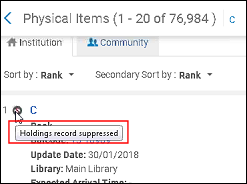
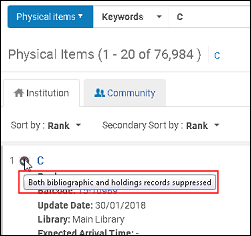
-
Digital Collection bibliographic record suppression
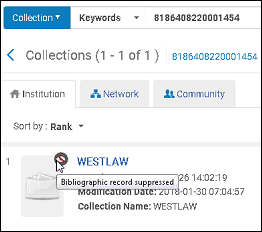
-
Holdings record suppressed at the location level shown in the search results holdings list, holdings simple record view, MD Editor Records list, and View Inventory
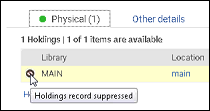
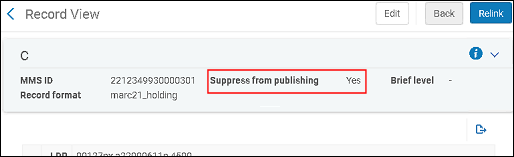
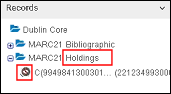
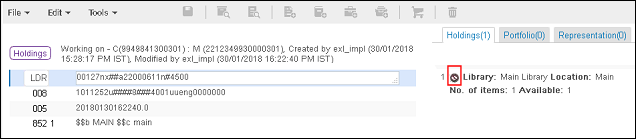
-
Holdings suppression in the Physical Item Editor (holdings only and bibliographic/holdings)
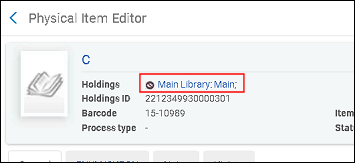
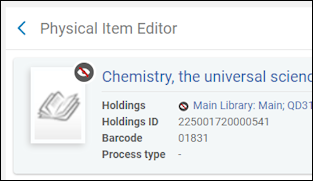
MD Editor User Interface Consistency
In the MD Editor, the following areas were updated for consistency with the new Alma user interface:
- external search results
- viewing inventory records
- viewing record matches
- viewing versions
- viewing notes
- viewing collections
- viewing F3 (or binocular icon) Bibliographic Records tab results
- viewing related bibliographic records
- re-linking holdings results
Now, consistent with the new user interface, actions in these areas appear as buttons to the right of the record. When there are more than three actions to display, the third button appears with an ellipsis that you can click to list of all the additional actions. In addition, a navigation row was added for accessing pages of records; and where applicable, series information now appears with the record content. Plus, each record is formatted/framed consistent with the appearance of records in the new user interface. See below for examples of these changes.
- External search results (Tools > Search External Resources)
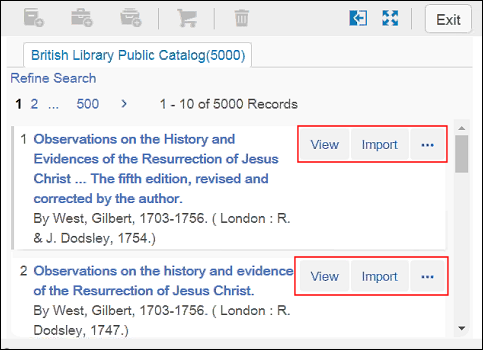
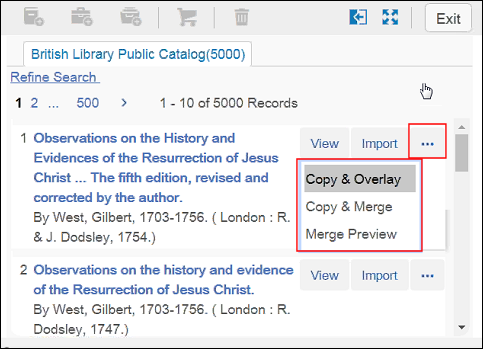
- Viewing inventory records (Tools > MARC Bibliographic > View Inventory)
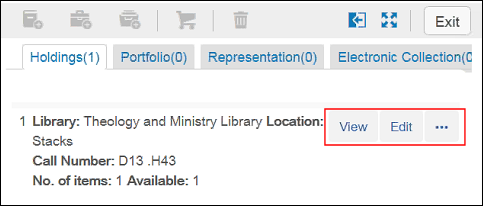
- Viewing record matches (Tools > MARC Bibliographic > Find Matches)
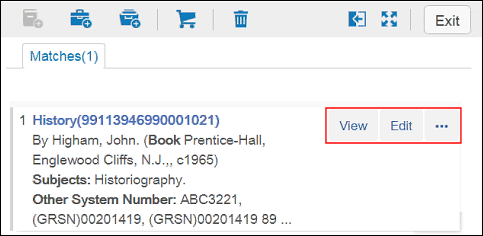
- Viewing versions (Tools > View Versions)
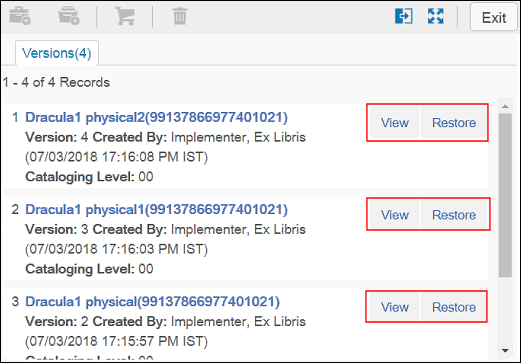
- Viewing notes (Tools > View Notes)
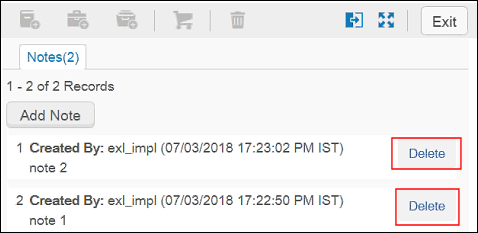
- Viewing collections (Tools > View Collections)
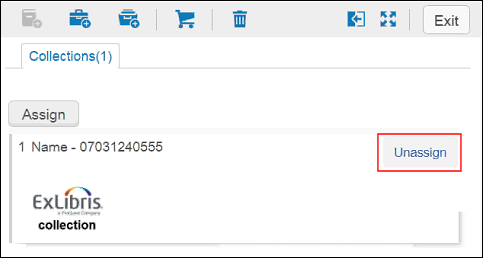
- Viewing F3 (binocular icon) results on the Bibliographic Records tab
 Note that there is no Edit button for the record that is open in the opposing split screen.
Note that there is no Edit button for the record that is open in the opposing split screen.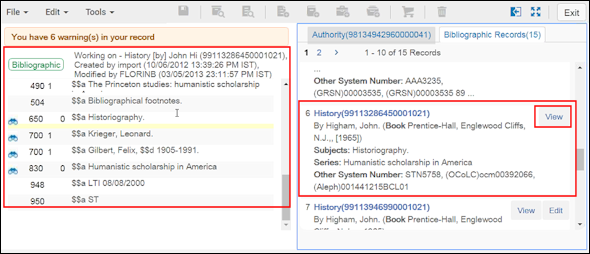
- Viewing related records (Tools > MARC Bibliographic > Related Records)
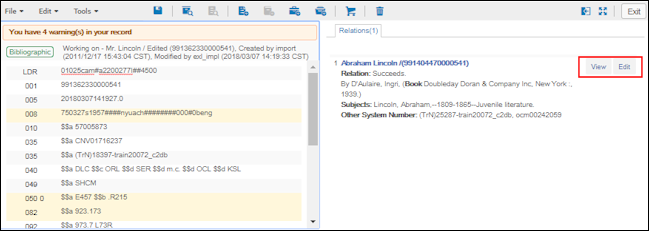
- Relinking holdings results (Tools > MARC21 Holdings > Relink to a different bibliographic record)
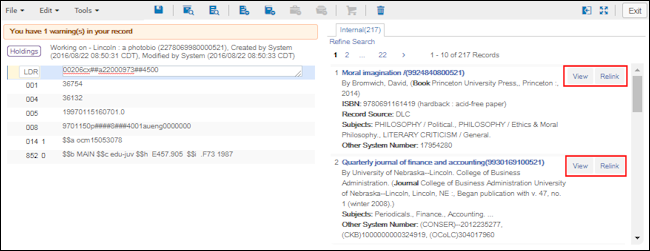
- Navigation row
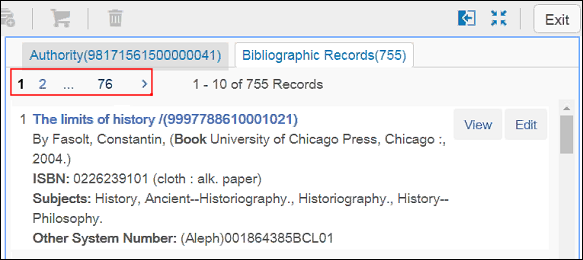 Click the right arrow to view additional pages or click the last number to view the last page of records.
Click the right arrow to view additional pages or click the last number to view the last page of records.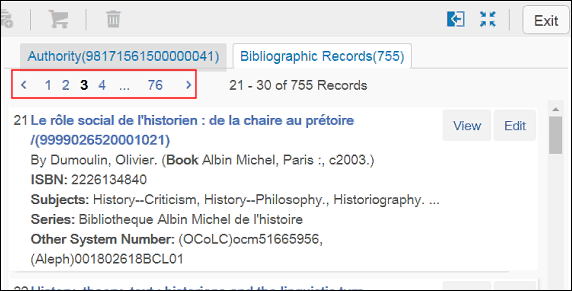
- Series information added to the record content
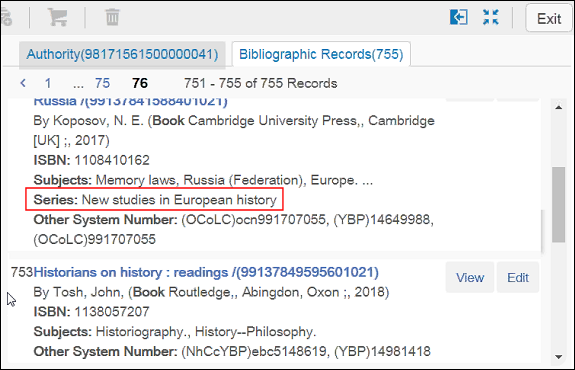
Additional Resource Management Enhancements
- The Alma staff search is now sensitive to special characters in Spanish. To utilize this capability, contact Ex Libris to configure the system parameter for Spanish and re-index your data. See Searching for Special Characters for more information.
- In the Location Information section of the Physical Item Editor, the Permanent Library option was removed. The Permanent Location option was enhanced with a combination drop-down list that provides both the permanent library and location options in one list. Similar to the Location Information section, the Temporary Location Information section in the Physical Item Editor implemented a library/location combination drop-down list for the Temporary Location option. See the Location Information section and the Temporary Location Information section for more information.
- On the page for creating a new physical item, the field OCLC Number was changed to System Control Number to be more general.

