Resource Management - June 2016 Enhancements
Brief Record Levels
In order to enable more granular control of a bibliographic record's level of briefness, Alma has introduced the support of multiple brief record levels instead of the previous two-level record support (brief/not brief). With this new capability, varying levels of brief records can be defined using normalization rules. Ten levels of brief records can be defined from 01 through 10, where 01 represents the most brief record and 10 represents the most full brief record. This implementation of brief level rules provides you with the greatest flexibility for identifying the level of briefness of a bibliographic record.
This new capability is being implemented in phases over multiple releases. By the end of this phased-in implementation, the old two-level (brief/not brief) approach of identifying brief records will be removed from the system. As a result, it is key that you take the steps necessary to ensure that by the end of this phased-in implementation your requirements are addressed in the manner that you prefer for identifying brief records. See the Phased-In Implementation of Brief Record Levels section below for details regarding the phases and schedule.
For detailed information, see Working with Brief Record Levels.
There is a known issue with editing the brief level rules provided by Ex Libris in the Shared folder. To work with these rules, make a duplicate and work with the duplicate to view/edit the rule.
Phased-In Implementation of Brief Record Levels
The new brief record level feature is being implemented in phases starting with the June 2016 release and ending with the August 2016 release. In the August release, the old (brief/not brief) method for calculating brief records will be removed from the system and the final components of the new brief record level feature will be implemented. The following information describes possible considerations and actions you may need to take.
As part of the June release, choose the brief level rule that is most appropriate for your cataloging policies. You can choose one of the rules provided or create and test your own. See Creating Brief Level Rules for information about creating rules and locating rules that are provided in Alma. See Testing Brief Level Rules for information regarding how to test the rules that you create.
To identify the preferred brief level rule that you want to be used by Alma, see Setting the Brief Level Rule Default in the Metadata Configuration. As part of the July release, Alma will calculate the brief level of the entire catalog based on the rule that you have identified as the default. If you do not choose a brief level rule, a default one will be chosen for you that simulates the two-level (brief/not brief) approach (see drools/OldBriefRule.dslr or drools/OldBriefRule_Unimarc.dslr). During June, you may also begin to identify brief bibliographic records in your catalog with the new brief level rule that you have set as your default using the job described in Running Brief Record Level Jobs. (In August, the old job, Identifying Brief Records, will be removed.)
As you plan for the brief record level changes in Alma, be aware that in August, new import options will be available for handling records with a brief level. This will be managed with a new merge/overlay option in your import profile.
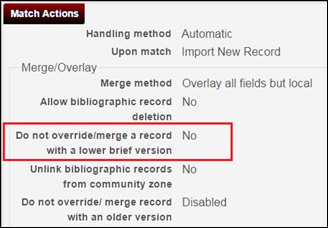
Merge/Overlay Option for Brief Level
When No is selected, the import process ignores the brief level and may override records with a higher brief level by a record with a lower one. When Yes is selected, the imported record can overlay or merge with a record in the repository only if it has an equal or lower brief level than itself.
Call Number Duplication Validation Check
The Validate on Save options have been enhanced to include a new option, Duplicate Validation MARC21 Holding Other Title, that checks for duplicate call numbers for two different titles when you save a holdings record in the MD Editor. When a duplicate is found, the record is blocked or an alert is provided, depending on how the validation exception profile details are configured in the Metadata Configuration.
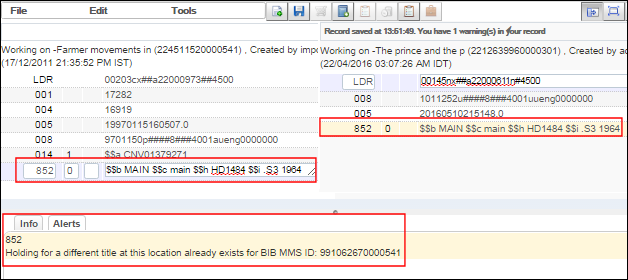
Alert Message Example for Duplicate Holdings for Different Titles
To configure the new validation option for checking duplicate call numbers for different titles:
- Click Metadata Configuration in the Cataloging section of Resource Management configuration (Resource Management > Resource Configuration > Configuration Menu).
- Click the MARC21 Holding profile link.
- Select the Validation Processes tab.
- Click the Marc21 Holding validation on save validation process link or select the Edit action for this process.
- Select the Task List tab. The list of processes appears.
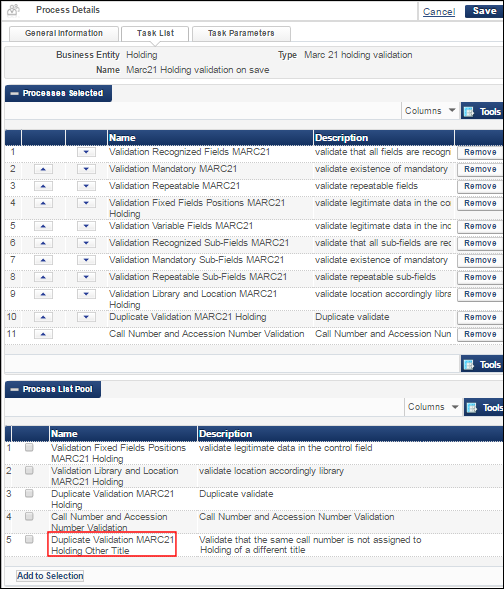 List of Processes
List of Processes - Select the Duplicate Validation MARC21 Holding Other Title validation process and click Add to Selection.
- Change the priority order of the processes in the Processes Selected section to match your requirements, and click Save.See Working with MARC 21 Holdings Profiles for more information.
The existing Duplicate Validation MARC21 Holding process that was previously available (and continues to be available) checks for duplicate call numbers for the same titles (instead of different titles). 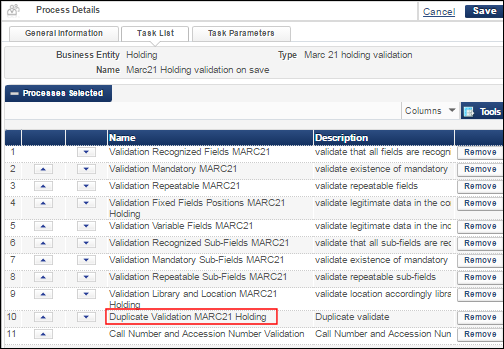
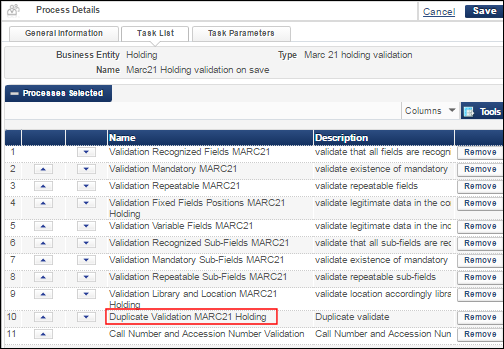
Duplicate Validation MARC21 Holding Process
Automatic Generation of the Author Number for the 090 Local Call Number Field
This feature was developed for the Korean market.
Alma cataloging has been enhanced to automatically generate the author number for the 090 local call number field. The 090 local call number field consists of the following:
- 090 $a - Dewey call number that is copied from the 082 $a
- 090 $b - Author number that is pulled from a standardized list of author numbers with a prefix consisting of the first initial of the author's last name and a suffix containing the first initial of the title such as G329w
- 090 $c - Year that is copied from the 260 $c
The standardized list of author numbers has been incorporated into Alma's logic for automatically generating author numbers when the appropriate file in the mapping table is enabled. See Configuring Author Number Lists for more information.
To automatically generate an author number in the 090:
- Open a bibliographic record to which you want to add the 090 author number in the MD Editor.
- Make a 100 or 700 author field the active field.
- Select Edit > Generate Author Number (or press F4).
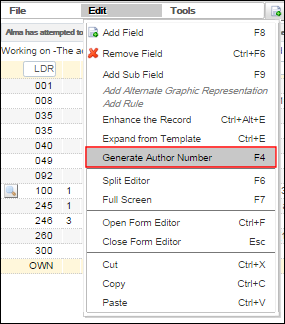 Generate Author NumberThe 090 $b is automatically generated with the author number.
Generate Author NumberThe 090 $b is automatically generated with the author number.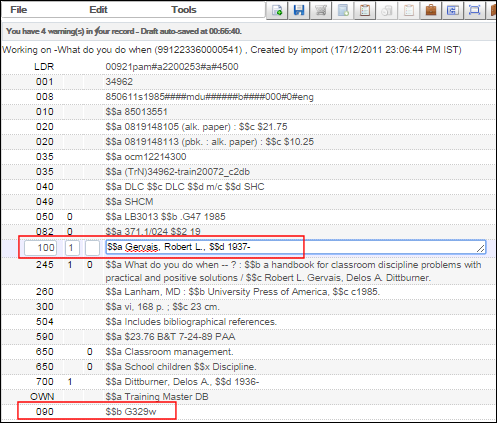 Author Number Automatically Generated
Author Number Automatically Generated - Save your record.
To add $a and $c to the 090 field, create a normalization rule and use the Enhance the Record option in the MD Editor Edit menu (with your cursor positioned in the 090 field) to copy the 082 $a and 260 $c to the respective 090 subfields. See Working with Normalization Rules for more information regarding normalization rules.
Authority to Bibliographic Record Navigation
The authority record to bibliographic record navigation has been enhanced to use the Authority record ID when your authority to bibliographic record linking strategy is configured to use ID (as defined in a customer parameter managed by Ex Libris).
When completing a repository search to find authorities (Community Zone or institution managed authority records), the search results display a list of authority records with the link Search bibliographic records matching this value.
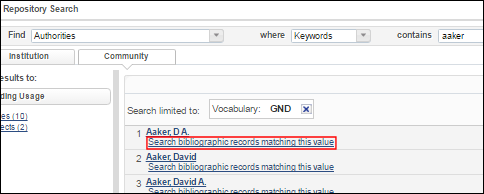
Search Bibliographic Records Matching This Value Link
With this enhancement, when you click the Search bibliographic records matching this value link, the system can now locate the specific, linked bibliographic record(s) using the authority vocabulary and the linked originating system ID.

Originating System ID Authority to Bibliographic Record Linking
Previously, when you clicked the link for Search bibliographic records matching this value, the system did a text-based keyword search that produced a broader set of linked bibliographic record results.
Support for the originating system ID in the authority record's 035 $a and the bibliographic record's 100 $0 (or other control field as described in Using Originating System IDs for Linking Bibliographic Records to Authority Records) will be provided in the July release. With the July enhancement, the Current Search that is processed will also use the direct ID defined in the 035$a, as in the following example: All Titles where All titles (Authority Vocabulary contains phrase "GND" and Authority Id contains phrase "000901458" or Authority Id contains phrase "90145-3").
SRU Search Operators Expanded
Search operator options have been expanded for SRU Search/Retrieve via URL) searches to more closely align with search functions in Alma's staff search. With this release, the following capabilities have been added:
- Equals (==) for numeric, date or text fields
- Not equals (<>) for all indexed fields
- Is empty (=="") for numeric, date or text fields
- Contains keywords/wildcard search (all <key>*) for all indexed fieldsExample: alma title all fish*This search will locate titles that contain the string "fish" like fishing, fisher, and so forth.
Previously, the following SRU operators were and continue to be supported:
- Contains phrase (=) for all indexed fields
- Contains keywords (all) for all indexed fields
- Greater than (>) for numeric, date or text fields
- Greater than or equal to (>=) for numeric, date or text fields
- Less than (<) for numeric, date or text fields
- Less than or equal to (<=) for numeric, date or text fields
For additional information, see https://developers.exlibrisgroup.com/alma/integrations/SRU and SRU/SRW Search.
CJK Transliteration Options Expanded
The CJK transliteration options for cataloging have been expanded to include the following:
- Kana To Hangul
- Kana To Romanized Kana
For more information, see Working with CJK Transliterations in Cataloging and Working with Normalization Processes.
CNMARC Support
Alma supports creation of bibliographic records using the CNMARC format. This support includes the CNMARC tags (fields/subfields) for bibliographic records and extensions, search indexes, display indexes, and related record functionality. For details regarding this support, see the following:
- Creating a CNMARC Bibliographic Record
- Configuring Cataloging (profile details for CNMARC)
- All Titles - CNMARC (search indexes)
- More Info in Actions You Can Perform on the Repository Search Results Page (regarding CNMARC support for related records)
- SRU/SRW Search
The support for CNMARC does not currently include support for bibliographic headings.
Contact Ex Libris to set the Active Registry mapping in your system for CNMARC bibliographic support.
Hebrew Support for External Searches
With the June release, Alma now provides improved Hebrew language display support for external searches. The external search results display Hebrew bibliographic content in the appropriate right to left alignment. In addition, when copy cataloging is performed from an external search repository, the copied Hebrew text also displays in the appropriate right to left alignment. For the steps to complete an external search, see Searching External Resources.
Enhanced Search for German Language Characters
Effective with the Alma June 2016 release, searching German language characters has been updated in the following manner:
| German Language Character / Character Combinations | Stored in the Alma Database |
|---|---|
| Previously: | |
| ß | ss |
| ä | a |
| ö | o |
| ü | u |
| ae | a |
| oe | o |
| ue (when not following a vowel or q | u |
| Effective with the June 2016 release: | |
| ß | ss |
| ä, Ä | ae |
| ö, Ö | oe |
| ü, Ü | ue |
| ae | ae |
| oe | oe |
| ue (when not following a vowel or q | ue |
This change affects how the special German language characters are stored in the Alma database. To address this change for records stored in the database prior to the June 2016 release, a re-indexing is required. The re-indexing will occur with the June release for institutions that have the searching language customer parameter (managed by Ex Libris) configured for German (de).
With this change, searches that use German language characters or character combinations will return improved results. For example, when search criteria like düster and duester are entered, the English word duster will not be considered a match.
The re-indexing may take a few days after the June release to process during which time you may notice some discrepancies in search results. Once the re-indexing is complete, search results will reflect the new logic for handling special German language characters and character combinations.
Additional Resource Management Enhancements
- You can select Remove Temporary Location Fields Content when running a Change Physical Items job to remove the temporary library and location information from the items. If you select this field, you must also select Remove Temporary Item Indication or you will receive an error in the job report. Note that you can select Remove Temporary Item Indication without selecting Remove Temporary Location Fields Content; the item will be returned for a search in the temporary location, although the item will not be marked as in a temporary location. See Running Manual Jobs on Defined Sets.
- The Info icon (see Info Icon) is now present in all tabs of the Physical Item Editor.
- When moving a sub-collection to another collection, if there already exists another sub-collection with the same name in the target collection, the moved collection's name is changed to a dummy, unique value to avoid a conflict. You should edit the moved collection's name, as required. The same enhancement was made when making a sub-collection into a top-level collection (a dummy, unique name is applied if there is a conflict with an already existing top-level collection name).
- In the Publish electronic records to Google Scholar publishing profile report, the field Local Records was changed to Institution Level Records, for clarity. For information about the profile, see Publishing Electronic Holdings to Google Scholar.

