Intota: Getting Started with DRS (Data Retrieval Service)
- Product: Intota
What do I need to do to get set up with DRS so our usage reports upload automatically into Intota?
Intota's DRS (Data Retrieval Service) retrieves and uploads into Intota your Project-Counter compliant usage statistics reports from various vendors/providers/publishers. Getting started with DRS is primarily a matter of filling out the DRS Request Form so that Intota has the necessary information such as which usage reports you want uploaded, and access information such as credentials for accessing a provider's SUSHI server.
This document is designed to get you started as quickly as possible, it is not intended to be a complete guide to everything about Assessment capabilities in Intota. The Assessment section of the Intota User Guide provides a more complete view of available documentation.
This document has three sections; click the section title here to jump straight to that section:
Getting Ready
The Data Retrieval Service (DRS) relies on you having a working understanding of the tools in Intota. If you are familiar with Intota and have already populated your Intota profile with your database subscriptions, you can go over this section quickly and focus on the steps in the Getting Set section.
A. Learn about Intota
If you are unfamiliar with Intota, we encourage you to look at the following:
![]() Read about Intota.
Read about Intota.
![]() Attend or listen to a pre-recorded webinar to learn about Intota.
Attend or listen to a pre-recorded webinar to learn about Intota.
B. Populate your Intota Profile
It is important to ensure that your library's profile includes all the resources subscribed to by your library. When DRS uploades usage data into Intota, the vendor statistics will be associated with the COUNTER-compliant providers populated in your Intota profile:
![]() Read about using the Intota Search Box to find your subscription resources in our Knowledgebase and add them to your Intota profile.
Read about using the Intota Search Box to find your subscription resources in our Knowledgebase and add them to your Intota profile.
C. Check Account Permissions
To turn on permissions for library staff members to use Intota for assessment-related tasks, review the Resource Management section of permissions listed in Admin User Accounts. In particular, these permissions impact one's ability to manage the library's DRS form, and work with usage reports and cost data within Intota:
-
Counter - ability to upload and view usage reports
-
Cost Data - ability to manage subscription costs in Intota
-
Administration - ability to view and update the Data Retrieval Service (DRS) form
D. Fiscal or Calendar Year
Intota needs to know which month during the year you want your subscriptions' cost-cycle to begin. For most libraries, this will be January, even libraries whose financial fiscal year begins in a month other than January.
![]() Read about Fiscal or Calendar Year.
Read about Fiscal or Calendar Year.
Getting Set
A. Set Up Data Retrieval Service (DRS)
The Data Retrieval Service uses the SUSHI protocol (Standardized Usage Statistics Harvesting Initiative) to retrieve Project-COUNTER-compliant usage-statistics reports from various vendors/providers/publishers and upload them to your Intota profile.
![]() Read about the Data Retrieval Service. Note that the document lists a second DRS harvesting method called Administration-Based Harvesting; this method is being phased out due to providers' wide support for SUSHI, and therefore SUSHI is the single harvesting method used for new customers.
Read about the Data Retrieval Service. Note that the document lists a second DRS harvesting method called Administration-Based Harvesting; this method is being phased out due to providers' wide support for SUSHI, and therefore SUSHI is the single harvesting method used for new customers.
![]() Gather and store your providers' usage-statistics login credentials on the DRS Request Form. The form includes some providers that currently do not support SUSHI; some libraries like to use the form to manage all their login credentials in one place. SUSHI setup will take effect automatically the following month.
Gather and store your providers' usage-statistics login credentials on the DRS Request Form. The form includes some providers that currently do not support SUSHI; some libraries like to use the form to manage all their login credentials in one place. SUSHI setup will take effect automatically the following month.
The request form lists all providers that are COUNTER-compliant. Given that you may also want to use Intota to store login details for any of your providers that are not COUNTER-compliant, the Additional Statistics Metadata area within Intota s Vendor Statistics Management page exists for such purposes. While DRS is unable to service any non-COUNTER compliant provider, many libraries make use of the Additional Statistics Metadata area so that all usage statistics login credentials for the library are accessible in one place.
B. Load Non-COUNTER-Compliant Usage Statistics
Although the DRS can retrieve and load usage-statistics reports from many providers, it can only work with reports that are Project-COUNTER-compliant. There are some providers whose usage-statistics reports are not COUNTER-compliant, so we have instructions for how you can manually upload those reports into Intota:
![]() Read about uploading non-COUNTER compliant usage data in the article Intota: Uploading COUNTER Reports.
Read about uploading non-COUNTER compliant usage data in the article Intota: Uploading COUNTER Reports.
Go!
A. View Your Reports of Consolidated Usage Statistics
If you uploaded your own usage reports, you'll see the data has been "pushed" to the Consolidated Report per the data upload schedule.
Regardless how the usage statistics got into the Consolidated Report system, your consolidated reports are viewable in the Intota Assessment area, accessible from your Intota home page:
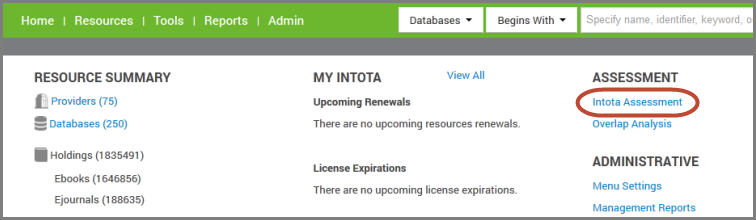
If you do not see the Intota Assessment link, check your Intota account permissions. The permission Statistics Tool or Counter needs to be set to View or View/Edit.
![]() Review the Analyze your Collection section of the Intota User Guide for information about available reports and how to use the functionality in the reporting interface.
Review the Analyze your Collection section of the Intota User Guide for information about available reports and how to use the functionality in the reporting interface.
B. Adding Resource Cost Information
The Cost tool in Intota allows you to add payment information to resources at any level: collection, provider, database, or individual title (holding.) To add or edit payment information, find the resource in your Intota profile and click on it to go to its Database Details page. The page contains a Cost section where payment can be added.
Costs can be added individually to resources, or you can use the Cost Data Upload tool to bulk-upload costs:
![]() Read about adding cost information to a resource. The information also covers adding fund information to a payment.
Read about adding cost information to a resource. The information also covers adding fund information to a payment.
![]() Read about using the Cost Data Upload tool.
Read about using the Cost Data Upload tool.
- Date Created: 6-Nov-2014
- Last Edited Date: 8-Nov-2014
- Old Article Number: 11560

