Registering Institutions for Central Discovery Index
To allow Primo and Primo VE institutions to search Central Discovery Index (CDI) e-resources, you must first register each institution.
For Primo VE environments, there are two options to setting up a CDI key for your Primo VE Sandbox:
-
The sandbox uses the same CDI key as your production environment – In this case, the sandbox uses the holdings/publishing information from your production environment. You do not need to set up a CDI publishing profile in the sandbox. To add the CDI key from your production to the sandbox, use the information received in step 3 for your production environment and follow step 4 in the sandbox environment.
-
The sandbox uses a separate CDI key – In this case, you need to register the institution to receive a separate sandbox CDI key, which must be added to the sandbox environment (see step 4). This means that the sandbox environment publishes its own holdings/publishing information and does not use the production holdings/publishing information. You will need to set up a CDI publishing profile in the sandbox.
For customers with multiple institutions, you can use the CDI registration system to register additional institutions after you have registered at least one institution for CDI.
-
For the following application clients, register each institution that uses CDI:
-
Primo – Select the Register button next to the PC Key field on the Edit Institution page. For more details, see Editing an Institution:
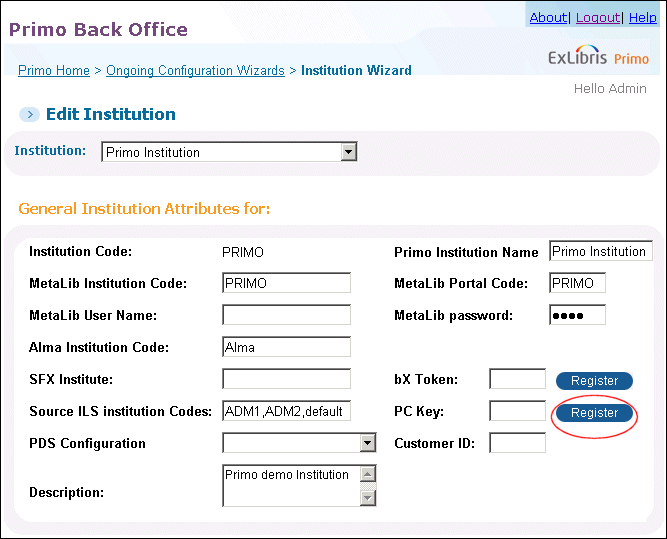 CDI Registration Button - Primo
CDI Registration Button - Primo -
Primo VE – Select the Register to Central Discovery Index button above the CDI Key field on the Central Index and Proxy Set-Up page (Configuration Menu > Discovery > Other > Central index and proxy set-up).
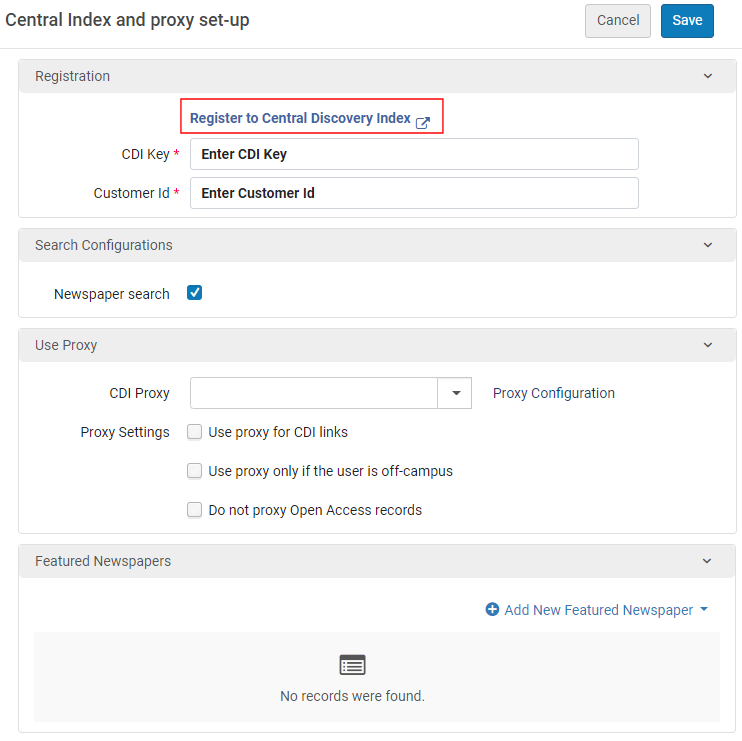 CDI Registration Link - Primo VE
CDI Registration Link - Primo VE
The Welcome page for the CDI Registration wizard opens in a new window or tab.
The Registration wizard refers to Primo Central instead of CDI. This is due to the fact that Primo Central and CDI use the same authentication token called PC key. Primo Central and CDI are used interchangeably in this wizard.
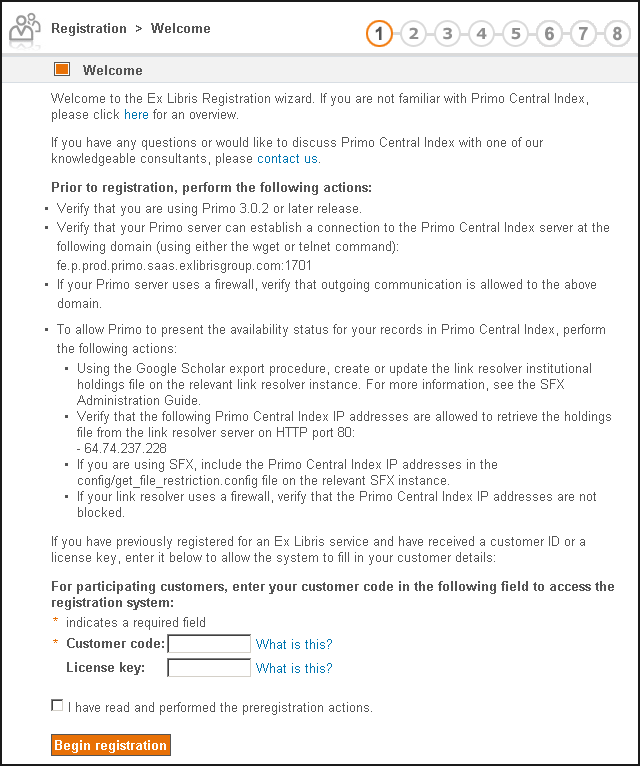 Example Welcome Page for CDI Registration Wizard (Step 1)
Example Welcome Page for CDI Registration Wizard (Step 1) -
-
Follow the eight steps provided in the CDI Registration wizard.
If you have already registered for an Ex Libris service, you can enter either of the following IDs on the Welcome page to shorten the registration process:
-
bX license key – Provided in the approval e-mail received after bX registration.
-
Customer Code – The same code that was used in previous registrations. Usually, this is your e-Service code. Consortial customers who do not define a Central Office institution should use the same customer code to register their member institutions.
Immediately after you complete the registration, you will receive an acknowledgement e-mail to let you know that your registration request has been received. After your registration has been processed and approved (which can take up to several days), you will receive an additional e-mail that contains the Customer ID and CDI Key for your institution.
The Registration wizard refers to Primo Central instead of CDI. This is due to the fact that Primo Central and CDI use the same authentication token called PC key. Primo Central and CDI are used interchangeably in this email notification.
Welcome to Primo Central!
Here are the Customer ID and PC Key for primo instance PRIMO:
Customer ID:52f6f314b17d4817a7a7ac83739d39b3
PC Key:DMA_CUST.DMA.PPRD
To use Primo Central with Primo, enter the PC Key in the Institution wizard and the Customer ID in the Installation subsystem of the General Configuration wizard in Primo's Back Office.
To use Primo Central with MetaLib, enter the Customer ID and PC Key on the Institutional Settings page of the Management interface (/M).
For more information on configuring MetaLib and Primo, see the Primo Central Configuration Guide.
After you have entered the activation key for your institution, you will be able to search Primo Central collections within one business week.
If you need further assistance, please contact your local Primo support team or submit a support incident via eService: https://support.proquest.com/s/?language=en_US.
We look forward to your use and comments on the Primo Central service!
Sincerely,
Ex Libris
Sample Registration Approval E-Mail -
-
After you have received your activation keys in the approval e-mail that may take up to several days to receive from the Registration wizard, enter them in your client:
-
Primo – Enter the PC Key and Customer ID on the Edit Institution page and then select Deploy. After you save the keys to the institution, the Registration button changes to My Profile.
-
Primo VE – Enter the CDI Key and Customer ID on the Central Index and Proxy Set-Up page and then select Save. After you save the keys to the institution, the Register to Central Discovery Index button changes to View My Profile.
-
-
Perform additional configurations in your client application:
-
Primo – To add or edit the CDI search scope, see Editing a Search Scope.
-
Primo VE – To add the CDI search scope to your view, see Configuring Search Profile Slots. For additional configurations, see Configuring Central Index and Proxy Settings for Primo VE.
-
-
Repeat this procedure for each institution.
Alternatively, you can use My Profile to register additional institutions. For more information, see My Profile for CDI.

