July Release
Cart Templates
Now you can create and apply customized templates to the items in your shopping cart. Customized templates hold a set of predefined values for the fields in the Cart page, so that a single template can be applied instead of applying values for every field, thus saving you time and effort. You can choose to apply a template to a specific cart item, or to the entire cart.
You can create private templates for your personal use, or shared templates for use by others in your institution.
The template contains all the fields in the cart:
- Owning library
- Library/location
- Quantity
- Fund
- Reporting code(s)
- Item policy
- Interested user(s) (and notify/hold for print)
- Notes
- Shelf-ready processing options (bypass, MARC, spine label, etc.)
Once the template is applied, if needed, you can change individual cart values to fit your needs.
NGS-2527
Shared Lists
Now users can share their lists with other selected staff, so that they have can awareness of items in each other's lists, or can collaborate on area-overlapping offers to be purchased. All list members can see, add to, and remove offers from the shared list, as well as add and remove list members.
 See Working with Lists.
See Working with Lists.
Purchase Request Web Form
The Purchase Request web form enables patrons or faculty members to request that a library purchase a resource. The Rialto administrator can create the page and customize its fields, and then embed the form anywhere in the library network using an iframe, or place the URL to the form on any desired page.
Currently patrons can only place book requests. Journal requests are not supported.
See Purchase Request Web Form Management.
Order Status Enhancements
The order statuses were enhanced. Now an ordered offer goes through the below statuses:
-
Waiting for Approval (for Selectors only): The offer is in the Approver's queue.
-
Order Placed (for Selectors only): A physical item was reviewed and checked out by the Approver.
Order Placed (activated): as above, for electronic orders.
Opening the Details pane will allow you to see how many copies were ordered (for print titles), links to the Purchase Order and Purchase Order Lines pages, fund and shelving location (for print titles), and the order status details. You can facet by this status. -
Rejected: The item was rejected. Open the Details pane to see the rejection reason and rejection date.Currently the default rejection reason in Rialto is "Irrelevant". An option to select between several rejection reasons will be added in the future.
-
Processing: The order is being processed by the vendor.
Order status details generate directly from the vendor. To view the full progress and messages, select the arrow next to the Purchase Order links. Vendor messages display in received order. -
Received: The ordered offer was received by the relevant library (for physical offers).
-
Activated: The ordered offer was activated in the portfolio (for electronic offer).
-
Order Complete: A physical order was fulfilled by Rialto and the PO Line was closed.
Order Complete (Activated): as above, for electronic orders. -
Canceled: The ordered offer was pulled back by the Selector or the vendor.
Order History Page - View Institution Level Orders
Now, when you log into the Order History screen, you can see not only the orders you have submitted, but also other team member's orders, so that you can validate any order's status.
You can facet the list by your own orders, or by another user's orders. When you open the page, the 'Selected by Me' facet is applied by default.
See Monitoring the Order Status.
NGS-2445, 2446
Cart Notes
The ability to add internal notes to the cart was added.
Currently, you can choose between the following types of notes:
- if you are a selector, select Internal Note and write any notes about the ordered item to the approver. These notes are not sent to the vendor.
- If you are an approver, select Note to Vendor and write any notes about the ordered item to the vendor.
- For physical materials, select Receiving Notes and write any notes you want to populate the "Receiving Note" field in the order line. This note will be visible when receiving the item in Alma.
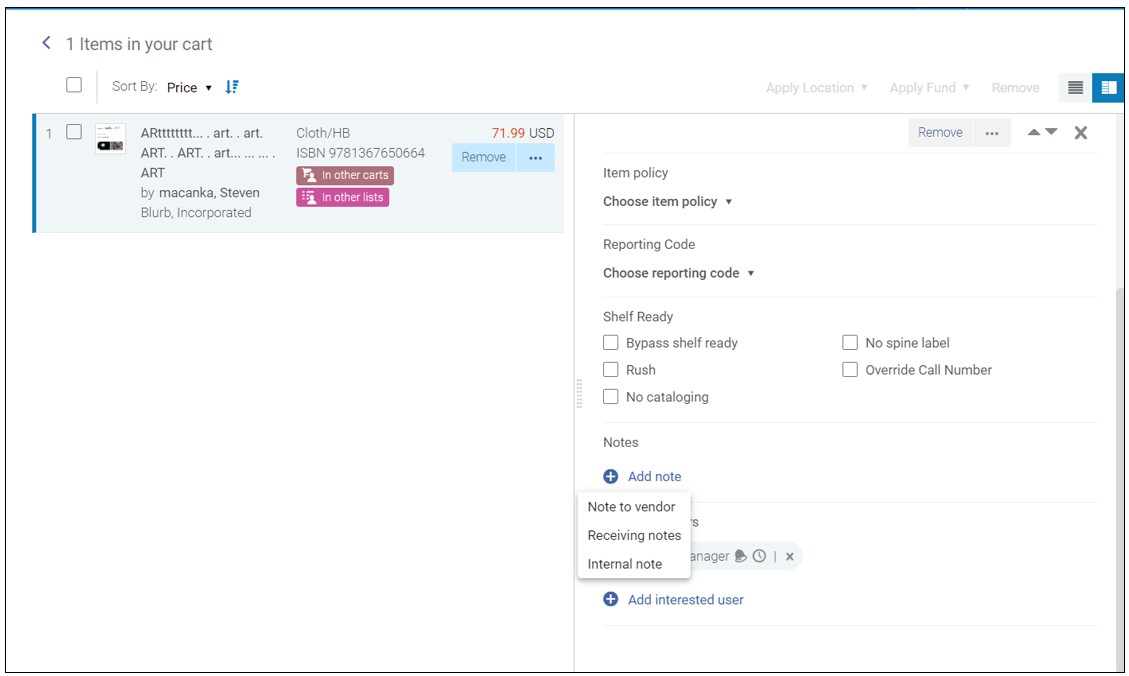
See Filling in the Cart and Checking Out.
'Not Yet Published' and 'Out Of Print' Facets
In Rialto May 2020 release, the badges for Not Yet Published and Out Of Print titles were added (see May Release). Now you can refine your search in Rialto through facets for Not Yet Published and Out Of Print offers, to easily find offers that are currently available.
By default, Not Yet Published and Out Of Print offers are included in search/feed results. Toggle the relevant options under the the Publication Year facet to remove them from the search. The current state of the these toggles is saved as user preference for the next Rialto session.
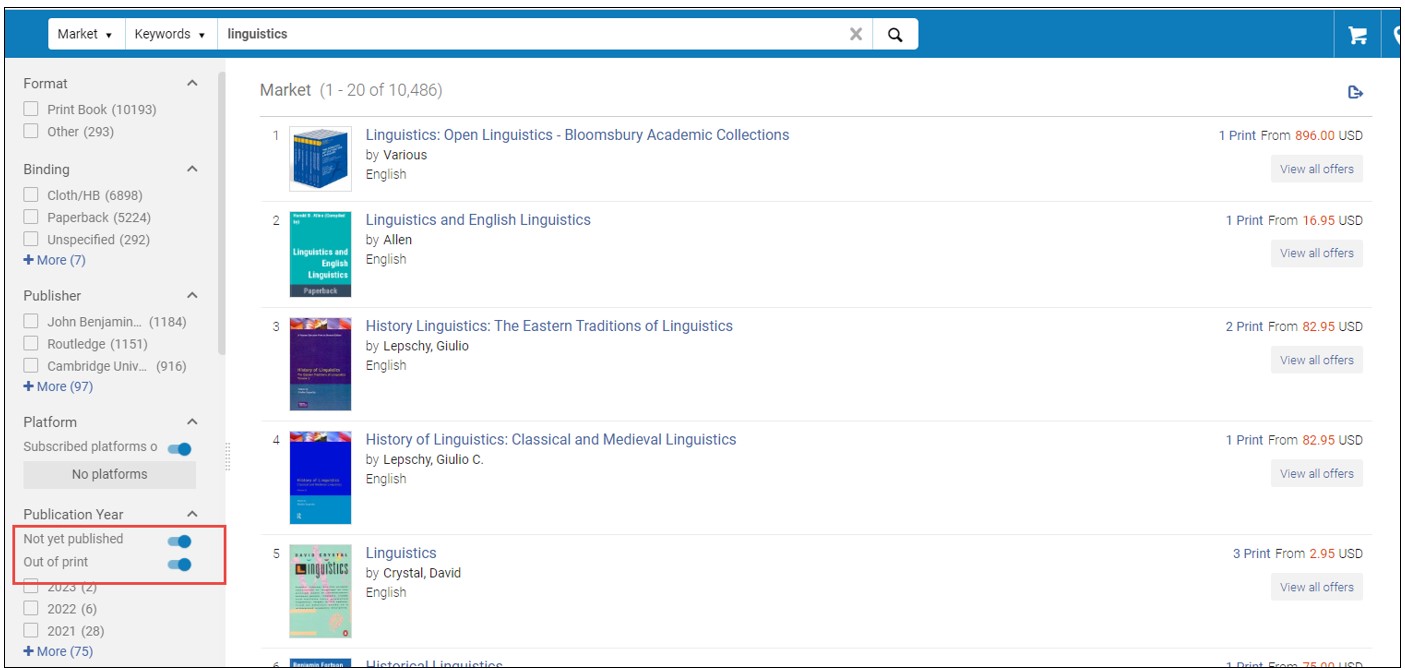
See Working with Facets.
'Dewey Classification' Facet
A new facet for 'Dewey Classification' was added to the Facets panel. Now you can refine your search or feed in Rialto through this facet, to easily find offers according to their Dewey decimal classification levels. You can apply more than one Dewey call number range.
See Working with Facets.
'DRM Free' and 'Downloadable' Indications
New indications for 'DRM Free' and 'Downloadable' offers are now displayed on relevant items in an offer list. A facet for 'Electronic Book Types' was added, with these two options, to allow you to find these types of books faster in feed and search results.
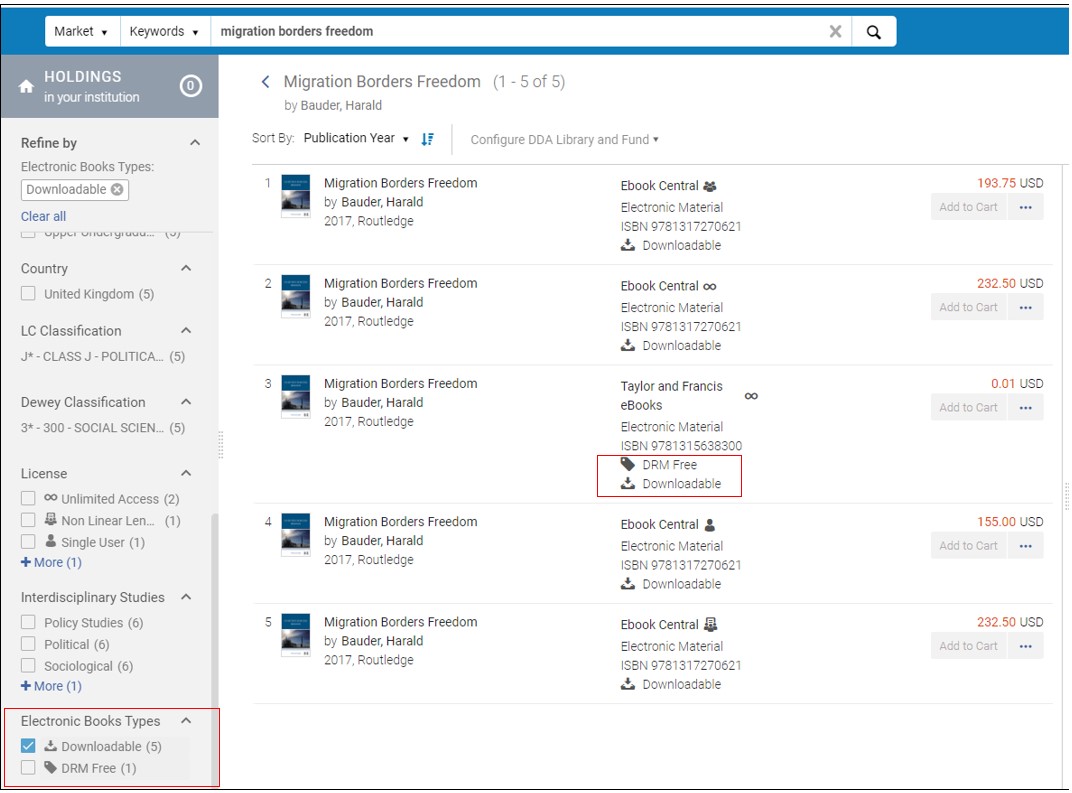
See Working with Facets.
"In your Cart" Badge on Work-level Results
The "In your Cart / In others Cart" badge is now displayed on work-level results. Previously, this badge was displayed only on offers.
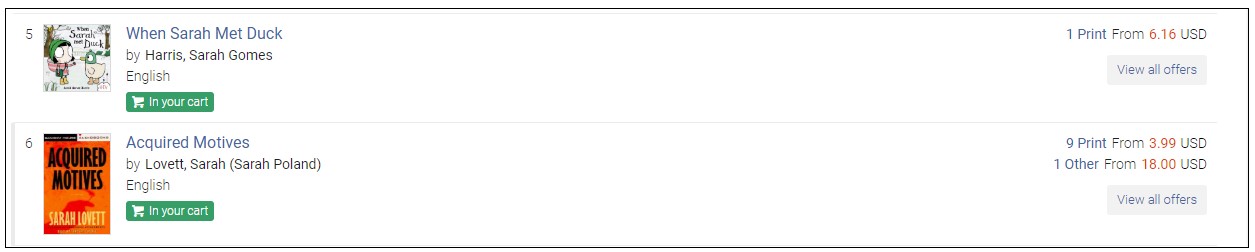
Tooltip for Number of Available Accesses to Electronic Titles
A tooltip was added for electronic titles that shows the number of accesses that patrons are allowed before you will have to purchase a non-linear or concurrent access license. The tooltip appears on an EBC Non-linear license and an EBSCO Concurrent Access license.
To display the tooltip, hover over the license icon.

Header Display in Exported Excel File
The header display in the Excel file that results when exporting offer lists to Excel was made more user-friendly.

Rialto Footer and Terms of Use
Rialto Footer and Terms of Use were introduced on the bottom of the right-side panel. Click on the Terms of Use link to see the full terms of use.

