2020 RN 07 Main
Purchase Request Form Alert
 NERS Enhancement (ID #5685) URM-121061
NERS Enhancement (ID #5685) URM-121061When a patron in Primo enters an ISBN or EISBN number in a blank Purchase Request form, an alert now displays indicating whether a holdings for the resource exists in the library. Primo displays a message that a holdings does not exist for the identifier placed by the patron, which may be because the resource does not exist, because there is a location, bibliographic record, or holdings that is suppressed from discovery, or because, for electronic resources, the electronic portfolio is not active. This is also relevant for network and multi-campus.
Activating GOBI Real Time Orders Sent from the Relevant Portfolio in the Community Zone
 Idea Exchange SF: 00596978 00713525 00426146 URM-124024
Idea Exchange SF: 00596978 00713525 00426146 URM-124024For orders originating from GOBI, Alma will attempt to locate the relevant portfolio located within a Community Zone collection using the vendor proprietary identifier number or the ISBN/ISSN and activate it within the relevant collection in the institution, for this functionality to work it is important that the relevant collection will be activated from the Community Zone in the institution. In cases where Alma does not find a matching portfolio in the relevant Community Zone collection or if the relevant collection was not activated in the institution, a stand-alone portfolio will be created in Alma will not be linked to a Community Zone portfolio. See GOBI vendors list for list of Community Zone collections which supports this functionality.
Move Invoice Owner from an Institution to a Library
 Idea Exchange SF: 00810848 URM-108432
Idea Exchange SF: 00810848 URM-108432You can now change the owner for an invoice after it is edited. The values for the Owner list depend on the owner of the linked PO line/s, user role scope, library availability for vendor, and vendor account and funds. When saving the invoice, if the invoice owner is the institution but all the PO lines associated with the invoice lines are owned by a single library, a confirmation message displays that allows you to confirm or cancel your changes.
Platform Field Added to the SUSHI Account Details
 Idea Exchange SF: 00799252 00800227 00801116 00802185 00802271 00807054 00810911 00814981 00818471 00831882 URM-121276
Idea Exchange SF: 00799252 00800227 00801116 00802185 00802271 00807054 00810911 00814981 00818471 00831882 URM-121276When configuring a SUSHI account for COUNTER 5, The SUSHI Account Details page now includes a Platform field. This field should be populated for vendors that require a platform code for successful harvesting of usage data. Note that the platform code is case sensitive. Only one platform code can be used per SUSHI account.
Advanced Search for Users
 Idea Exchange SF: 00180020 00214711 00220450 00226302 00024637 00024650 00074581 00084395 00102382 00125857 00126248 00129769 URM-127082
Idea Exchange SF: 00180020 00214711 00220450 00226302 00024637 00024650 00074581 00084395 00102382 00125857 00126248 00129769 URM-127082You can now search for users by combining search criteria, using Alma advanced search. This is available only to users with the roles and privileges to search for users.
- User group - Equals, Is Empty, Not Equals, Is Not Empty - equals and not equals options display a multiple choice drop-down list.
- Create date - Equals, Before, After
- Birth date - Equals, Before, After, Is Empty
- Expiration date - Equals, Before, After, Is Empty
- Purge date - Equals, Before, After, Is Empty
- Last activity date - Equals, Before, After, Is Empty
- Statistical category - Equals, Is Empty, Not Equals, Is Not Empty - equals and not equals options display a multiple choice drop-down list.
- Note - Contains Keywords, Contains Phrase - this option is also available on the simple search
- Has note type - Equals, Not equals - displays a multiple choice drop-down list.
- Has block type - Equals, Not Equals - displays a multiple choice drop-down list with block types.
- Has Identifier type - Equals, Not equals - displays a multiple choice drop-down list.
- Fine/fee total sum - <, <=, >, >=
- Campus - Equals, Is Empty, Not Equals, Is Not Empty - equals and not equals options display a multiple choice drop-down list.
New options for existing search criteria in advanced search options are:
- Email - Equals, Is Empty
- First Name - Contains Keywords, Contains Phrase, Is Empty
- Identifiers - Equals
- Job Category - Equals, Is Empty, Not Equals, Is Not Empty - equals and not equals options display a multiple choice drop-down list.
- Last Name - Contains Keywords, Contains Phrase, Is Empty
- Middle Name - Contains Keywords, Contains Phrase, Is Empty
- Primary Identifier - Equals
XSL Transformation as Part of an Integration Profile
Now when importing users to Alma from SIS systems that use other data formats than Alma, you can convert data format from the source system formats to the format required by Alma. Previously, the conversion had to be done outside of Alma, and demanded specific technical knowledge and resources from institutions.
- Define an XSLT converter to be used by Alma
- Apply the XSLT converter to an Integration Profile that defines the way data is imported into Alma
- Manage XSLT converters in Alma:
- Share converters between institutions
- Preview results on a demo file
- Validate converters
- SIS import
- SIS synchronization
Notification on Last Community Zone Update
A notification about the date of the most recent Community Zone update was added to the Help menu located in the Main Menu Icons.
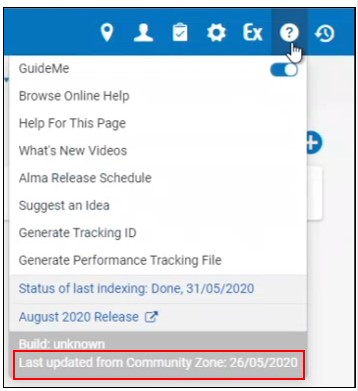
Institutions that work with the Community Zone expect that Community Zone resources will be up-to-date to the most recent Community Zone update. To this effect, the Synchronize Changes from CZ job runs daily in each institution updating authorities and resources from the Community Zone to the local institution.
However, if the number of updates in the Community Zone is very large, the job cannot complete on the same day. Every day the job attempts to close the gap. Thus, in cases of very large Community Zone updates, a delay of a few days might occur in the synchronization of CZ and the local institution. However, when customers do not see the relevant resources updated in their institutions on the day of the Community Zone update, or on the next day, the discrepancy might cause alarm.
The new notification in the Help menu lets you know the date of the last Community Zone update that was implemented in your system. If the date indicated is not today's date, the reason you do not see some Community Zone updates in your system is due to this delay. You need to wait for the following runs of the job to update your resources.
See Synchronize Changes from CZ and The Alma User Interface.
New Alma Layout Enabled
Continuing the rollout of the new Alma layout, starting from the July release, the new layout will be available for Alma users in the sandbox. For a full list of changes, see Layout Improvements.
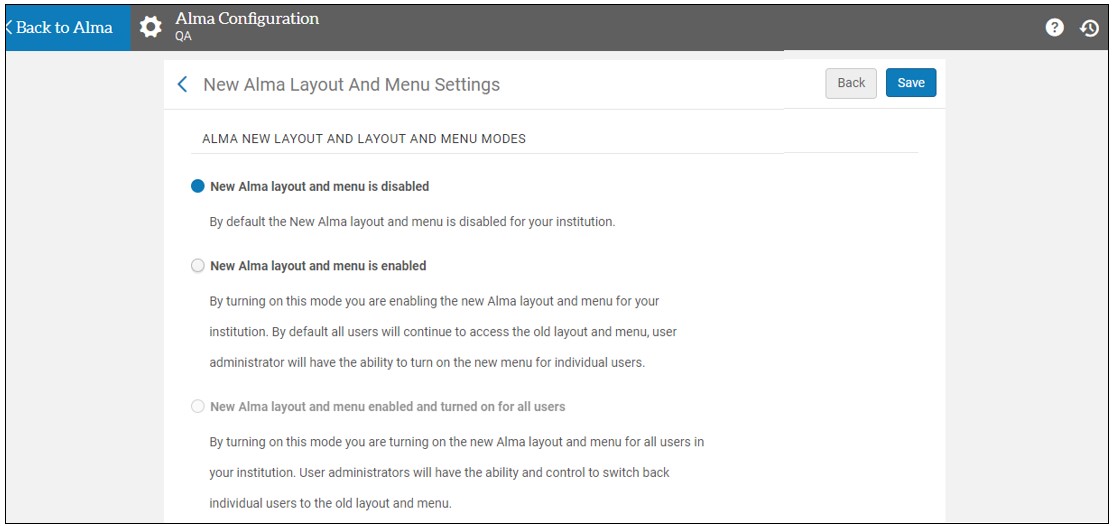
Creation of Several Itemized Sets From File in Parallel
When creating itemized sets, one of the options to add records to a set is uploading a file that contains the identifiers (MMS ID, ISSN, ISBN, and so forth). The Add Members to Set job runs and creates a set from the file. Previously, only one instance of the job could be run simultaneously. Now any number of instances of this job can run in parallel.
Skipped Job Status
The status of jobs that need to be skipped was changed to 'Skipped'. Previously, the status of these jobs was indicated as 'Failed', which was misleading.
- Another instance of the job is currently running, and the job does not allow multiple instances.
- The job is dependent on the completion of another job, and that job is still running.
Dependent Job Waiting
The below dependent jobs now wait till the completion of the job they are depended on with the status 'Pending', and start running after that job completion:
- Authorities - Link BIB Headings
- Authorities - Preferred Term Correction
- Authorities - Handle Local Authority Record Updates
- MMS - Build Record Relations
External Users with Internal Authentication
For institutions whose Student Information System (SIS) does not offer authentication services, it is now possible to create users as external in Alma, but assign passwords for them directly in Alma. In this case, all the user information, such as name, ID, etc, is managed from the SIS, but the passwords are stored in Alma and managed by the Ex Libris Identity Service.
Support Sending SHA-256 Logout Requests
July 2020 Administration and InfrastructureURM-97939
Previously, SAML logout requests were always signed with SHA1 (also called SHA128) signature. Now the default for logout requests is to be signed with SHA2 (also called SHA256).
New profiles are now signed with SHA2, but this can be changed to SHA1, if needed.
Existing profiles continue to be signed with the SHA1 signature, but this can be changed to SHA2, if needed.
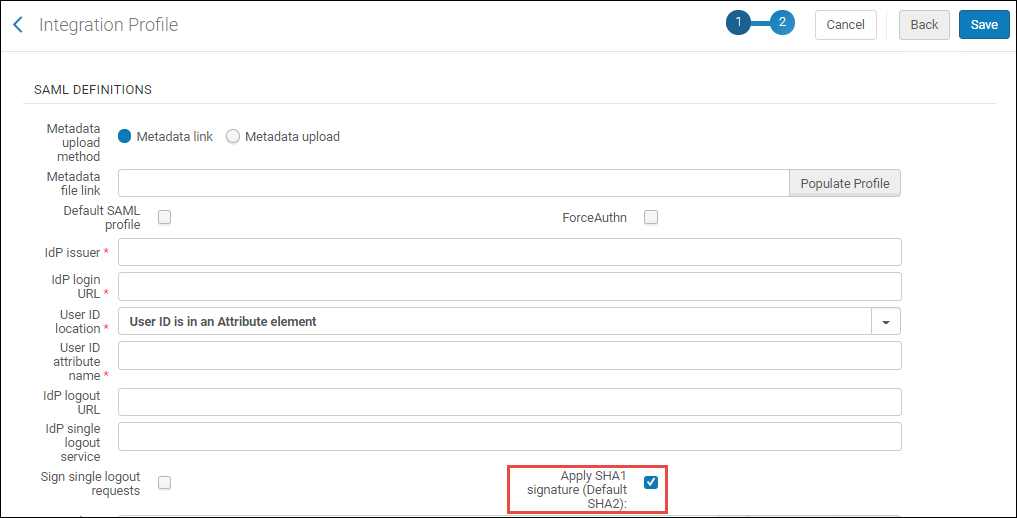
See SAML-Based Single Sign-On/Sign-Off.
Request Anonymization and Anonymization Rules
 Idea Exchange
Idea ExchangeYou can now define rules for all anonymization types, not just loans. The anonymization job, which runs once daily, is Fulfillment - Handle Historical Archiving. The rules are found in the Fulfillment Jobs Configuration page (Configuration Menu > Fulfillment > General > Fulfillment Jobs Configuration) next to each anonymization type. This is now the only place the anonymization rules are accessed. The link to Loan Anonymization Rules is no longer available on the Fulfillment Configuration menu.
As previously, checking requests anonymize both borrowing and lending requests. However, rules can be applied only to borrowing requests.
Option to Exclude the Grace Period When Calculating Fee
 Idea Exchange URM-104839
Idea Exchange URM-104839Previously, when calculating fees, when the grace period ended, fines were immediately implemented and set for the entire period including the grace period. Now, the grace period can be set to not be included in the fine period at all. In the policy, currently, you can now configure new periods. Each of the prior periods now has a second period with excluded from day. When that period is selected, the fee calculations are the same, but they are based on the end time of the grace period instead of the due date.
Digitization Request File Upload Limit
For attachment digitization requests, the file size limit was increased from 10 MB to 25 MB.
ISO 18626 - Return Information
When using the ISO 18626 resource sharing partner type, return information is now supported. The lending partner can select Send ReturnInfo on the Resource Sharing Partner page to include the information for the originating lending library instead of the resource sharing library. The ISIL code of the lending library is then included in the resource sharing request, if it is populated. The ISIL code is presented on the Resource Sharing Borrowing Task List as Return Information. It is also available in the XML for the ResourceSharingReturnSlipLetter. The field appears in the letter when populated. If the letter is customized, you must manually add the field to the XML in order for it to be populated.
Check-In for Shipped Items in the Scan In Interface
 Idea Exchange URM-71505
Idea Exchange URM-71505You can now set a message to warn the users if they are going to complete a lending process when scanning items. On the Scan In Messages Configuration page, the Complete lending request message, which defaults to none (no message), can be set to Popup message. When this is set, if an item is scanned in and is part of a Resource Sharing Request that is linked to a lending request in status Shipped Physically, the warning message will require a Confirm or Cancel action. This way the user cannot accidentally complete the lending request. If the message is set to Feedback message, rather than Popup, the feedback will tell them that the request will be completed, but the scan in action cannot be canceled.
Export Renew Allowed Indication in API to ILLiad
The ILLiad API now supports sending the Renewals Allowed field in a resource sharing request. The 'RenewalsAllowed' indication will be set according to the lending workflow profile that is attached to the ILLiad partner. If one of the following is enabled then Alma will send "RenewalsAllowed": true
- Patron renewal
- Staff renewal
If both patron and staff renewal are disabled then Alma will send "RenewalsAllowed": false.
Distribute Users from the Network Zone
Networks that share their user list in the Network Zone can create and update the network zone users manually using the Alma Manage Users menu, the API or the Update/Notify Users job. This is in addition to the previously only option to manage the Network Zone users using SIS feeds.
- The update/notify users job
-
Using an API
-
Manually updating the user in the User Edit form
Order Indication for Electronic Resources Ordered from NZ
In a Collaborative Network where electronic resources are managed centrally in the Network Zone and the orders are managed in the individual Institution Zones, institutions can order electronic collections or portfolios managed in the NZ.
Saving Local Sets in Network Zone
 Idea Exchange URM-96388
Idea Exchange URM-96388Now the Institution Zone staff can create a local set of bibliographic records in the Institution Zone and then save the set in the Network Zone.
This is useful in use cases where a set can only be built in the Institution Zone because the query uses search criteria from either localized fields in the bibliographic record or from the inventory (holdings, items, portfolio, etc.) However, you cannot run normalization rules on Network Zone bibliographic records from within the Institution Zone, since non-localized fields in the Network Zone bib records cannot be changed from within an Institution Zone.
The current development allows the Institution Zone staff to save a local set of bibliographic records to the Network Zone, where they can then perform any actions with the set, such as running normalization on the bib records.
To support this functionality, the Save in Network action was added to the Manage Sets page (Admin > Manage Jobs and Sets > Manage Sets). Choosing this action saves a local set of bibliographic records to the Network Zone. See Saving Sets in Network Zone.
The new action runs a job that creates a set in the NZ containing only the records linked to the Network out of all records. See Save Set in Network Report.
Sharing and Contributing General Electronic Services in the Community Zone
Users now can contribute their General Electronic Services to the Community Zone, where other institutions can copy and use these services.
See Sharing General Electronic Services in the Community Zone and Community Zone Contribution Guidelines.
The ability to share general electronic services in the Community Zone will become available a few days after the July installation.
Improvements to Electronic Collections Contributions
Electronic collection contribution was enhanced as follows:
- Now you can contribute to additional fields, including static and dynamic URLs.
- Now you can update additional fields of your contributed electronic collections and share your updates with the community.
Additional Electronic Collection Fields that You Can Contribute
The following additional fields can now be contributed:
| Collection | Service | Portfolio |
|---|---|---|
|
|
URL type:
|
Updating Your Contributed Electronic Collections
If you are the contributor to the electronic collection, now you can update additional fields and share these updates with the Community Zone. Your changes are submitted to a job that runs overnight to update the electronic collection, its portfolios, services, and bibliographic records in the Community Zone. This job copies the information from the override fields to the main fields and then removes the override values. This synchronizes your electronic collection with the Community Zone.
- In the Institution tab of the electronic collection, enter the new values in the override fields, and select Update in Community.
This updates the Community Zone with the new values. - In the confirmation message that appears, click Yes.
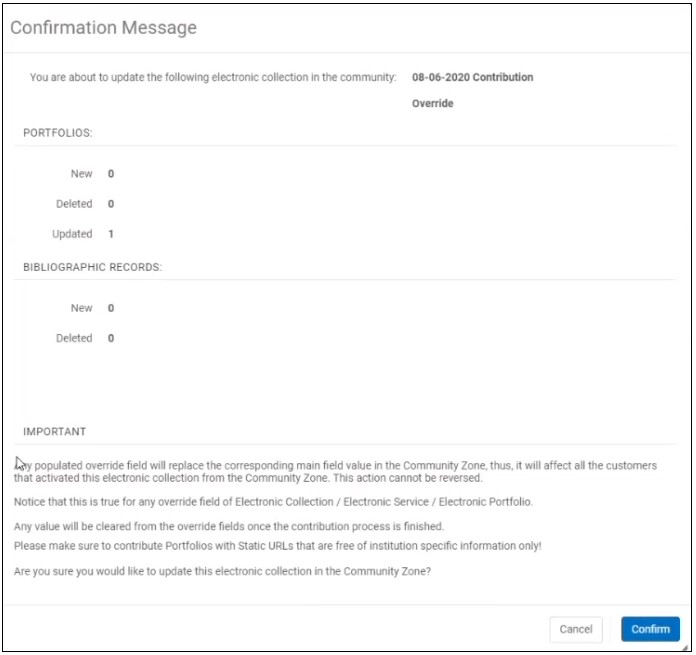
See Updating Community Zone Contributed Electronic Collections.
Contributing Static and Dynamic URLs
Now Alma supports the contribution of portfolio Static/Dynamic URL and service Dynamic URL, in addition to the existing contribution of parser parameter URL. This way, you see in the Community Zone the exact URL that you contributed.
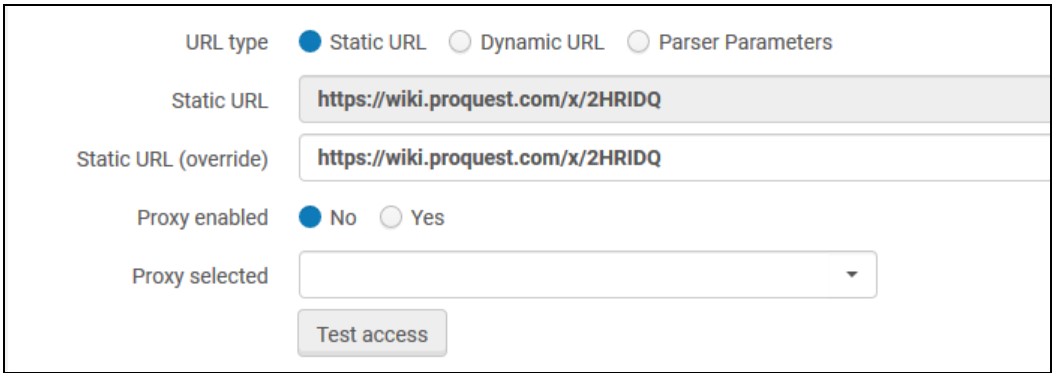
Override Fields of Community Zone Electronic Collections
All activated Electronic Community Zone Electronic collections are edited with your own information. Your edits are only local, no changes are made to the Community Zone record.
When editing the collection, you make your edits in the override fields. Any later updates to this electronic collection will update only the main values so that you know what the updates were. Your local override values remain unchanged.
The following additional fields can now be edited:
| Collection | Service | Portfolio |
|---|---|---|
|
|
URL type:
|
Audio Visual Media type Added to the Physical Material Type Description Table
The Physical Material Type Description table now includes an Audio visual media option.
Additional Elements in Related Record for Physical Inventory
July 2020 Resource Management
For a child record, Alma now supports displaying a specific item when cataloging a specific issue, part or pages. Previously, Alma supported displaying specific items of the parent record only when cataloging a specific year, volume or barcode.
The following item specifications are now supported:
| Item Specifications |
Value in
$g (MARC21 / KORMARC) $v (Unimarc / CNMARC)
|
Item Field |
|---|---|---|
| Issue | iss: | Enum B |
| Part | pt: | Enum C |
| Pages | p: | pages |
MARC 21 example:
For the below record, two related holdings are shown:
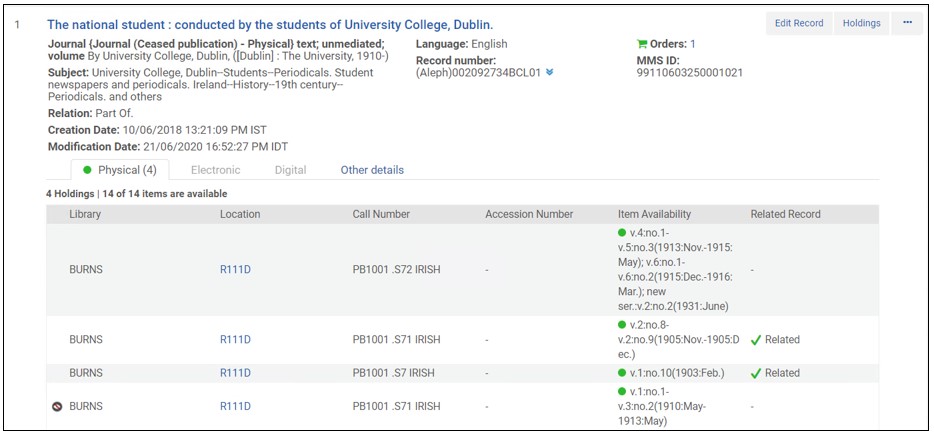
The link in the child record is cataloged in field 773, including the new label iss: (issue):
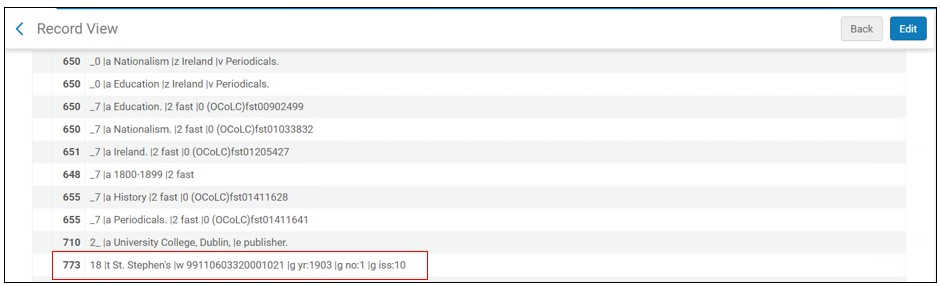
After the filtering, only the holdings with the specific item pointed is shown:
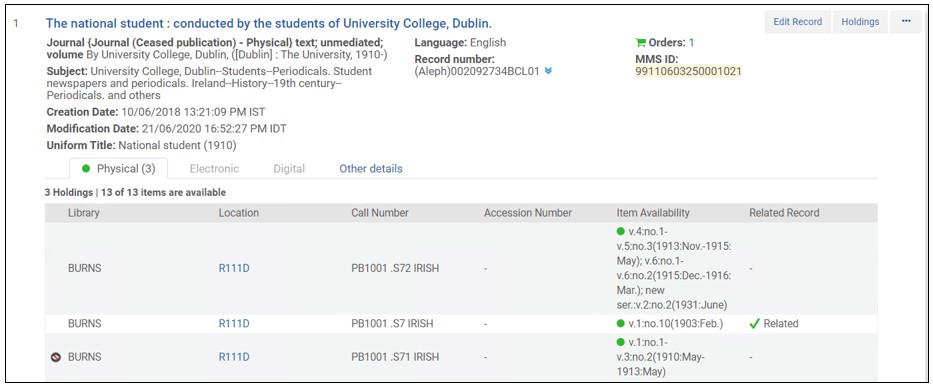
UNIMARC example:
The parent record with many items in different years, volumes and issues:
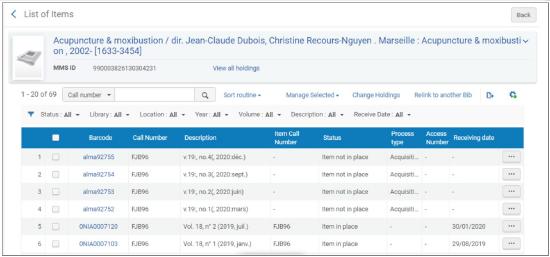
The link in the child record is cataloged as follows, including the new label iss: (issue):

The child record shows in the repository search only the holdings referred to by this field:
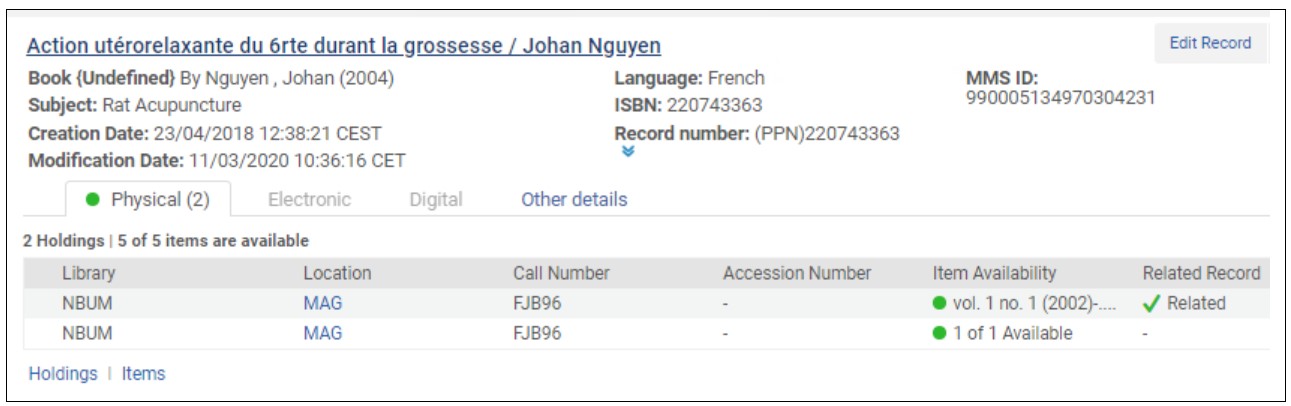
MARC 21 Updates
The following MARC 21 updates (for bibliographic, authority, holdings, classification, and community information formats) have been added to Alma in the July 2020 release:
- MARC21 BIB
- Update No. 27 (November 2018)
- Update No. 28 (May 2019)
- MARC21 Holdings
- Update No. 28 (May 2019)
- MARC21 Authority
- Update No. 26, April 2018
- Update No. 28, May 2019
Refer to http://www.loc.gov/marc/status.html for additional details regarding these MARC 21 changes.
Reload Bibliographic Records from Central Catalog On Demand
Users working on Bibliographic records in Central Cataloging (Aleph, SBN, CALIS, etc.) need to ensure that they view and update the most recent version of a Bibliographic record.
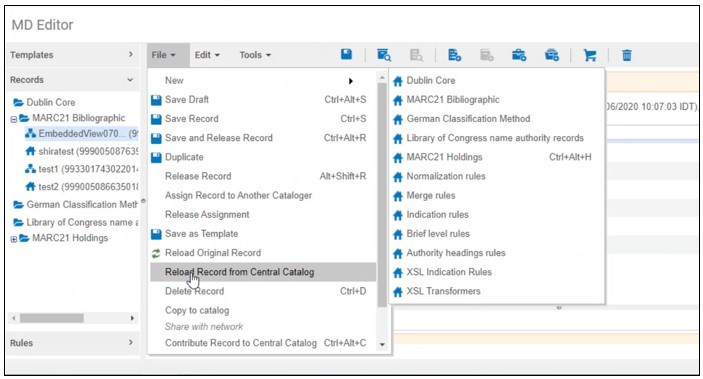
The Reload Record from Central Catalog option is available only when both below criteria are met:
- if you have configured a Central Catalog integration profile,
- when working on Bibliographic records.
Align Record Version with SBN
Now users working in SBN can align the local record version with the SBN record version, without making any additional changes to the local version. Since now the date is the same, SBN accepts the record contribution.
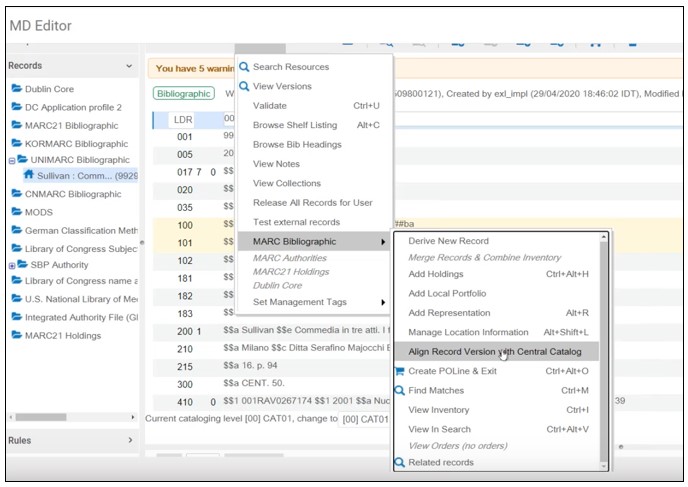
See Integrating the SBN Italian Union Catalogue and MD Editor Menu and Toolbar Options.
Public Access Model on the Portfolio Editor
July 2020 Resource Management
Access Model defines how end-users can access the electronic resources. The access model has always been indicated in the PO line, but now it is also displayed in a new field Public access model that was added to the Acquisition tab of the portfolio editor. This field presets the active access model associated with the portfolio, as inherited from the PO line that created the portfolio. Any updates to the access model on the PO line are reflected in the Public access model field of the portfolio editor. See Editing a Portfolio Using the Electronic Portfolio Editor.
You can also change the value of the Public access model field directly on the portfolio editor, and this determines the active access model of the portfolio. However, changing the access model value on the portfolio does not update the access model on the PO line.
In case a PO line of type 'License Upgrade' was added to the portfolio as an additional PO line, the Public Access Model field on the portfolio displays the access model associated with the license-upgrade order.
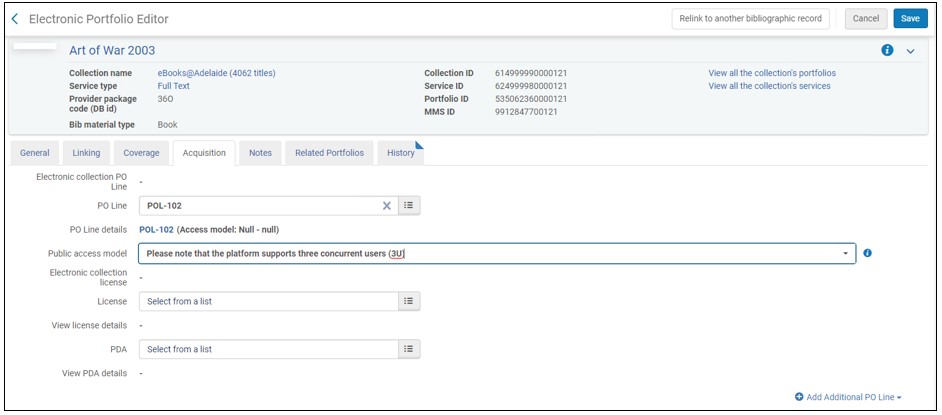
The Include access model in portfolio public note checkbox, which previously controlled the presentation of the access model on the portfolio's Public Note field in the Alma Link Resolver, was now removed from the New Order API integration profile. See Real-Time Ordering.
To control the presentation of the access model to patrons via Alma Link Resolver, institutions now can use a designated configuration located under Fulfillment > Discovery Interface Display Logic > Other settings. Select the checkbox Enable Display of Access Model to display in Primo the access model information located on the portfolio.
Primo VE will support this configuration in a future release.
The new Enable Display of Access Model option is disabled by default. Institutions that previously had the Include access model in portfolio public note check box enabled in their integration profile, will need to select the Enable Display of Access Model option in the new configuration screen. See Configuring Other Settings.
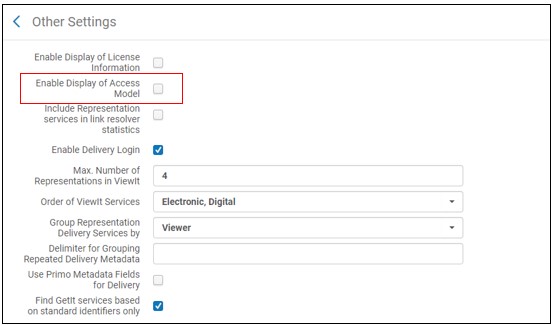
Manage Selected Physical Items
Following the changes made in June 2020 release, the actions that previously were displayed as links of the page actions, were now added to the Physical Items list, to enable you to perform actions on multiple physical items in bulk. In addition, when you select items from the list, the item counter above the list now provides an indication of the number of items selected.
Due to changes required in the definition of columns, the default display will be restored as part of July release deployment. If display customization was applied, it will need to be redone.

Some of the actions that can be performed, such as running a job and creating/adding to the itemized set, can only be performed if you possess the required permissions.
See Working with the List of Items.
Improvements to Electronic Collection and Portfolio Deletion
The process of electronic collection and portfolio deletion was made more user-friendly. Now the options to edit records (add, edit or delete) are disabled on electronic collections, portfolios and services once these resources are marked for deletion. In addition, now you are blocked from attaching a stand-alone portfolio to a collection that is marked for deletion (unless the portfolio has some available services). URM-127197
Using Community Zone Electronic Collections in Import Profiles
Now Import Profiles can work with electronic collections activated from the Community Zone. This means that when importing to an CZ collection, and local portfolios do not exist, the CZ portfolios are imported.
For that purpose, a new checkbox "Use Community Zone portfolios" was added to the Inventory Information tab of the Import Profile Details page (Resources > Import > Manage Import Profiles or Acquisitions > Import > Manage Import Profiles). When selected, then upon import, Alma now attempts to match each bibliographic record against the bibliographic records that have portfolios that are part of the collection activated from CZ.
- If a matching bibliographic record is found, Alma imports the relevant portfolio.
- Note that Alma does not activate this portfolio. You can activate this portfolio at any time. To activate upon import, click the "Activate resource" checkbox at the bottom of the Inventory Information tab.
- If a matching bibliographic record is found, its information is taken from the Community Zone. The information filled in the fields below ("Extract portfolio information from field", "Extract access URL from field", "Extract interface name from field", "Extract internal description note from field", "Extract authentication note from field", "Extract public note from field", "Extract library from field") are ignored.
- If a matching bibliographic record is not found - Alma creates a local portfolio that is associated to the CZ collection.
- If multiple bibliographic records are found as a match in the CZ under the specific collection – no import takes place. The record is reported in the "Resolve import issues" list.
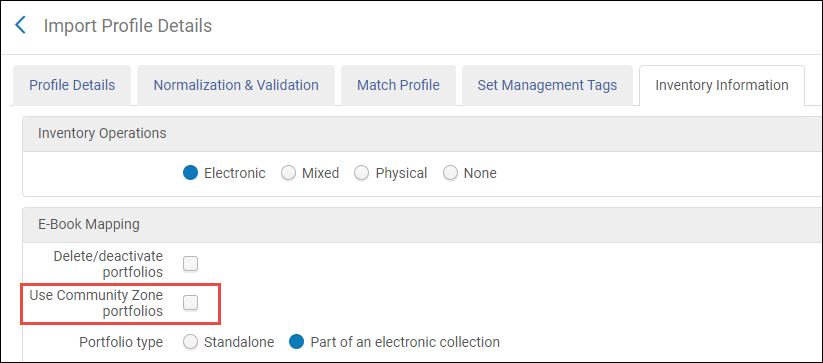
The "Use Community Zone portfolios" checkbox appears only when both the below conditions are true:
- The selected inventory operations are Electronic or Mixed.
- Portfolio type is Part of Electronic Collection.
Enhancements to Forms
Several enhancements have been added to the Alma Forms feature (Configuration > Resources > Metadata Configuration > MARC21 Bibliographic or Qualified Dublin Core > Forms tab) when selecting Add fields:
- The Checkbox field type was added.
- The Repeatable field was added to the field types (when configured) to allow the user to add multiple instances of the field. This is available only for Patron Deposit forms.
- For date fields, if configured to be mandatory, the Default Value field is set to the current date.
Enhanced Sorting Support for Collections
 Idea Exchange URM-126200
Idea Exchange URM-126200You can now configure the default sorting for titles and sub-collections in Primo VE, using a richer set of title-level sort routines.
- To configure the default sorting of titles in a collection, select an option from the Sort titles by drop-down list (Resources > Manage Collections > Edit Collection > Discovery Tab):
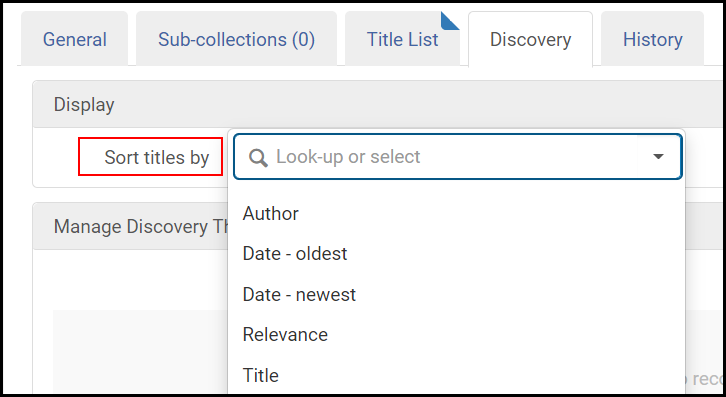 Sort Titles By
Sort Titles By - To configure the default sorting of sub-collections in a collection, select an option from the Sort by drop-down list (Resources > Manage Collections > Edit Collection > Sub-collections tab):
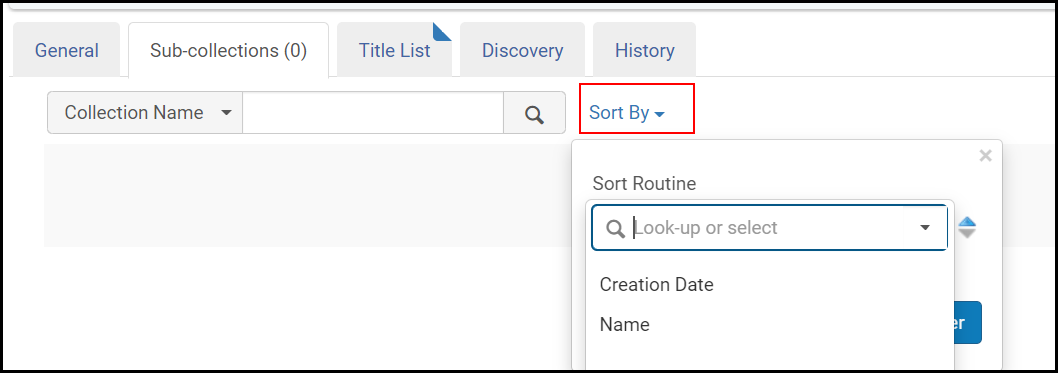 Sort By
Sort By
DARA Recommendation to Identify Missing Items
DARA now identifies items that have been missing for a significant amount of time and recommends that you handle them.
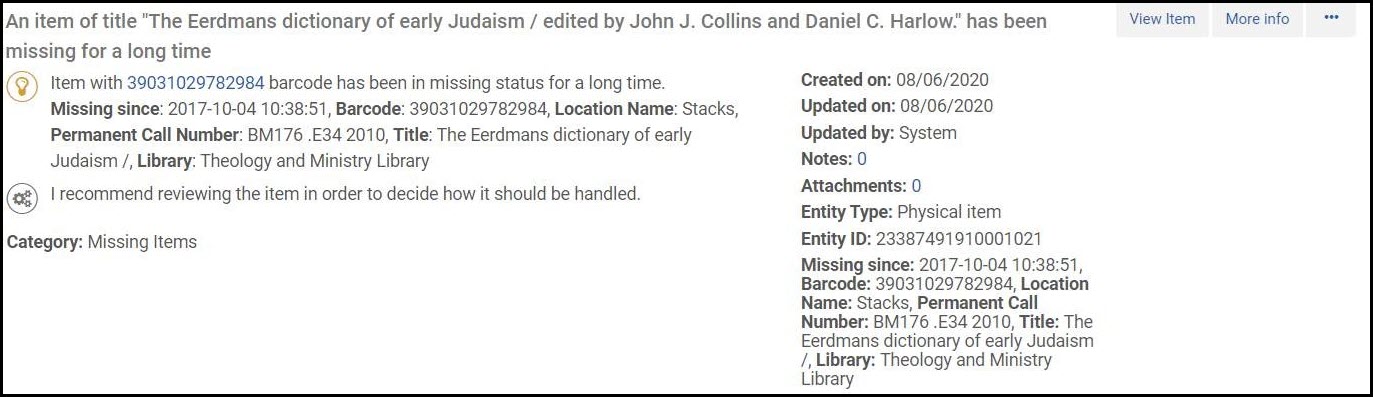
By default, DARA identifies items missing for more than 12 months. You can customize DARA to produce recommendations that better suit the needs of your institution. For more information, see DARA – Data Analysis Recommendation Assistant.

