2020 RN 06 Main
Sort Request Facets
All facets on the Manage Purchase Requests page, including Requester, are now sorted in alphabetical order.
Access Model Field in POLine
In the January 2020 release notes, a new option was introduced to track the access model for concurrent users, which is reflected on the PO line and portfolio (see Create Order API - Improved Matching and Creation of Portfolios to Work with Community Zone). The access model is now stored in the new Access Model field on the PO line for electronic orders. The access model also appears in the portfolio. If you modify the access model on the PO line to be different than the access model on the portfolio, the portfolio will be updated. The access model can also be changed in the Update PO Line Information job.
Material Type Added to Primo Purchase Request Form
The default material type option was removed from the purchase request form in Alma. To set the default material type of a new purchase request form in both Alma and Primo, a new Purchase Request Material Types configuration table was added, possible values of the new configuration table are Physical or Electronic request types. This replaces the customer parameter that previously controlled the default, purchase_request_preferred_material_type_default.
CDI Provider Coverage Field
The Provider coverage field is now available on the CDI tab of the Electronic collection editor. When this read-only field is set to Yes, the collection is indexed with data received directly from the provider. When set to No, a feed from the provider is not available, but at least 80% of the content of the collection is covered in CDI by data received from other providers. The field also displays in the Electronic collection result list, in Institution, Network and Community tabs, below the In CDI field, for any electronic collection where In CDI = Yes.
Semi-Annual Re-indexing
During June, the semi-annual re-indexing (described in greater detail in Updates) will be run. Features or resolved issues that require re-indexing to be fully functional will be addressed by the June semi-annual re-indexing. See the list below.
- Authority Control of Additional Fields in UNIMARC.
- Advanced search query options were expanded to include additional query options for Electronic Portfolios and Electronic Collections.
- The following similar Arabic letters are now treated as the same letter by authority search:
ى – ي - ئ
ه - ة - ۀ
و - ؤ
ك – گ – ک
ف - ڤ
ز - ژ
ب - پ
ج - چ
ق - ڨ
Authority Control of Additional Fields in UNIMARC
Authority control of the following fields was added to Alma, following their addition to the 3rd edition of the UNIMARC Authority format:
| Tags | Search Index |
|---|---|
| Uniform Title (X31, X32) | |
| 231 a-w | Uniform Title |
| 232 a-w | Uniform Title |
| 431 a-w | Uniform Title |
| 432 a-w | Uniform Title |
| 531 a-w | Related Uniform Title |
| 532 a-w | Related Uniform Title |
| Name-Title (X41, X42) | |
| 241 a-t | Name Title |
| 242 a-t | Name Title |
| 441 a-t | Name Title |
| 442 a-t | Name Title |
| 541 a-t | Name Title |
| 542 a-t | Name Title |
These fields fully support the Alma authority control workflows, including linking, Preferred Term Correction, and F3.
The following table identifies the search indexes to which the new UNIMARC authority tags are mapped.
| Search Index | Tags |
|---|---|
| Uniform Title |
231 a-w
232 a-w
431 a-w
432 a-w
|
| Related Title |
531 a-w
532 a-w
|
| Name Title |
241 a-t
242 a-t
441 a-t
442 a-t
541 a-t
542 a-t |
UNIMARC: Field 610 is Not Controlled by Authority
For UNIMARC bibliographic records, field 610 (Uncontrolled subject terms) is no longer controlled by authority. This means that F3 search on the field 71X no longer shows the results from field 610, and there is no linking and preferred term correction for field 610.
To support field 610, a new source code option Uncontrolled subject terms was added to the bib headings list in the Metadata Editor available for browsing bibliographic headings. When this source code is selected, the "Vocabulary" option is not displayed because it is not controlled by authority.
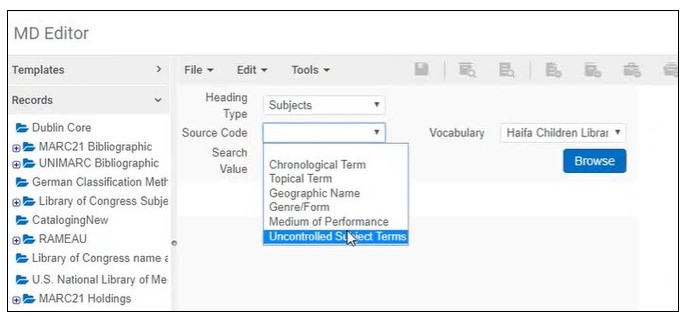
If your institution uses UNIMARC and would like to activate this behavior, please contact Ex Libris customer support.
Additional Localized Values in Originating System Table
The following values were added to the Import Profile Originating System code table (Configuration Menu > Resources > Record Import > Originating Systems for MD Records).
| Code | Description |
|---|---|
| RIALTO | Rialto |
| BRILL | Brill Online Primary Sources |
| EASTVIEW | East View Information Services |
| THIEME | Thieme Verlag |
| BLOOMSBURY | Bloomsbury |
| CRL | Center for Research Libraries |
| DE_GRUYTER | De Gruyter |
| HST | Henry Stewart Talks |
| INGRAM | Ingram |
| KYOBO | Kyobo |
| SYMPHONY | Symphony |
| ULS | United Library Services |
Advanced Search Options Expanded
 NERS Enhancement (ID #4057): Advanced search query options were expanded to include Not Contains Keywords, Is Empty and Is Not Empty. See the table below for the list of changes.
NERS Enhancement (ID #4057): Advanced search query options were expanded to include Not Contains Keywords, Is Empty and Is Not Empty. See the table below for the list of changes.| Find | Conditions | Conditions | Conditions |
|---|---|---|---|
| Electronic Portfolio | Electronic Collection | ||
|
|||
| Electronic Collection | Electronic Collection | ||
|
General Publishing - Structured Coverage Information
Previously, Ex Libris provided the coverage and embargo information of electronic holdings in a textual human-readable format, for example: "Available from 1982 volume: 1 issue: 1. Most recent 4 year(s) not available", in multiple languages. Now, this information can be published in its raw format This enhancement is useful for integrating with 3rd-party systems that use the coverage and embargo information to calculate the availability of electronic titles.
- From Year
- To Year
- From Month
- To Month
- From Day
- To Day
- From Volume
- To Volume
- From Issue
- To Issue
- Embargo Operator
- Embargo Number of Years
- Embargo Number of Months
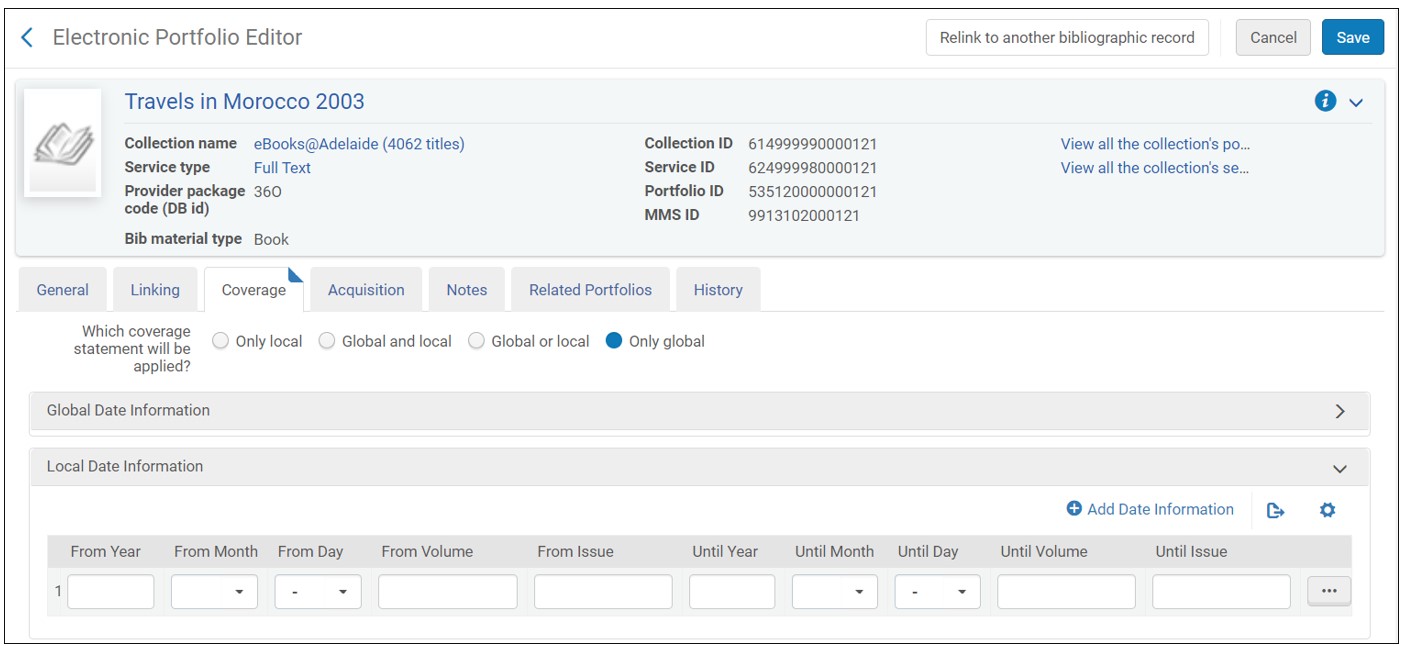
The new portfolio coverage-related fields and sections were added to the Electronic Inventory Enrichment section of the Publishing Profile Details page.
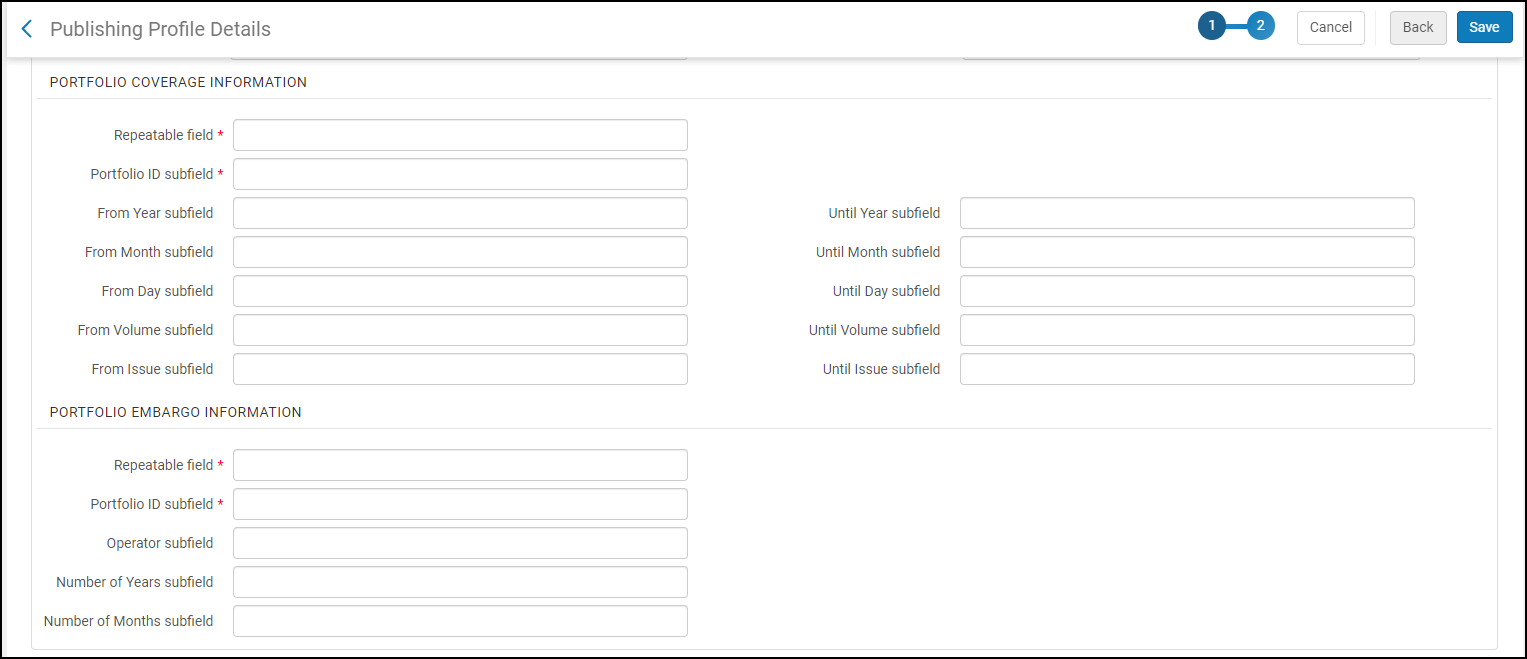
| Field | Description | |||||||||||||||
|---|---|---|---|---|---|---|---|---|---|---|---|---|---|---|---|---|
| Portfolio Coverage Information | ||||||||||||||||
| Repeatable field |
Enter a field number into which to put the coverage information in the output record (one that is not used by the bibliographic record); this field is mandatory. For example, if you enter 950, the output will contain <datafield tag="950" ind1=" " ind2=" "> ... </datafield>, with the information you enter in this area in subfields of this field. |
|||||||||||||||
| Portfolio id subfield | For each piece of coverage information that you want to be included in the output file, enter the subfield in which you want it to appear. See rows below for the coverage information you can add. | |||||||||||||||
| From Year subfield |
The Coverage and Embargo information is exported according to the selection made in the "Which coverage statement will be applied?" option in the portfolio editor's Coverage tab:
Rows that consist of date elements only (year/month/day) are consolidated into the minimum-possible representation of date range(s) that cover all the date ranges for this specific portfolio. This means that the exported date ranges completely cover the true availability of the portfolio. The simplification process does not occur for date-information rows that has Volume and/or Issue specified, they are published as-is. The embargo date range(s) are calculated and published separately in the Embargo section. |
|||||||||||||||
| Until Year subfield | ||||||||||||||||
| From Month subfield | ||||||||||||||||
| Until Month subfield | ||||||||||||||||
| From Day subfield | ||||||||||||||||
| Until Day subfield | ||||||||||||||||
| From Volume subfield | ||||||||||||||||
| Until Volume subfield | ||||||||||||||||
| From Issue subfield | ||||||||||||||||
| Until Issue subfield | ||||||||||||||||
| Portfolio Embargo Information | ||||||||||||||||
| Repeatable field |
Enter a field number into which to put the embargo information in the output record; this field is mandatory. For example, if you enter 950, the output will contain <datafield tag="950" ind1=" " ind2=" "> ... </datafield>, with the information you enter in this area in subfields of this field. |
|||||||||||||||
| Portfolio ID subfield | For each piece of embargo information that you want to be included in the output file, enter the subfield in which you want it to appear. | |||||||||||||||
| Operator subfield |
See above. In the Embargo section of the output file, the "Operator" field exports the below operators. Since '<' and '>" characters are special characters in XML, using them within the XML content might cause errors in the output. Thus, these characters are encoded in the XML output as follows:
|
|||||||||||||||
| Number of Years subfield | The number of years/months included/excluded (based on the selected operator) from the portfolio coverage. | |||||||||||||||
| Number of Months subfield | ||||||||||||||||
See Publishing and Inventory Enrichment (General Publishing)
Portfolios Display Service and Collection Data
 NERS Enhancement (ID #5054)
NERS Enhancement (ID #5054)  Idea Exchange
Idea Exchange Alma now displays certain electronic service and collections information as read-only information in the Portfolio Editor. This is useful for users viewing the electronic portfolio, since this service and collections information may be relevant to their needs. Now, these users do not have to open the Service Editor or Collection Editor to access this information, but can see all the relevant information in one place.
The following service and collection parameters are now displayed in the Portfolio Editor:
| Portfolio tab | Service parameters | Collection parameters |
|---|---|---|
| General tab |
|
|
| Linking tab |
|
|
| Notes tab |
|
|
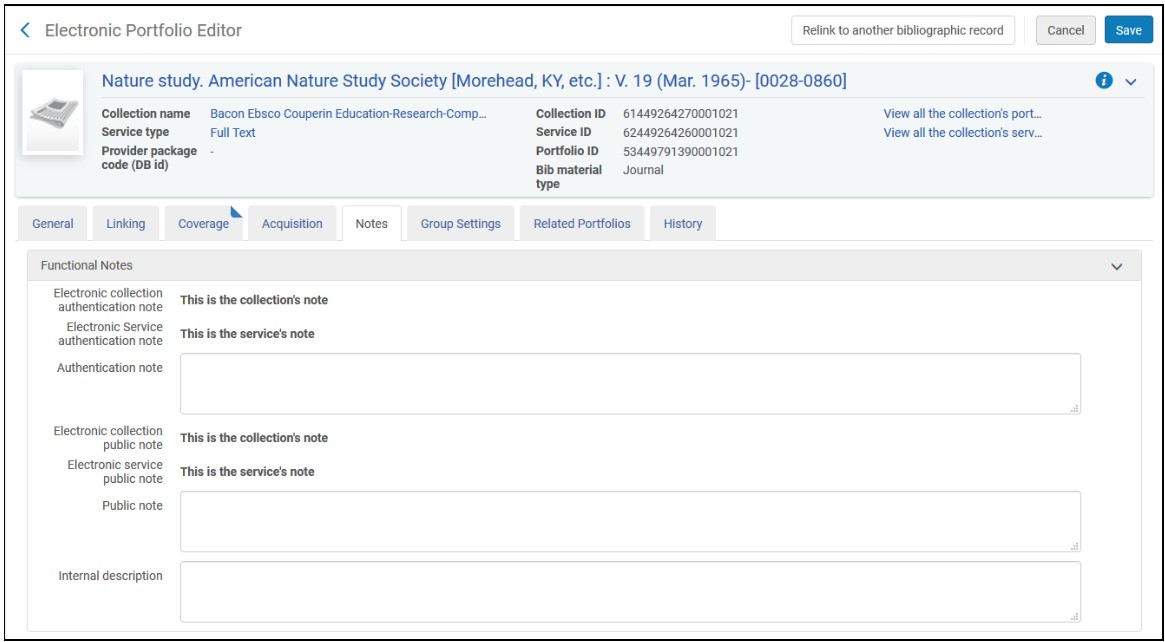
Change Physical Items job - Ability to Change all Temporary fields for Physical Items
The Change Physical Items job has been enhanced with the following:
- Additional parameters were added, which allow setting and clearing all parameters related to temporary location changes. The parameters correspond to the options available on the Physical Item Editor tabs that can be accessed by doing a repository search for physical items and selecting Edit for one of the items in the search results list. For the full list of fields, see Updating Item-Level Information.
- Configurable "Statistics Notes 1/2/3" parameters were added. See Configuring Statistics Notes for information about configuring fixed dropdown lists of options for statistics notes.
- The parameters that pertain to permanent and temporary locations were divided to separate sections to enable better visibility and clearer workflows.
- The page layout visually reflects the dependencies between the different parameters.
- Sequence-related parameters are supported.
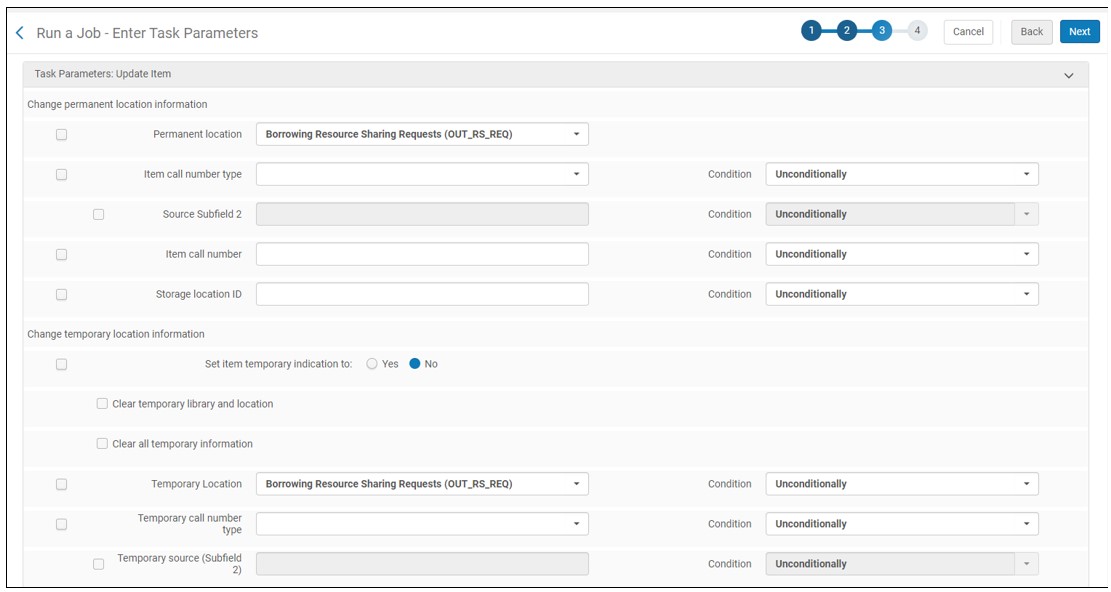
Manage Selected Physical Items
On the Physical Items list, the Manage Selected dropdown was added that holds some of the actions that can be performed on multiple physical items in bulk.
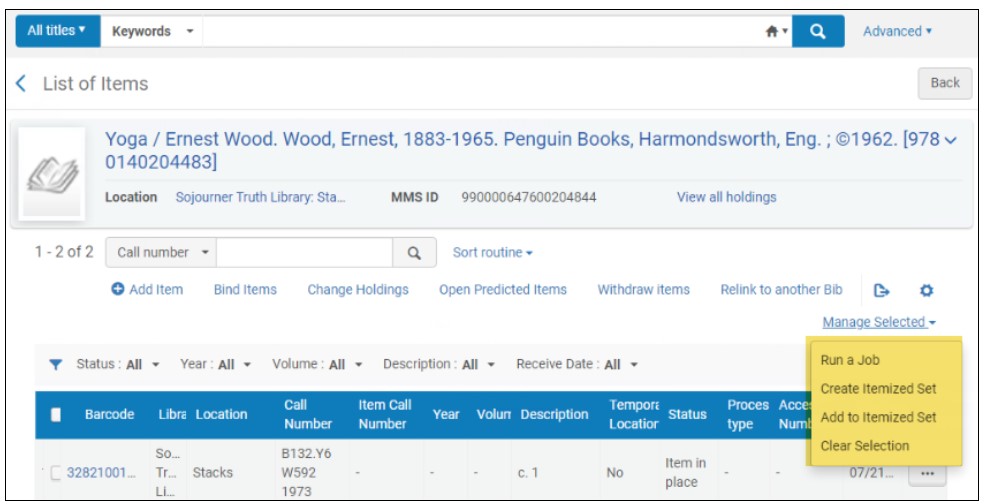
These actions can only be performed if you possess the required permissions.
Contribution Possible for Miscellaneous Books Collection
Now portfolio contributions can be made to the additional electronic collection:
- Miscellaneous eBooks
Display Institution Name in New Alma Viewer and Deposit Interface
You can now configure your institution name to appear in the New Alma Viewer and Deposit interface. To configure this feature, set the value of the repDeliveryViewer.Alma parameter (Configuration > Fulfillment > Digital Fulfillment > Alma Viewer Labels) to the institution name. Note that for new institutions that have not configured an institution name for the original Alma Viewer, the word Alma appears by default.
Display Terms of Use and Copyrights in Alma Viewer
 Idea ExchangeURM-120582
Idea ExchangeURM-120582You can now configure the Alma viewer to display Terms of Use and Copyright information in the Descriptive Information pane in the Alma Viewer. This information is taken from MARC fields 540 $3 $a $f $u and 542 $3 $f $u respectively. To support this new feature, two new rows were added to the Delivery Profiles Metadata table for MARC records. Enable these rows to display the Terms of Use and Copyright information.
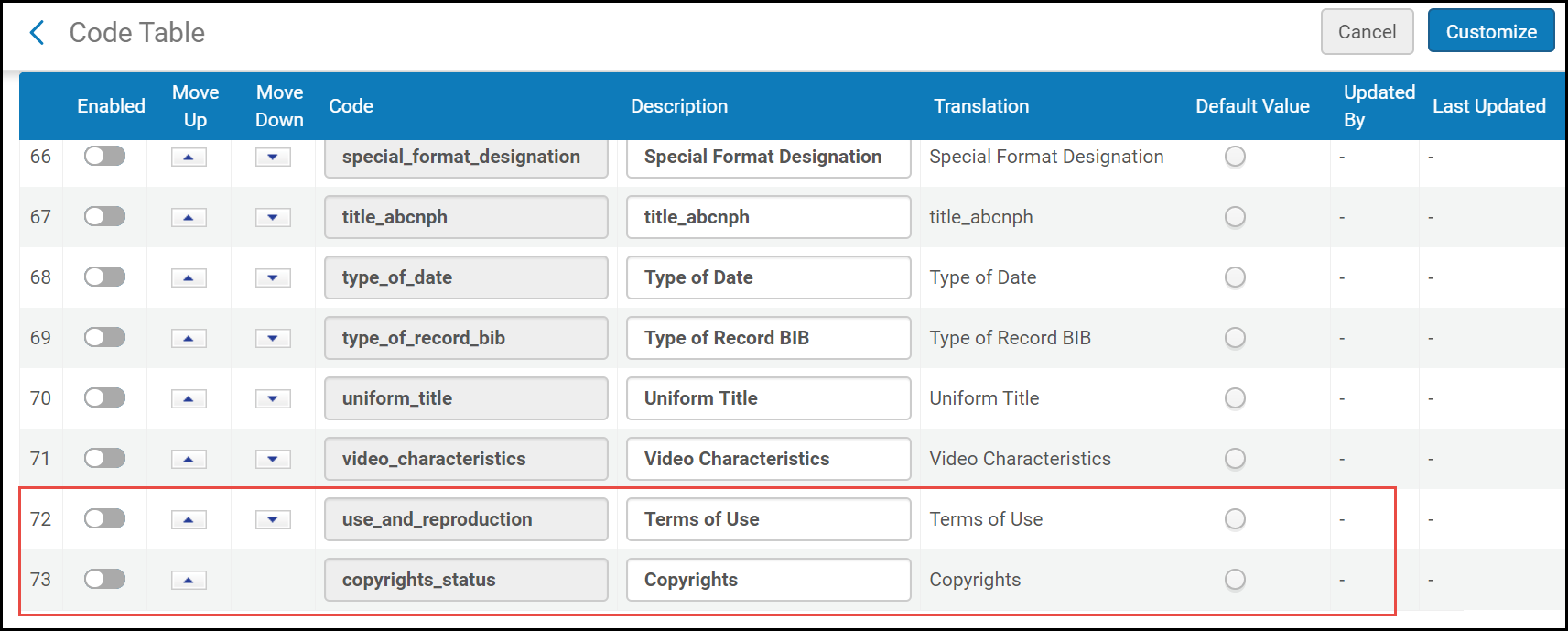
Customize the New Alma Viewer and Deposit Interface with Primo Studio
You can now customize the New Alma Viewer and the Deposit Interface using Primo Studio.
- For Primo VE users:
To customize the New Alma Viewer using Primo Studio:
- Select the new Customization tab from the Alma Viewer configuration page (Configuration > Fulfillment > Discovery Interface Display Logic > Viewer Services > Alma Viewer).
- Select a Primo View, a Representation ID, and select Generate Link.
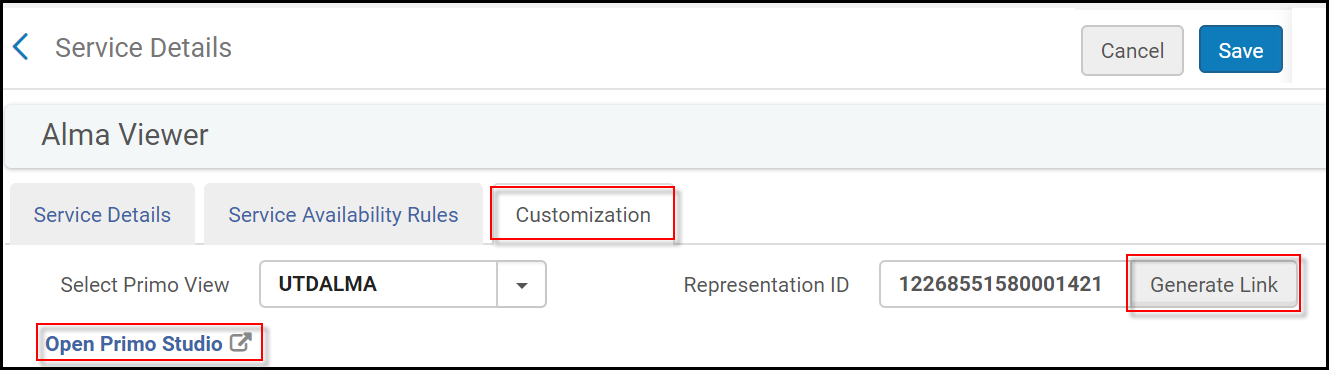 Customization Tab
Customization Tab - Select the Open Primo Studio link.
Primo Studio opens, allowing you to customize the Alma Viewer. Create a customization package and upload it to Alma.
For more information on using Primo Studio, see Using Primo Studio.
To customize the Deposit Interface using Primo Studio:- Select the new Patron Deposit Customization link (Configuration > Resources > Deposit).
- Select a Primo view and select Generate Link. The Open Primo Studio link appears.
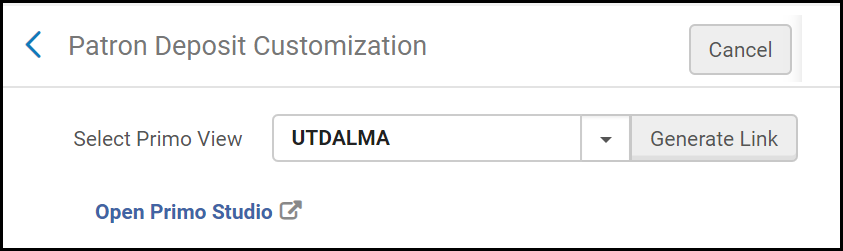 Patron Deposit Customization
Patron Deposit Customization - Select the Open Primo Studio link.
Primo Studio opens, allowing you to customize the Deposit Interface. Create a customization package and upload it to Alma.
For more information on using Primo Studio, see Using Primo Studio.
- For standard Primo users:
To customize the Deposit Interface and the New Alma Viewer using Primo Studio:
From the Primo Studio section on the Alma Viewer and Deposit Customization page (Configuration > General > Alma Viewer and Deposit Customization):
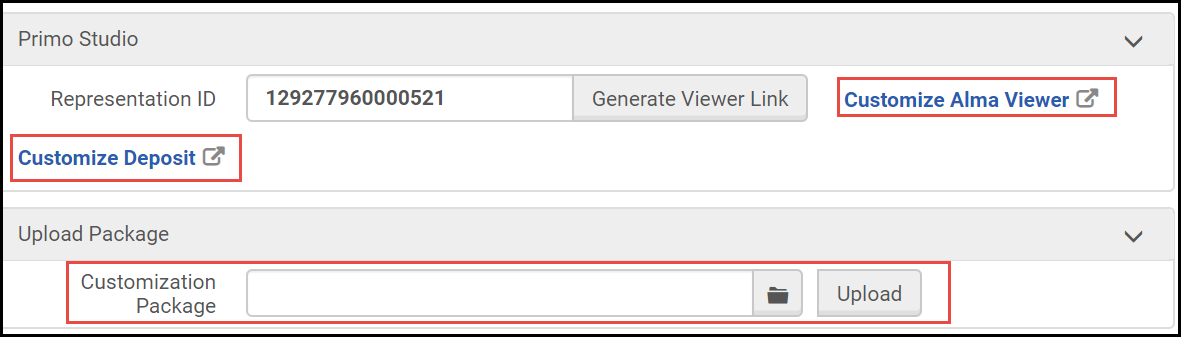 Primo Studio
Primo Studio- To configure the deposit interface using Primo Studio, click Customize Deposit.
- To configure the Alma viewer using Primo Studio, enter a representation ID, and select Customize Alma Viewer.
Primo Studio opens, allowing you to customize the Deposit Interface. Create a customization package and upload it to Alma from the Upload Package section.
For more information on using Primo Studio, see Using Primo Studio.
Enhancements to Forms
Several enhancements have been added to the Alma Forms feature:
- You can now configure vocabularies that allow you to define the possible values for the form fields from Configuration > Resources > Controlled Vocabulary Registry - Forms. For more information, see Controlled Vocabulary Registry - Forms.
- The following field types can now be added to forms (Configuration > Resources > Metadata Configuration > MARC21 Bibliographic or Qualified Dublin Core > Forms tab) when selecting Add fields. This replaces the Type field within the form:
- Combo box Multi-select – a drop-down list of checkboxes. Multiple checkboxes can be selected.
- Combo box single-select – a drop-down list of checkboxes. Only one can be selected.
- Radio Button – multiple radio buttons are displayed. Only one can be selected.
- Text Box – replaces the text (single line) field type.
 Form Field Types
Form Field Types - The following fields were added to the field types:
- Tooltip – a tooltip message to display
- Language – the languages the institution accepts as a thesis or dissertation language
- Vocabulary – the vocabulary of possible values for the combo box and radio button fields
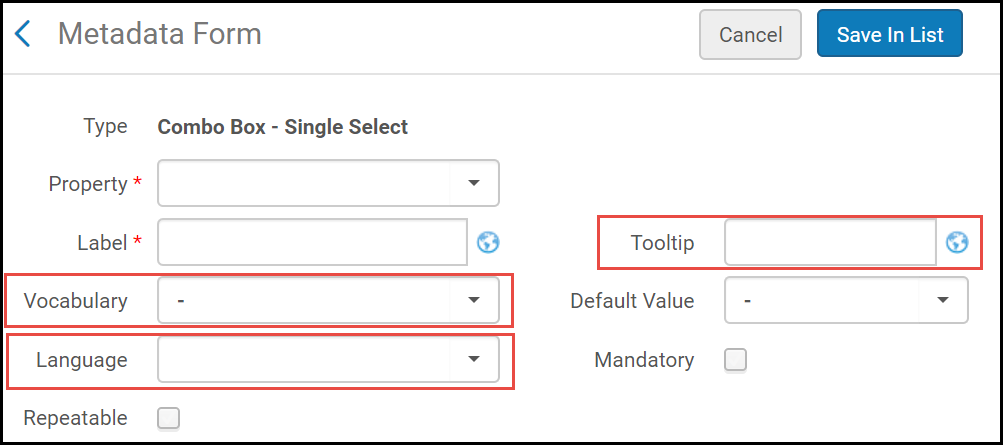 Form FieldsFor more information, see Working with Forms.
Form FieldsFor more information, see Working with Forms. - The following enhancements were added to the Configuring Deposit Profiles page (Resources > Deposits > Manage Deposit Profiles):
- You can now select multiple access rights policies. Depositors can select which policy they want to apply to the deposit.
- The Public Instructions field is now translatable.
- The User Group field was redesigned as a drop-down list and allows for multiple selections.
- The following fields were added:
- Maximum number of files – the maximum number of files that can be deposited per deposit
- Maximum file size (each, in MB) – the maximum size of the files allowed in the deposit
- Allowed extensions – the extensions of the files allowed in the deposit
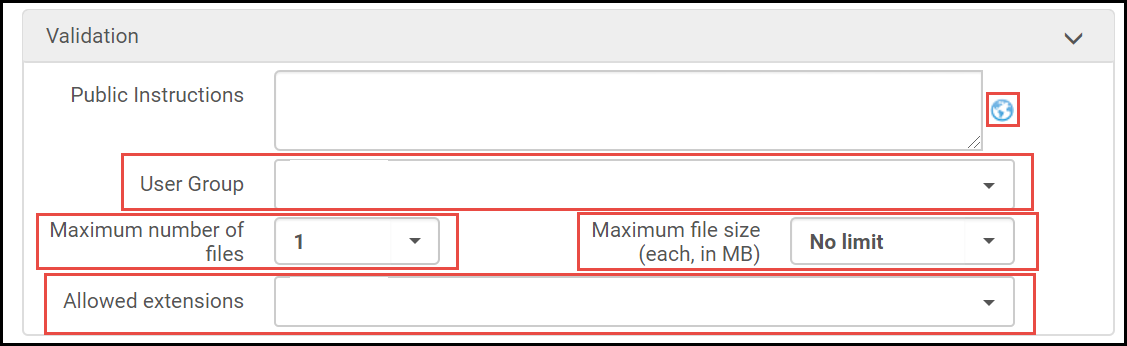 Configuring Deposit Profiles
Configuring Deposit Profiles
Select Order of Holdings, Availability, and Requests in Get It
 Idea Exchange URM-106114
Idea Exchange URM-106114Previously, when showing a holdings' availability in Get It, the sequence of the text was hard-coded (x copy, y available, z requests).
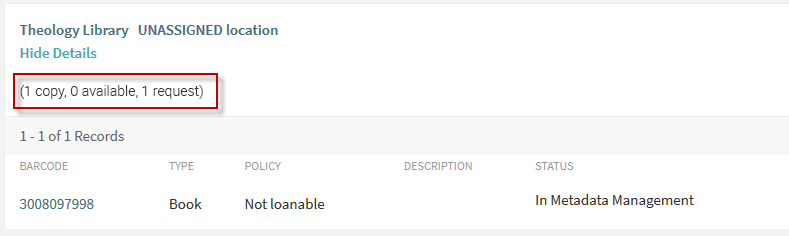
- Resequence the existing labels, for example “x available, x requests, x copies”.
- Add a descriptive text before, after or between each one of the labels, for example “x available, resources, x requests, x copies”.
- Remove labels which are not needed, for example "x available, x copies”
The new label is formatted as: {{copies_labels}}, {{available_labels}}, {{requests_labels}}. All content within the curly brackets cannot be changed or translated because they represent other existing labels. Text can be added before, after or between each pair of curly brackets. If needed, there is also the option to remove one of the labels so it will not be displayed in the Get It.
The following labels are used to populate the information within the 3 curly brackets of the new label:
- Brackets within the new label: {{copies_labels}} will be populated with information from these existing labels:
- c.search.htmlCreator.copy for a single copy
- c.search.htmlCreator.copies if there are multiple copies
- Brackets within the new label: {{available_labels}} will be populated with information from this existing labels: c.search.htmlCreator.available. If you have configured Time to reshelve, the following labels may replace it:
- c.uresolver.getit2.item_list.status.SOME_HOLDING_ITEMS_AWAITING_RESHELVING,
- c.uresolver.getit2.item_list.status.ALL_HOLDING_ITEMS_AWAITING_RESHELVING.
- Brackets within the new label: {{requests_labels}} will be populated with information from these existing labels:
- c.search.htmlCreator.request if there is a single request
- c.search.htmlCreator.requests If there are multiple requests
- c.search.htmlCreator.noRequests if there are no requests
- A new label was added for zero requests.
- The numbers were added to the existing labels. For instance, now instead of copies, the default label is {0} copies.
Hold Request Loan Indicator
If you create a hold request, the Loan Audit Trail now includes a Hold Loan field to indicate if the loan originated from a hold request. This will be reportable in Analytics in a future release.
Request Notes in Pick from Shelf List
 Idea Exchange URM-102332
Idea Exchange URM-102332On the Pick from Shelf list, if one or more request notes exist, they are now displayed aggregated together with a "|" (pipe symbol) in between each request. Only notes for active requests that are being picked by the current circulation desk are displayed. The notes of the active request are presented in the Pick Up Requested Resources page in no specific order. If you click the link for the request queue, all requests are displayed along with a new column that displays the request notes.
RFID Support for Scanning Multiple Items
 Idea Exchange URM-27872
Idea Exchange URM-27872Institutions that have RFID readers at their circulation desks now have the option to perform a single scan for multiple items positioned on the RFID reader. The support for scanning multiple items is available in all the relevant pages that allow RFID scans. The multi-item scan is being enhanced for RFID readers connecting directly to Alma, and is not related to integration of self-check machines with Alma via the SIP2 protocol. This functionality is now in the testing phase and is dependent on the RFID hardware and vendor. Due to the COVID-19 pandemic, the ability to scan multiple items may be helpful for institutions to minimize staff’s contact with physical items, if your institution would like to become an early tester and activate the multi-item scan functionality in your sandbox and/or production environments, please contact Ex Libris support.
Searching for Resource Sharing Requests from Persistent Search Bar
You can now search for resource sharing requests from the persistent search bar on the top of the application. All existing search options also remain available. The default search option for the resource sharing requests is External Request ID.

Limit User Manager Role by Account Type
 NERS Enhancement (ID #6348) SF: 00758495 URM-121009
NERS Enhancement (ID #6348) SF: 00758495 URM-121009You can now attach an attribute to the User Manager role, as well as other roles that can manage user information, such as Circulation Desk operators, to limit the user from editing users that have specific roles or user groups.
By default, this value is not selected.
- General System Administrator
- User Administrator
- User Manager
- Circulation Desk Manager
- Circulation Desk Operator
- Circulation Desk Operator - Limited
- Repository Manager
User record types that are considered restricted, and therefore cannot be updated by users that have the Can't edit restricted users, can be defined by their user group or by their roles. In other words, it is possible to define that user records that have a specific user group will be considered restricted, and/or to define that user records that have a defined role will be considered restricted. Any user record that is assigned either one of the restricted user groups, or one of the restricted roles will not be updateable by users that have the Can't edit restricted users attribute activated on their above mentioned roles.
A new configuration page, Users Restricted for Editing, is available on the User Management configuration menu to define which user roles and groups will be restricted for editing by those users that have the Can't edit restricted users check box selected.
DARA Recommendation to Configure New Alma Viewer
DARA identifies that you have not yet configured the new Alma Viewer and recommends that you do so.

For more information, see DARA – Data Analysis Recommendation Assistant.
'Printouts Queue' Link Visibility
This change continues the change made in the May release, in which the following user roles were added:
- The Printout Queue Operator - can access the Printouts Queue, but can see only the letters they have printed (which means they do not have access to the Printed By filter).
- The Printout Queue Manager - can access the Printouts Queue, and can see all the letters there. Has access to the Printed By filter.
Up till the current release, all system users could access the Printouts Queue link (Admin > Printing). Starting from the current release, only these two user roles will be granted access to the Printouts Queue link. To support this, the below changes take place:
- The Printout Queue Operator role is automatically added to all the users who have printed to the Printout Queue within the previous 30 days.
- The Printout Queue link becomes hidden for all users without one of the above roles.
To manage this change, Ex Libris recommends that you do the following to enable access to the Printout Queue to all users who needs this access:
- To grant access to the Printouts Queue link only to specific users, make sure to add one of the above roles to all users that need to receive access to the link.
- To grant access to the link to new users, add the new Printout Queue Operator role to a Role Profile. This will make the link available for all users which are created with the relevant job category or user group, and a corresponding role assignment rule for the Role Profile in place. For details about Role Profiles, see Configuring Role Profiles.
See Printouts Queue.
PO Lines in the Recent Entities List
PO lines now appear in the Recent Entities list.
The Recent Entities list that was introduced in the March release now lists the Purchase Order lines which were added, updated, and deleted within the last 7 days by the user. The addition of the Purchase Order line to Recent Entities is a helpful way to find the POL the user recently accessed, even if they do not remember its identifying number.
Below is a detailed list of cases in which PO Lines appear in the Recent Entities list:
| Entity Type: | Included in the Recent Entities List when: | Not included in the Recent Entities List when: |
|---|---|---|
|
PO Lines
|
|
|
The following information is provided in My Recent Entities pane for each PO Line:
| Entity Type: | Information Displayed | Example |
|---|---|---|
|
PO Line
|
|
Outbound and Inbound Files Encryption
Now it is possible to encrypt files uploaded to Alma and have Alma encrypt files it created. The encryption is based on the OpenPGP standard and uses Private/Public Key encryption provided by the institution to encrypt the files. The encrypted files have the .gpg file prefix.
The current development complements file security in Alma, which supports FTP and SFTP protocols for file encryption during transfer. This development allows encrypting files before being placed on the FTP server. This development is useful for institutions that would like to add another layer of security to sensitive data, such as patron information.
See Developer Network.
Primo Publishing (Single & Network) - Change in Authority Synchronization Frequency
Ex libris has conducted an analysis of the Primo Publishing process with the intention of increasing its overall throughput, stability and performance, and has decided to optimize the Authority synchronization and change it to run once every 24 hours. The Primo Publishing frequency will remain the same. For example, if your Primo Publishing process runs every 6 hours, then the authority synchronization will happen at the fourth run.

