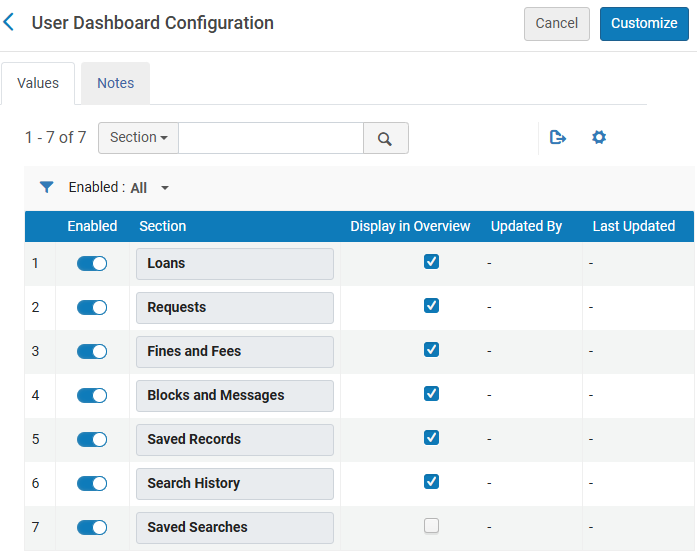Overview of the NDE Interface and Configuration
Introduction
The NDE UI is mainly an interface upgrade and represents a shift in the user interface design. All discovery-related data managed in Alma (such as local fields, local resource types, external data sources, labels, and other configurations) remain unchanged and utilize your existing set-up. This approach limits the learning curve and provides a strong starting point for migrating to the new UI.
-
Many labels have been reused. New labels for the NDE UI are easily identified since they start with the prefix nde.
-
You can use the existing Primo VE documentation in most cases. Configurations specific to NDE will be marked as such.
-
As we shift from AngularJS to Angular 18, the new NDE customization Framework will support the same customization options and introduce new ones. In addition, we plan to add configuration options for common customization activities to simplify the customization process. More information will be provided when available.
This document summarizes the NDE interface by its various components, provides an overview of its new configuration options and highlights its new capabilities and differences.
Main Menu Links
An indicator is now provided to inform users that the link is taking them out of the UI.

The number of links to display in the main menu is based on the length of the labels and the browser width.
Configuration Changes for the Main Menu Links
The following changes were added to support its use in the NDE UI.
| Element | Description |
|---|---|
|
View Configuration page (Configuration > Discovery > Display Configuration > Configure Views) |
The Links Menu tab defines the links on the Main menu. |
|
Search Tile Labels code table (Configuration > Discovery > Display Configuration > Labels) |
The following label has been added to support the customization and translation of the Landing Page's heading:
|
|
Aria labels code table (Configuration > Discovery > Display Configuration > Labels) |
The following label has been added to support the Main Menu for mobile devices:
|
Language Menu
The Language menu is now dedicated to language selection in the NDE UI instead of being grouped with other User Area options with Primo VE's original UI. Users can easily find and change the UI's display language from the Main Menu Bar if your environment supports multiple languages. Once changed, it is retained for the current session only and will revert to the user's default setting in the User Area for subsequent sessions.

Configuration Changes for the Language Menu
The following labels have been added to the User Tile Labels code table (Configuration > Discovery > Display Configuration > Labels) to support this functionality for mobile devices:
-
nde.languages.mobile.apply—Apply
-
nde.languages.mobile.cancel—Cancel
User Area Menu
The User Area Menu lets users access their library card, search history, saved records, and personal settings. For information regarding the User Area, see Enhanced User Area. In the Original UI, this functionality was split between My Library Card and My Favorites.

After sign-in, the icon for the User Area Menu displays the user’s initials (for example, JS for John Smith). Hovering over the initials reveals the full username as a tooltip.
By default, the following options are active and appear in the following order:
-
The Sign in/Sign out option is enabled by default and appears at the top of the menu.
-
Overview - Opens the Overview section (which highlights the user's Loans, Requests, Fines and Fees, Saved Records, and Search History). Requires user sign-in.
-
Saved Records
-
Search History
-
Settings - Requires user sign-in.
Configuration Changes for the User Area Menu
The following label has been added to the Library card Labels code table to support this functionality:
| Element | Description |
|---|---|
|
User Area Links page (Configuration > Discovery > Library Card Configurations > User Area Links) |
This new page configures which links appear in the User Area menu and in what order: Saved searches, My Loans, My Requests, My Fines and Fees, Settings, Search History, My Library Activity, and My favorites. For more information, see Configuring the User Area Menu. |
|
Library card Labels code table (Configuration > Discovery > Display Configuration > Labels) |
nde.overview.myLibraryActivity—My Library Activity |
Search Area
The Search Area contains the search box, filters, top-level facets, sort type selector, and a toggle between simple and advanced searches. NDE includes the following improvements:
-
The search profiles have been relocated to appear prominently on the left of the search bar.
 Prominent Location to Access Scopes
Prominent Location to Access Scopes -
If you are using two levels of scopes (such as for multi-campus/library configurations), a separate drop-down is provided for each level:
 Support for Two-Level Scopes
Support for Two-Level Scopes -
When switching to another scope after previously performing a search, a new search is invoked automatically for users.
-
If more than 10 scopes are defined, there will be an option to search within the list of scopes:
 Search for Scopes in List
Search for Scopes in List -
The search bar and facets line remain fixed at the top of the search results during scrolling, ensuring prominent access to search and filtering options.
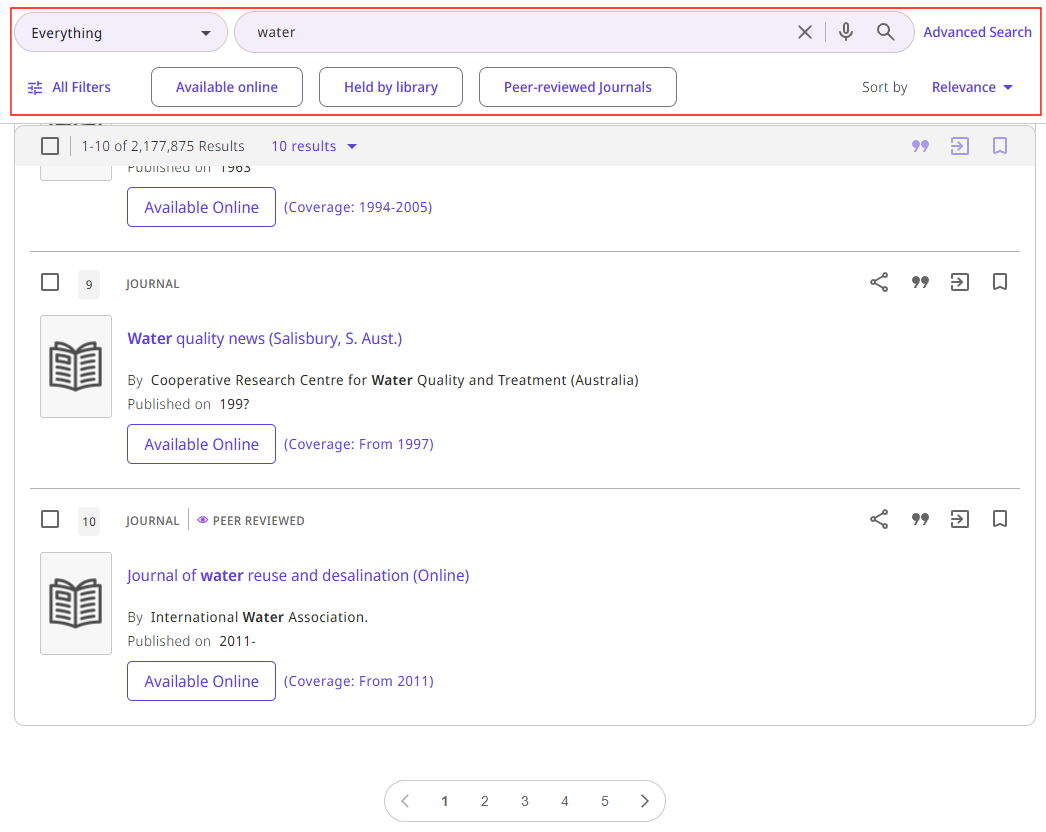 Persistent Search Area above Results
Persistent Search Area above Results
Configuration Changes for the Search Area
The following labels have been added to the Search Tile Labels code table (Configuration > Discovery > Display Configuration > Labels) to support this functionality:
-
nde.search.tooltip—Search
-
nde.search.clear.tooltip—Clear
Advanced Search
The Advanced Search is opened as slide panel on the side of the current page in the UI, providing increased visibility of search results after searching in Advanced Search.

Based on user studies and feedback, more improvements are planned for March or April.
Configuration Changes for Advanced Search
The following labels have been added to support the above changes to the Advanced Search page. For additional configuration options, see Advanced Search Configuration Tab.
| Code Table | Description |
|---|---|
|
Search Tile Labels (Configuration > Discovery > Display Configuration > Labels) |
|
|
Aria Labels (Configuration > Discovery > Display Configuration > Labels) |
|
Journal Search
Journal Search provides an enhanced user experience with auto-complete functionality generated from the library's journals, as per the activation of the journals in Alma.

With the NDE UI, you can enable hypertext links in a record's full details when coming from a Journal Search. Clicking these hypertext links performs a regular search in the default search scope.
For more information, see Configuring Journal Search for the NDE UI.
-
Browsing journals by the AZ list is planned for the August release.
-
Support for Journal Search on mobile devices is planned for the September release.
Configuration Changes for Journal Search
The following changes have been made to support Journal Search in the NDE UI:
-
You can set the new display_hypertext_linking_journalAndDB_search parameter to true on the Discovery Customer Settings page (Configuration > Discovery > Other > Discovery Customer Settings) to enable hypertext links in a record's full details.
-
The following labels have been added to the Journal Search Labels code table (Configuration > Discovery > Display Configuration > Labels):
Code Description nde.journalsearch.categorySearch
Search by Category
nde.journalsearch.AZSearch
Search by Alphabet
nde.journalsearch.az.mobile
Alphabet
nde.journalsearch.categoriesAZ.mobile
Alphabet and Categories
nde.journalsearch.category.option2
Search by Letter
-
The following labels have been added to the Aria labels code table (Configuration > Discovery > Display Configuration > Labels):
Code Description nde.aria.journal.categoriesExpand
Expand category
nde.aria.journal.categoriesCollapse
Collapse category
nde.aria.journal.azLanguages
Choose a language for the alphabet search
Newspaper Search
The Newspaper Search page is a dedicated interface that enables users to search only for newspaper articles from an index containing a wide variety of newspaper collections. For more information, see Configuring Newspaper Search for the NDE UI.

-
Support for Newspaper Search on mobile devices is planned for the September release.
-
Support for the Featured Newspaper functionality is planned for the August 2025 release.
Configuration Changes for Newspaper Search
The following changes were added to support its use in the NDE UI.
| Element | Description |
|---|---|
|
Newspapers Search code table (Configuration > Discovery > Display Configuration > Labels) |
The following label has been added to support the customization and translation of Newspaper Search:
|
|
Aria labels code table (Configuration > Discovery > Display Configuration > Labels) |
The following label has been added to support accessibility in Newspaper Search:
|
Resource Types Filter Bar
The Resource Type Filter Bar appears in Simple and Advanced Search to allow users to filter their results by resource types. Previously, this option was permitted only from Simple Search.

This functionality is not supported on mobile devices.
Facets
The facets are closed by default and appear below the Resource Types Filter Bar/Pre-filter selectors and are closed by default. Users can open the Facet pane by selecting All Filters. The top-level facets (such as Available online) appear on the same line as the All Filters button and are configurable.

The summary for a selected facet now includes the Boolean operation between selected values, providing a clear summary of the facet's scope:
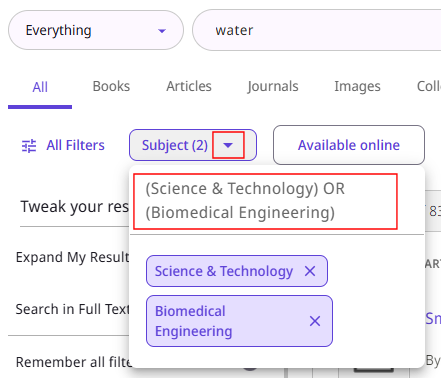
Configuration Changes for Facets
The following labels have been added to support the above changes to the Facets. For additional configuration options, see Brief Results Tab.
| Code Table | Description |
|---|---|
|
Aria Labels (Configuration > Discovery > Display Configuration > Labels) |
|
|
Results Tile Labels (Configuration > Discovery > Display Configuration > Labels) |
|
Brief Record Display
The Brief Record Display refers to the information displayed for each record in the results list and at the top of the record's Full Display page. The following changes have been made to this information (which is configurable):
-
Descriptive labels (such as By and Published on) were added to the display lines.
 Descriptive Labels for Display Lines
Descriptive Labels for Display Lines -
Record indicators (such as Open Access and Peer Reviewed) are now grouped prominently at the top next to the record's resource type.
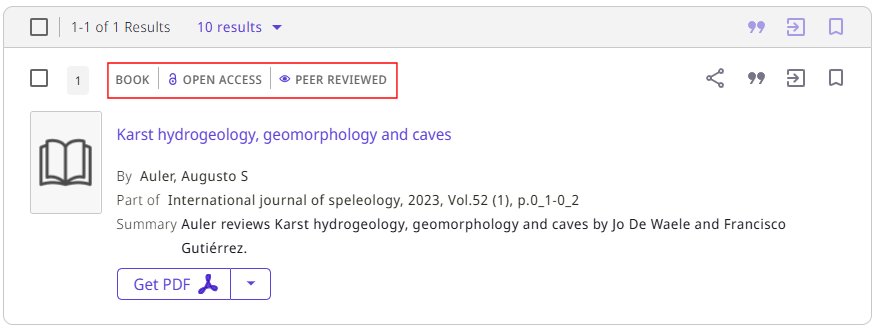 Record Indicators on Top
Record Indicators on Top -
Record actions are grouped by the following categories and displayed at the top:
 Grouped Record Actions
Grouped Record Actions-
Share—This category consists of the following actions: Email, Permalink, Whatsapp, Facebook, Twitter, LinkedIn, and QR.
-
Citations—The citation options are configured on the Citations Styles List page (Configuration > Discovery > Other > Citations Styles). For more information, see Managing Citation Styles for Primo VE.
-
Export—This category consists of the following actions: Print, RefWorks, EndNote, EasyBib, RISPushTo, BibTeXPushTo, Mendeley, Excel, and Leganto.
-
Email—Currently, this functionality is not available. It will use the system's external email client rather than Primo's client, which will be the default behavior. This action will be available for single records (not bulk exports).
-
Favorites—A new confirmation message is provided to remove an item from the favorite's list.
-
-
Availability – Quicklink with drop-down to other online options.
 Online Availability Options
Online Availability Options
Configuration Changes for the Brief Record Display
The following labels have been added to support the above changes to the Brief Record Display. For additional configuration options, see Brief Record Display Tab.
| Code Table | Description |
|---|---|
|
Results Tile Labels (Configuration > Discovery > Display Configuration > Labels) To hide a label, specify NOT_DEFINED in the Description column. |
|
|
Aria Labels (Configuration > Discovery > Display Configuration > Labels) |
|
|
Favorites Labels (Configuration > Discovery > Display Configuration > Labels) |
|
FRBR
The visualization of FRBR versions for generic record is now aligned with the fields configured in the brief results. Previously, the generic record was aligned only with the title and creator fields.

The following labels have been added to the Results Tile Labels code table to support this functionality:
| Code | Description |
|---|---|
|
nde.frbrversion.indication |
Other versions available ({0}) - Full versions list |
|
nde.frbr.fullVersionsList |
Full versions list |
Resource Recommender
The Resource Recommender service enables you to recommend the following resources based on searchable tags you configure in Alma: database, website, person, library information, and library guide. The following changes have been made to support the NDE UI:
-
NDE offers the option to display the banner vertically on the side of the page.
 Vertical Banner on the Side
Vertical Banner on the Side -
You can display the following information for the Suggested Librarian recommendation: Link, Link Text, and Phone Number.
 New Fields for Suggested Librarian Recommendation
New Fields for Suggested Librarian Recommendation
Configuration Changes for Resource Recommender
The following changes have been made to the Resource Recommender Configuration page (Configuration > Discovery > Other > Resource Recommender Configuration):
-
The Use Vertical Banner check box has been added to indicate whether a Banner recommendation appears vertically on the side of the page instead of at the top.
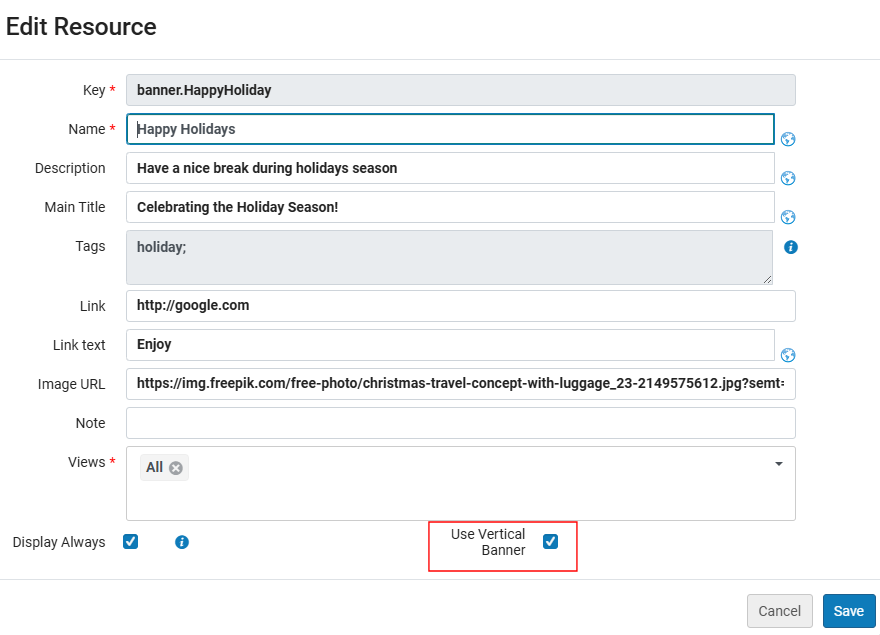 Resource Recommender - Banner
Resource Recommender - Banner -
The following fields have been added to the configuration page for Suggested Librarian recommendations: Link, Link Text, and Phone Number.
 New Fields for Person Recommendations
New Fields for Person Recommendations -
The following labels were added to the Resource Recommender Codes table (Configuration > Discovery > Display Configuration > Labels):
Code Description nde.resRecomm.title
Recommendations
nde.resRecomm.close
Close Recommendations
Full Record Display
The Full Display Page displays all information regarding a record: brief display lines, record details, request sections (View Online and Get It), and so forth. NDE includes the following changes:
-
Search bar and main menu links available at the top of the page.
 Search Area on Full Display Page
Search Area on Full Display Page -
Requests section - Added a dedicated Requests area to manage requests and other request services. Item-level requests will be provided in the Locations section.
 Dedicated Requests Area
Dedicated Requests Area -
Locations section - showing the availability of the items group by locations or library/locations. Unlike Primo VE, request services are no longer part of this section unless item-level requests are available.
 Dedicated Locations Area
Dedicated Locations Area-
Digital Versions section: We have added a dedicated section for Digital services. With Primo VE this was included under the View Online section. Also - in case several types of viewers are configured, in the NDE we are displaying only one type (the first one configured in the list of viewers in Alma).
 Dedicated Digital Versions Section
Dedicated Digital Versions SectionThe services under the Digital Versions section will lead to an external viewer as it is today. An improved digital experience for images is planned for November 2025 (the Quick Access section is unavailable and will be replaced with an embedded digital viewer).
In order to support the use of the external viewer in the meantime, the following customer setting: "Discovery > Other > Discovery Customer Settings > view_for_digital_viewer" should be set with the non-NDE view to be used for the Digital viewer (in the format 'INST_NAME:VIEW_NAME')
-
-
Users can now expand/collapse sections by selecting the Plus and Minus icons.
 Collapsible Sections
Collapsible Sections -
Exploration services - Virtual Browse has its own dedicated section, and bX Recommendations/Syndetics are displayed in the right panel.
 Virtual Browse Section
Virtual Browse Section -
A new Places Map widget appears in the record's full display when geographical coordinates are included in the subfields of the KORMARC/MARC21 field 034 and the UNIMARC field 123:
 Map Widget on Full Display Page
Map Widget on Full Display PageFor more information, see Configuration Changes for the General Tab.
-
$d—westernmost longitude
-
$e—easternmost longitude
-
$f—northernmost latitude
-
$g—southernmost latitude
-
Configuration Changes for the Full Record Display Page
To support this functionality in the NDE UI, the following configuration changes have been made:
| Element | Description |
|---|---|
|
General tab on View Configuration page (Configuration > Discovery > Display Configuration > Configure Views) |
The Enable Places Map Widget check box has been added to indicate whether maps of places appear in a record's full display. |
|
Full Record Services tab on View Configuration page (Configuration > Discovery > Display Configuration > Labels) |
The following services have been added to support the NDE UI:
|
Enhanced Request Forms
Request forms enable the user to place a hold on an item, request a purchase, or request a digital version. With NDE, the various forms open as pop-up windows, closing on submission or after selecting the X button.

Improved user feedback, adding a navigation link to User Area > Requests upon submission:

Configuration Changes for the Request Forms
To support this functionality in the NDE UI, the following configuration changes have been made:
| Element | Description |
|---|---|
|
Request (Hold and Booking) Optional Parameters page (Configuration > Discovery > GetIt Configuration > Hold and Booking Request) New for June 2025. |
This page configures the fields that appear on the Requests form. No new configuration is necessary to support the NDE UI. |
|
Discovery Customer Settings page (Configuration > Discovery > Other > Customer Settings) New for June 2025. |
The following parameters have been added to support booking requests in the NDE UI:
|
|
Request Labels code table (Configuration > Discovery > Display Configuration > Labels) New for June 2025. |
The following code was added to support booking requests in the NDE UI:
|
|
aria Labels code table (Configuration > Discovery > Display Configuration > Labels) New for June 2025. |
The following codes were added to support accessibility for booking requests in the NDE UI:
|
Enhanced Collection Discovery
The Collection Discovery interface enables users to browse collections defined in Alma. For more information about Alma collections, see Managing Collections. This functionality is still under development and will include the following in NDE:
-
Searches within collections/sub-collections will include all matching items and a reference to the parent collection/sub-collection from which they were found.
 Search from the Collection Lobby
Search from the Collection Lobby -
Quick Filters will be displayed on the collection and sub-collection pages, but not on the Collection Lobby page. Users can select the All Filters button to display the "Tweak your results" panel, where all filters can be applied to results. These filters apply only to items, not the collections and sub-collections.
 Collection Lobby - Filters
Collection Lobby - Filters -
Two display options: Gallery View and List View.
-
A unified sorting method, consistent with brief results sorting.
-
Sub-collections will be displayed before items on collection/sub-collection pages.
-
Up to 50 items per page, with a Load More button for pagination.
-
Improved navigation within collections, with previous/next record browsing for items.
-
After clicking an item and returning to the previous level, the focus will remain on the item previously accessed.
-
Default images will be used when no custom images are configured.
Configuration Changes for Collection Discovery
To support this functionality in the NDE UI, the following configuration changes have been made:
| Element | Description |
|---|---|
|
Links tab on the View Configuration page (Configuration > Discovery > Display Configuration > Labels) |
The CollectionDiscovery code activates the link for the Collection Lobby page. |
|
Brief Results tab on the View Configuration page (Configuration > Discovery > Display Configuration > Labels) (New for June 2025) |
The display of facets is disabled by default for searches in Collection Discovery. It is enabled by activating the CollectionDiscovery row for one or more facets in the Edit Facet Slots dialog box. |
|
Collection Discovery Labels code table (Configuration > Discovery > Display Configuration > Labels) |
The following codes have been added to support the customization and translation of labels for this functionality:
|
Enhanced User Area
The User Area in the NDE UI includes library activities (Loans, Requests, Fines & Fees, saved records, searches and settings, providing a centralized, user-friendly space for personal management. Configuration is available to define the options to display in the new User Area. As with other pages in the NDE UI, the search bar and the header always appear at the top of the page.

The links on the left side of the User Area provide access to the following tabs in the User Area (see Using the Enhanced User Area):
-
Loans
-
Requests –
Currently, the Sort by option date - newest is supported only for the Hold Requests type. If it is used with the All type, types other than Hold Requests are listed last. Sorting of other types by date - newest is planned for future releases.
 Sorting Requests in the User Area
Sorting Requests in the User Area -
Fines and Fees
-
Blocks and Messages - currently not planned to be developed
-
Saved Records
-
Saved Searches
-
Search History
-
Settings
Configuration Changes for the User Area
The User Area menu always appears at the top of the NDE UI. The following table lists the configuration options for the User Area.
| Element | Description |
|---|---|
|
User Dashboard Configuration page (Configuration > Discovery > Library Card Configurations > User Dashboard Configuration) |
This new page configures which options to include in the User Area and whether to include them on the Overview page.
User Area Dashboard Configuration Page
|
|
Search Tile Labels code table (Configuration > Discovery > Display Configuration > Labels) |
The following labels have been added to support the above changes to the User Area:
|
|
Aria Labels code table (Configuration > Discovery > Display Configuration > Labels) |
The following labels have been added to support the above changes to the User Area:
Loans Tab:
Requests Tab:
Fines and Fees Tab:
Settings Tab:
Search History Tab:
Saved Records Tab:
|
|
Favorites Labels code table (Configuration > Discovery > Display Configuration > Labels) |
The following labels have been added to support the new Search History tab in the User Area:
The following labels have been added to support the new Saved Records tab in the User Area:
|
|
Library card Labels code table (Configuration > Discovery > Display Configuration > Labels) |
The following labels have been added to support the new Requests tab in the User Area:
The following labels have been added to support the new Fines and Fees tab in the User Area:
The following labels have been added to support the new Settings tab in the User Area:
|
|
Loans List Labels code table (Configuration > Discovery > Display Configuration > Labels) |
The following labels have been added to support the new Loans tab in the User Area:
|
|
Personal Settings Labels code table (Configuration > Discovery > Display Configuration > Labels) |
The following labels have been added to support the new Settings tab in the User Area:
|
Landing Page
The landing page is the entry point for library discovery in the NDE UI. The path for the landing page is /nde/home. For example:

Configuration Changes for the Landing Page
For information regarding customizing the Landing Page, see NDE UI Customization - Best Practices. The following changes were added to support its use in the NDE UI.
| Element | Description |
|---|---|
|
View Configuration page (Configuration > Discovery > Display Configuration > Configure Views) |
The Links Menu tab defines the links on the Main menu. Specifically, the LibrarySearch code configures the Library Search link, which opens to the Landing Page when selected. |
|
Search Tile Labels code table (Configuration > Discovery > Display Configuration > Labels) |
The following label has been added to support the customization and translation of the page's heading:
|
Research Assistant
(New for June 2025)The Research Assistant is a generative AI-powered tool designed to help users query academic content in natural language. It utilizes the breadth of your library to pinpoint five articles that can help answer the user's question in a response, which includes descriptions/abstracts of each article and in-line references to the sources within your library. For more information, see Getting Started with Primo Research Assistant.
Users can access the Research Assistant from the link in the Main Menu or the widget on the side of the Brief Results page:

Research Assistant is enabled at the view level by setting one or both of the following fields in the General tab of the View Configuration page (Configuration > Discovery > Display Configuration > Configure Views):
-
Enable Research Assistant Using Icon – Displays the Research Assistant icon in the Main Menu links, enabling users to access the Research Assistant page from any UI page.
-
Enable Research Assistant Using Widget – Displays the Research Assistant widget on the right edge of the Brief Results page, enabling users to ask a question without leaving the results page. After entering the question, users are taken to the Research Assistant page to view the answer.
You can allow users to decide whether to save their research history in the User Area > Settings tab. To enable this functionality, set the save_users_RA_search_history parameter to true (default) on the Discovery Customer Settings page (Configuration > Discovery > Other > Customer Settings). For more information, see Discovery Customer Settings and Configuring the Personal Details and Settings Tab.

By default, users must be signed in to access the Research Assistant. Contact Support if you want to give access to all users or on-campus users without having to sign in.
View Configuration Page
This section highlights new features available with the NDE UI and provides recommendations for setting up your NDE view on the View Configuration page (Configuration > Discovery > Display Configuration > Configure Views). For more information, see Configuring Discovery Views for Primo VE.
Views List Page
From the Views List page (Configuration > Discovery > Display Configuration > Configure Views), you can use the following options to create NDE views:
-
Add View – Select this option to create a new NDE view. For more information, see General tab.
-
Duplicate for NDE – Select this row action to copy a non-NDE view and its settings to a new NDE view.
This option resets the brief display fields to the following OTB fields:
-
Vernacular Title ; Title
-
Creator ; Contributor
-
Creation date
-
Is Part Of
-
-
Duplicate – Select this row action to create a duplicate view of another NDE view.
-
Switch to Live – (New for June 2025) Select this row action when you have finished testing your NDE view and are ready to go live. You have the option to redirect traffic from a non-NDE view. A check mark is placed in the new NDE Live column for NDE views that have gone live (notice that once clicking on this option, there is no way to revert and switch back).

General Tab
While editing a view, the General tab configures general features for your view. NDE views have the NDE check box selected. This check box cannot be changed once the view is created.
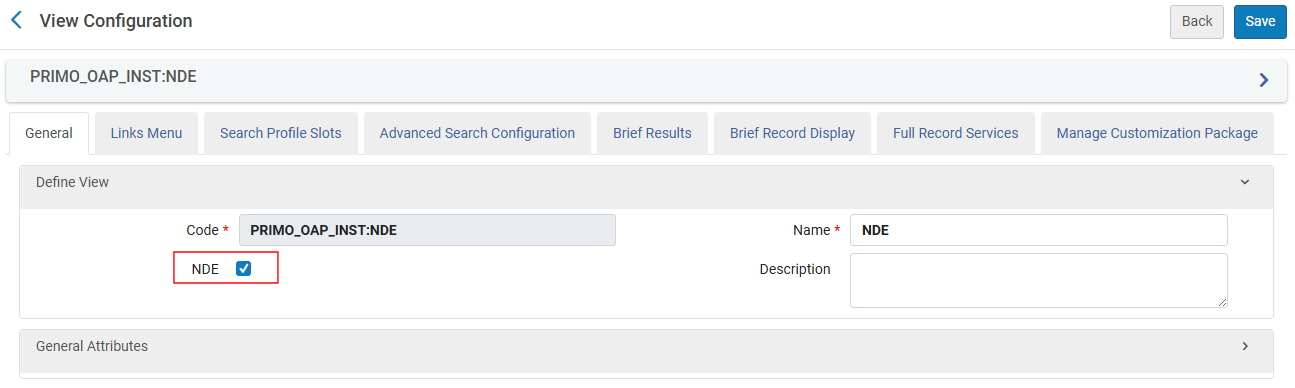
The NDE UI uses the same general attributes as Primo VE. Some functionality (such as the Highlighting the Reference Entry on the Top feature) may not be ready and may become available after the general release in May 2025.
The following attributes have been added to the General Attributes section on the View Configuration - General Tab (Configuration > Discovery > Display Configuration > Configure Views) to enable/disable various features in the NDE UI:
-
Enable Did You Mean—This check box indicates whether the Did You Mean feature is enabled for the NDE UI.
-
Enable Places Map Widget—This check box indicates whether maps of places appear in a record's full display. For more information, see Full Record Display.
-
Logo Clickable URL—This field configures the link for the logo in the NDE UI. If no URL is defined, the Discovery home page will be displayed when the logo is clicked.
With the original UI, this functionality was configured on the Customization Package Manager page.
Advanced Search Configuration Tab
The Advanced Search Configuration tab configures Advanced Search. The Enable For Basic Search option, which enables pre-filters for Basic Search, is no longer relevant to the NDE UI. You can continue to use your existing configuration for all other options on this tab.
Brief Results Tab
The Brief Results tab configures the information displayed on the Brief Results page, which opens after performing a search in the NDE UI. The following configuration changes have been made for the NDE UI:
-
The Quick Filters section has been added to define the quick filters that appear at the top of the results, enabling users to select commonly used availability filters: Full-Text online, Available in the library, Peer-reviewed journals, and Open access.
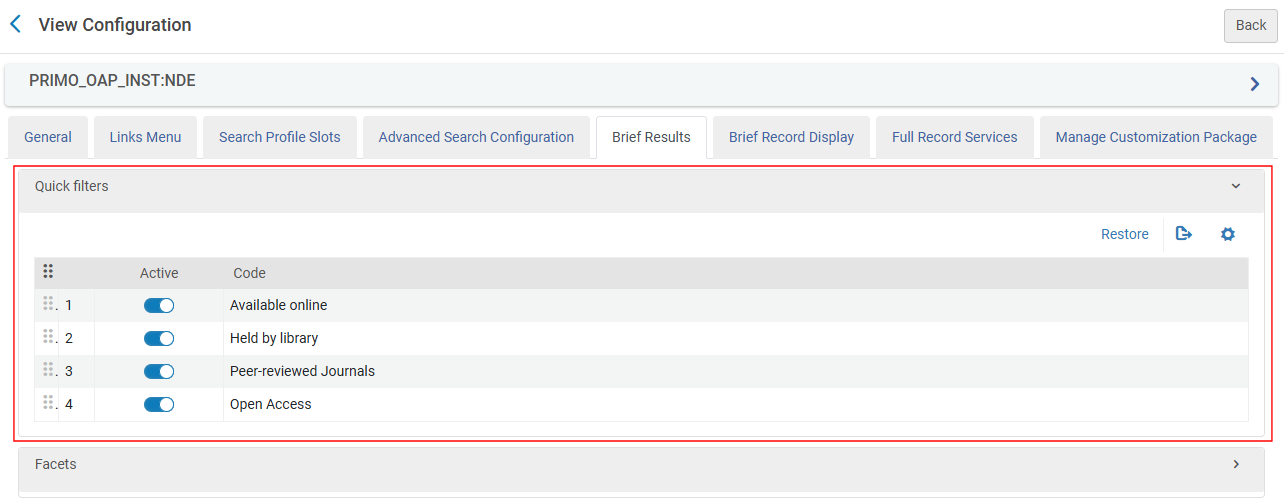 Brief Results Tab - Quick Filters Section
Brief Results Tab - Quick Filters SectionIf the Availability facet is disabled in the Facets section, it will not appear as a quick filter even if activated in the Quick Filters section.
-
In the June 2025 release, you can activate the code CollectionDiscovery for facets under the Facet section to include the facets in search results for searches in Collection Discovery.
 Facets Section - Support Facets in Collection Discovery
Facets Section - Support Facets in Collection Discovery
Brief Record Display Tab
The Brief Record Display tab configures the information displayed for each record on the Brief Results page. The following changes have been made to support the NDE UI. For end-user details, see Brief Record Display.
-
Configuration options were added to display the Summary and Snippet fields.
 Brief Record Display Tab - NDE Display Fields
Brief Record Display Tab - NDE Display Fields
-
Configuration options were added to group record actions in the following categories: Share Actions, Export Actions, Citation, and Save to Favorites. The Share Actions and Export Actions are configurable from this tab.
 Brief Record Display Tab - NDE Record Actions
Brief Record Display Tab - NDE Record Actions
The Email action will be available after the General Release. We are changing the email method to a client email method for enhanced security and personalization.
Full Record Services Tab
The Full Display page opens when a user selects an area within a record's brief display that does not contain hypertext links. Selecting on the title or the availability link in the record's brief display may also take the user to the Full Display page. The following changes have been made to support the NDE UI:
-
A configuration option was added to indicate whether a section is expanded by default.
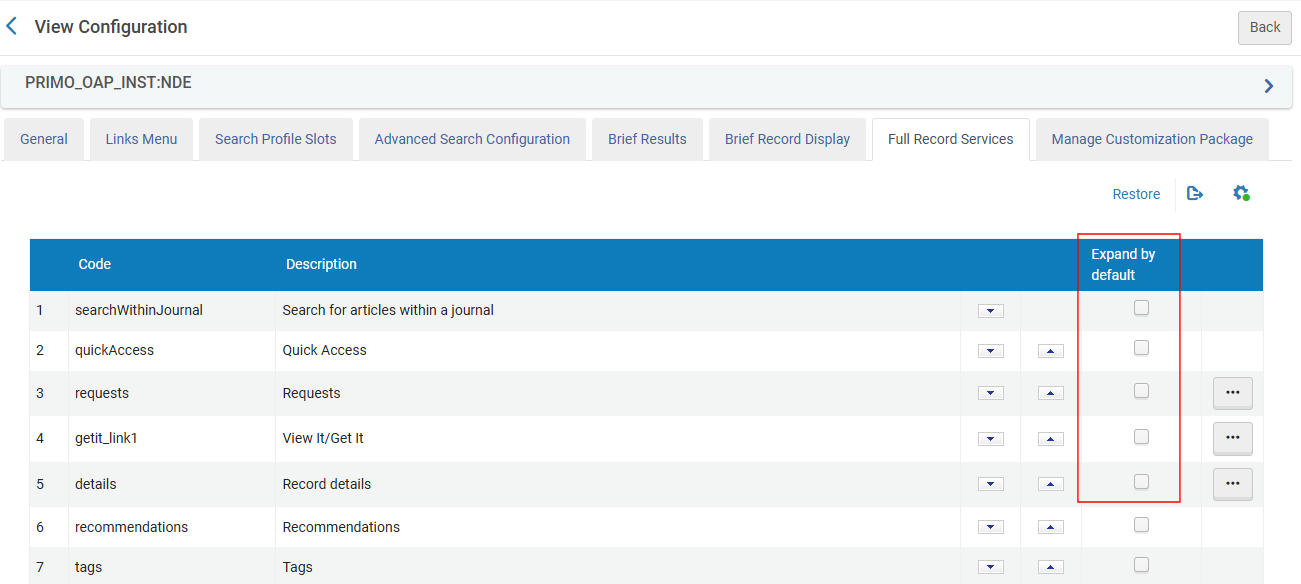 Full Record Services Tab - Expand by Default Option
Full Record Services Tab - Expand by Default Option
-
Added the requests code to configure the new Requests section on the Full Display page. It is recommended that this section be placed at the top to make it easier for users to submit requests from the library. You can configure this section to expand all requests by default, and if disabled, up to three requests are displayed with an option to view more.
-
Locations section (getit_link1)—It is recommended that this section be renamed Locations since it only shows the items’ availability. This capability is currently under development. In addition, this section will support the following:
-
We will support two levels of display: group by library or each location separately. This is configured with the new getit_group_by_library parameter on the Discovery Customer Settings page (Configuration > Discovery > Other > Customer Settings)
-
We will now support only three display fields per item instead of four. This configuration is provided on the Items Display Configuration page (Configuration > Discovery > GetIt configuration > Items display configuration).
-
Manage Customization Package Tab
The Customization Package Manager enables you to upload and manage customization packages, which allows you to brand and further customize the NDE UI. If no packages are loaded, the system uses the out-of-the-box configurations. For more information, see Creating and Deploying a Customization Package. The following changes have been made to support the NDE UI:
-
Customization Package—Brand your NDE UI.
-
Color Theme—Select a color theme from a closed list of colors.