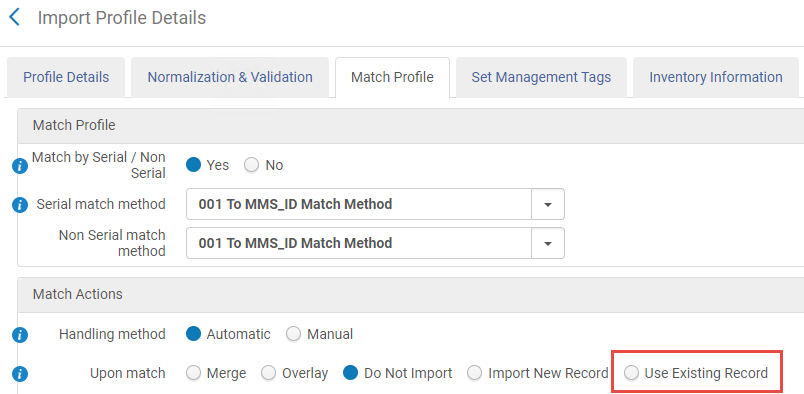2021 RN 03 Main
Chat with Support
Staff users who have been assigned chat permissions can now chat with our Support team regarding the following types of Alma and Leganto issues directly from within the Alma management interface:
- Simple how-to questions and configurations
- Behavior and general inquiries
- Known issues

This functionality is disabled by default. Only staff users who have been assigned the Chat with Support role will be permitted to open a Chat session with our Support team. For more configuration information, see Managing User Roles.
For more details, see Online Chat Support and Chat Support Availability.
Beginning on March 1, 2021, Chat will be available for Alma and Leganto customers who are in production in the European region. For production customers in the North American region, Chat will become available a couple of weeks later. Chat will not be available for customers in implementation.
PO Line Infrastructure Upgrade
New Option To Replace Resource Associated With An Electronic PO Line
Utilizing the "Replace Resource" function will prevent the users from the need to delete a PO line in case it was associated with the wrong electronic resource. Institutions who are part of a Network Zone and their Electronic resources are managed by the Network Zone (but their purchases are handled locally) will be able to:
- Create a local PO line associated with an electronic resource.
- Send the order to the vendor.
- Once the resource is available for them, ask the Network institution to enable the electronic resource in the Network Zone and have it "Available for" them.
- Use the new function to replace the resource associated with the PO line with the Network Zone resource made available for them.
In case the PO line doesn't have a license and the Network Zone resource has a license - the Network Zone license will be associated with the POL. In case the PO line has a license and the Network Zone resource has a license as well - the Network Zone license will not be associated with the POL.
This operation is available for any resource type of type "Electronic" and the resource type for the replaced resource must be with the same "Type". For example: if the source resource is "Electronic Portfolio", only "Electronic Portfolio" can be selected as the new resource.
In case the resource replaced is associated with a different bibliographic record, the POL will be associated with this new bibliographic record and the user will be prompted with a pop-up asking whether to keep the detached resource or delete it. In case the user selected to delete the electronic resource and the bibliographic record for that resource has no other inventory associated to it, the a pop-up will also present the user with the options to handle this bibliographic record (depending on the settings done for pol_handle_bib_record_without_inventory.
Read more about this parameter here.
Multiple runs per day for PO packaging and EDI jobs
In order to improve communication between Alma and vendors, additional scheduling options were added to the PO packaging job so that PO lines can be packed automatically to a PO several times a day and ready to be sent to the vendor. For institutions using EDI to communicate orders with their vendors, institutions now can have the EDI job run a few times a day. This will result in orders being sent to vendors closer to the time the orders were actually created in Alma. The 2 new scheduling options for both jobs are "Every 2 hours" and "Every 4 hours".
"PO Line package" job which handles purchase order lines that are not marked for manual packaging was added with two more scheduling options in addition to the existing job scheduling options (located in Configuration > Acquisitions > Job configuration):
Read more about PO packaging job.
"EDI" job runs to communicate with vendors configured to work with EDI. Two more scheduling options were added in addition to the existing job scheduling options to allow the communication to run multiple times per day (located in Vendor > EDI information > Input job parameter):
Read more about EDI job scheduling.
New "Survey Language" field in the trial surveys editor
In order to allow Survey composers the ability to send a survey form in a dedicated language (other than English), institutions utilizing the Trials functionality in Alma now have a new field "Survey Language" which was added to the survey editing form ("form configuration" section), this new field supports selecting the language in which the survey is sent to the user (up until today users which received the survey had the option to view it only in English).
When creating a new trial or editing an existing trial, the default language in this field will be the institution's default language.
Text for questions that are composed by the creator of the survey should match the language selected in the new "Survey Language" field.
Read more about Managing Trials in Alma.
New Metadata Editor
New Metadata Editor Layout Turned On as Default for All Users
Continuing the rollout of the new Metadata Editor, starting from this release, the new Metadata Editor opens up for all Alma users as the default.
Users can switch back and forth between the new and the original Metadata Editors.
- to the new Metadata Editor, select
 on the right-hand side of the top toolbar of the Editor.
on the right-hand side of the top toolbar of the Editor. - back to the original Metadata Editor, select
Old Editor on the right-hand side of the top toolbar of the Editor.
Ex Libris recommends that all relevant users become familiar with the new Metadata Editor prior to it becoming exclusive use, which is planned to take place with the deployment of the June 2021 release.
Rules Management in Metadata Editor
Ex Libris continues the rollout of the new Metadata Editor. In the current release, the Rules Management core functionality was introduced (the functionality available in the original Metadata Editor plus new features).
Rules Right-click Menu
You can now perform actions in the Rules area from the right-click menu in the new Metadata Editor. See below for the list of right-click actions:
| Action | Available for | Description |
|---|---|---|
| Edit | Private rules, Shared non-default rules |
Select to edit the rule (not available for out-of-the-box (default) rules and Community Zone rules). |
| View | All rules | Select to view the rule in cases when you cannot edit it. |
| Duplicate | All rules | Select to duplicate the rule to modify the copy and create another rule based on this rule. |
| Contribute to CZ | All rules | Select to contribute this rule to Community Zone (if you have this capability). The contributed rule appears both in the Shared folder and in the Community Zone folder. |
| Properties | All rules | Select to view and modify the rule properties, such as its name. |
| Delete | Institution rules, CZ rules contributed by your institution |
Select to delete the rule (available for local rules and rules in the Community Zone that were contributed by your institution). |
| Test external records | Institution rules | Select to save and test the rule in Primo-VE. For details, see Testing Normalization Rules for External Data Sources. |
Message to Users Opting-out from New Metadata Editor
Starting from the March release, only users with the below roles can opt-out from the new Metadata Editor and work in the classic Metadata Editor:
- CATALOGER
- CATALOGER_EXTENDED
- CATALOG_ADMINISTRATOR
- CATALOG_MANAGER
- PHYSICAL_INVENTORY_OPERATOR (users with this role can switch back to the class Metadata Editor only if they have a cataloger role as well)
- PURCHASE_MANAGER
- PURCHASE_OPERATOR
- REPOSITORY_MANAGER
Users who haven't opted-out or did not switch to the new Metadata Editor yet, will get a message with a link to opting-in and a warning that the classing Metadata Editor is only available till June 2021.
Enhanced Message Display
The display of messages in the new Metadata Editor was enhanced. Notification messages that appear in a specific context (related to records, rules, etc.), now appear in the relevant panel of the Metadata Editor:
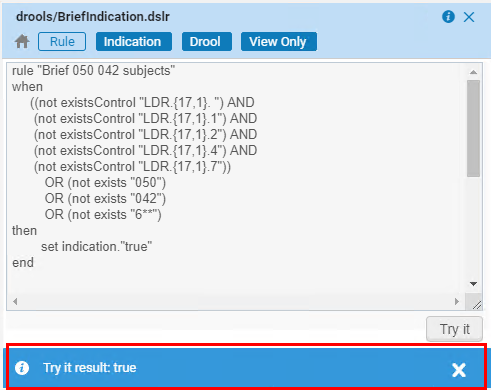
Opening New Holdings from the Add Inventory Menu
 Idea Exchange
Idea ExchangeThe ability to add new holdings was added under the Add Inventory menu (in addition to the existing ability to add them under the New menu). This makes it more intuitive for operators to create new holdings.
The same Holdings section that appears in the New menu now also appears in the Add Inventory menu. You can choose which template to use for creating the holdings in the same way as it is done in the New menu.
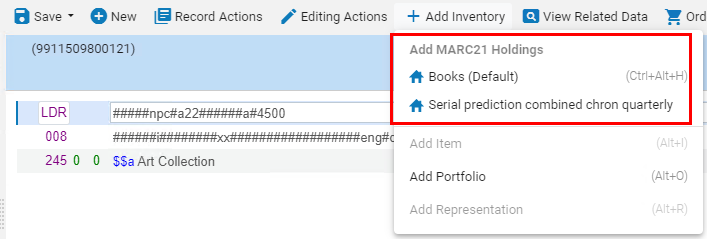
See Add Inventory Menu.
Accessibility Improvements in the New Metadata Editor
The below improvements were done with the purpose of making the new Metadata Editor compliant with the Americans with Disabilities Act (ADA). The improvements include:
- Ability to close the Navigation panel using keyboard, when it is opened in hover above the Metadata Editor. To close it, press Escape. Note that if a tooltip is opened in the Navigation panel, you have to press Escape twice - the first closes the tooltip, the second closes the Navigation panel.
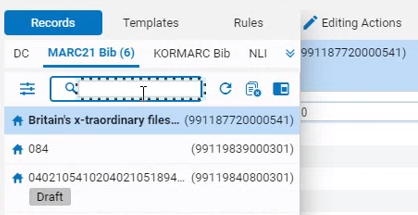
- You can now navigate up and down within the lists of items in the Navigation panel using the keyboard.
- You can now open the Alerts panel and navigate within it using the keyboard.
- Unique IDs were added to Html elements of each record/template/rule in the Navigation Panel and within the Editing area.
- The page title was set to "Metadata Editor" for screen readers.
Editing Tasks from Authority Control Task List in the Metadata Editor
Now when you review tasks in the Authority Control Task List, you can edit the relevant record directly in the Metadata Editor. To support this, a new type of set "Authority Controlled Task List" was created under Sets in the Records area. To open records in the Metadata Editor, select the desired records in the Authority Control Task List and select Edit in the row list actions, or Edit Selected above the list.
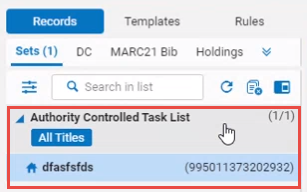
Managing Brief Levels in Record Header
The brief level indication now appears in the record header for all MARC bibliographic formats.
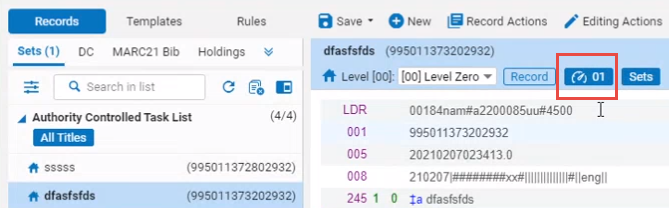
Side-by-side Editing of Primary and Searched/Browsed Records
Now you can view the searched/browsed record alongside your primary bibliographic record, whether on the right of the primary record, or on the left. This allows you full flexibility in how you want to display the records, while also providing easy navigation back to the search form to refine your search if needed.
Use Existing Bibliographic Record when Creating a PO Line via "New Order" Import Profile
Continuing the enhancements to the "New Order" import profile (see Associate a PO Line Created via the Import Profile to an Existing Portfolio), now you can use the existing matched bibliographic record without modifying it, and associate the newly created resource and PO line under this matched bibliographic record. In case a matching resource is also found under the bibliographic record (see Associate a PO Line Created via the Import Profile to an Existing Portfolio), only a PO line will be created.
To support this, a new radio button "Use Existing Record" was added to the Match Profile tab of the Import Profile (New Order profile only). When this radio button is selected, Alma does not update the bibliographic record and and only creates the resource and the PO line.
Community Zone Update Task List Improvements
 Idea Exchange
Idea ExchangeThe Community Zone Update Task List is used to display all changes that were made to to your Community Zone activated electronic resources as a result of Community Zone updates. The Community Zone was enhanced to enable faster and more efficient access to the data included in it. This includes new access points, information fields, actions, as well as more filters and sorting abilities. All the new features apply to both the Review and All tabs.
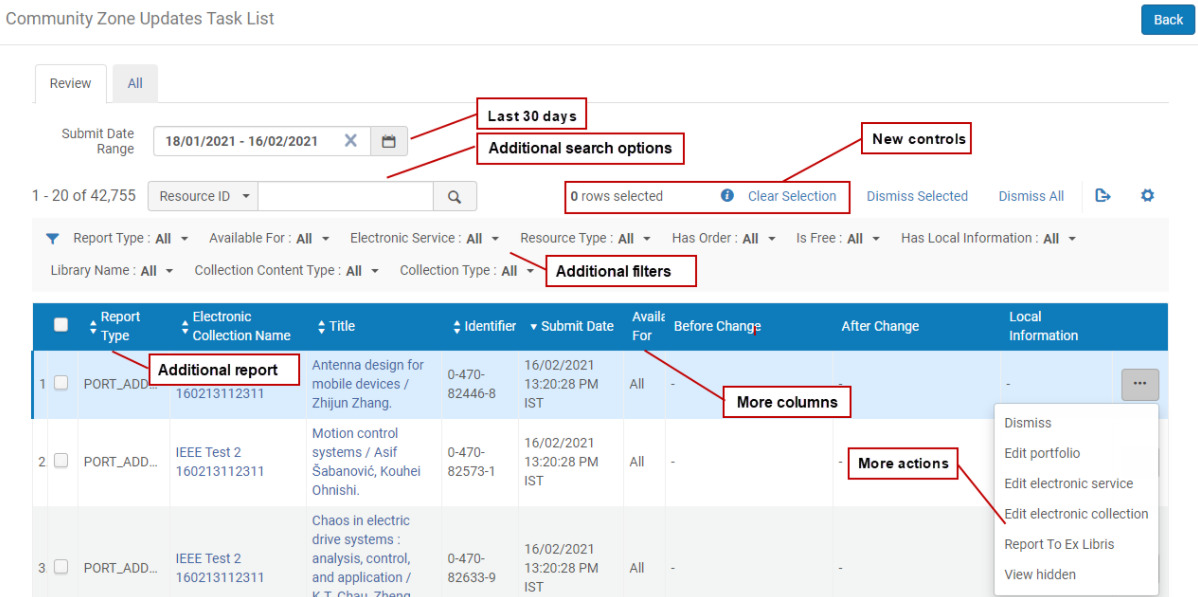
Enriched Title Display
The Title of the portfolio is now identical to the way the portfolio's Title is displayed in the Service editor Portfolios list.
Enhancements to Columns
All new columns are hidden by default.
- Submit Date (enhanced column) - now displays date and time of the change. When portfolios are added or deleted, this helps you know which came first from the task list, thus letting you know if content was removed without being re-added. The date and time formats are defined by customer parameters system_date_format and system_time_format.
- Resource ID (new column) - displays the local ID of the resource (portfolio ID / electronic Service ID / Electronic Collection ID), depending on the resource level of the selected Report Type.
- Resource Type (new column) - displays Electronic Portfolio / Electronic Service / Electronic Collection to let you know the resource level of every entry.
- Is Free (new column) - displays the electronic collection/electronic service's 'Is Free' parameter value (if the override is populated, displays the override value). For every Collection/Service, state Yes/No, and for Portfolio states the portfolio's Service's 'Is Free' value (inherited).
- Collection Type (new column) - displays the electronic collection's type: Selective package / Aggregator package / Database.
- Collection content type (new column) - displays the electronic collection type: Book Package / Journal Package / Mixed Package / Abstract & Index Package / Web Service / Database.
- Library (new column) - displays the library of the resource. If the library is inherited from the e.collection, displays "<Library_Name> (e.collection)".
- Orders (new column) - displays the number of the resource's PO Lines. The number is a link, select it to view the relevant PO Lines. Select Back to return to the Community Zone Update Task List.
- Local Information (enhanced column) - previously appeared only on the Review tab. Now it was added to the All tab as well.
- Edit Electronic Portfolio / Electronic Service / Electronic Collection - Select to open the resource in its editor (if you have the required permissions).
If you do not have editing permissions to the resource, you will be able to view the resources but not edit them.
This option is not available for deleted resources.
To return to the Community Zone Update Task List after editing/viewing the resource, select the new "Review CZ Updates" button that appears at the top of the resource (see below for details). - Report To ExLibris - Select to send a report for Ex Libris, in case of any issue.
Enhancements to Reports
- Portfolio deleted from non auto-active electronic service - The report 'Portfolio deleted from non auto-active package' was renamed to 'Portfolio deleted from non auto-active electronic service'. This is because an electronic collection may have more than one electronic service, with one service set to auto-active and the other to non auto-active, so the portfolio inherits its auto-active status from the electronic service, not the electronic collection.
- Portfolio deleted from auto-active electronic service - This report was available previously in the All tab. Now is is available on both tabs. The report lists the portfolios deleted from electronic services that are defined as "Activate new portfolios associated with service automatically" = Yes.
New Filters
New filters were added:
- Electronic Service - Include the values All / Auto-Active / Non Auto-Active. This filter displays only entries of the Service level. This filter has no corresponding column.
- Resource Type - Includes the values All / Electronic Portfolio / Electronic Service / Electronic Collection. If any of the resource types is not displayed in the table, the filter does not provide the option to filter by it.
- Has Order - Include the values All / Yes / No. If any of the resource types is not displayed in the table, the filter does not provide the option to filter by it.
- Is Free - Include the values All / Yes / No on the electronic service and electronic collection levels only.
- Has Local Information - Includes the values All / Yes / No.
- Library - Includes the available libraries of the institution.
- Collection content type - Include the values All / Book Package / Journal Package / Mixed Package / Abstract & Index Package / Web Service / Database. If any of the resource types is not displayed in the table, the filter does not provide the option to filter by it.
- Collection Type - Include the values All / Selective package / Aggregator package / Database. If any of the resource types is not displayed in the table, the filter does not provide the option to filter by it.
New Search Options
New search options were added to enable searching for a specific identifier, MMS ID, and Resource ID.
Default Time Range Modified
The table's time range now defaults to the last 30 days.
New Sorting Options
The table now supports the ability to sort from additional column headers:
- Identifier
- Resource Type
- Is Free
- Package Type
- Collection Type
- Library
- Orders
New Selection Counter and Ability to Clear Selection
On the Review tab, a selection counter was added. The counter supports multi-page selection. Also, an action Clear selection was added, to enable easily clearing of the selected rows across pages.
New Access Points to the Community Zone Update Task List from Electronic Resource Editors
New access points were added to the electronic resource editors (Electronic Collection Editor / Service Editor / Portfolio Editor) that enable navigating from the editors to the Community Zone Update Task List page. The access point is the button "Review CZ Updates (X)", where "X" indicates the number of CZ updates available in the Review tab of the Community Zone Update Task List for that resource.

This button appears for resources linked to the Community Zone, including portfolios that were linked to CZ in the past and got localized due to portfolio deletion from the CZ. This button appears only for users with Repository Manager role (regardless if the role's scope is library-level or institution-level).
See Accessing the Community Zone Update Task List from Electronic Resource Editors.
User Interface Improvements in Accession Number Generation Configuration
The user-interface that supports the generation of call numbers and temporary call numbers for items was enhanced to enable you to work quicker with a large number of call numbers:
- Pagination and search were added to the Accession Configuration page (Configuration Menu > Resources > General > Accession Number) and to the Accessions Number list that opens when generating a call number from the Metadata Editor.
- In the Accession Configuration page, saving is now automatic, which means all data that you enter is saved without the need to select the Save button (which was removed from this page.)
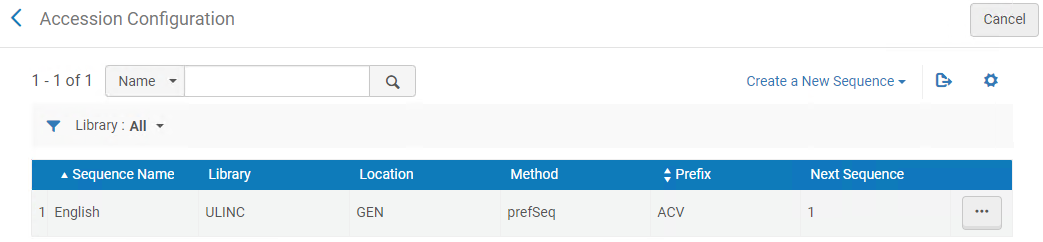
Accessibility Improvements
The following improvements were done with the purpose of making Alma compliant with the Americans with Disabilities Act (ADA):
- Recently used options in dropdown lists are now labeled with a recently-used indication.
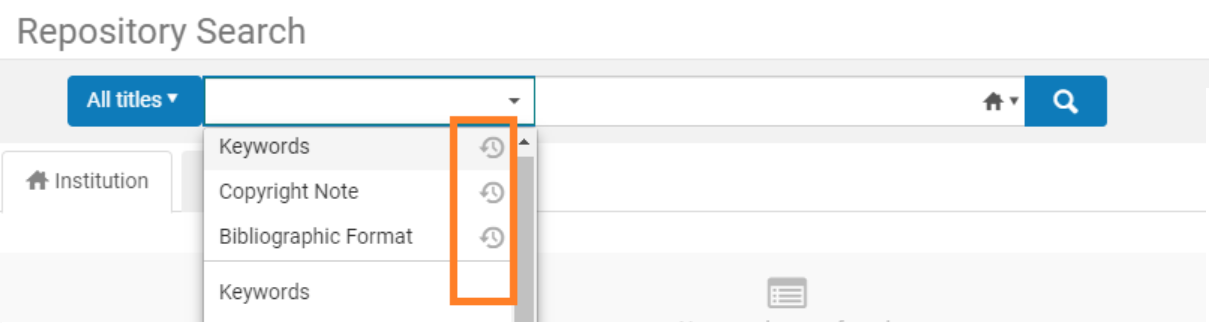
- The Clear button in the search bar is now accessible by keyboard navigation and is labeled.

- The Selection History button in pickup fields is now a label and complies with the screen reader expectations.

- The Search bar input field now displays an explanation of what to do in the field.
- All options in dropdown lists are now enabled to keyboard navigation, the screen reader reads the correct number of options.
- Input fields in the Advanced search were labeled appropriately.
- Group fields in the Advanced search are now marked as a group.
- When multiple buttons exist in the Advanced search, each now has its own label.
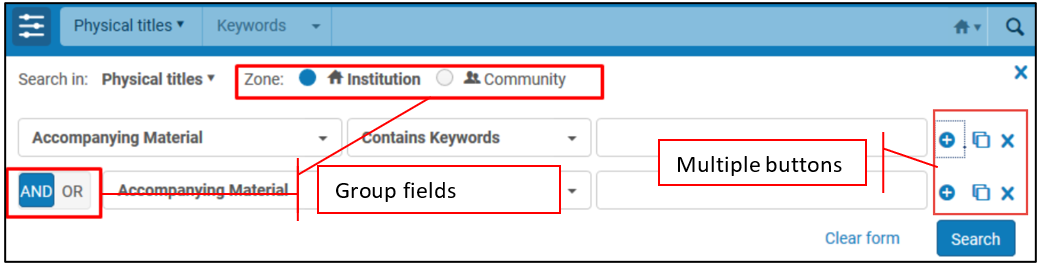
Denied Note for Unregistered Users
When defining access rights for digital objects, you can now configure a separate Denied Note for unregistered users. This allows you to have one note configured to inform unregistered users of the need to log in and a separate note for logged in users to inform them of additional conditions required for viewing the resource. To support this development, a new Denied Note (override for unregistered users) field was added to the Access Rights Policy page.
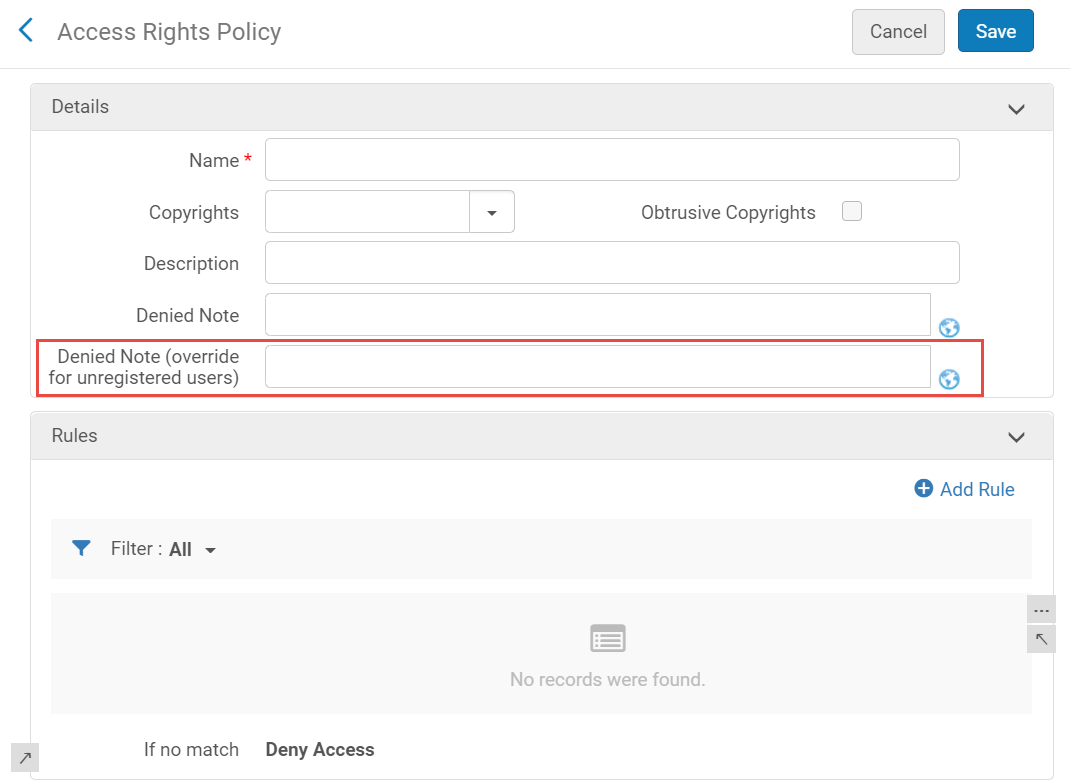
Enter the note in this field that you want to appear when access is denied for unregistered users. If no note is configured, the note configured in the Denied Note field is displayed.
For more information, see Access Rights Policies for Digital Objects.
PDF.js Viewer now Available to Display PDFs
Alma now uses the PDF.js viewer when displaying PDFs to provide a rich tool set of viewing capabilities.
Enhanced request cancelation after “date needed by” has passed
 Idea Exchange URM-23558
Idea Exchange URM-23558
The "Date needed by" field (also known as “Not Needed After”), which can be populated by the patron, was taken into account only in the "pick from shelf" workflow step, cancelling the request when the date was in the past without sending a cancel notification (since the patrons indicated that hey are no longer interested).
Following this development, this behavior will be applied in other workflow steps in the request lifecycle:
- Queued requests that are not yet active but are past their date needed by will now be canceled by the "Request - handle last expiration STEP" (to avoid recalling items to fulfill requests that are no longer relevant).
- When an item is scanned in, if the "date needed by" of the request had passed, the request will be canceled.
- When an item is placed on the hold shelf, if the date needed by is earlier than the regular hold shelf expiry, the hold shelf expiration date will be populated by the date needed by (so that the request will not remain on the hold shelf after the patron is no longer interested).
A new cancelation reason, “date needed by has passed”, was added for requests that were canceled because the date needed by indicated by the patron was reached before the item could be placed on the hold shelf.
Requests in transit will not be canceled when their date needed by is past, as the transit step needs to be completed. The cancelation will happen when the item is scanned in at the destination.
If a library is not interested in working with Date Needed By, it can hide the "notNeedAfter" field from the patron’s request form. See: Customizing Primo Request Forms, Configuring Request Forms for Primo VE or Configuring the Request Forms for Alma-Summon.
If date needed by is enabled on RS requests, the requests will also be affected. Customers who wish to prevent automatic cancellation of requests that are no longer required by patrons can remove the field from the request form.
Refresh "linked accounts" when using Primo VE My Account
In Primo VE, when a Fulfillment Network patron uses the Primo VE My Account to view activity in another Alma institution, their linked account in that Alma institution is now refreshed using the user record at the patron's home institution. Refreshing the account allows an up to date assessment of the patron's eligibility to renew loans (e.g. if the patron is blocked).
Temporary renew of a Resource Sharing loan
 NERS Enhancement (ID #6962)
NERS Enhancement (ID #6962)
In Alma, when asking a lender to renew a RS loan that is about to become overdue, it is now possible to have the loan due date extended by a configurable short period (up to 9 days after the request renew date). This will prevent the loan from becoming overdue and accruing fines while the lender is contacted to arrange a renewal and new due date. Once the renewal has been confirmed with the lender, the loan and the borrowing request will be renewed to the agreed upon due date (using the existing workflow). The option is activated by selecting the new 'Extend due date when renew requested' checkbox and populating the new ''Extend due date by (days)' field on the resource sharing library configuration page.
Borrowing and lending request lists to display create and update time
 Idea ExchangeURM-124170
Idea ExchangeURM-124170
In Alma, the borrowing and lending resource sharing requests lists will now display the time as well as the date in the create and update date. This feature will enable institutions to sort borrowing and lending requests by date and time, to help libraries that want to handle digitization requests quickly and efficiently. The time display will depend on the institution’s system_time_format customer parameter.
Recall process for SLNP requests
A lender using Simple Library Network Protocol (SLNP) can now recall items by sending a recall email to the email address configured in the SLNP partner of the borrower. When recall is allowed in the partner’s workflow and triggered by the operator or an incoming request, the Lending Recall Email Letter email is sent to the borrowing library and the lending request is considered recalled.
Primo VE Blank Request DOI/PMID Lookup Options
It is now possible to add ‘Auto Fill’ buttons to the DOI and the PMID fields of the article request form. When clicked, Alma uses the value in the DOI or PMID fields to search for the article information and auto-completes the remaining form fields (such as article name and pages) based on these identifiers.
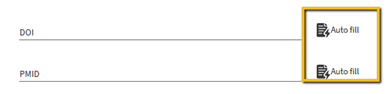
Activate this feature by enabling the new ‘DOI Auto Fill’ and ‘PMID Auto Fill’ fields on the Discovery > GetIt Configuration > Resource Sharing Request configuration form.
Additional Chapter and Article Information in Primo VE My Account Requests Lists
Resource sharing requests listed in Primo VE’s My Account requests lists are now richer with more information describing the requests’ publication date, pages, and name of the journal.
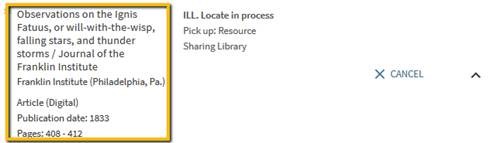
Book chapter requests include their chapter title, author, and number in addition to the requested pages. The fields only display if they are populated.
New System Events Subject Area
The new System Events subject area is intended to replace the current Events subject area. The current Events subject area reports on a very large number of events, some of them redundant or not used, which makes it very difficult to produce effective reports on events that run in a reasonable amount of time. The new System Events subject area includes only a select number of events so that reports can be run quickly and efficiently. For a period of time, both subject areas will be available to allow customers to adjust to the new System Events subject area.
The following events are available in the System Events subject area:
- Events that are used in reports that the institution created and ran at least once in the past year.
- Events in out-of-the-box reports under Alma/shared/events/reports
- Events related to the creation, deletion, and update of invoice lines and invoices
For more information, see System Events.
Borrowing and Lending Request Time in Hours and Minutes
Previously, it was only possible to calculate borrowing and lending request time in terms of days. The following fields were added that enable you to create reports that calculate the borrowing and lending request time in hours and minutes:
- In Borrowing Requests > Borrowing Request Details:
- Hours of Request for Partner
- Hours of Request to Material Arrival
- Hours of Request Sent to Material Arrival
- Hours of Request Sent to Non-Fulfilled
- Hours of Arrival to Patron Loan
- Hours of Patron Check-In to Return
- Minutes of Request for Partner
- Minutes of Request to Material Arrival
- Minutes of Request Sent to Material Arrival
- Minutes of Request Sent to Non-Fulfilled
- Minutes of Arrival to Patron Loan
- Minutes of Patron Check-In to Return
- In Lending Requests > Lending Request Details:
- Hours of Request
- Hours of Request Created to Material Sent
- Hours of Material Sent to Return
- Minutes of Request
- Minutes of Request Created to Material Sent
- Minutes of Material Sent to Return
Support Discontinued for Internet Explorer
Starting from the March 2021 release, Alma no longer supports the Internet Explorer browser, including no longer fixing potential display and performance issues on IE.
Enhancements to Letters Configuration Table
The Letters Configuration code table was enhanced to enable you to find the desired letter quicker:
- You can now search for letters by name.
- Pagination enables you to jump between pages.
- Filters enable you to see a subset of relevant letters:
- Enabled: To see letters you enabled during implementation and need to configure.
- Channel: To filter letters by email, SMS or Webhook.
- Patron Facing: To easily disable patron-facing letters if you do not want to send them out to patrons.
- Customized: To see only letters that were customized or were not customized.
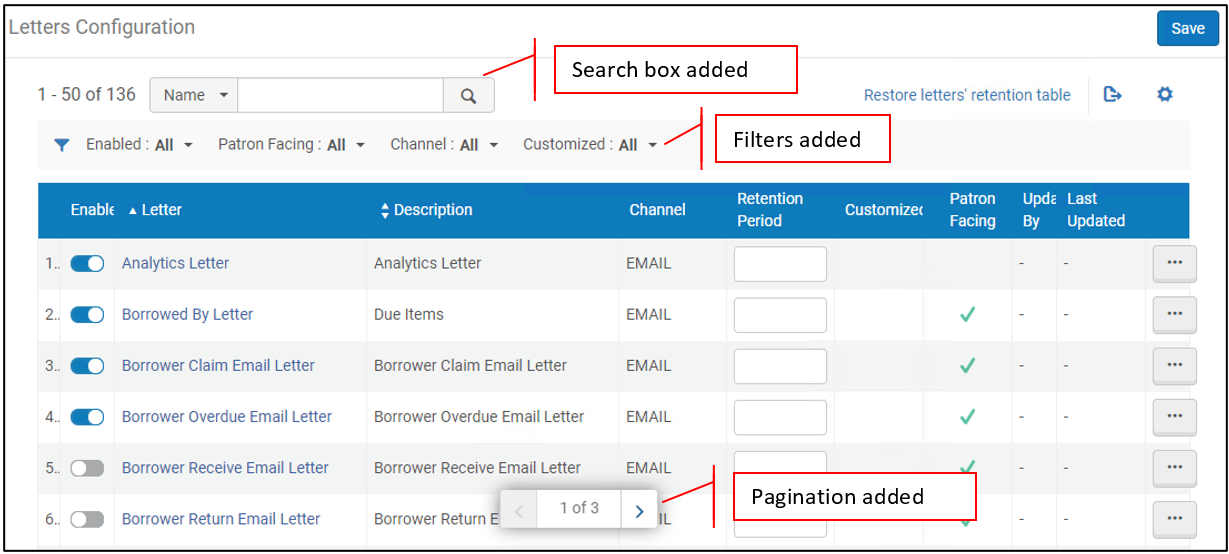
See Configuring Letters.
Importing Code Table UILeganto Labels
Now you can import the UILeganto Labels code table. This enables you to update the Leganto labels elsewhere and then import all of them into Alma. Note that the number of rows in the imported table must be identical to the number of rows in the table in Alma.
It is advised that you export the existing Alma table (select ), make your changes and import it back to Alma.

Support for Campus Name Translation
 Idea Exchange
Idea ExchangeNow you can translate Campus names (Configuration > General > Libraries > Define Campuses) to the languages defined in your system. The translated campus names subsequently appear in Alma and in Primo VE, for example in the pickup locations list, in Get It Request Form, and more, if you choose to display Primo VE in the interface language to which campus names were translated. This is an important ability for multilingual Primo VE sites.
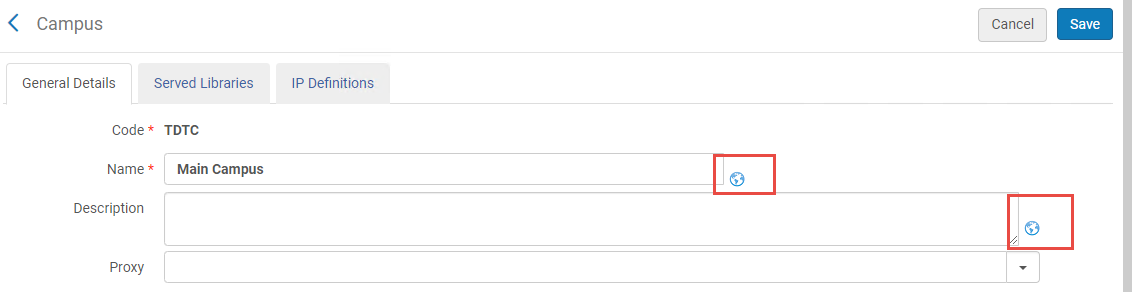
See Configuring the Institution and Its Libraries.
New Alma Layout - Exclusive Use
Finalizing the rollout of the new Alma layout, the new layout is now exclusively available for Alma users. Users can no longer switch back and forth between the new and the old Alma layouts. For instructions on working with the new layout, see The Alma User Interface.
To switch back to the old Alma layout in case of specific needs, please contact Ex Libris customer support.
Physical Inventory Viewer Privileges Added to All Relevant Roles
Now all staff users can view all inventory (physical, electronic and digital), across the entire institution, regardless of the user role's scope. Users who do not have the permissions to edit the inventory can only view it.
To limit the ability to view holdings and items in your institution only to certain roles, contact Ex Libris customer support.
See Managing User Roles.
The Licenses API was enhanced to support retrieving additional types of Licenses
It is now possible in Alma for the GET licenses API to retrieve a list of negotiations and amendments. Previously the GET licenses API returned a list of licenses of type='LICENSE' only and not negotiations or amendments.
The following newly added parameter 'types" are used to retrieve the license types:
- type=ALL (will return both licenses & negotiations)
- type=NEGOTIATION (only negotiation)
- type=LICENSE (only licenses)
- type=ADDENDUM (only amendments)
Amendments can also be retrieved using GET /almaws/v1/acq/licenses/{license_code}/amendments ).
Negotiation type licenses are only available in a Network Zone (NZ).
The Electronic Portfolio API now supports the "Public access model" field
Users now have the ability to use 'GET/PUT/POST' API for Electronic portfolios in order to create/update the Public access model field in portfolios. Previously, the API for electronic portfolios did not include information/update ability to the Public access model field which is found within the Acquisition tab of the Electronic Portfolio Editor.
Valid values for the Public access model field can be found in the "Code" column of the "Access Model" table located in Alma->Configuration->Acquisitions->Licenses -> Access Model.
The access model code can be edited by the user. When using the create/update API, in case the access model code in the API does not match a code in Alma, this will not prevent the creation of the POL.
Enhanced Library Calendar
The availability calendar in booking requests was enhanced to also reflect the times when the library is closed. If a pickup location is selected before checking the availability calendar, the calendar will show when the library is closed, in addition to when no item is available for booking. This will help patrons to better understand when an item is available for booking. The closed times and the unavailable times will differ in color, and new customizable labels were added to specify in writing the time and nature of closed/unavailable windows in order to improve the availability calendar’s accessibility.
As part of the May release, the “Check Availability” label’s OTB value will change to inform patrons that in order to see the library's opening hours, they should first select a pickup location. As this is a patron-facing change, it will not be reflected in existing environment – libraries that wish to implement it will need to configure this label. For more information on customizing labels, see: Modifying Display Labels or Configuring Display Labels for Primo VE.