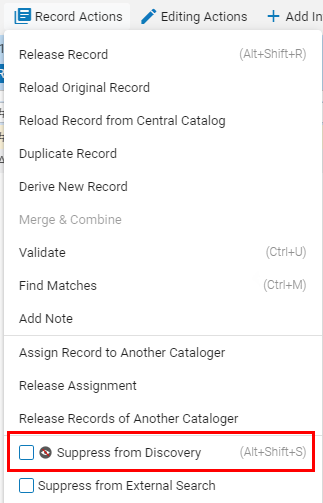2021 RN 05 Main
4th and 5th reporting codes added to acquisitions entities
- These new options within the PO line, Invoice line and Fund transaction screens (4th and 5th reporting codes).
- Two new menu links in Alma configuration menu (4th and 5th reporting codes).
- The names of the fields in the Alma UI have been modified and are now called "1st reporting code, 2nd reporting code, 3rd reporting code, 4th reporting code and 5th reporting code".
- There is a new dedicated section for the reporting codes in the POL.
- Only the UI labels have changed. The tags for API and EOD remain the same.
Receiving workbench incorporates sticky filters
 Idea Exchange URM-113263
Idea Exchange URM-113263Alma's receiving workbench (Manage items screen) now incorporates sticky filters. These sticky filters (Sort Routine, Receiving Status and Location) enable users to easily re-access these workspaces when either a user leaves the screen and returns after a short while or logs in again to Alma. The filters remember the selections made by users so that they don't have to be re-defined when re-accessing the system.
The Filter "Location" will be sticky only if there are items with the same location as previously selected. If a POL, which was opened, does not have items which match the value in the "Location" filter, the filter will automatically move to "All".
If a "Sort Routine" is selected by the user and then deleted by the system administrator, the user who will login to the receiving workbench will not see the Sort Routine name listed. The user will need to select a new sort routine.
Changing Holdings or Relinking Item is Possible Only in User Role Scope
Now when changing holdings for an item or relinking item to a bibliographic record, the target library must be within the scope of the user role. This prevents moving item or changing holdings for an item, if a new holding is not in user scope. When attempting one of these actions and the target library is not in scope, the user receives an error message "You are not allowed to move items to the selected holdings library" and the action is aborted.
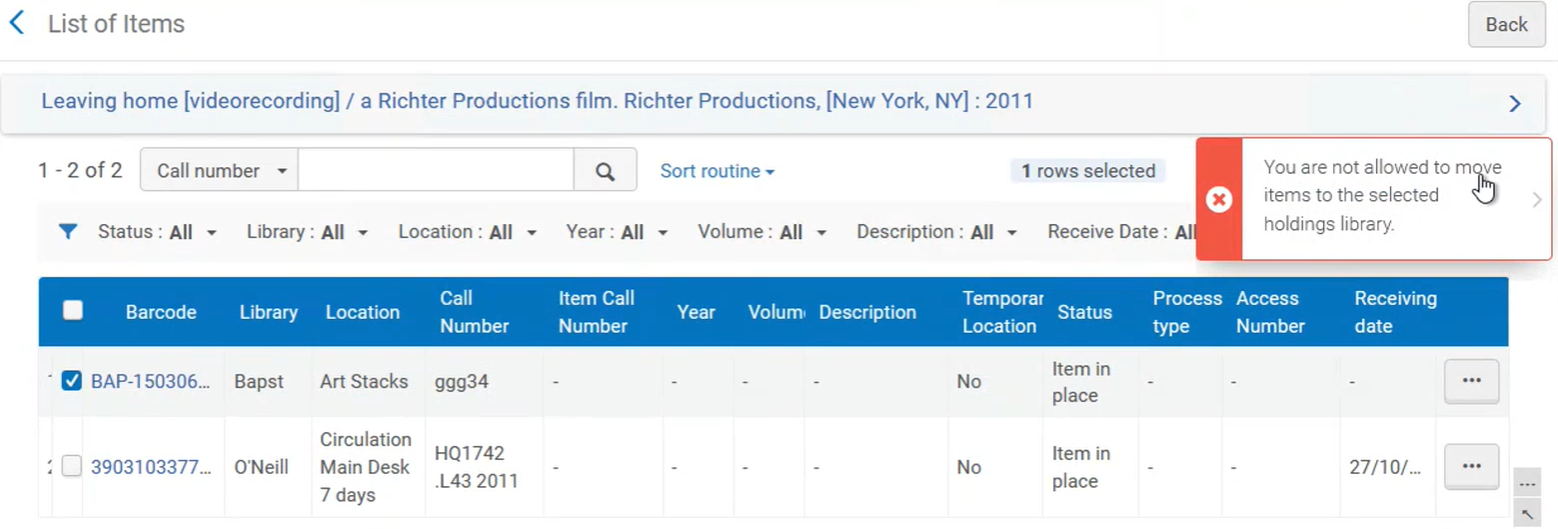
This functionality is disabled by default. To enable it, contact Customer Support.
See Moving Items Between Holdings and Deleting Holdings Records and Moving Holdings Between Bibliographic Records (Relinking).
'Suppress from Discovery' is Available for Unsaved Records
The 'Suppress from Discovery' option is now available in the Record Actions menu of the Metadata Editor for new records before they are saved. This allows you to suppress from discovery new bibliographic records while creating them in the Metadata Editor. In addition, now you can use the new keyboard shortcut Alt+Shift+S to suppress records.
Discovery and Research Rules in the Rules Area
Now the Discovery Display rules (rules that control the display of information from Alma in Primo VE) and Research rules are easily accessible and easily distinguishable in the Metadata Editor. To create these rules, when clicking New, now users can select Normalization (Discovery) (appears only if Primo VE is defined in the system) or Normalization (Research) (appears only when Esploro is defined in the system).
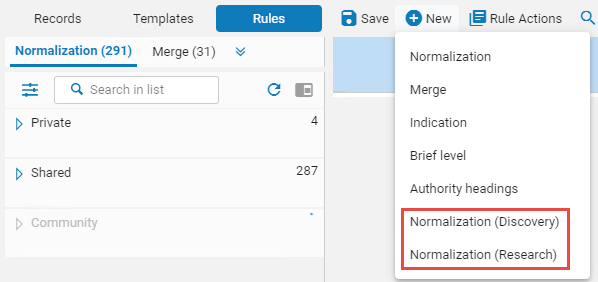
Each rule that you create has an appropriate badge (for example, "Normalization (Discovery)"), and appears in a dedicated tab (bearing the same name as the badge).

See Working with Normalization Rules (Alma), Working with Normalization Rules (Primo VE), and Managing Asset Normalization Rules (Esploro).
Heading Information in Metadata Editor and Repository Search
The ability to search for bibliographic records that are related to a specific heading was improved as follows:
- In the Metadata Editor: When you search for bibliographic records related to a heading by Browse Bibliographic Headings > View, now you can open the results that display in the Bibliographic Records tab in the repository search. To do that, select the new option Open in Repository Search.
Once the results are in the repository search, you can create a set that would include all these results, and work with the set as usual. This significantly improves the workflow for browsing bibliographic headings.
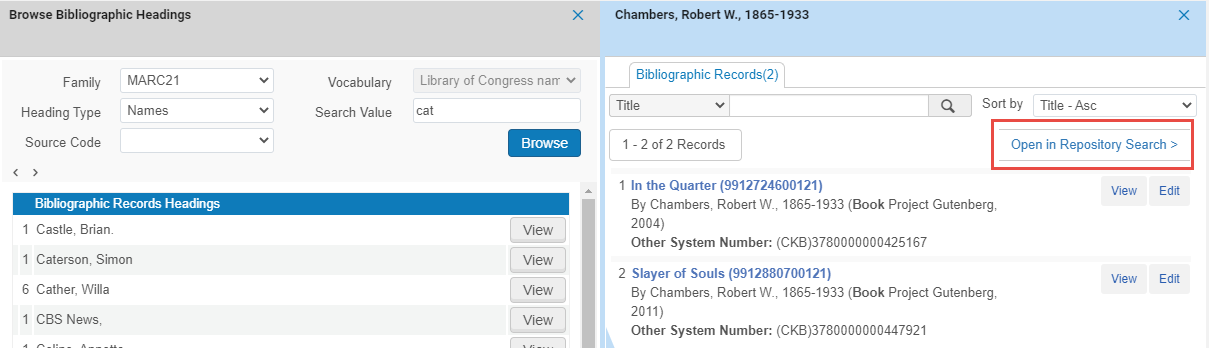
- A new option Heading Information was added to the Advanced Search. This option allows searching for bibliographic records related to a specific heading in the same way as by using Browse Bibliographic Headings in the Metadata Editor.
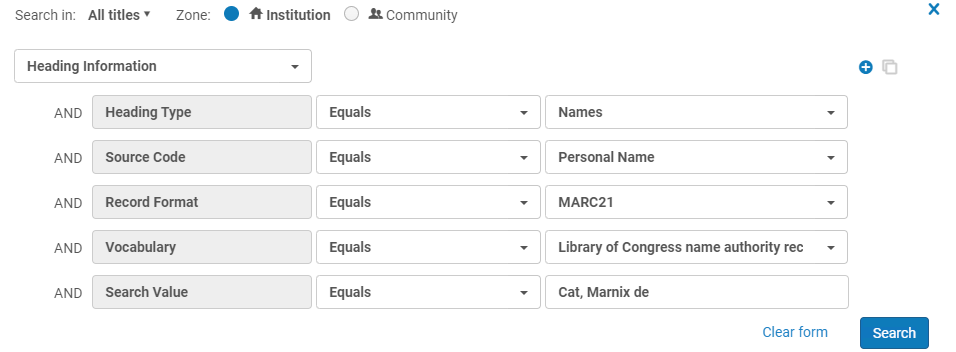
See Browsing Bibliographic Headings and Performing an Advanced Search.
Information Loss Prevented when Changing Item Location by Moving the Last Item to a New Holdings
When a holdings record holds only a single item, and you move this item to a different location (via the "Change Physical Items" job), now the item remains associated to the same holdings record, and only its details are modified. Previously a new holdings record would be generated, and the information related to the previous holdings record, such as versions, notes, etc., would be lost. Now this information loss is prevented.
To notify users that there have been recent changes to the holdings record, an indication now appears in the History tab of the Physical Item Editor that states "There have been Holdings changes in the past 6 months". This indication appears when any type of change in the holdings took place, not only when the location has changed. Click the Holdings changes button to view the history of item changes.
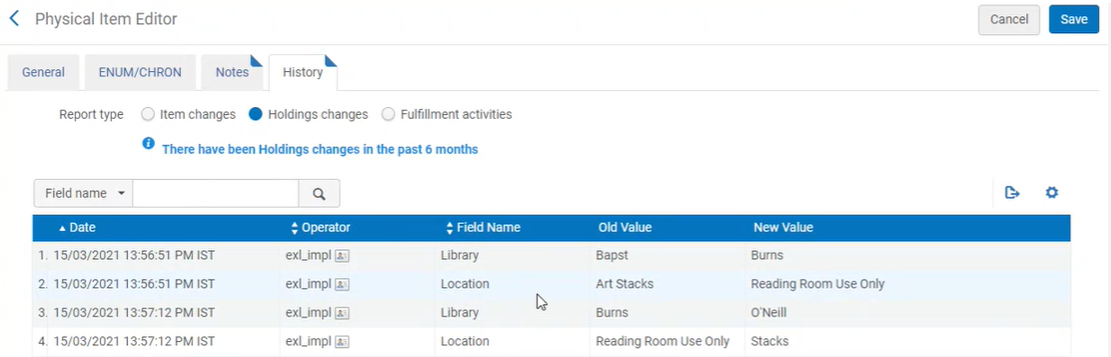
Note that this behavior only takes place for a holdings record with a single item. When the holdings record has several items and you want to move some of these items, the existing functionality remains - a new holdings record is created and all the selected items are moved to that holdings record.
Field 060 Added to Search Index 'National Library of Medicine Call Number'
MARC 21/KORMARC field 060 $$a,b was added to the index "NLM (National Library of Medicine)-Type Call Number". This in addition to MARC 21 field 096 $$a,z, which continues to be available for this index. Now searchers retrieving records from NLM can find records by using "NLM-type Call Number" index based on both fields 060 and 096.
Full inventory indexing must be run for this development to take effect.
Metadata Editor Accessibility Improvements
The following improvements were done with the purpose of making Alma meet Level A and AA of the W3C Web Content Accessibility Guidelines (WCAG 2.1) and Section 508 of the US Rehabilitation Act for features and functions.
On the search result panel in the Metadata Editor (for example, Browse Shelf Listing panel), the users can use the mouse to navigate between the records and pages. However, some users might find the repetitive use of the mouse problematic. Now, these users can navigate the results list by using the keyboard's keys.
You can navigate as follows:
- Use Tab/Shift +Tab to navigate from the fields panel to the results panel.
- Use Tab/Shift +Tab to navigate the different results panel tabs.
- Use Tab/Shift +Tab to browse next and previous pages. Press Enter to open the desired page.
- Use Tab/Shift +Tab to navigate between results in the panels. Press Enter to open the desired result.
- Use the Enter to open the ellipsis button, and use the up/down arrows to move between the options. To close the options, press Esc/Tab (focus on the next button) or Shift +Tab (focus on the previous button).
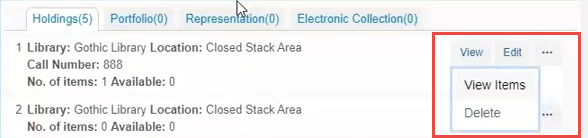
In addition, more accessibility improvements were made to improve the ability of screen readers to correctly convey the state of elements to the reader, on Browse Bib Heading panel, in the Editing panel and in the Filter and Sorting panel.
Alma Accessibility Improvements
The following improvements were done with the purpose of making Alma meet Level A and AA of the W3C Web Content Accessibility Guidelines (WCAG 2.1) and Section 508 of the US Rehabilitation Act for features and functions:
- Form fields – A label was added for the "X" button.
Page sections now have group labels. - Record List View – In internal search the labels of the search box and the search icon are now accessible by keyboard.
The Sort Routing action is now accessible by keyboard:
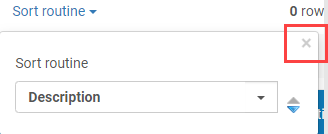
The Expand action is now accessible by keyboard, and you can open and close the list using keyboard keys, see the selection there (if any), and remove or change it:
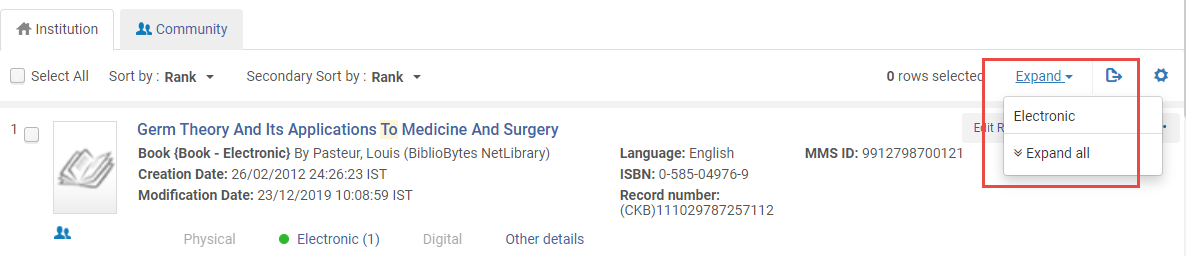
- Floating Messages – the floating messages are now accessible by keyboard navigation. You can press on the icon to open the message and to navigate to the Collapse and Close buttons with keyboard keys. In addition, now the message indicates if there is a list of comments in the message or a single comment.
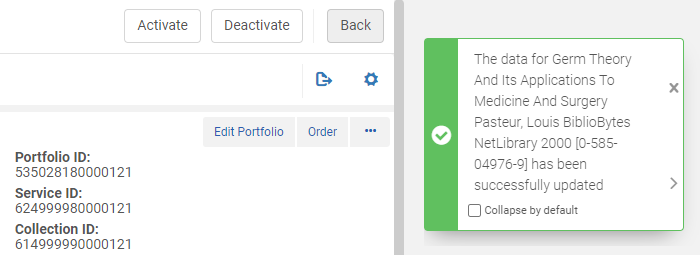
Holding Search - Additional Indexes
Additional indexes were added to holdings search. This allows you to conduct a more refined search for physical title and physical items. All these indexes are part of Advanced search only.

New indexes
|
Index name |
Taken from |
Possible Values |
Show in | Part of Keywords |
|---|---|---|---|---|
| Encoding level | LDR pos17 |
1 - Holdings level 1 |
Advanced | no |
| Type of record | LDR pos06 | u - Unknown v - Multipart item holdings x - Single-part item holdings y - Serial item holdings |
Advanced | no |
| Receipt, acquisition, or access status | 008 pos06 |
0 - Unknown |
Advanced | no |
| Method of acquisition | 008 pos07 |
c - Cooperative or consortial purchase |
Advanced | no |
| Completeness | 008 pos16 |
0 - Other |
Advanced | no |
| Creation date (physical holdings) | HOL creation date | date field | Advanced | no |
| Modification date (physical holdings) | HOL modification date | date field | Advanced | no |
| URL method | 856 $2 | text | simple and advanced | no |
| URL materials specified | 856 $3 | text | simple and advanced | no |
| URL access status | 856 $7 | text | simple and advanced | no |
|
Pattern first level of enumeration |
853 $a | text | simple and advanced | no |
| Pattern second level of enumeration | 853 $b | text | simple and advanced | no |
| Pattern third level of enumeration | 853 $c | text | simple and advanced | no |
| Pattern fourth level of enumeration | 853 $d | text | simple and advanced | no |
|
Pattern fifth level of enumeration (NR) |
853 $e | text | simple and advanced | no |
| Pattern sixth level of enumeration (NR) | 853 $f | text | simple and advanced | no |
| Pattern frequency | 853 $w | text | simple and advanced | no |
|
Textual holdings |
866 $a 867 $a 868 $a |
text | simple and advanced | no |
| Linkage Number | 014 $a | text | simple and advanced | yes |
| Control Number (Holdings) | 001 | text | simple and advanced | yes |
| Other System Number (035a) | 035 $a | text | simple and advanced | yes |
| Other System Number (035z) | 035 $z | text | simple and advanced | yes |
| Other System Number (035a+z) | 035 $$a,z | text | simple and advanced | yes |
| OCLC Control Number (035a) | 035 $a (OCLC prefix) | text | simple and advanced | yes |
| OCLC Control Number (035z) | 035 $z (OCLC prefix) | text | simple and advanced | yes |
| OCLC Control Number (035a+z) | 035 $$a,z (OCLC prefix) | text | simple and advanced | yes |
| Action note note | 583 $$x,z | text | simple and advanced | yes |
|
Action Note Authorization |
583 $f | text | simple and advanced | yes |
|
URL |
856 $u | text | simple and advanced | yes |
| URL non public note | 856 $x | text | simple and advanced | yes |
| URL link text | 856 $y | text | simple and advanced | yes |
| URL public note | 856 $z | text | simple and advanced | yes |
| Textual holdings nonpublic note |
866 $x 867 $x 868 $x |
text | simple and advanced | yes |
| Textual holdings public note |
866 $z 867 $z 868 $z |
text | simple and advanced | yes |
Full inventory indexing must be run for this development to take effect.
See Search Indexes.
Overlap Analysis Tool - Support for Sites with Distributed Electronic Resources
Sites who manage distributed electronic resources using the 'Available For' group setting can now use the Overlap and Collection Analysis tool for collection development analysis. Using the Overlap and Collection Analysis tool it is possible to analyze the overlap of electronic resources for specific library/campus according to the 'Available For' group settings.
See Working with Overlap and Collection Analysis and Overlap and Collection Analysis Job Reports.
This feature is not activated by default. Please contact Ex Libris support in order to enable it.
Semi-Annual Re-indexing
Solution for Institutions with 'Active for Search' restricted collections
May 2021 Resource Management
URM-142654Alma now allows institutions to use the search activation function for collections that require a subscription for search (for example, A&I databases). Such collections are marked on Alma as 'CDI search rights: Subscription'. Previously, it was only possible to activate these collections in Alma in the same way you activate a full text collection (or use the ‘CDI only full text: Yes’ setting) to indicate the institution had a subscription and the collection would become searchable in CDI. This was not intuitive and led to a lot of confusion, not least because such collections do not usually contain any full text. With this release, both types of activations are now possible. No changes are needed for collections that you already activated, and you can continue to fully activate these types of collections. Additionally, activation for search in CDI is now also possible and has the same effect as the full activation: both types of activations will ensure the collections will be discoverable in CDI.
This change is relevant for Fully Flexible setting customers only.
Generate Representation Labels from Templates
 Idea Exchange URM-134626
Idea Exchange URM-134626You can now add labels to representations based on a template that you configure. The labels can be fixed text or based on a field from the bibliographic record with an optional regular expression. Labels can be added to representations individually or in bulk using a job. In addition, a job can be used to remove the labels from representations in bulk.
You configure the representation templates from the Representation Label Template Setup Editor (Configuration > Resources > General > Representation Label Templates). To create a template for representation labels, create a parameter with an entity type equal to None.
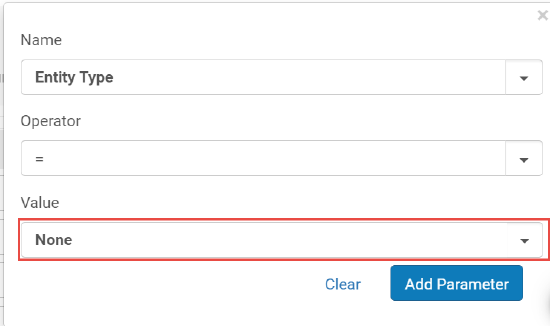
The following fields are displayed.
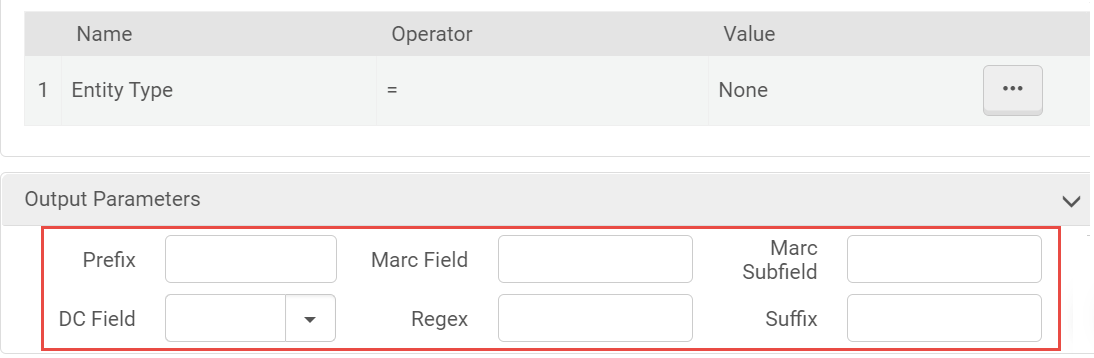
Enter information in the fields to determine the text of the label. For more information, see Configuring Representation Label Templates for General Representations.
You can add the labels defined in the templates to representations:
- To a single representation:
The Auto-Generate Label button now appears for all representations.
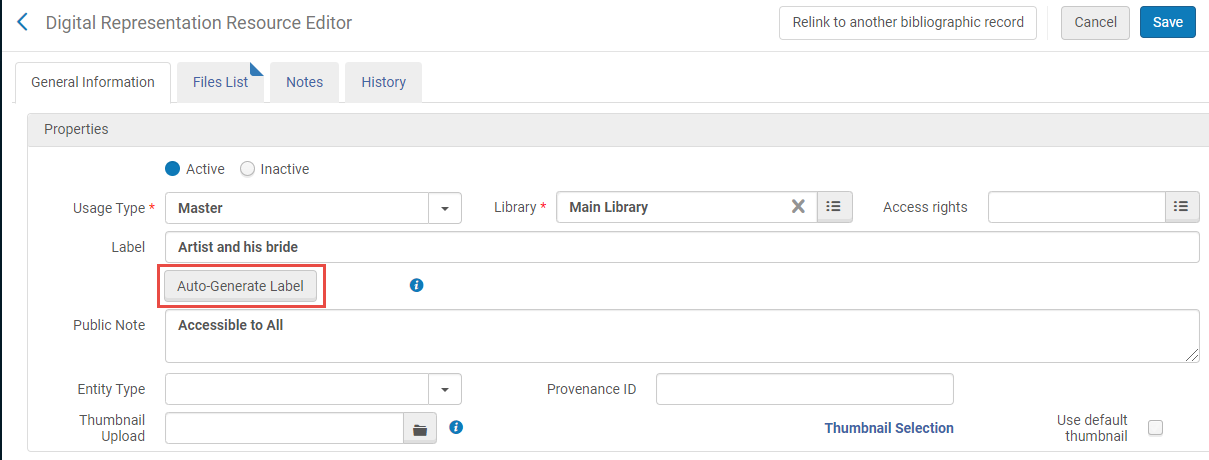 Auto-Generate Label
Auto-Generate LabelSelect the button to add a label to the representation according to the template you configured.
- To a set of representations:
Create the set of representations to which you want to add the labels. Configure the Global Representation Changes job to run on the set.
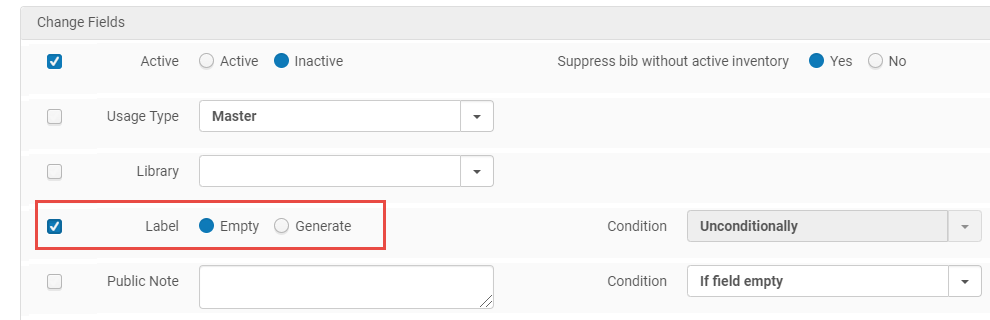 Global Representation Changes
Global Representation Changes
From the Label row, select Generate.
To remove labels from the set, from the Label row, select Empty.
For more information, see Global Representation Changes.
Suppress Bibliographic Records Without Active Inventory
 Idea ExchangeURM-105189
Idea ExchangeURM-105189You can now configure the Global Representation Changes job to suppress bibliographic records that have no active inventory after the job is run. To configure this feature, select the Suppress bib without active inventory option when selecting Inactive from the Label row.
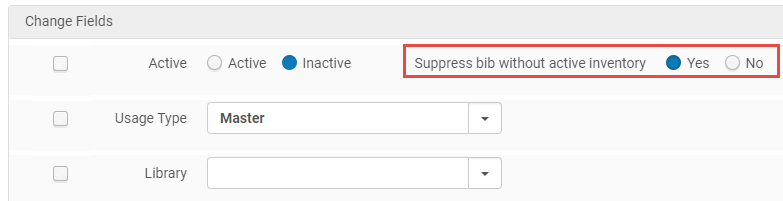
For more information, see Global Representation Changes.
Additionally, when manually setting an individual representation to Inactive, if there are no other active representations on the bibliographic record, a pop-up appears asking if you want to suppress the record.
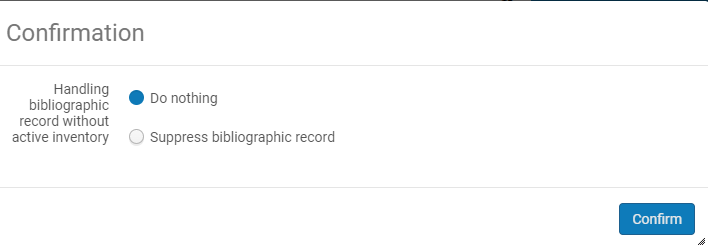
In addition, a parameter was added to the Update Representation Rest API to suppress bibliographic records without active representations.
Support ability to Waive All/Large lists of Fines/Fees in User Record (Fines and Fees tab)
Alma now enables user to select fines and fees across the full paginated fees list (among multiple pages) and waive them. A 'Waive All' option is added to the Fines\Fees tab. Previously, users could only waive selected fines and fees on a currently displayed page.
For more information, see Managing User Fines and Fees.
The new ability to select fines and fees across the full paginated fees list (i.e. selecting from different pages) implies that any personalization a user may have previously done for the fees' list columns will have to be redone following this release.
It is not possible to waive more than 100 selected fees in one action.
Search user records by phone number
In Alma, phone numbers are now a searchable user field. Phone numbers can now be entered in the simple or the advanced search to find users. Previously, this was not a supported search user field in Alma.
Since phone numbers are encrypted upon save, a phone search will be an exact match search (e.g. if country code is entered in the phone number it should be used when searching), on numeric values only (any non-numeric values, e.g. hyphens, spaces or brackets, will not affect the search).
Sort user list by User Group Code and Expiration/Purge Date
 Idea ExchangeURM-140301
Idea ExchangeURM-140301Alma now enables the User List to be sorted by User Group Code, Purge Date and Expiration Date. When using the advanced search, a set can be created to include multiple user groups. These groups or the expiry/purge date can now be sorted. The purge date column is hidden by default and can be added to the displayed columns.
Pop-up message when scanning in an item with a request note
 Idea ExchangeURM-138658
Idea ExchangeURM-138658
A new 'Requester Note' message has been added to the Scan In Messages Configuration screen. By default, this message is enabled and will appear as a 'Pop-Up'. The message will be displayed when an item that is scanned in has a 'Requester Note' associated to it.
Enhanced export when sending requests to remote storage
The integration profile for exporting requests to remote storage was enhanced in the following ways:
- Privacy enhancement: For integration types XML and XML/NCIP (regardless of system type), a new configuration, "Include patron info in physical item requests", now allows libraries to have patron information in the exported XML for physical requests.
For digital requests, patron information is controlled by an existing configuration (‘Handles digitization requests locally' in the remote storage). In the past, this affected physical requests as well - this was fixed, and digital requests handling will no longer affect physical requests. Libraries that wish to include patron information in physical requests will need to enable the new checkbox in the integration profile.
It is our recommendation that libraries that choose to export patron information will use an encrypted sFTP connection (see FTPing encrypted files to Alma using PGP).
- XML file changes: For integration types XML and XML/NCIP (for system "BIBSYS" and "XML" only), the following information is added to the exported file:
- Request note
- Title (exists today for manual description requests only, will be added for all request types)
- Author
- ISSN/ISBN
- Place & date of publication
- When patron information is exported, it will now include requester's preferred address
- Request itemization enhancement: A new "itemize remote storage requests" option was added to the remote storage integration profile (export request section). This allows libraries to choose if remote storage requests are itemized upon export (as today) or when waiting for export to remote storage.
For more information, see Requests to Remote Storage Facilities. - The label "System (for EXL purposes...)" is modified to "System" – as the remote storage system may impact the XML file format for integration types XML and XML/NCIP.
Locate status added to the audit trail of borrowing and lending Resource Sharing requests
Locate status has been added to the audit trail of borrowing and lending RS requests. This allows librarians to see when locate status changed between "Locate not run", "Resource located" and "Locate failed". This change in the 'locate status' is reported in the request history.
Prefer electronic format in lender locate
Alma can be configured to show preference to electronic format articles in the lender side locate process. If a requested article is found in electronic format then that resource will be considered the only option for the lender. Other potential physical options are considered only if no electronic resources are found.This behavior is activated by the new "Prefer Uresolver locate results" switch that can be switched on at the Lending Setup section of the resource sharing library. Note that electronic resources are considered a match only if their coverage matches the details of the request.This affects both the automatic and the manual locate process on the lender side.
For more information, see Configuring Parameters of a Resource Sharing Library.
Combined Search - Support For Electronic Collections of Type Database
Electronic collection of type 'Database' (electronic collection with no portfolios) managed in the Network Zone for all members or for specific members (using an 'Available For' group) will now be included in the Institution Zone's combined search for the relevant member.
Using combined search results provides consortia members quick access to electronic resources that are managed for them in the Network Zone.
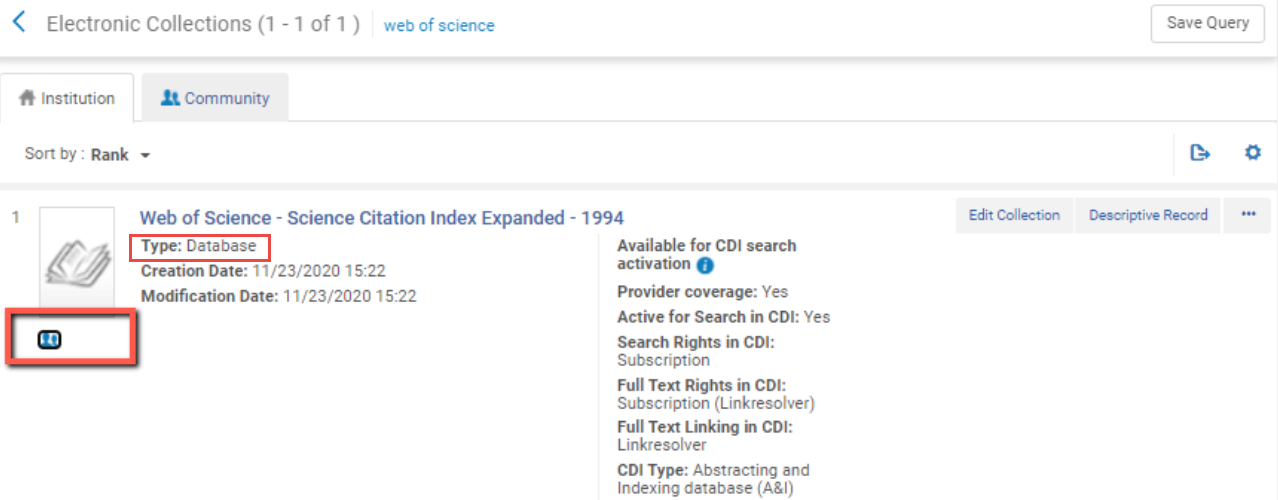
This functionality is supported for institutions where combined search is enabled. Contact Customer Support to enable combining Institution and Network Zone search results. For details, see Combining Institution and Network Zone Search Results.
New Acquisitions and Fulfillment Dashboards
The following new out-of-the-box dashboards were added to Alma Analytics. For each dashboard, a new analytics object of type Dashboard was added. The dashboards are now available as links from the Analytics menu in Alma according to the following roles:
- Acquisitions – Claims Dashboard (Ex Libris)
and - Acquisitions – Fund Reports (Ex Libris):
- Acquisitions Administrator
- Fiscal Period Manager
- Fund Manager
- Invoice Manager
- Invoice Operator
- Invoice Operator Extended
- Ledger Manager
- Purchasing Manager
- Purchasing Operator
- Purchasing Operator Extended
- Receiving Operator
- Receiving Operator Limited
- Vendor Account Manager
- Vendor Manager
- Fulfillment Loans Returns and Overdue Dashboard (Ex Libris):
- Circulation Desk Manager
- Circulation Desk Operator
- Fulfillment Administrator
- Fulfillment Services Manager
- Fulfillment Services Operator
The old Acquisitions – Claims dashboard is now marked to be deprecated and will be removed for the June release.
Improved Letter XML Examples
 Idea ExchangeURM-142450
Idea ExchangeURM-142450When configuring letters, users can make use of out-of-the-box XML examples. These examples were now enriched to provide more detail that can help uses to customize the letters. To view these examples, open the DefaultLetter.xml file that is located in the Letter Examples tab of the Letters Configuration page for the desired letter.
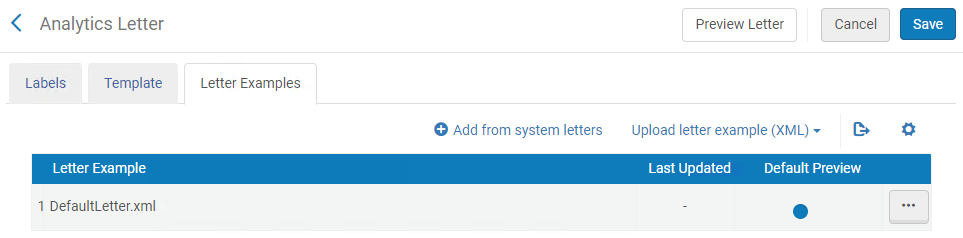
Testing Authentication on SAML Integration Profile
Alma supports the SAML 2.0 Web Browser SSO profile. This enables Alma to exchange authentication and authorization information, allowing a user to sign in or out of an external system and be automatically signed in or out of Alma, or vice versa. For the details of configuring this profile, see SAML-Based Single Sign-On/Sign-Off.
The Save And Test button has been added to the log-in integration profiles (SAML, CAS, LDAP and social log-in profiles). This removes the need to log out from Alma and log in again, and if the authentication fails, provides a clear indication of what went wrong.
Currently, this is available for the SAML integration only. In the upcoming releases, this will be supported on all authentication integrations.
Download Staff Login Report via API
Previously in Alma, creating a login report required a staff member to login, produce and download the Excel spreadsheet, and convert it to CSV. Alma now enables institutions (via API) to retrieve staff login data via a new API and further execute processes as they desire, e.g. export it to a CSV file. For more information on creating the report via the API, click here and scroll to section labeled Staff Login Report.
Fund Management APIs
Alma enables institutions to create a richer integration with their finance systems with updated capabilities of retrieving funds and associated transactions. The Fund Management APIs have added the following two capabilities:
- Search and Retrieve Ledgers and Funds
- Search and View Transactions for a fund
For more information, see Fund Management APIs.
API for running Import profile on a single BIB record
Alma introduces a new API designed for running Import profiles on a single BIB record. The new API, labeled "Importing a single record" will execute the following:
- Receive an import profile ID as a parameter
- Receive a BIB record as payload
- Run the import profile on the BIB and return the resulting BIB record:
- If no match found - a new record is created.
- If match found - the matched record is used.
This will be done in a similar way to the existing "Import a single record" option in Alma: In order to run the API you will need to have a defined import profile. The API will import a bibliographic record only – not inventory records.
This API is intended for individual record imports. Bulk imports should be performed via the MD Import functionality.
New fields added to the REST Item APIs
A number of existing item fields in Alma (previously not supported by API) have now been added and are supported in the REST Item APIs. Listed below are the added item fields:
- Issue date (get, put, post)
- work_order, process_at (currently will be added only to GET and will not be supported in PUT/POST)
- temporary location source (get, put, post)
- break indicator (get, post, put)
- pattern type (get, post, put)
- linking number (get, post, put)
- type of unit (get only)