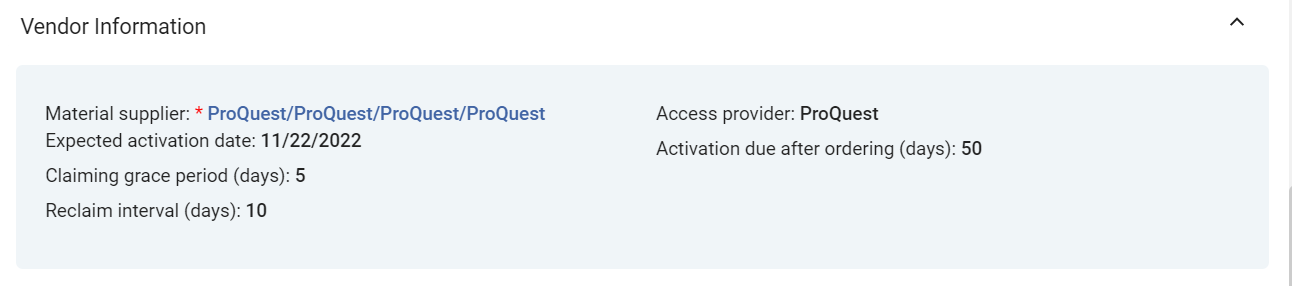Processing Claims
This page includes links to information for processing claims in Alma. For a high level overview of the receiving stage for physical items with links to details for closing PO lines, post receiving and processing claims see Receiving Material.
For information on the overall purchasing workflow see Purchasing Workflow. For an overview of working with acquisitions in Alma, including links to relevant sections such as Infrastructure, Renewals, Invoicing, etc., see Introduction to Acquisitions.
- Purchasing Operator
- Purchasing Manager

- An order appears as In Claim only after the PO Line - Claiming job has run. (The process must be marked as Active on the Monitor Job page – see Viewing Running Jobs).
- Claims for PO line types with the continuity “Standing Order” and the inventory format “Digital” are currently not available in Alma. This does not include the PO line type “Physical - Standing Order Non Monograph” which has the continuity type “Continuous” and is processed in the claim mechanism.
Items In Claim in the PO Line Task List
When one or more items in a PO line are in claim, the In Claim link appears beside the current workflow step (status) of the PO line in task list. For the criteria used to mark an item as in claim see Criteria for Marking PO Lines as In Claim.
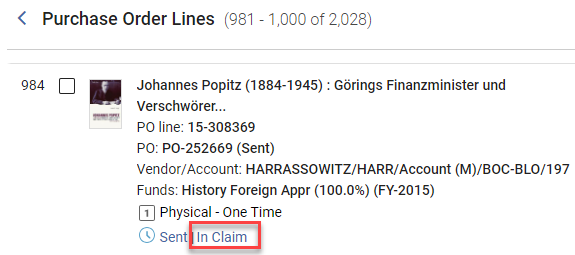
In addition, for physical items, the Items in Claim section appears in the Details pane, below the Ordered Items section, and lists each of the items in the PO line that is in claim, along with its expected receiving date.
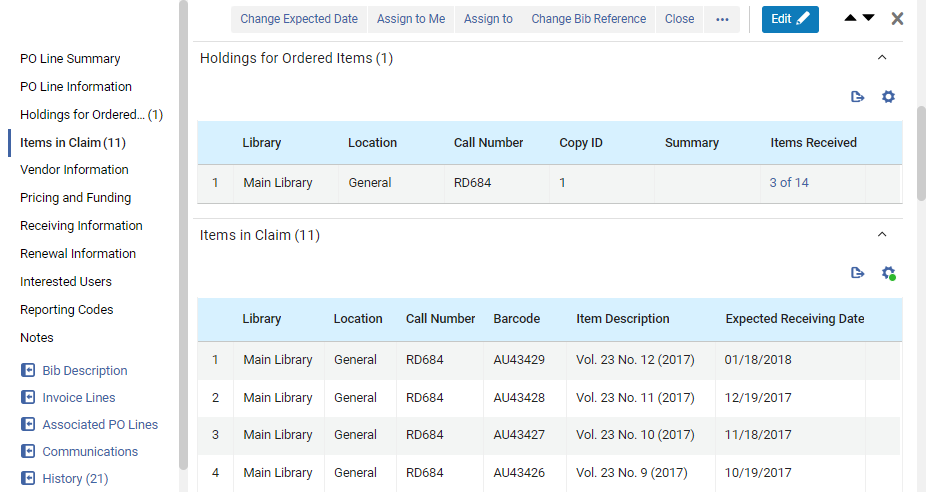
For physical one time orders, the list displays all overdue unreceived items linked to this PO line. Select the barcode of an item in the Ordered Items section to open the item in the Physical Item Editor.
It is also possible to receive a specific item in the Items in Claims section of the PO line by selecting Receive from the row actions menu. When performing the receive operation in a PO line, a dialog box displays enabling you to update the receiving information. See also Modifying Physical Item Information.
For physical continuous PO lines, the claim is based on the prediction patterns, if they are enabled. For physical continuous orders, the list displays all overdue unreceived items that are under the holdings linked to this PO line, based on the prediction pattern. If there are items in claim, the link in the Holdings for Ordered Items section, under Items Received, opens the List of Items page in a sliding panel. In the row actions of an item, select View to open it in the Physical Item Editor. When a continuous PO line is in claim but no actual items are in claim, as when the PO line is waiting for renewal, the Items In Claim section is empty. For additional information about the criteria for determining which items are in claim, see Criteria for Marking PO Lines as In Claim, below.
Viewing a List of PO Lines In Claim
- Navigate to Acquisitions > Purchase Order Lines > Claim.
- In the persistent menu, in the Tasks list, select Order Lines > Claim (see Tasks in the Task List).
- In the Facets, under PO Line in Claim, select Yes. (For additional information about working with the facets, see New Layout 2022.)
- In the row or Details pane of a PO line that is In Claim, select the In Claim link.

Criteria for Marking PO Lines as In Claim
| PO Line Type | Claims |
|---|---|
| For one-time physical PO lines |
Alternative Ways of Specifying the Expected Receiving Date of an Item in the PO LIne's Vendor Information Section
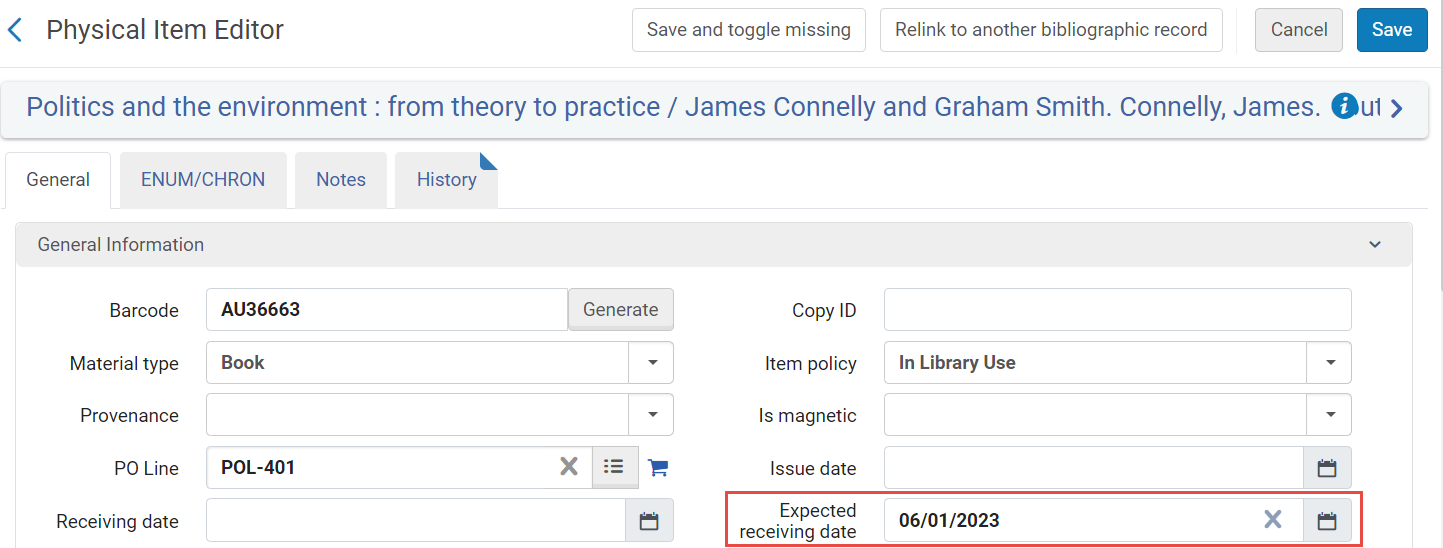 Expected Receiving Date of the Item Expected Receiving Date of the Item |
| For continuous physical PO lines |
When a continuous PO line does not have any expected items and the Expected receiving date is in the past, Alma marks the PO line as In Claim based on the Expected Receiving date + grace period on the PO line. If the reclaiming interval is configured, the claiming date is recalculated each time the PO Line is marked as In Claim by the claiming date + reclaim interval on the PO Line. When a CO PO Line is in claim with reclaim information, changing the Expected receipt date on the Item editor does not remove the PO Line from claim, and does not recalculate the reclaim dates.
The fields associated with the item are (see Prediction Patterns and Updating Item-Level Information):
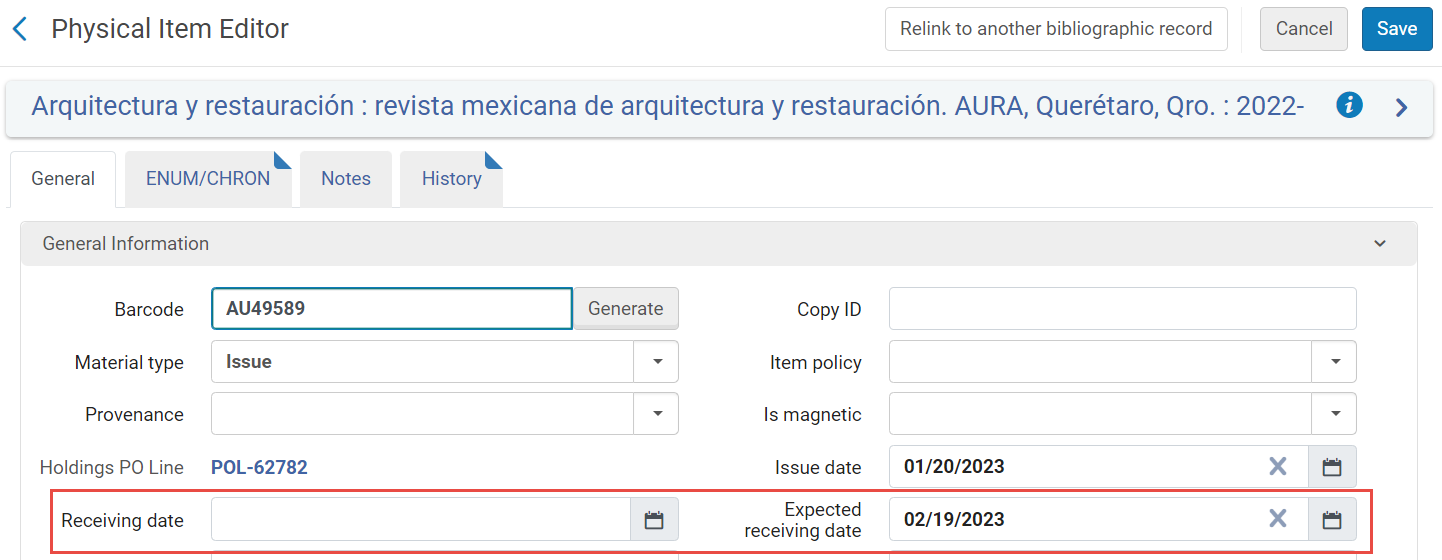 |
| For electronic PO lines (both one-time and continuous) |
Alma calculates claim dates as described above for physical PO lines, except that the Expected activation settings are used instead of the Expected receipt settings. When the Expected activation date + Claiming grace period arrives, and the PO line (either one-time or continuous) is still not activated, the PO line is marked as In Claim .
Example: If the vendor is configured with Expected activation > Days after ordering = 5 and Claiming grace period = 2, then if the electronic resource is ordered on April 20, it is expected to be activated by the end of April 27 (April 20 + 5 days + 2 days grace = April 27), and the PO line is marked as In Claim on April 28.
|
Claim Notifications Sent by Email/EDI
A claim notification is sent automatically to the vendor only the first time this PO line is marked as In Claim. If later an Operator updates the PO line's expected receipt date, and the PO line is marked as In Claim again after the new date, another notification is not sent.
A notification is automatically sent to the vendor using email when all of the below take place:
- The vendor has a defined email addresses (see Managing Vendors)
- If the email Claims Letter is enabled (see Enabling/Disabling Letters)
- If the relevant claim parameters is set to Y (see Configuring Other Settings):
- auto_claim parameter for physical one-time PO line
- auto_claim_co for physical continuous PO line
- auto_claim_electronic for electronic PO line
For all PO line types, if EDI Claim Letters are enabled, then for vendors that use EDI and have enabled EDI claims, a notification is sent using EDI instead of email (Claims must be checked on the EDI Information tab of the vendor; see Electronic Data Interchange (EDI)).
Otherwise, a notification is not sent automatically, for both email and EDI. You can send a notification manually using email (see Communicating with Vendors).
When a claim letter is sent for a given month, and the item is never received, if the following month's item also goes into claim, a claim letter can be sent with details for both months. To enable this option, set the claim_continuous_item_level parameter to true (see Combined Email Claim Notifications below).
Alerts Generated
- Overdue PO line – The PO line was not received/activated within the expected number of days after placing the order or by the expected receipt/activation date.
- Open claims exist for this PO line – The PO line was marked as In Claim. For one-time physical PO lines (or any PO lines, for vendors that support EDI claims), an email is automatically sent to the vendor, inquiring about the late delivery of the order. This automatic email is sent only once per claimed item to the vendor.
Note that even if the In Claim indication is removed from a PO line, this alert remains until the claim is closed.
Subsequent communication with the vendor takes place using the Communications section of the PO line's Details pane (see Communicating with Vendors). - <x> items were received out of <y> ordered – For one-time physical PO lines: How many items have been received out of the total number ordered.
To see a list of all the items in the PO line: In the PO Line Summary section, select the Alerts link to open a list of the alerts attached to the PO line. For this alert, select Go To Manage Items in receiving. The Received Items List page opens in the sliding panel and displays the list. (Note that you must be within the correct department to do this.) - This POL has subscription interval of <Subscription interval> - at least 1 item did not arrive in this time frame – For continuous physical PO lines: The number of days that have passed since an item was received for this PO line is greater than the subscription interval. For example, if the PO line's subscription interval is 30 days, then every 30 days an item should be received. If for more than 30 days no item was received, the PO line is set to In Claim with this alert.
- Electronic resource was not activated – For electronic PO lines: The PO line’s electronic resource has not yet been activated. To open the PO line in the Electronic Resource Activation Task List page, where you can activate the resource: In the PO Line Summary section, select the Sent link. (Note that you must be within the correct department to do this.) The Electronic Resource Activation Task List page opens in a sliding panel. For additional information, see Activating Electronic Resources and the Activation Task List.
Updating Claim Dates
Updating Dates
- Any claim alerts applied to the PO lines are removed.
- The PO lines no longer appear as In-Claim in the task list.
- The PO lines no longer appear in the task list when the Order lines with claims link is selected in the task list (see Tasks in the Task List).
- Select whether to update dates globally or individually:
The Change Expected Date dialog box appears.
- To update the expected dates for multiple PO lines that are in claim and appear in the current appear in the task list: Select the check boxes for all PO lines for which you want to update the date (you can select PO lines from different pages in the list); the total number of selected PO lines appears above the task list. Then, in the Actions menu (see New Layout 2022), select Change Expected Date.
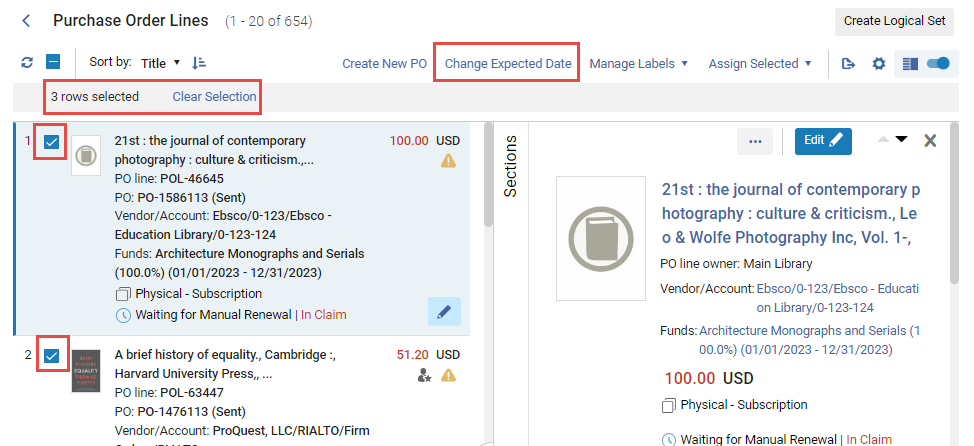
- To update the expected date for an individual PO line in the task list, select Change expected date in the row actions list (or update the date by editing the PO line – see Editing a PO Line in Review).
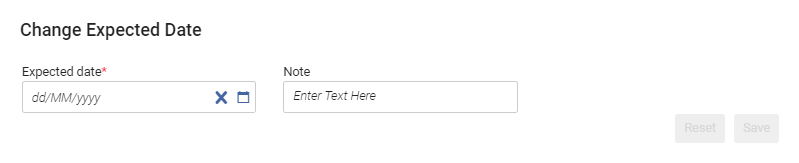 Change Expected Date dialog box
Change Expected Date dialog box - To update the expected dates for multiple PO lines that are in claim and appear in the current appear in the task list: Select the check boxes for all PO lines for which you want to update the date (you can select PO lines from different pages in the list); the total number of selected PO lines appears above the task list. Then, in the Actions menu (see New Layout 2022), select Change Expected Date.
- Under Expected date, select a new date in the future.
- Optionally, enter any notes in the Note area.
- Select Save. The expected date is updated, and the claim alerts and IN Claim indication are removed from the PO lines.
Combined Email Claim Notifications
When the PO Line - Claiming job runs, it checks if there are multiple claims from a single vendor. If there are, and the claim notification is going to be sent by email, Alma combines the notifications for all of the claims from that vendor into a single claim letter, the PO Line Aggregated Claim Letter. Both physical and electronic items can be included in a single notification of this type.
Claim notifications that are sent by EDI cannot be combined, and are always sent individually for each PO line.
The following Customer Parameters can affect the combining of claim notifications. The values of these parameters can be modified in the Mapping Table page (Configuration > Acquisitions > General > Other Settings); see Configuring Other Settings (Acquisitions).