2023 RN 02 Main
Send Patrons Their User Data by Email
Users with user-management roles can now send patrons the complete XML record of the data stored about them in their user accounts, including attachments, from the User Details page. The XML file is sent to the patron's preferred email as an attachment to the Personal Information Letter. For additional information, see Managing Users.
Additional Parameters for Automatic Loan-Renewal Rules
Two powerful new types of parameters can now be used in configuring automatic loan-renewal rules: locations and statistical categories:
- Locations: Location-based auto-renewal parameters make it possible to create distinct rules for locations within individual libraries. For example, items in reading rooms, for which automatic renewal is not allowed, and items in other locations in the same library, for which renewals are permitted, can have different automatic renewal rules.
- Statistical categories: Primarily used for analytical reports, statistical categories are created by institutions and assigned to patrons as required. Examples of possible statistical categories are "Citizenship" (with possible values Australia, Canada, China, and so forth) and "Degree Program" (Bachelor's, Masters, PhD, and so forth). Employing statistical categories as parameters in automatic loan-renewal rules makes it possible to fine-tune auto-renewal rules for the various types of patrons served by the institution.
For additional information, see Configuring Automatic Loan-Renewal Rules.
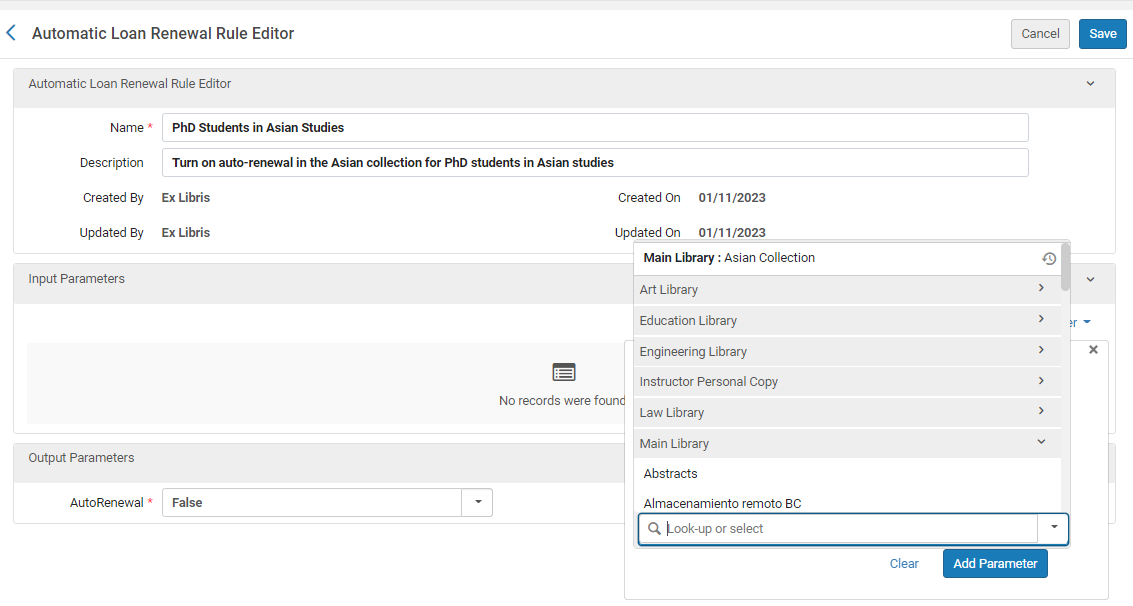
User Statistical Categories as Parameters in Fulfillment-Unit Rules
 Idea ExchangeURM-125680
Idea ExchangeURM-125680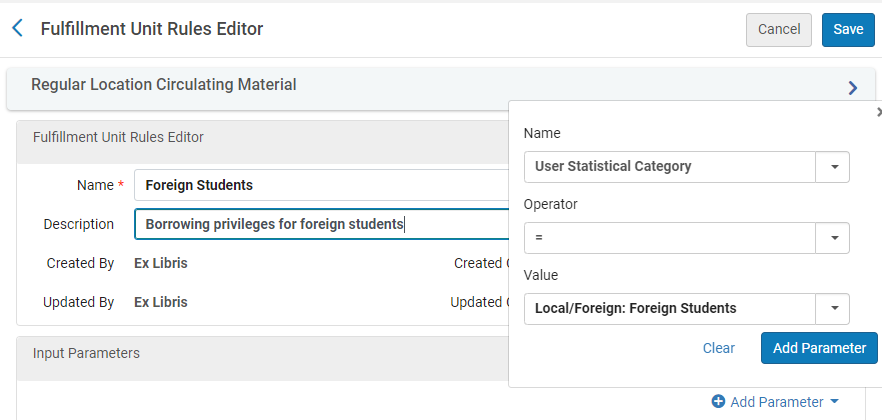
Request-Cancellation Reasons Now Customizable
 NERS Enhancement (ID #7705)URM-171527
NERS Enhancement (ID #7705)URM-171527
It is now possible for each institution to customize the list of request-cancellation reasons that appears in the dropdown list of reasons when cancelling requests like holds or resource-sharing borrowing requests. The text displayed for each of the standard reasons can be modified, and reasons that are not relevant to the institution can be removed from the dropdown list. In addition, the institution can create up to ten new reasons to add to the dropdown list. These new options enable the institution to create a list of options that only includes reasons that are actually in use in their libraries, thus preventing problems that arise when an inappropriate reason is selected. The list of cancellation reasons can be edited at Configuration menu > Fulfillment > Request Cancellation Reasons. For additional information, see Configuring Request Cancellation Reasons.
Customization of Resource-Sharing Record View and Row Actions List
Users can now customize the task lists of the resource-sharing borrowing and lending task lists by choosing which fields will appear for each item, and the order and locations in which they will appear. In addition, the order of the row actions of each task can now be configured, and options that are not required can be hidden from the list entirely.
These new options add to the flexibility of the task lists, and enable libraries to improve the efficiency of their work by reducing clutter and making the fields required for their workflow easier to locate. Future releases will add additional fields to the task lists, further expanding the configuration options.
For additional information, see Customizing the Record Display; More Actions and Main Action Buttons.
Storage Location ID Updates
February 2023 Resource Management
The updates are especially useful for libraries that work with remote storage facilities and hold the storage ID on their physical items in Alma.
-
Including Item's Storage Location ID in Z39.50 Response
It is now possible to include a physical item's Storage Location ID in the Z39.50 response, when querying the server using the OPAC format. This enables systems that rely on the item's Storage Location ID to expose this information for third party integration using the Z39.50 server.
For more information, see Z39.50 Search.
- Storage Location ID Available in the Physical Items Search Results
The item's Storage Location ID is available to add to the physical items search results page. For more information, see Searching in Alma.
- Storage Location ID Added to the Physical Items List
A new column, Storage Location ID, is now available to add to the items list. For more information, see Physical Items.
Alt Key Menu Keyboard Shortcuts in New Metadata Editor
It is now possible to easily and quickly access the menus in the new Metadata Editor using a keyboard only, to increase cataloging efficiency and ease of use. This is especially useful for catalogers that rely on keyboard shortcuts in their work.
For more information, see Global Alma Hot Keys.
Open GND Authority Records in New Metadata Editor View Mode
Catalogers that do not have sufficient privileges to edit GND authority records (based on cataloging level) can now open the authority records in the New Metadata Editor view mode and perform permitted actions such as duplicate records and others. For more information, see Working with the Gemeinsame Normdatei (GND) Integrated Authority Records.
Show List of All External Resources Instead of a Search
Previously in Alma, the Resource Management Configuration > External Resources only enabled an option to search for a specific resource. Now, Alma enables the option to Show All Resources that lists all available external resources. This allows users to browse through all resources.
For more information, see Configuring External Search Resources.
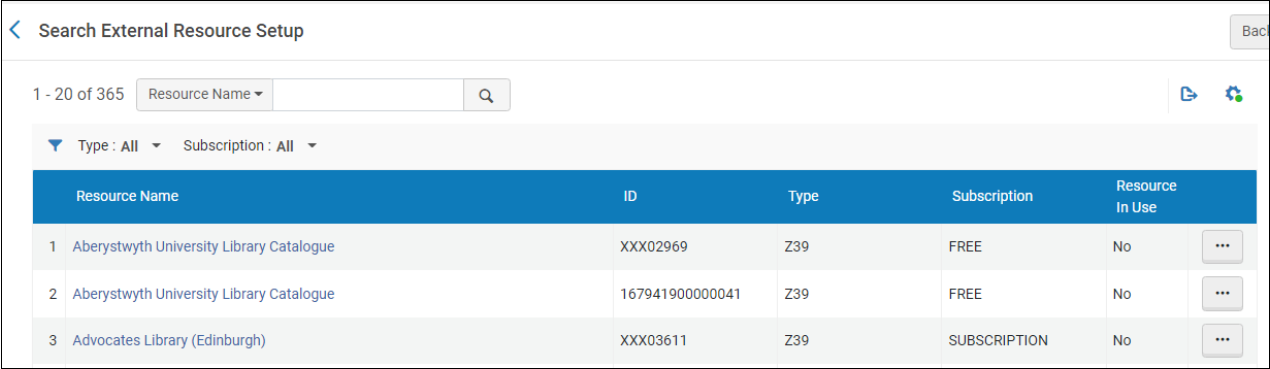
Import Enhancements
 Idea ExchangeURM-95044URM-178842
Idea ExchangeURM-95044URM-178842
- Using Normalization Processes When Creating Inventory and POL Using Import Profiles
Previously the inventory and POL mapping in the import profile used the source records from the input file as they appeared in the file. It is now possible to use a dedicated normalization process in the import profile to update the data used in inventory and POL mapping. For example, a library may remove the currency information from the List price field, or add a temporary location information to the field mapped to items. The normalization will only be applied for inventory and for PO Lines, and will not be part of the record when saved to the catalog. For more information, see Creating/Editing an Import Profile: Normalization and Validation.
- Assign Cataloging Level to Imported Records
A new option was added to define the cataloging level assigned to records imported to Alma using the MD import profile.
-
New records - assigned with the configured cataloging level.
-
Matched records - if the existing cataloging level is equal to or lower than the cataloging level configured in the import profile, the cataloging level configured will be assigned to all matched records. Otherwise, records are rejected and reported in the import report.
For more information, see Creating/Editing an Import Profile: Set Management Tags. -
UNIMARC Profile Updates
- Enhancement of UNIMARC 100 Field Positions 25 and 34-35
UNIMARC field 100 positions 25 and 34-35 now support a closed list of values.
- Enhancement of UNIMARC 101 Field
UNIMARC field 101 has incorporated the following enhancements:
-
Field 101 has become repeatable
-
Enhanced the usage of the second indicator
-
Added support for $2
-
- Enhancement of UNIMARC Bib 100 $a-j
UNIMARC Bibliographic field 100 subfields a-j now supports a three-letter controlled vocabulary of country codes.
GND Profile Update
Some changes were introduced to the GND format.
Changes were made to the CV lists of the following subfields:
- 065 $a
- 380 $a
- 382 $a
- 667 $a
- 670 $a and $b
Updates to MARC21 Profile
The following MARC21 updates are now available for Bibliographic, Holdings, and Authority profiles:
- Update No. 33, November 2021
- Update No. 34, July 2022
In addition to the periodical updates, included are a few small fixes to the MARC 21 profiles. These fixes are detailed below:
In the MARC 21 Bibliographic profile:
- 383 - removed redundant values in second indicator
- 550 – removed redundant values in Second indicator
- Removed subfield ‘1’ from 880
- 610 $s – changed to Repeatable
- 034 – added subfield ‘0’
In the MARC 21 Authority Profile:
- 100 - Subfields ‘g’ and ‘s’ changed to Repeatable
- 111- Subfield ‘d’ changed to Repeatable
- 130- Updated the first Indicator to Undefined
- 336, 370, 372 – added Subfield ‘0’
- Added field 348
-
Field 378 updated to Not Repeatable
-
382 - added subfields ‘e’ and ‘t’
-
383 - Updated Second indicator to Undefined
- 670 - added subfield ‘w’
- 672 - added subfields ‘4’ and ‘5’
- 700 - Added subfields ‘1’, ‘4’, ‘I’. Updated subfields ‘g’ and ‘s’ to Repeatable.
- 400 – subfields ‘g’ and ‘s’ updated to Repeatable
- 450- added subfield ‘I’
- 500- added subfield ‘1’. Subfields ‘g’ and ‘s’ updated to Repeatable
- 511 – added subfield ‘j’
Control the Availability of Portfolios Automatically at a Pre-defined Date
 Idea ExchangeURM-XXXXXX
Idea ExchangeURM-XXXXXX
Two additional fields have been added to the Portfolio Editor screen (as well as to the New Portfolio screen when adding a new local portfolio):
- Available from date - Specifies when the portfolio will be automatically set to "Available."
- Available until date - Specifies when the portfolio will be automatically set to "Not available."
The image below presents the new fields in the portfolio editing screen:
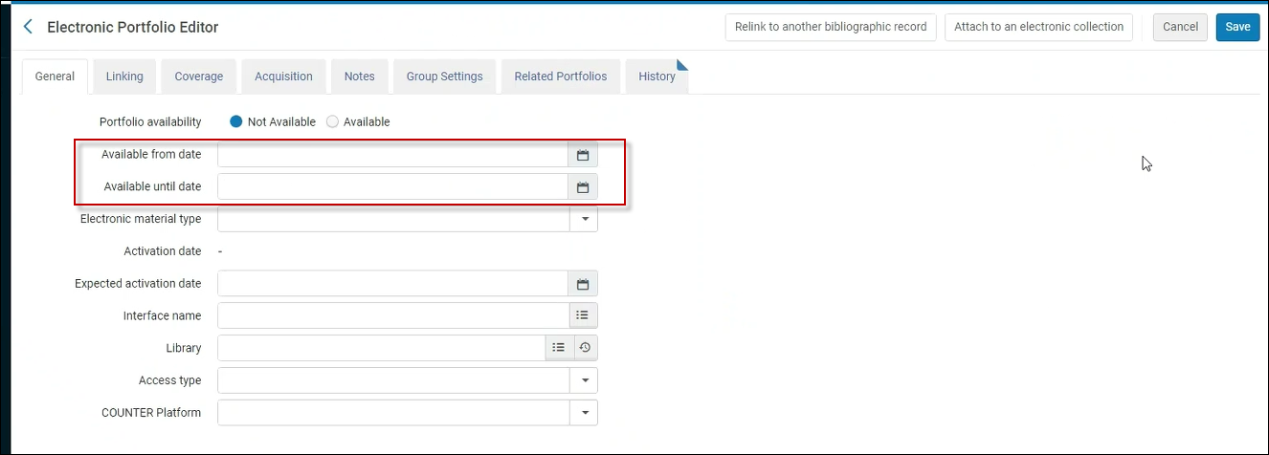
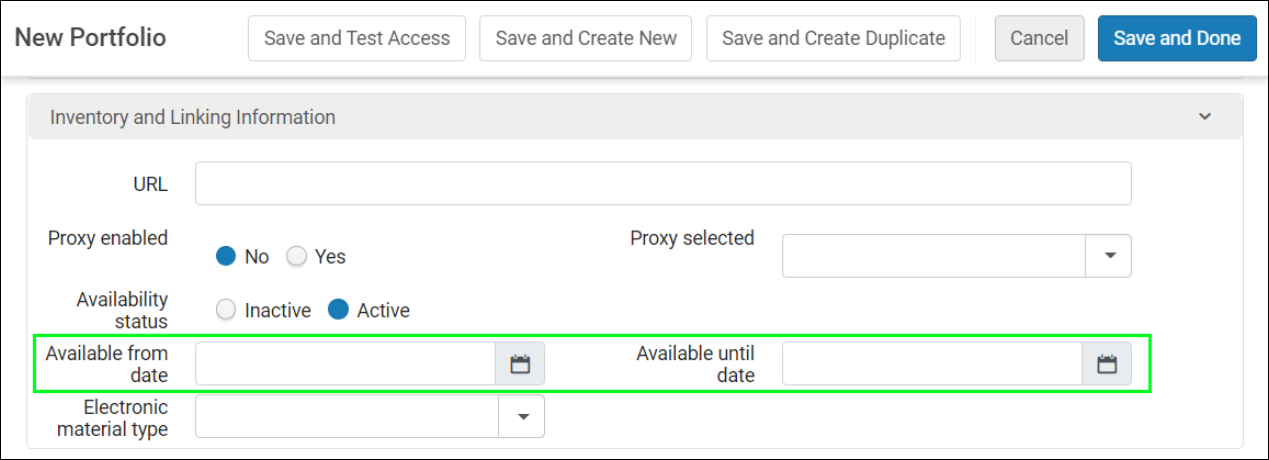
These two fields enable users to set a date which defines:
- When the portfolio will become "Available"
- When the portfolio will become "Not available"
- A date-range in which the portfolio will be "Available"
A daily job (Electronic portfolio availability update) runs every day and checks the dates defined on the portfolios and according to these dates, sets the portfolio as "Available" or "Not available".
These two new fields enable institutions who have electronic collections where they purchase 1 year of access for selected titles to set a date when these selected titles will be set as "Not available".
The Available from and Available until fields were also added to the following:
- Change Electronic portfolio information job
- API

For more information, see Editing a Portfolio Using the Electronic Portfolio Editor.
Ebook Central Upload Electronic Holdings - Addition of Public Access Model Information
Proquest Ebook Central Upload Electronic Holdings integration now includes information regarding the Access Model associated with the electronic resources. The Access Model information passed from Ebook Central is only passed for "Owned" titles. The Access Model information passed from Ebook Central is reflected within the "Public Access Model" field of the electronic portfolio.
The Public Access Model field reflects aggregated information regarding the portfolio's Access Model, see the table below for a few examples of the Access Model reflection in Alma and in Ebook Central:
| Scenario | Ebook Central | Public access model presented on the portfolio in Alma |
|---|---|---|
| 1 | Title has access model 1U | 1U |
| 2 | Title has access model 2x1U | 2U |
| 3 | Title has access model 2x1U and 3U | 5U |
| 4 | Title has access model 2x1U and 3U and NL | NL (5U once the NL is over) |
| 5 | Title has access model 2x1U and 3U and UA | UA |
Any new Public Access Model code and description are added to the Access Model configuration screen (Configuration > Acquisitions > Access Model).
Customers who use the "Old" (ProQuest Ebook Central Upload Electronic Holdings) job WILL NOT benefit from this enhancement and are encouraged to move to the new job.
To maintain the stability of the integration (as there may be many existing portfolios), Alma gradually populates the Public Access Model information for existing portfolios under the relevant ProQuest Ebook Central collection for all institutions (institutions that work with the newer job, only). Be aware that the gradual population process may take several weeks to complete.
Regardless of the gradual population process, newly added portfolios (in the daily update) will reflect this information immediately.
For more information, see ProQuest Ebook Central Upload Electronic Holdings Transition.
Electronic Service - Expiry Date Option for the Service Temporarily Unavailable Message
 Idea ExchangeURM-170845
Idea ExchangeURM-170845
Today, when the patron clicks on View it to see the services of the resource, they see the Service temporarily unavailable message (if this was set). In order to set this message, a user needs to access the Electronic Service Editor page and set the date and Temporary Unavailable reason.
Within the Electronic Service Editor page, a new field Display unavailable message until date allows the Alma user to set a date where the Temporary Unavailable message will expire and no longer appear in the View it.
This saves the Alma user from the need to proactively move the Display temporarily unavailable message back to No.
The Update collection job was enhanced to add this new field.
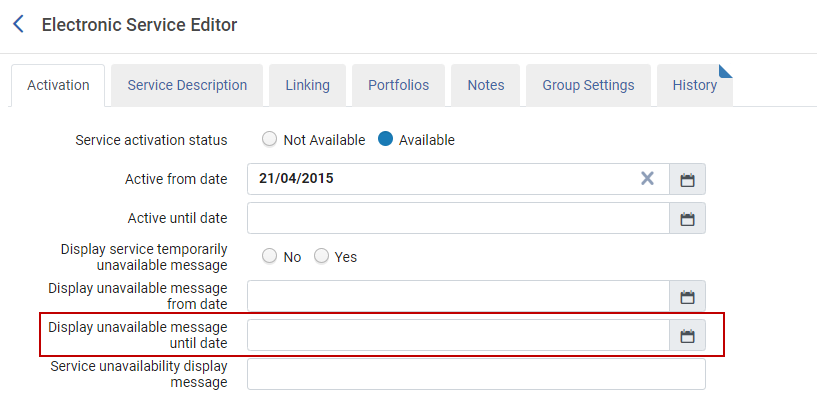
For more information, see Activation Tab Options.
MARC 21 to DC Crosswalk Now Configurable
 Idea Exchange URM-171844
Idea Exchange URM-171844You can now customize the XSL file that maps the MARC 21 to Dublin Core crosswalk. This allows you to determine how MARC 21 records are converted when publishing to Dublin Core or Qualified Dublin Core formats. To support this feature, the new Digital Publishing Crosswalk XSLs link was added to Configuration > Resources > Record Export. To see this link, you must have the Catalog Administrator role with the Digital Publishing Crosswalks privilege selected.
- Select Digital Publishing Crosswalk XSLs (Configuration > Resources > Record Export). The following appears:
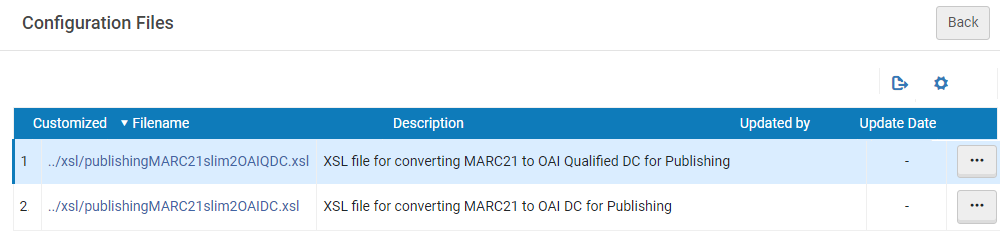 Crosswalk Configuration Files
Crosswalk Configuration Files - From the actions button, select Edit for the configuration file. The following appears:
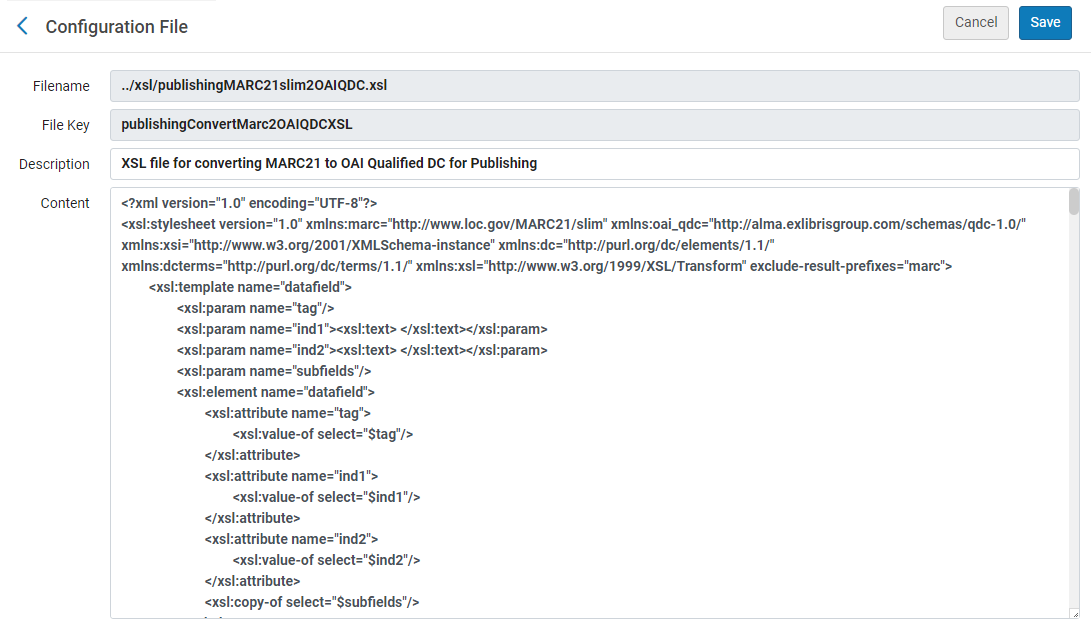 Example Configuration File
Example Configuration File - Edit the file and select Save.
The MARC 21 to DC crosswalk is implemented according to your customizations when publishing MARC 21 records to DC.
For more information on publishing, see Publishing and Inventory Enrichment (General Publishing).
Internet Archive Book Reader (IABR) Now Supports Right-to-Left Paging
The Internet Archive Book Reader (IABR) now supports right-to-left paging when reading books in right-to-left languages. To support this feature, the new Paging Direction by Content Language option was added to the Service Details tab when configuring IABR (Configuration > Fulfillment > Discovery Interface Display Logic > Viewer Service > Internet Archive Book Reader).
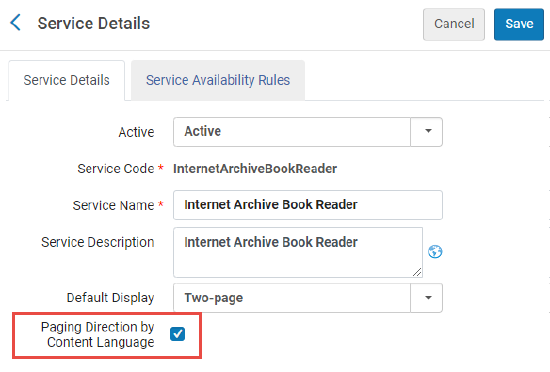
- ara - Arabicfield
- arc - Official Aramaic (700-300 BCE); Imperial Aramaic (700-300 BCE)
- aze - Azerbaijani
- div - Divehi; Dhivehi; Maldivian
- per - Persian
- fas - Persian
- hau - Hausa
- heb - Hebrew
- kas - Kashmiri
- khw - Khowar
- kur - Kurdish
- pus - Pushto; Pashto
- sam - Samaritan Aramaic
- syc - Classical Syriac
- syr - Syriac
- urd - Urdu
- yid - Yiddish
For more information, see Configuring Right-to-Left Paging for the Internet Archive Book Reader.
Alma Viewer Enhanced to Improve Display of the File
The following adjustments were made to the Alma viewer to provide enhanced focus on the file content:
- The Alma viewer user interface was redesigned to provide more space for file content.
- The Alma Viewer was enhanced to enable you to configure the Contents and Descriptions panes to be collapsed by default and to set a default zoom for PDF files.
This feature is configurable from the new Expand Content Pane, Expand Description Pane, and PDF Default Zoom configuration options located at Configuration > Fulfillment > Viewer Services > Alma Viewer.
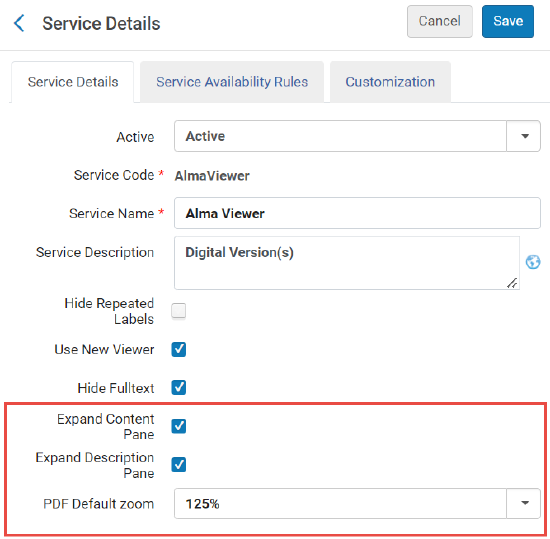 Expand Content Pane, Expand Description Pane, and PDF Default Zoom Check Boxes
Expand Content Pane, Expand Description Pane, and PDF Default Zoom Check Boxes - When the panes are collapsed, the buttons and file label are all located in the same toolbar.
Activation Notes in Electronic Resource Activation Task List
 Idea Exchange
Idea Exchange
This feature will be supported in a future release.
Activation notes are now included in the Electronic Resource Activation Task List (Resources > Manage Inventory > Manage Electronic Resource Activation). An activation note is a note that is added to the PO line of an electronic resource and displayed in the activation task list during activation of the resource, enabling the person creating the PO line to provide relevant information or instructions to the one activating it. They are similar to the Receiving Notes that can be attached to PO lines of physical resources (see Manually Creating a PO Line).
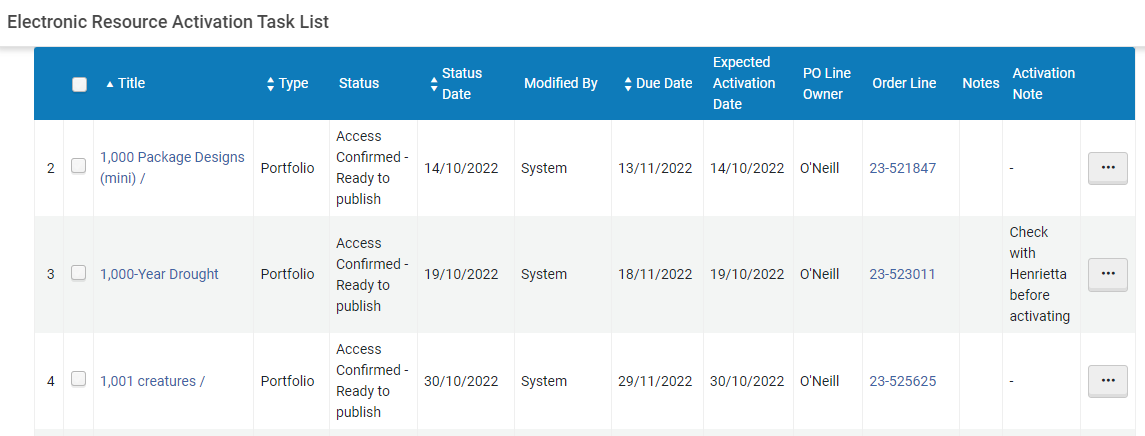
Activation notes cannot currently be created in Alma (although they will be supported in the future – see New Unified PO Line Task List), but if a PO line for an electronic resource was migrated from another system, and it had a receiving note attached to it in the previous system, the content of that receiving note appears as an Activation Note in Alma.
Improve the UI/Discoverability of the License Terms Translatable Text Area
Alma has improved the UI/discoverability of the translatable text area for License Terms. A globe icon is added, that when clicked, opens a screen similar to regular translatable fields. The UI will be populated based on the contents of the text area, and when closed, will add the correctly-formatted text to the text area.
For more information, see Managing Licenses and Amendments.
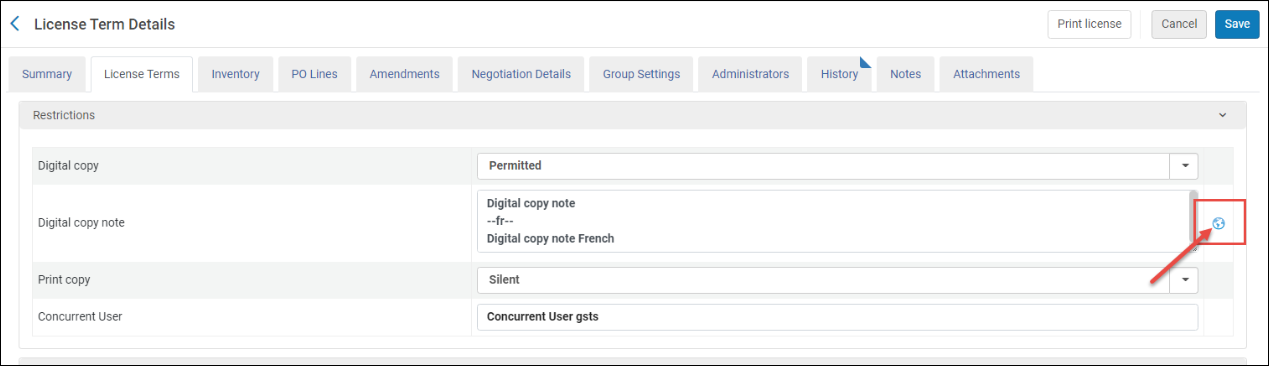
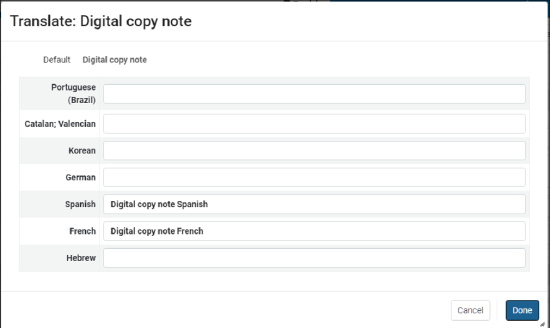
Library-Level Statistical Categories
A new option, library-level statistics, has been added to Alma, and is available in institutions in which library independence has been established (see Library Independence). When this option is activated for an institution, statistical categories can be assigned to patrons per library. In this case, an owner library is added to the properties of each statistical category that is assigned to a patron. Only users whose roles are scoped to the owner library can see or access the statistical categories it owns. Statistical categories that are outside of a user's scope are not displayed to them when they view user information or retrieved in searches they perform, and are excluded from jobs and API calls they execute.
For information about assigning statistical categories to users, see Managing Users. For information about creating statistical categories, see User Details Configuration.
Entity Type Dropdown in Simple Search
February 2023 Administration and Infrastructure
Librarians can now quickly select the type of search (entity type) they are searching (in simple search) by starting to type its name in the Search field, for example "Electronic collection", and having it auto-complete in the field. This is especially helpful in saving time when the simple search dropdown contains a long list of search types (entity types).
Moreover, this ability reduces mousing - making simple searches more accessible. For more information, see Performing a Simple Search.
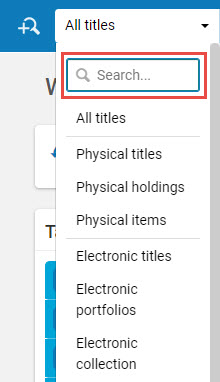
Licenses - Enhancements to LicenseTermsPermittedProhibited Options
February 2023 Administration and Infrastructure (Updated February 15, 2023)
The license term “LicenseTermsPermittedProhibited” is enhanced with additional options to match the DLF standard. The new options are:
- Permitted (Explicit)
- Permitted (Interpreted)
- Prohibited (Explicit)
- Prohibited (Interpreted)
- Silent (Uninterpreted)
This is in addition to the existing values of:
- Silent
- Uninterpreted
- Prohibited
- Permitted
- Not Applicable
For more information see Managing License Terms
Translations for the newly added values will be available in the following Alma release. Manual translations can be added.
The functionality above was introduced in a different manner in the February release and was modified on February 15th due to customer feedback.
Options that were available prior to the Alma February release were added back to the list of options, and additional values were added to comply with the DLF standard.
Below is a table describing all the options for the “LicenseTermsPermittedProhibited” license term and the changes that were done according to customer feedback.
| Drop down values | Value changes |
|---|---|
| Permitted |
Customers who had the “Permitted (Explicit)” selected in the February release will move back to this value. |
| Permitted (Explicit) |
Customers who had this value selected in the February release will move back to “Permitted” value. |
| Permitted (Interpreted) |
Customers who selected this value in the February release will still have this value selected. |
| Prohibited |
Customers who had the “Prohibited (Explicit)” selected in the February release will move back to this value. |
| Prohibited (Explicit) |
Customers who had this value selected in the February release will move back to “Prohibited” value. |
|
Prohibited (Interpreted) |
Customers who selected this value in the February release will still have this value selected. |
|
Silent |
Customers who had this value selected before the February release, and did not modify it in the February release, will have this value selected. |
|
Silent (Uninterpreted) |
Customers who selected this value in the February release will still have this value selected. |
|
Uninterpreted |
Customers who had this value selected before the February release, and did not modify it in the February release, will have this value selected. |
|
Not Applicable |
New Analytics User Interface
The Alma Analytics user interface was redesigned with several enhanced features that improve the display of information and simplify many procedures and workflows. The new interface will be rolled out in the following stages:
- February release – The previous version of the interface is displayed by default, but you can configure Alma Analytics to display the new version.
- May release – The new version of the interface is displayed by default, but you can configure Alma Analytics to display the previous version.
- August release – The new version of the interface is the only version available.
To display the new version of the interface, select the User icon and then select Feature Rollout Configuration:
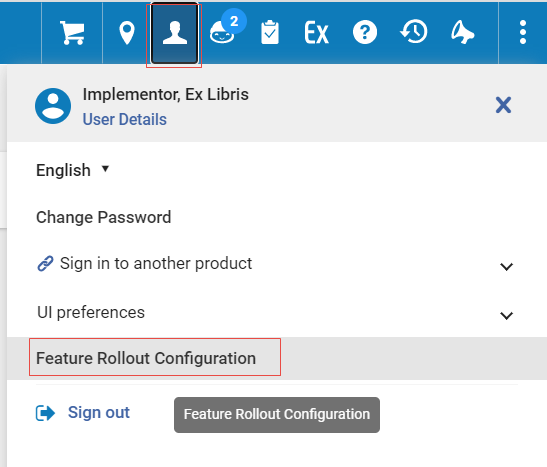

The following enhancements were implemented:
- The options and layout when selecting Analytics from the Main Menu was enhanced:
- At the top of the area, a list of your favorite reports and dashboards appear:
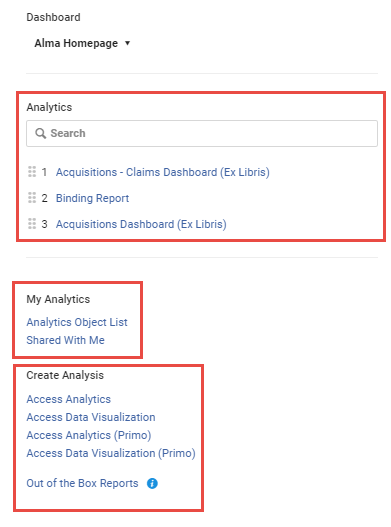 Main Analytics Link Options
Main Analytics Link Options - From the My Analytics area you can access the Analytics Object list (if you have the relevant role) and display the new Shared with Me page where you can view the reports to which you have access:
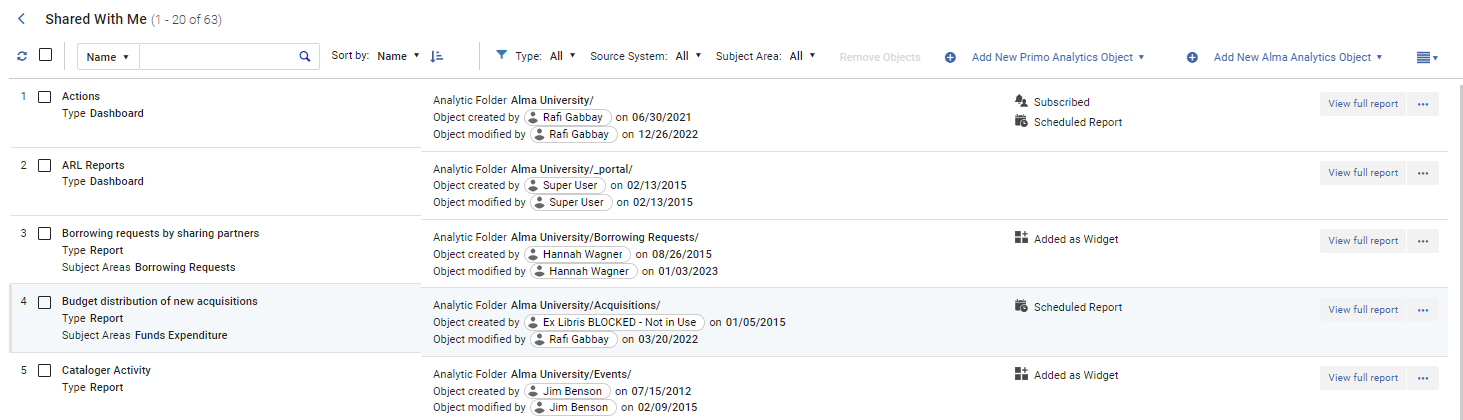 Shared with Me
Shared with Me - From the Create Analysis section, you can select the renamed Access Analytics link to create reports and access out-of-the-box reports and dashboards.
- At the top of the area, a list of your favorite reports and dashboards appear:
- The Analytics Object List was redesigned:
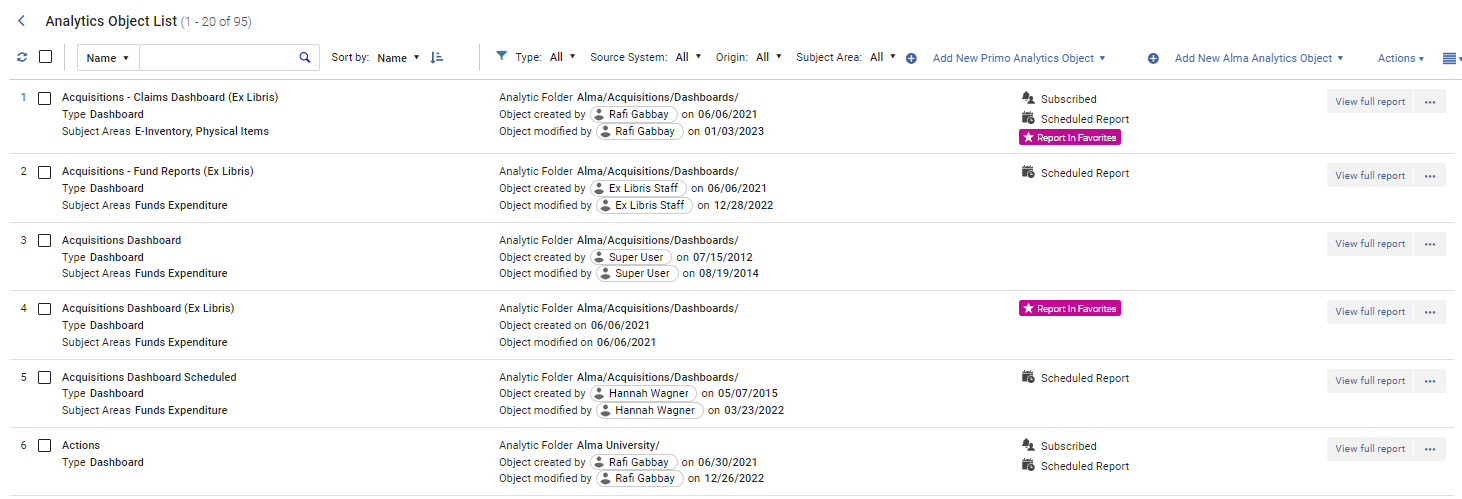 Analytics Objects List
Analytics Objects List - Visual indicators mark the objects as Subscribed, Scheduled Report, Added as a Widget, and Report in Favorites.
- Additional information appears for each object, such as the subject area the report or dashboard is from, the user who created the object and the date created, and the user who modified the object and the date modified.
- New functionality is now available for Analytics Objects, including:
- Editing an analytics object in split view, so that you can keep the list of objects open while you edit:
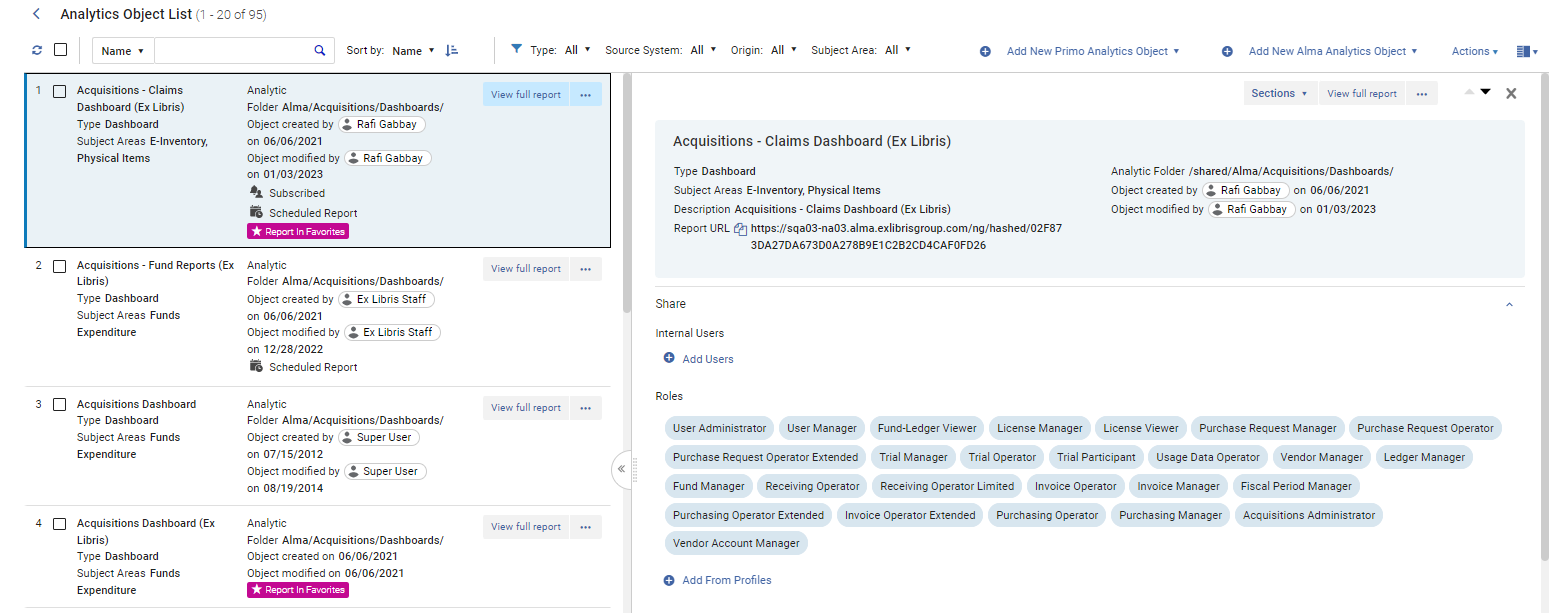 Split View
Split View - Viewing a preview of the report or dashboard so you can confirm the functioning of the reports:
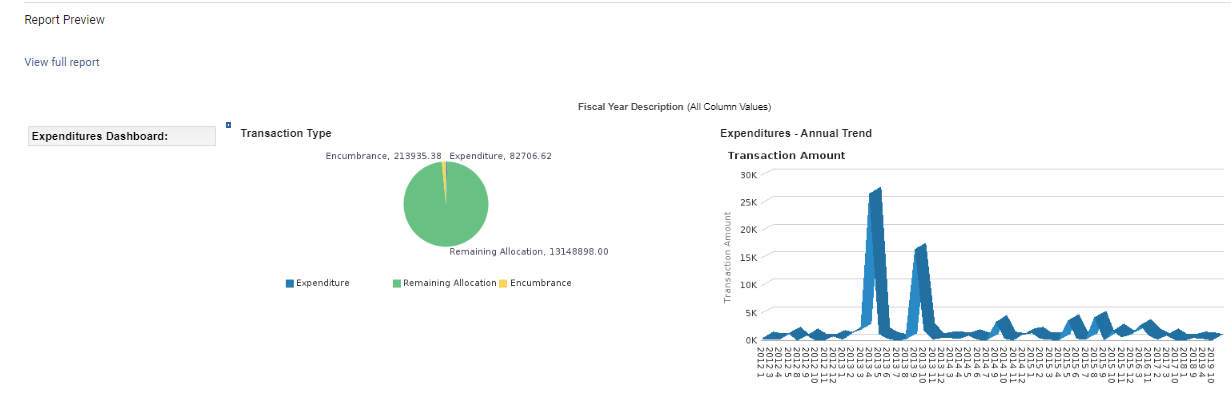 Preview Report
Preview Report
- Editing an analytics object in split view, so that you can keep the list of objects open while you edit:
For the complete description of the features of the new Analytics Interface, see Working with Analytics Objects.
For a description of the options on the Analytics menu, see Navigating Analytics.
API-Key Support for Multiple IP Ranges
The existing security feature that uses API keys to limit access to Alma has been expanded. When employing this feature, customers create an API-key in https://developers.exlibrisgroup.com/manage/keys/, and then specify IP addresses from which requests can be accepted. Requests from IP addresses that are not included in the list of accepted IP addresses are rejected by Alma. Previously, Alma API keys could only be configured to accept requests from individual IP addresses or a single range of IP addresses. They can now accept multiple ranges of IP addresses; the ranges must be defined in CIDR format, and separated by commas - e.g., 1.1.1.1/27,1.1.1.3/15.
Access to Letter Components Added to the API
Access to Code-Table Translations Added to the API
 Idea ExchangeURM-179802
Idea ExchangeURM-179802Search for Reading List by List ID
 Idea Exchange URM-135743
Idea Exchange URM-135743You can now search Reading lists by List ID in Alma.
List ID searches are not currently included in All searches. This option will be available in a later release.
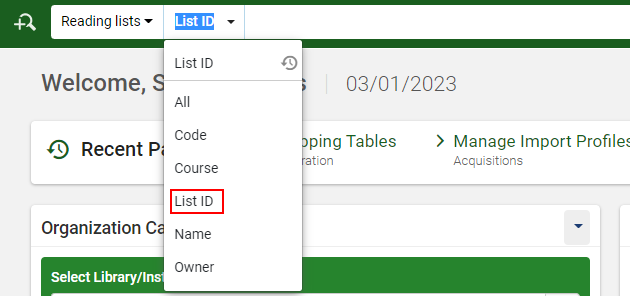
For more information, see Reading List Search Fields.

