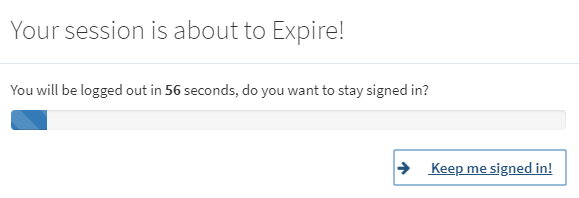Administration Overview
- Configuring Leganto Integration Profiles:
- Configuring Learning Tools Interoperability (LTI) – Configuring authentication between Leganto and your course management systems.
- Configuring Course Loading (Alma) – Importing courses from a course management system.
- Configure jobs that enable associate students with courses or remove the association between students and courses. See Configuring Importing Course Enrollment Jobs.
- Integrating with the UK's Digital Content Store (DCS) – The Digital Content Store (DCS) is a workflow tool for librarians in higher education institutions to help with the process of sourcing and clearing digitization requests required for course packs and reading lists. This feature is relevant for UK customers only.
- Configuring Leganto UI Elements – Changing the look, feel, and functionality of the Leganto UI.
- Configuring Reading List Ownership – Configuring reading list owners and collaborators.
- Workflows:
- Appendix A: Field Mapping from Primo PNX to Leganto Citations – The mapping between Primo PNX fields and Leganto citation elements when adding a citation from Primo.
- Appendix B: Repository Fields Used to Overwrite Citation Fields – The citation fields that are replaced by repository information, when configured to do so after a resource locate.
- Appendix C: Field Mapping from Summon to Leganto Citations – The mapping between Summon fields and Leganto citation elements when adding a citation from Summon.
- Leganto Release Notes
- Leganto and Alma share the same database, including user and reading list information. Therefore, many of the management tasks you must perform in Leganto are the same as the management tasks that you would perform in Alma.
- For example, to create a Leganto user, you must create an Alma user and assign the user the Instructor, Leganto Course Operator, and/or Patron role. You can have Alma automatically add the Instructor role to instructors assigned to courses imported using the course loading integration profile or when logging in from the CMS (but the users must already exist in Alma). See Adding Users, User Management, and Circulation Desk Operations sections for more information on user blocks, loan management, and so on. Note that you must have the relevant user roles to perform the activities in these areas of Alma.
- For more information about roles, see Pre-Administration Tasks, below, and User Roles – Descriptions and Accessible Components.
- To manage courses, reading lists, and citations, see the sections Courses and Reading Lists Workflow, Managing Courses, Managing Reading Lists, and Managing Citations.
- Reading lists created in Leganto appear in Alma. Reading lists with an assigned owner appear to that owner and can be found (when published), in Leganto. Changes made to a list in either interface are immediately reflected in the other, although a user may have to refresh the screen to view them.
- You can schedule the jobs that 1) email instructors when notifications are waiting for them in Leganto, and 2) update (in Alma) the status of DCS requests, on the Fulfillment Jobs Configuration page (see Configuring Fulfillment Jobs). For more information about Leganto notifications, see Configuring Notifications.
- The Leganto standalone application and an LMS version of Leganto cannot be open in the same browser simultaneously.
Introduction to Leganto
Leganto's Key Features
- An instructor can create or copy reading lists that are optionally divided into sections, by chronology or by citation type.
- Reading lists can be associated with courses.
- Citations can be added from the library or from other scholarly sources, online bookstores, or many websites.
Leganto provides a browser toolbar widget called Cite it! that an instructor can install on any browser. While browsing a web page, an instructor can use the installed widget to add the item from the web page to Leganto. Cite It! has been tested to work on hundreds of sites. The full list of tested sites is maintained in the Leganto UI.An instructor can also import citations in RIS, BibTex, or reference file format from a reference management solution, such as RefWorks, or (when enabled) upload citations in Microsoft Word or Excel format and send them directly to the library for processing.
- An instructor can view information about each citation: availability, status, other reading lists that contain this citation, and how many users have commented on, viewed, or liked the citation. An instructor can sort, search for, or refresh the citations.
- An instructor can view recommendations for related articles that he or she may want to add to the list (when enabled).
- An instructor can add public tags or notes for students or private tags, notes, or requests to send to librarians.
- Instructors can collaborate with peers to enrich reading lists and keep them up to date.
- When an instructor is done editing a list, and the library is done fulfilling all the citations, the list can be published: make visible to students or to the general public.
- Additional management tasks: edit, copy, delete, export, or print reading lists, sections, or citations. An instructor can also bookmark reading lists for easy, future access.
- An administrator can configure authentication between Leganto and your institution's course management system (CMS) using Learning Tools Interoperability (LTI) integration profiles. You can create links in the CMS to enable students to log in to Leganto from the CMS directly to a course, reading list, section, or citation. In addition, you can use shareable links to provide guest access to a course, reading list, section, citation, or Leganto's Find Lists page.
- Leganto supports multiple logins. For more information, see Configuring Other Leganto UI Elements.
- For a typical example of managing a reading list as a course reserve operator/manager, see Reading List Management Best Practice.
- For information about Leganto course rollover, see Leganto Course Rollover.
Terminology
- A course can be associated with multiple reading lists. A reading list does not have to be associated with a course. A reading list can be associated with multiple courses, in which case the number of participants is the total of all participants in the courses.
- A reading list can be associated with multiple courses and can have multiple sections. Sections divide a list into logical or chronological groups, for example by course weeks or by mandatory versus supplementary material. Leganto imports reading list information from a course management system (CMS), such as Moodle or Blackboard. Note that a CMS is sometimes called a virtual learning environment (VLE) or a learning management system (LMS), among other terms.
- A section can have multiple citations. Citations are book chapters, books, journal articles, videos, or any other material that the instructor wants to include as a resource for the students. Each citation is described by multiple metadata fields.
- Citations available for, or in, a reading list can also be collected in a personal repository, called Favorites/My Collection. An item in Favorites/My Collection is referred to as an item. The same item in a reading list is referred to as a citation.
Citations in reading lists are copies of (not links to) items in Favorites/My Collection. In this way, an instructor can have multiple occurrences of the same citation in a section or a reading list, and editing a citation (for example, requesting a specific material type or changing the metadata) does not affect the item in Favorites/My Collection.
- Instructors are users with the Instructor role in Alma. When users accessing Leganto from a CMS are identified as instructors, the Instructor role is automatically added to these users (when enabled; see Configuring When the Instructor Role is Automatically Added to a User). In addition, an instructor accessing Leganto from a CMS for a specific course is automatically added as an instructor for the course. The Instructor role is also automatically added to students who are made collaborators on lists.
- Librarians are any Alma user who has a role other than Patron, Trial Participant, and/or Instructor. However, in order to have access to some additional features when logged into Leganto, a librarian must have at least one of the following roles: Course Reserves Manager, Course Reserves Operator, Fulfillment Services Manager, or Fulfillment Services Operator.
- Students are users who have the Patron role and no other role. Course students are students who access Leganto from a CMS from a specific course and/or reading list; their association with the course is retained by Alma.
- Guests include anyone who accesses Leganto while not logged in, in other words using a shareable link.
- The creator of a reading list is the list’s first owner. A reading list owner can add other users as additional owners or as collaborators. Reading list collaborators can perform all the tasks that owners can, except they may not add other users as owners or collaborators and they cannot delete the list. New collaborators are assigned the Instructor role if they do not already have it. The list creator does not have more privileges than any other owner of the list.
Reading List, Citation, and Publication Statuses
- Being Prepared – The initial status when an instructor creates a list and is preparing it. The librarian will not process the list at this stage.
- Ready for Processing – The instructor sent the reading list, or any citation on the list, to the library for processing.
- Being Processed – A librarian began working on the citations in the reading list.
- Complete – The librarian finished preparing the reading list. Typically, you change this when all the citations are also marked as complete.
- Rolled Over – A reading list rolled over by an instructor (if the instructor (or library) selects this as the initial status of these types of reading lists).
- Inactive – The reading list is no longer relevant.
- Declined – The library was unable to fulfill the reading list.
- Being Prepared – The initial status.
- Ready for Processing – The instructor sent the citation (or the entire list) to the library for processing.
- In Process – A librarian began working on a citation.
- Complete – The librarian finished preparing the citation and it is ready. Materials for complete citations are visible to students if the list is also published.
- Inactive – The citation is no longer relevant.
- Declined – The library was unable to fulfill the request. Declined citations are not visible to students.
- All Students Restricted (PUBLIC) – All students can view the list as a syllabus, but only course students can access the course materials.
- Course Students (RESTRICTED) – Course students (only) can view the list and access the course materials (electronic citations and uploaded files).
- Anyone Restricted (OPEN_TO_WORLD) – Anyone with a shareable link can view the list as a syllabus, but only course students can access the course materials.
- All Students Full (REGISTERED) – All students can view the list and access the uploaded or electronic citations.
- Anyone Full (FULL) – Anyone with a shareable link can view the list and access the course materials.
- Anyone Restricted, All Students Full (PARTIAL) – Anyone with a shareable link can view the list as a syllabus; all students can access the course materials.
- Draft (DRAFT) – The list is not visible to students.
- Archived (ARCHIVED) – Not visible in Leganto, cannot be found by searching in Leganto, and is not rolled over by a course rollover, but continue to appear in Analytics. The list becomes unassigned. You can unarchive the list on the Reading List Tasks List page (see Editing a Reading List).
- Published (in filter on Reading List Tasks List page, only) – Published matches all reading lists that are not Draft, Archived, or Deleted.
- Active (in filter on Reading List Tasks List page, only) – Active matches all reading lists that are not Archived or Deleted.
- Deleted (DELETED; in filter on Reading List Tasks List page, only) – A deleted, but not purged, list. A deleted list is not visible in Leganto, cannot be found by searching, is not rolled over by a course rollover, and does not appear in Analytics.
Reports and Analytics
Creating Links to Leganto
- You can find and copy links to courses, reading lists, sections, and citations within Leganto.
- Users who have not logged in have access to Leganto as guests (see Pre-Administration Tasks, below). Guests can only view lists published with an Anyone status. Similarly, when searching for lists on the Find Lists page, guests can only see results for lists published with an Anyone status.
- To provide links to logged in users from a CMS using LTI, see Direct Access to Reading List, Section, or Citation from a CMS.
| Type | Opens | Link |
|---|---|---|
| Course | List of reading lists page, with course's reading lists at top of list. | <url>/leganto/readinglist/lists?courseCode=<course code>&institute=<inst> |
| Reading List | Reading list page
The link format changed in August 2018 to support reading list rollover. If you have links from before this, you must update them to the current format.
|
<url>/leganto/public/<inst>/lists/<list id> |
| Section | Reading list page, with section expanded and all other sections collapsed | <url>/leganto/public/<inst>/lists/<list id>#section_<section id> |
| Citation | Citation page | <url>/leganto/public/<inst>/citation/<citation id> |
| Find Lists | Find Lists page
To open the page with a certain search query pre-entered, user the parameter ?search=<search query> .
|
<url>/leganto/public/<inst>/searchlists |
| Notifications | Notifications page | <url>/readinglist/notifications?institute=<inst> |
Pre-Administration Tasks
- Ex Libris works with you to configure your system before you start to use it, including migrating legacy data (users, courses, readings lists, and/or citations) from any existing course management system. If you would like to migrate legacy data at a later time, contact Ex Libris support for assistance.
- For information on working with Leganto in a sandbox environment, see Alma Sandbox Environments.
- You must define courses in Alma before they can be used in Leganto. See Adding a Course and Configuring Course Loading. When enabled, instructors can create missing courses when they access Leganto from a CMS (see Configuring Whether Instructors Can Create or Modify Courses).
- As noted above, you must create all Leganto users in Alma with the correct roles:
- Users with the role Instructor or Leganto Course Operator have access to all (non-librarian only) Leganto features.
- For an instructor to view reading lists associated with a course or to associate a reading list to a course, the user must be associated with the course or a collaborator or owner of the reading list. Existing owners can add the user as an owner or collaborator of a reading list. See Adding a Course and Configuring Reading List Ownership. An instructor accessing Leganto from the CMS is given the Instructor role if he/she does not already have it (when enabled; see Configuring When the Instructor Role is Automatically Added to a User). In addition, this user is added as an instructor to the relevant course.
- A course operator can view and edit all reading lists.
- Users with the role Patron (and no higher role, such as Instructor or Course Reserves Operator) have access to Leganto as a student. When accessing Leganto from a CMS, the user is associated with the reading lists associated to the course in the CMS.
- Users who are not logged in have access as a guest.
The leganto_guest user cannot be deleted. Use the force_login parameter (Leganto configuration menu > General > Settings) to cancel the guest account and force any user to login to Leganto. For more information, see Force Log In.
The guest user label can now be translated. To do this, you must add a label in Configuration Menu > Leganto > General > Labels. The value can be changed in the leganto:guest code. - Users with Course Reserves Operator/Manager or Fulfillment Services Operator/Manager (or General System Administrator) have access to Leganto as a librarian, which enables a few additional features such as creating reading list templates and setting statuses directly in Leganto.
- Users with the role Instructor or Leganto Course Operator have access to all (non-librarian only) Leganto features.
- Internal users can access Leganto via the LTI by setting the allow_internal_users parameter to true (Configuration Menu > Leganto > LTI > Settings).
- For more information about availability, see the Citation Availability workflow.
- Leganto enables off-campus users to log in to Leganto through a proxy server. To enable this feature on the Configuration menu > Leganto > General > Settings page, the following settings must be configured:
- Set the proxy_url parameter to include a URL. Every link in Leganto, including open access resources and other URLs entered by lecturers, are then prefixed with the value entered in this parameter. So, for instance, if the proxy URL format is: https://www.myproxy.com?url=, then a link to cnn.com will redirect to https://www.myproxy.com?url=http://www.cnn.com.
- When the Proxy_for_off_campus_only parameter is set to true, the prefix is only added for students off campus. When the parameter is set to false, the prefix is added for all students.
The proxy_url parameter applies only to external URLs. Resources added from the library’s discovery system are proxied separately according to the library’s discovery configuration.
Additional Information about the Leganto Experience
For information about browser requirements, see Browser and OS Requirements in the Alma documentation.
Recommended Maximum Items
For optimal performance, we recommend reading lists contain a maximum of 100 items. Longer lists are supported, but to improve the user experience and reduce load times, lists with 100 items are automatically collapsed in the Leganto UI.
When adding resources using Cite It!, users with a large number of lists in My lists may experience a delay before the available lists load.
File Storage
Instructors (or librarians) may upload files as citations. These files are stored using an Amazon S3 repository. When the citation is deleted, the file is deleted from Amazon S3, as well.
When a citation with an uploaded file is duplicated, the duplicate citations share the same Amazon file Key. When the last citation with that key is deleted, the file is removed from the S3 repository. Similarly, when a citation with an uploaded file is copied to Collection, the Collection item shares the same Amazon file key. Again, when the last item or citation that points to this file is deleted, the file is deleted from the S3 repository, as well.
Leganto Cookies
Leganto uses Alma cookies (see here for general information about Ex Libris cookies), including the following:
- JSESSIONID – Controls your user session, enabling Leganto to authenticate you as you work in Leganto.
- auth – The authentication method to verify JSESSIONID.
- institute – The institution to verify for JSESSIONID.
These cookies are removed at the end of your browser session.
Leganto Session Timeout