360 Link: Getting Started with Legacy 360 Link
- Product: 360 Link
This document is designed to get you started with legacy 360 Link (getting started information for 360 Link with IEDL (Index-Enhanced Direct Linking) is available here).
360 Link is an OpenURL link resolver, a tool that connects users to full-text resources. The information below is not intended to be a complete guide to everything about 360 Link, but rather an implementation resource that highlights aspects of 360 Link.
360 Link is an OpenURL link resolver, a tool that connects users to full-text resources. The information below is not intended to be a complete guide to everything about 360 Link, but rather an implementation resource that highlights aspects of 360 Link.
If you are unfamiliar with how the 360 Link link resolver works and displays results to your patrons, watch a short video (the one titled "Overview").
This document has three sections; click the section title here to jump straight to that section:
Getting Ready -- Prepare for configuring 360 Link by reviewing the Client Center. It is critical that you maintain accurate and up-to-date holdings in the Client Center because 360 Link checks your holdings in the Client Center to see if your patrons have access to a resource; if they do, 360 Link presents them with links to full text.
Getting Set -- While 360 Link for your library is already activated (because we host the link resolver for you), making 360 Link available to your patrons requires actions on your part. There are also customization options for you to consider.
Go! -- Make 360 Link available to your patrons and consider a few additional features for use later on.
We encourage you to download and print the 360 Link Implementation Checklist to help you keep track of your work.
Getting Ready
Managing your library holdings, as well as configuring and managing some 360 Link features, is done in the ProQuest Client Center. Thus, a working understanding of the tools in the Client Center is necessary to work with 360 Link and any other product in your 360 Suite.
A. Learn about the Client Center
If you are unfamiliar with the Client Center, we encourage you to take some time with the options below to learn more about it:
B. Check Account Permissions
Verify your Client Center permissions to ensure you can access the tools necessary to configure 360 Search:
- On the Client Center Accounts page, click your name.
- Click 360 Core Permissions in the left-side navigation tree:
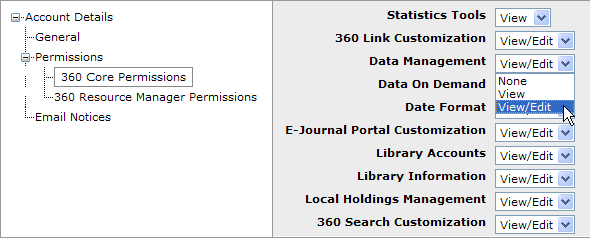
- You will need to have View/Edit access to the following tools:
- Data Management
- E-Journal Portal Customization
- 360 Link Customization
- If you do not have adequate permissions, please contact the person listed as Primary in your account and ask to have your permissions changed:
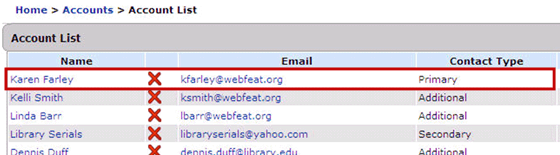
For more detailed information, you can:
Getting Set
ProQuest takes care of maintaining and updating linking to full-text providers. However, activating 360 Link on a content provider's site, and making decisions about customization, are up to you.
It is usually better to customize your 360 Link service before you set up your referring sources (your content providers), for the following reasons:
- If you activate 360 Link on the referring source site but do not set up any custom links (such as a link to the interlibrary loan service), when patrons are taken to a 360 Link results page and full text is not found, they are at a dead end; and
- You will probably want the page to be page properly configured before giving your patrons the opportunity to use it.
However, you don't have to do any customization in order to use 360 Link. But you do need to set up referring sources before 360 Link can be used by your patrons.
Therefore, we encourage you to do the customizations below that are "highly recommended," but if you find you cannot complete all the customizations, move on to setting up referring sources, and then come back to do the rest of the customizations as time permits.
A. Customization
360 Link is highly customizable. The customization options described below are organized into two groups:
1) Those customizations that can be done by you from within the Client Center; and
2) Those customizations that can only be done from outside the Client Center and are set up with the help of ProQuest staff.
Each of the two groups of customization contains a video tutorial to help visualize the options.
Additionally, most libraries tend to make certain customizations more than others, so we have noted each option as either Highly Recommended, Recommended, or Optional.
At a minimum, we suggest you consider custom links so that your patrons have an appropriate option when full text is not found in your library collection.
If you subscribe to our Summon service, custom links are also highly recommended. Especially for instances where the Summon user selects the "Add results beyond your library's collection" filter and items not available at the user's library are added to the search results set.
To view your 360 Link results page in its current state, go to the following URL:
http://[CLIENTID].search.serialssolutions.com/?sid=SS6&id=10.1080%2F08839510050119244
where [CLIENTID] is your library's Serial Solutions Client ID. You'll see a 360 Link results page with the customizations (or lack of customizations) set up for your library.
To try out additional searches, or if you get a results page that says, "Sorry, no holdings were found for this journal," use the Refine or alter criteria link on the top-right corner of the results page and enter a citation for another journal.
You can also get ideas for customizing your 360 Link service by looking at some other examples.
If you are new to link-resolver linking and you are not sure how you would like your 360 Link page to look for your patrons, ProQuest's implementation staff can do some basic configurations for you. Send this request to the 360 Link implementation staff person who first contacted you.
1. Customization Options Within the Client Center
This section describes customizations available in the 360 Link Administration Console. If you are not comfortable making changes in any of these options or need assistance, ProQuest's implementation staff is always available to help.
For a summary of these options, watch the Customization Options Within the Client Center.
a. Languages (Highly Recommended for non-English libraries)
You can configure the interface languages available to patrons when they use 360 Link by going to the Languages page in the 360 Link Administration Console
b. Branding (Recommended)
The appearance of 360 Link is highly customizable. Many libraries want their 360 Link results page to match their institution's theme, and using your institution's HTML and CSS (Cascading Style Sheet) is an option.
You can customize the appearance of your 360 Link results page in theBranding Options screen in the 360 Link Administration Console. The Head HTML field in the Advanced Options screen is also relevant for some libraries' customization needs, because you can add CSS settings or JavaScript.
If you prefer, ProQuest staff can customize the appearance of your 360 Link results page. Fill out the 360 Link Customization Form - Branding and send it to us using the Support Portal option near the top of this page.
c. 1-Click and Database Order (Recommended)
1-Click is a feature that takes the patron directly to the full-text item (article, book chapter, or book) when it is available while bypassing the 360 Link results page.
To enable 1-Click, please use these instructions.
Note for Summon clients: When you enable 1-Click using the instructions above, this will also enable 1-Click in Summon. However, if you would like Summon to have different behavior than other referring sources (for example, if you want 1-Click to be enabled in Summon but not in other referring sources, or vice versa), send us a request using the Support Portal option near the top of this page.
Customizing your 1-Click Helper Window can be done using the 1-Click to Article Customization Form. Send it to us using the Support Portal option near the top of this page.
When 1-Click is activated, 360 Link opens the first article on the results list. Therefore, we recommend you set the database display order.
d. Custom Texts (Optional)
Any 360 Link label or message can be customized, in any language you have selected on the Languages tab. To change labels and messages, use the Custom Text page in the 360 Link Administration Console.
If you prefer that ProQuest staff customize the texts on your 360 Link results page, fill out the Custom Text Form and send it to us using the Support Portal option near the top of this page. Please note that this Form includes additional options that are not customizable in the 360 Link Administration Console (these options appear in red color in the Form).
e. Configure User Authentication (Not recommended)
This option is suggested only if your library needs a patron to authenticate prior to viewing the 360 Link results page. Most libraries' authentication needs pertain to the moment when a patron tries to access content, and therefore this option to authenticate a patron prior to viewing the 360 Link results page is typically not necessary.:
2. Customization Options Outside the Client Center
This section describes customizations that are communicated to ProQuest staff, who will set them up for you
For a summary of these options, watch the Customization Options Outside the Client Center video.
a. Custom Links and Communication (Highly Recommended)
We highly recommend libraries set up custom links and communication options. Custom links (for example, a link to your interlibrary-loan service) are very helpful for patrons, especially when full text is not found. See also information we need to set up a custom link for interlibrary loan.
Communication options provide easy ways for both patrons and your staff to email the 360 Link results page URL (because this URL is usually very long). Custom link and communication options are set up by ProQuest, so please fill out the 360 Link Customization Form - Custom Link and Communication Options Form and send it to us using the Support Portal option near the top of this page.
If you want to provide a link that lets your patrons export or save a citation, you can quickly set this up in the Citation Managers section of the 360 Link Administration Console.
If you have more custom links than the fields available in the Form above, please use the 360 Link Custom Links Expansion Pack to tell us about the additional custom links.
b. E-Journal Portal Integration (Recommended)
You can add 360 Link tools into your E-Journal Portal pages. This customization has to be done by ProQuest staff. Please fill out the E-Journal Portal Integration Form and send it to us using the Support Portal option near the top of this page.
c. Custom Text (Recommended)
In addition to changing wording for 360 Link labels and notes (all of which can be done in the Custom Text section of the 360 Link Administration Console, as discussed above), the Custom Text form provides display options for certain aspects of the 360 Link page that are not customizable in the 360 Link Administration Console. They are highlighted in red on the 360 Link Customization Custom Text form. Send the form to your 360 Link implementation staff person to have these options enabled for you.
B. Setup
For an overview of the process of setting up your link-resolver targets and referring sources. watch the Setting Up Targets and Referring Sourcesvideo.
1. Target Setup
A "target" is generally a full-text resource to which 360 Link connects your patrons.
Linking to targets is maintained by ProQuest. To be a target, a full-text resource needs to have consistent and reliable article-level linking and/or book chapter-level linking syntax so we can build a linker to it. A list of available 360 Link targets can be found here.
If any of your subscribed resources are not shown on the list above, you can follow instructions here to request that we build article-linking syntaxes to those resources. Please note that not every database supports article-level linking.
Important Note: Target setup for the following providers requires information from those providers in order to complete the linking syntax:
- CSA
- Factiva
- Gale-Cengage
- Get It Now (Copyright Clearance Center)
- OCLC
- NewsBank
If you have subscriptions to one of these four providers, please follow the instructions in the Target Setup Guide so article links to these resources can be displayed for your patrons.
2. Referring Source Setup
A content provider can serve as a referring source for a link resolver if it can send a citation via OpenURL. Our Referring Source Setup Guide lists known referring sources and provides step-by-step instructions for contacting referring sources. Referring source setup is done either in the content provider's administration console or by contacting the provider directly.
You will need to provide each referring source with your 360 Link Base URL (which is the same as your E-Journal Portal URL). To get this URL, log in to the Client Center and click View E-Journal Portal under Manage Your Products. The URL will look like this:
http://[CLIENT ID].search.serialssolutions.com
where [CLIENT ID] is a mix of letters and numbers.
Once you provide the entire 360 Link Base URL to a referring source, links to 360 Link may start appearing in search results right away, or the provider might need a few days to implement the change.
Go!
Congratulations! With referring sources set up and 360 Link customized to your liking, your patrons now have the opportunity to use 360 Link to find full-text articles.
As you gain familiarity with how the link resolver interacts with your resources and presents results to your patrons, here are a few more things you might want to consider:
A. De-duplicating Links and Preventing Circular Links
For information on de-duplicating links to the same provider and preventing circular links to the same resource, please see this document.
B. CrossRef Linking
CrossRef is the official DOI link registration agency for scholarly and professional publications, and its primary use within 360 Link is to help connect a patron to full text when 360 Link cannot do so via the citation metadata provided by the referring source.
You can customize the ways that 360 Link presents full-text linking via CrossRef by using the CrossRef Options page in the 360 Link Administration Console.
C. Usage Statistics
For information on how to generate and use 360 Link usage statistics, please see this document.
- Date Created: 26-Jul-2014
- Last Edited Date: 7-Aug-2015
- Old Article Number: 11060

