Managing User Roles
- User Manager
- User Administrator
Adding Roles to Users
- Configuring role assignment rules that add roles automatically to a newly created user (see Adding Users and Configuring Role Assignment Rules) based on their job category, user group, or some other criteria.
- Selecting a role profile, as described below.
- Selecting roles individually, as described below.
- Running the Update/Notify Users job to add roles to users in bulk; see Update/Notify Users.
When a user's role assignments have been edited, the user is required to log out and log in again for the changes to take effect.

- In the User Roles area on the User Details page, add roles using one of the following methods:
- Manually select roles for the user: Select Add Role. The Add New Roles page appears.
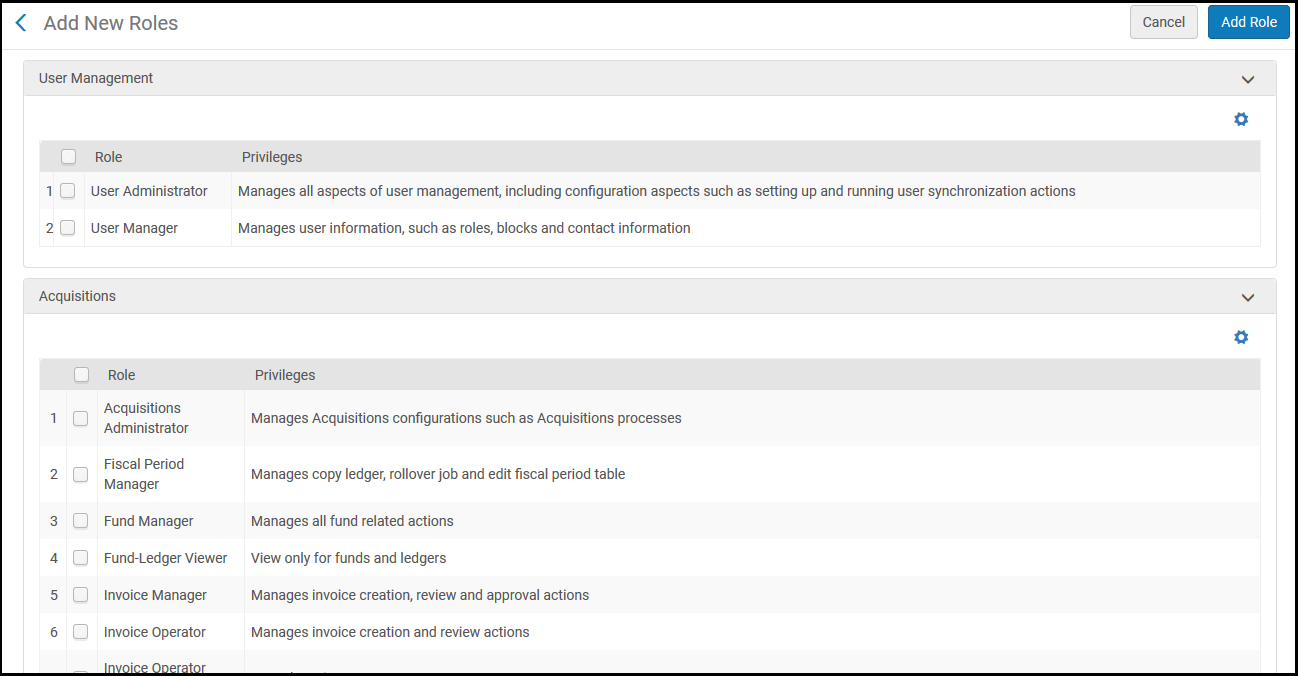 Add New Roles PageFor the description of the roles that can be configured for users, see User Roles – Descriptions and Accessible Components.Select the roles you want to assign to the user and select Add Role. If you select a single role, the User Roles Details page appears. See Editing Roles Assigned to Users. If you selected multiple roles, the roles are added to the user.
Add New Roles PageFor the description of the roles that can be configured for users, see User Roles – Descriptions and Accessible Components.Select the roles you want to assign to the user and select Add Role. If you select a single role, the User Roles Details page appears. See Editing Roles Assigned to Users. If you selected multiple roles, the roles are added to the user. - Add roles using a profile: Select Add from Profiles. The Profiles List page appears.
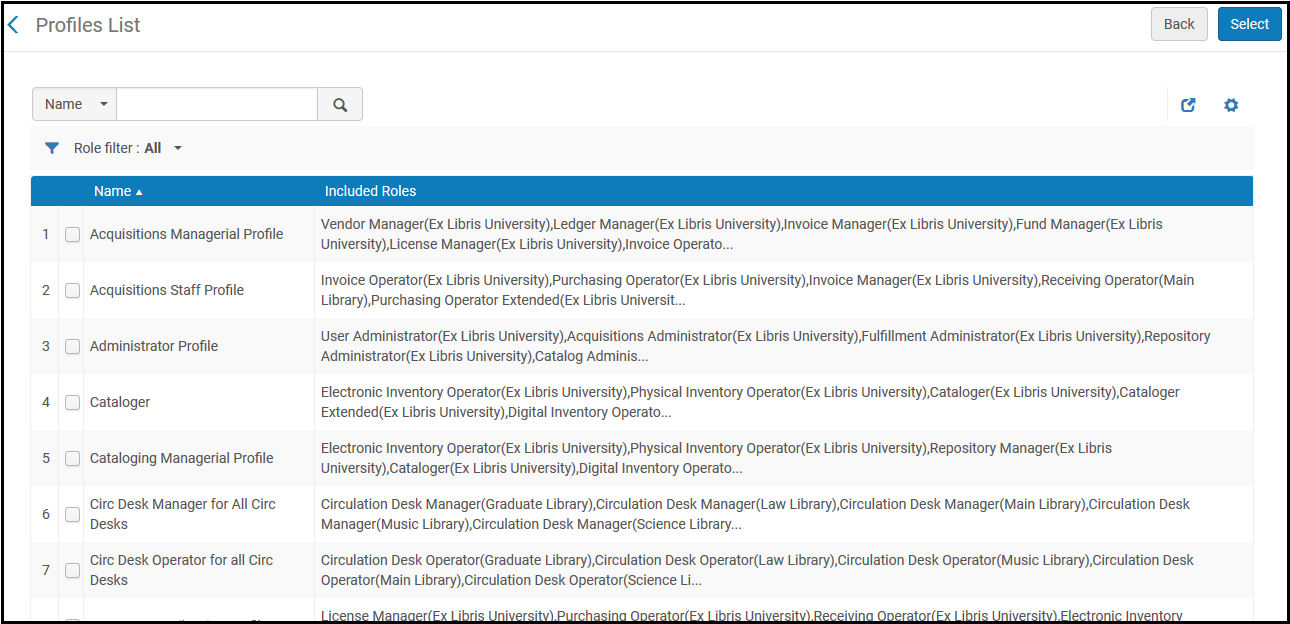 Profiles List PageThe Profiles List page displays the defined role profiles (pre-defined by a system administrator; see Configuring Role Profiles).Select the required role profiles and select Select. All roles associated with the selected profiles are added to the user. Role profiles are used to assign roles to users, but they are not themselves attached to the users. A note is automatically added to the Notes tab to let the user know that a role/s was added from a profile/s. This helps you to find the users to which the role profile was applied. The note is also added automatically when profiles are added from Automatic Role Assignment Rules (see Roles and Registration Configuration) and when adding users via the API or SIS systems.
Profiles List PageThe Profiles List page displays the defined role profiles (pre-defined by a system administrator; see Configuring Role Profiles).Select the required role profiles and select Select. All roles associated with the selected profiles are added to the user. Role profiles are used to assign roles to users, but they are not themselves attached to the users. A note is automatically added to the Notes tab to let the user know that a role/s was added from a profile/s. This helps you to find the users to which the role profile was applied. The note is also added automatically when profiles are added from Automatic Role Assignment Rules (see Roles and Registration Configuration) and when adding users via the API or SIS systems. You can find all users associated with this profile by searching with the profile name or ID.The automatic adding of a note can be deactivated by using the User Management menu (Configuration > User Management > General > Other Settings) to set the show_profile_in_user_notes parameter to false.
You can find all users associated with this profile by searching with the profile name or ID.The automatic adding of a note can be deactivated by using the User Management menu (Configuration > User Management > General > Other Settings) to set the show_profile_in_user_notes parameter to false.
- Manually select roles for the user: Select Add Role. The Add New Roles page appears.
- Select Save. Roles that require additional configuration (such as selecting a scope) are inactive until you edit them; see Editing Roles Assigned to Users.
Editing Roles Assigned to Users
- In the User Roles area on the User Details page (Admin > User Management > Manage Users; select Edit in the row actions list), select the role or select Edit in the row actions list. The User Roles Details page appears.
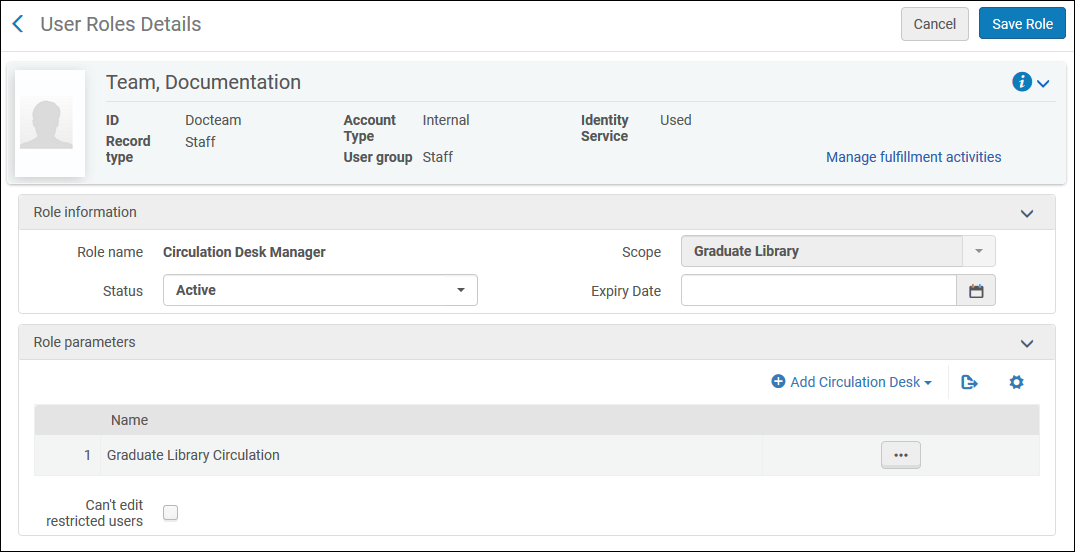 User Roles Details Page
User Roles Details Page - Edit the required information.
Role Information Fields Field Description Role name The name of the role. Scope This field is mandatory, even though the field appears without a red asterisk. - For roles that always apply to the entire institution, the scope is set to the institution and cannot be changed.
- For roles set on the library/campus level, select the campus/library (or the institution, if it is available) to which the role applies.
After selecting the scope, some roles require additional information in the Role Parameters section, such as a service unit or circulation desk. Select the required values for these parameters, as described in User Roles – Descriptions and Accessible Components.To add multiple libraries/campuses, add the role to the user multiple times, selecting a different library/campus each time.If you reduce a user's scope to library-level from institution-level, or remove a library-level scope from a user, the user can no longer manage those entities that are assigned to him/her but are now out of scope.Status Select whether the role is active or inactive. The role is considered inactive after the role expiry date even if its status is still ‘Active’. For a role to be considered active it must have both an ‘Active’ status and no expiry date that is in the past.
Expiry date The date after which the role becomes inactive. The role is considered inactive after the role expiry date even if its status is still ‘Active’. For a role to be considered active it must have both an ‘Active’ status and no expiry date that is in the past.
Can't edit restricted users
This setting is applicable for the following roles:
- General System Administrator
- User Administrator
- User Manager
- Circulation Desk Manager
- Circulation Desk Operator
- Circulation Desk Operator - Limited
- Repository Manager
User accounts can be defined as 'restricted for editing' in the Users Restricted for Editing table (Configuration Menu > User Management > Roles and Registration > Users Restricted for Editing). See Restricting Users for Editing.
If all of this user's roles have Can't edit restricted users selected, the user has no edit/delete access for restricted users. This user will still be able to view the user records, but not to make changes (such as editing contact info, etc.). If this user is assigned several of the above roles, and some roles have "Can't edit restricted users" selected and other roles do not, the user can still make changes.
- Select Save Role. The role is saved.
- Select Save. The user details are saved.
Removing Roles from Users
- In the User Roles area on the User Details page (Admin > User Management > Manage Users; select Edit in the row actions list) , select the role or select Delete in the row actions list or select the roles and select Remove Selected. A confirmation dialog box appears.
- Select Confirm in the confirmation dialog box. The roles are removed.
- Select Save. The user details are saved.
User Roles – Descriptions and Accessible Components
For more details on jobs and the roles that are required to be able to run them, see Manual Jobs and Their Relevant Parameters.
| Module | Role | Accessible Components | Description | Scope | Role Parameters |
|---|---|---|---|---|---|
| User Management | User Administrator |
ADMIN:
ACQUISITIONS:
|
Manages all aspects of user management, including configuration aspects such as setting up and running user synchronization actions. Can manage Patron record type.
Select Read Only to enable the user to view but not edit user management configurations.
The User Administrator can change the password of an internal user.
The User Administrator can delete users.
|
Institution |
|
| User Manager |
ADMIN:
ACQUISITIONS:
|
Manages user information, such as roles, blocks, and contact information. Can manage Patron record types. The User Manager can change the password of an internal user. The User Manager can delete users. |
Institution | ||
| Acquisitions | Acquisitions Administrator | ACQUISITIONS:
|
Manages acquisitions configurations, such as PO review rules, reporting codes, and running acquisitions related jobs.
Select Read Only to enable the user to view but not edit acquisitions configurations.
|
Institution |
There is a known issue causing edit options to be available when Read Only is selected for users with the Acquisitions Administrator role when clicking the back button after viewing an import profile. |
| Fiscal Period Manager | ACQUISITIONS:
|
Manages copy ledger and editing of fiscal period tables when assigned in conjunction with the Acquisitions Administrator role. | Institution | ||
| Fund Manager | ACQUISITIONS:
|
Manages all fund-related actions, including allocations and transactions, creating, updating, and closing funds. | Institution / Library | ||
| Fund-Ledger Viewer | ACQUISITIONS:
|
Views funds and ledgers only. | Institution / Library | ||
| Invoice Manager | ACQUISITIONS:
|
Manages invoice creation, review and approval activities, and assigning invoices to other operators.
This role enables users to view the Assigned to Others tab. |
Institution / Library | ||
| Invoice Operator | ACQUISITIONS:
|
Creates, edits, and reviews invoices. Reassigns invoices to other invoice operators. | Institution / Library | ||
| Invoice Operator Extended | ACQUISITIONS:
|
Can delete invoices. | Institution / Library | ||
| Ledger Manager | ACQUISITIONS:
|
Enables creating and editing ledgers, adding funds and allocations, performing transactions, and updating ledgers and funds. | Institution / Library | ||
| License Manager | ACQUISITIONS:
|
Manages activities related to licenses and license amendments. | Institution | ||
| License Viewer | ACQUISITIONS:
|
Views licenses only. | Institution | ||
| Purchase Request Manager | ACQUISITIONS:
ADMIN:
|
Manages purchase requests and assigns them to other operators and managers. If the role is defined in a library scope, the user may only see and assign requests in that library or those that do not belong to a specific library (the owning library field is empty). | Institution / Library | ||
| Purchase Request Operator | ACQUISITIONS:
ADMIN:
|
Manages purchase requests and edits the requester information. If the role is defined in a library scope, the user may only see requests in that library or those that do not belong to a specific library (the owning library field is empty). Reassigns purchase requests to other purchase request operators. | Institution / Library | ||
| Purchase Request Operator Extended | ACQUISITIONS:
|
Can delete purchase requests. Must be combined with Purchase Request Operator or Purchase Request Manager. |
Institution / Library | ||
| Purchasing Manager | ACQUISITIONS:
|
Manages authoritative purchasing operations, such as reviewing and approving POs, activating electronic resources, assigning PO lines to purchasing operators, and linking licenses to PO lines. Can also view vendor data, ledgers and funds, and invoices. Can create and edit holdings by scope. When deleting the last item associated with a bibliographic record, can also delete that bibliographic record. The item described above is not the last physical item. It is describing the last inventory item (in general = the last inventory resource). |
Institution / Library | ||
| Purchasing Operator | ACQUISITIONS:
|
Manages all purchasing operations, including creating, reviewing, and updating PO lines, managing electronic resources, and linking licenses to PO lines. (New for May) PO lines that are assigned to others can be viewed but not updated. Can also view vendor data, ledgers and funds, and invoices. Can create and edit holdings by scope. When deleting the last item associated with a bibliographic record, can also delete that bibliographic record. The item described above is not the last physical item. It is describing the last inventory item (in general = the last inventory resource). If Rialto is enabled, this role receives additional Rialto privileges. For more information, see Managing Rialto User Roles. |
Institution / Library | ||
| Purchasing Operator Extended | ACQUISITIONS:
|
Can delete PO lines.
Must be combined with Purchasing Operator.
|
Institution / Library | ||
| Receiving Operator | ACQUISITIONS:
RESOURCES:
|
Manages the arrival of both physical and electronic purchased items.
The items described above are not the last physical items. They are describing the last inventory items (in general = the last inventory resource). You must assign a service unit when configuring this role.
|
Institution / Library |
|
|
| Receiving Operator Limited | ACQUISITIONS:
|
Has Receiving Operator privileges, but cannot delete orders. When deleting the last item associated with a bibliographic record, can also delete that bibliographic record. You must assign a service unit when configuring this role.
|
Institution / Library |
|
|
| Selector | ACQUISITIONS:
|
This role is for use by Rialto. The functionalities listed here are transferred to Purchase Request Operator/Manager. For more information, see Managing Rialto User Roles. |
Institution | ||
| Selector Extended | This role is no longer in use. | ||||
| Trial Manager | ACQUISITIONS:
ADMIN:
|
Manages electronic resource trials and evaluations as part of preprocessing for acquisitions, and manages the Trial Operator. When deleting the last item associated with a bibliographic record, can also delete that bibliographic record. The item described above is not the last physical item. It is describing the last inventory item (in general = the last inventory resource). |
Institution | ||
| Trial Operator | ACQUISITIONS:
|
Manages electronic resource trials and evaluations as part of preprocessing for acquisitions. When deleting the last item associated with a bibliographic record, can also delete that bibliographic record. The item described above is not the last physical item. It is describing the last inventory item (in general = the last inventory resource). |
Institution | ||
| Trial Participant | NONE | An individual invited to participate in an electronic resource trial. | Institution | ||
| Usage Data Operator | ACQUISITIONS:
|
Manually upload or delete COUNTER data for any vendor, manage the uploaded data files, and view usage data. | Institution | ||
| Vendor Account Manager | ACQUISITIONS:
|
Manages the vendor account elements of vendor records. | Institution / Library | ||
| Vendor Manager | ACQUISITIONS:
|
Manages all aspects of vendor records. | Institution | ||
| Discovery | Discovery - Administrator |
DISCOVERY:
ACQUISITIONS:
|
Enables the configuration of all discovery functionality (such as search profiles and discovery views) for Primo on Alma platforms: | Institution | |
| Discovery Operator - Limited |
DISCOVERY:
|
Limits the administrator to the following options on the Discovery Configuration menu in Alma:
|
Institution | ||
| View Management |
DISCOVERY:
|
Limits the administrator to the following options on the Discovery Configuration menu in Alma:
|
Institution | ||
| Fulfillment | Circulation Desk Manager | FULFILLMENT:
ACQUISITIONS:
ADMIN:
|
Manages circulation desk actions, such as loans, returns, and renewals, with block override options; can add, edit, and delete request notes, change due and return dates, add and remove blocks, mark items as lost, and change items.
You must assign a circulation desk when configuring this role.
To configure this role for multiple circulation desks in the same scope, assign the desks as multiple parameters in the same role.
|
Library |
|
| Circulation Desk Operator | FULFILLMENT:
ACQUISITIONS:
ADMIN:
|
Manages circulation desk actions, such as loans, returns, and renewals; can add, edit, and delete notes, change due and return dates, mark items as lost, handle fines and fees, and perform offline circulation.
You must assign a circulation desk when configuring this role.
To configure this role for multiple circulation desks in the same scope, assign the desks as multiple parameters in the same role.
The Circulation Desk Operator can change the password of an internal user if the user has a patron role only and the role has not expired.
|
Library |
|
|
| Circulation Desk Operator – Limited |
FULFILLMENT:
ACQUISITIONS:
ADMIN:
|
Has Circulation Desk Operator privileges, but cannot perform deletion activities.
You must assign a circulation desk when configuring this role.
The Circulation Desk Operator - Limited can change the password of an internal user if the user has a patron role only and the role has not expired.
The Circulation Desk Operator - Limited operator can use the Scan In page only for scanning in items, but has no access to the ‘Change Item Information’ tab of this page.
|
Library |
|
|
| Course Reserves Manager |
FULFILLMENT:
ACQUISITIONS:
ADMIN:
|
Manages reserve and reading list assignments. |
Institution / Library | ||
| Course Reserves Operator |
FULFILLMENT:
ACQUISITIONS:
|
Works with course reserves to create reading lists and move requests. Can see own lists + unassigned. |
Institution / Library | ||
| Course Reserves Viewer |
FULFILLMENT:
|
Read-only access to reading lists and citations. | Institution / Library | ||
| Fulfillment Administrator |
FULFILLMENT:
ACQUISITIONS:
|
Manages fulfillment-related configurations, such as policies, terms of use, fulfillment units, and circulation desks.
Select Read Only to enable the user to view but not edit fulfillment configurations.
For a user whose role is scoped to a specific library:
|
Institution / Library |
|
|
| Fulfillment Services Manager |
RESOURCES:
ACQUISITIONS:
ADMIN:
|
Manages the library’s authoritative fulfillment service actions, such as course reading list assignments, assigns digitization requests, and assigns and handles resource sharing requests. | Institution / Library | ||
| Fulfillment Services Operator | FULFILLMENT:
ACQUISITIONS:
ADMIN:
|
Manages the library's fulfillment services related to course reserves and reading lists, as well as move requests.
You may assign a service unit if the Fulfillment Service Operator manages courses, but this is not mandatory.
The Fulfillment Services Operator needs the scope of a library to be able to see Resource Sharing requests. If the scope of the role is on the Institution Level, Resource Sharing requests will not become visible. |
Institution / Library |
|
|
| Instructor | Does not operate with Alma directly. | Creates and manages reading lists using Leganto according to the courses to which they are associated. | Institution / Library | ||
| Leganto Course Operator | Does not operate with Alma directly. | Creates and manages all reading lists using Leganto. | Institution / Library | ||
|
Leganto Interface Administrator |
Does not operate with Alma directly. | Configures items related to the Leganto UI. This role has access to the Leganto UI, features, label functions, and courses. | Institution | ||
| Patron | USER MANAGEMENT:
|
Receives services from the specified library (if the institution is specified, the patron receives services from all libraries in the institution). Services include receiving loans, placing requests for physical items, and digitization of items. To limit patron's circulation activity, you can set either the user card OR the Patron role expiry date. A patron cannot perform fulfillment activities if either the user card or the Patron role is expired. For more information about the user expiry date, see Expiration Date. |
Institution / Library | ||
| Request Operator |
FULFILLMENT:
ACQUISITIONS:
|
Manages the request fulfillment steps, including creating requests, picking up items from shelves, and placing items in transit and on hold shelves.
You must assign a circulation desk when configuring this role.
|
Library |
|
|
| Resource Sharing Partners Manager |
FULFILLMENT:
ACQUISITIONS:
|
Manages resource sharing partners, to define the types of communication available between Alma and the resource sharing system. Also manages rota templates, to enable attaching a group of partners to a resource sharing request. | Institution / Library | ||
| Work Order Operator | ACQUISITIONS:
|
Manages internal library requests, such as digitization activities.
You must assign a service unit when configuring this role.
The work order operator parameter for specific work order types has no functional value and adding any parameters to the user role results in them being able to perform all the work order types.
|
Institution / Library |
|
|
| Inventory | CDI Inventory Operator |
ADMIN:
ACQUISITIONS:
|
When the CDI model is set to the Fully Flexible activation model, users with this role can activate or deactivate a CDI electronic collection, remove the CDI-only full text activation, and edit fields in the CDI tab in the Electronic Collections Editor. This role can be set independently or used in combination with the Electronic Inventory Operator. When the two roles are combined, users can, when using the Activation Wizard, set the CDI search activation and full text activation with a single action. See Activating an Electronic Collection Using the Activation Wizard. |
Institution / library | |
| Collection Inventory Operator |
RESOURCES:
ACQUISITIONS:
|
Can create and edit any sub-collection and move sub-collections between parent collections. When deleting the last item associated with a bibliographic record, can also delete that bibliographic record. The item described above is not the last physical item. It is describing the last inventory item (in general = the last inventory resource). |
Institution / Library | ||
| Collection Inventory Operator Extended |
RESOURCES:
ACQUISITIONS:
|
Can create and edit top level collections, delete top level and sub-collections, and elevate a sub-collection to a top-level collection. When deleting the last item associated with a bibliographic record, can also delete that bibliographic record. The item described above is not the last physical item. It is describing the last inventory item (in general = the last inventory resource). |
Institution / Library | ||
| Deposit Manager |
RESOURCES:
ACQUISITIONS:
|
Manages deposit configuration. For more information, see Configuring Deposits. | Institution / Library | ||
| Deposit Operator |
RESOURCES:
ACQUISITIONS:
|
Approves deposits. For more information, see Deposit. | Institution / Library | ||
| Deposit Operator Extended |
RESOURCES:
ACQUISITIONS:
|
Approves and declines deposits. For more information, see Deposit.
Must be combined with Deposit Operator. |
Institution / Library | ||
| Digital Inventory Operator |
RESOURCES:
FULFILLMENT:
ACQUISITIONS:
|
Manages the institution’s digital inventory, including adding digital representations to the repository, running and monitoring processes, and creating and managing sets.When deleting the last item associated with a bibliographic record, can also delete that bibliographic record. The item described above is not the last physical item. It is describing the last inventory item (in general = the last inventory resource). The Metadata Types are not functional.
|
Institution / Library | ||
| Digital Inventory Operator Extended |
RESOURCES:
ACQUISITIONS:
|
Can delete digital inventory. When deleting the last item associated with a bibliographic record, can also delete that bibliographic record. The item described above is not the last physical item. It is describing the last inventory item (in general = the last inventory resource). Must be combined with Digital Inventory Operator.
|
Institution / Library | ||
| Electronic Inventory Operator |
RESOURCES:
ACQUISITIONS:
ADMIN:
|
Manages the institution’s electronic inventory, including adding local electronic collections, and local portfolios, managing electronic resource activation, and creating and managing sets. When deleting the last item associated with a bibliographic record, can also delete that bibliographic record. The item described above is not the last physical item. It is describing the last inventory item (in general = the last inventory resource). If this role is not combined with the CDI inventory operator, when using the Activation Wizard to activate a collection, the default settings will be used for the CDI search activation and other CDI related fields. See Activating an Electronic Collection Using the Activation Wizard. |
Institution / library | ||
| Electronic Inventory Operator - Limited | This role is identical to the existing Electronic Inventory Operator role, except that the privilege to perform the Relink to another bibliographic record function is disabled by default. | ||||
| Electronic Inventory Operator Extended | RESOURCES:
ACQUISITIONS:
|
This role is identical to the existing Electronic Inventory Operator role but can also delete electronic inventory. When deleting the last item associated with a bibliographic record, can also delete that bibliographic record. The item described above is not the last physical item. It is describing the last inventory item (in general = the last inventory resource). This role must be combined with Electronic Inventory Operator.
|
Institution / Library | ||
| Physical Inventory Operator |
RESOURCES:
ACQUISITIONS:
ADMIN:
|
Adds and edits inventory records to the repository for the library and/or institution’s print materials, and creates and manages sets. Moves inventory from one bibliographic record to the other.
A user cannot perform the following functions for libraries outside his or her defined scope: edit an item from the physical items search results, or edit, duplicate, toggle missing, open predicted items, or bind items from the Items List page. A role's scope has no effect on physical inventory manipulation performed by a batch job. As a result, at an institution level, you must ensure that the physical item changing jobs are run only by users with higher privileges.
|
Institution / Library | ||
| Physical Inventory Operator Extended |
RESOURCES:
ACQUISITIONS:
|
Can delete physical inventory. When deleting the last item associated with a bibliographic record, can also delete that bibliographic record. Can withdraw items within his or her defined scope. The item described above is not the last physical item. It is describing the last inventory item (in general = the last inventory resource). Must be combined with Physical Inventory Operator.
|
Institution / Library | ||
| Physical Inventory Operator Limited |
RESOURCES:
ACQUISITIONS:
|
Same as Physical Inventory Operator, but does not move inventory from one bibliographic record to the other. | Institution / Library | ||
| Repository Administrator |
RESOURCES:
ADMIN:
ACQUISITIONS:
|
Manages institution and library configurations related to inventory. When deleting the last item associated with a bibliographic record, can also delete that bibliographic record. The item described above is not the last physical item. It is describing the last inventory item (in general = the last inventory resource). Select Read Only to enable the user to view but not edit resources configurations.
|
Institution |
|
|
| Repository Manager |
RESOURCES:
ACQUISITIONS:
|
Manages authoritative inventory-related actions, including adding, editing and deleting notes, managing inventory operators, assigning e-resource activation to operators, managing inventory, managing repository jobs, and adding, editing, deleting, and linking inventory in the MD Editor. When deleting the last item associated with a bibliographic record, can also delete that bibliographic record. The item described above is not the last physical item. It is describing the last inventory item (in general = the last inventory resource).
|
Institution / Library | ||
| Catalog | Catalog Administrator |
RESOURCES:
ACQUISITIONS:
|
Manages administrative aspects of catalog management, including cataloging configuration; can perform cataloging activities for bibliographic and holdings records, including adding and monitoring import/export processes and creating and managing sets. Can manage normalization rules. | Institution |
|
| Catalog Manager |
RESOURCES:
ACQUISITIONS:
|
Manages the institution's catalog records, including cataloging activities for bibliographic records, adding and monitoring import/export processes, and creating and managing sets. Can manage normalization rules. Can assign and release records to a specific cataloger in the Metadata Editor. | Institution | ||
| Cataloger |
RESOURCES:
ADMIN:
ACQUISITIONS:
|
Performs cataloging activities for bibliographic, holdings, and authority records, and creates and manages sets. Can manage normalization rules. Can assign and release records to a specific cataloger in the Metadata Editor. | Institution | ||
| Cataloger Extended |
RESOURCES:
ACQUISITIONS:
|
Delete records managed as a Cataloger.
Must be combined with Cataloger.
|
Institution | ||
| Miscellaneous | API Infra Read | Enables an external application to call the Infra API. For details on APIs, see: https://developers.exlibrisgroup.com/alma/apis | Institution | ||
| API Label Printing Read | Enables creating a physical item label for printing when using the Get Label for Printing Web service. For details, see https://developers.exlibrisgroup.com/alma/apis | Institution | |||
| Analytics Administrator |
ANALYTICS:
ACQUISITIONS:
|
Enables configuring analytics and exposing analytics to other staff operators. | Institution | ||
| Chat with Support | Enables staff users to open chat sessions with our Support Team. For more information, see The Persistent Menu.
Currently, this functionality is supported in Alma, Leganto, Primo VE, and Rialto. For more details, see Online Chat Support and Chat Support Availability. |
Institution | |||
| Designs Analytics |
ANALYTICS:
ACQUISITIONS:
|
Enables creating analytics reports.
If a user has this role and one of the following three limited designs analytics roles, this role overrides those roles and allows access to all analytics options.
|
Institution | ||
| (New for May!) Designs Analytics – Fulfillment |
ANALYTICS:
|
Limits access to the API Usage, Analytics Objects, Analytics Usage Tracking, Borrowing Requests, Course Reserves, DARA, Fines and Fees, Fulfillment, Lending Requests, Local Authorities, Requests, Resource Sharing, System Events, Title, and Users subject areas within design analytics.
All reports, both those in the catalog and those in the Shared with Me area, are visible to users with this role, but only ones in the subject areas to which they have access run successfully. |
Institution | To have this role available, you must set the support_partial_analytics_designer parameter (Configuration > Analytics > General Configuration > Other Settings) to true. | |
| (New for May!) Designs Analytics – Resources |
ANALYTICS:
|
Limits access to the Analytics Objects, Analytics Usage Tracking, API Usage, DARA, Digital Inventory, Digital Usage, Digital Waitlist, E-Inventory, Licenses, Link Resolver Usage, Local Authorities, Physical Items Historical Events, Physical Items, System Events, Title, and Users subject areas within design analytics.
All reports, both those in the catalog and those in the Shared with Me area, are visible to users with this role, but only ones in the subject areas to which they have access run successfully. |
Institution | To have this role available, you must set the support_partial_analytics_designer parameter (Configuration > Analytics > General Configuration > Other Settings) to true. | |
| (New for May!) Designs Analytics – Acquisition |
ANALYTICS:
|
Limits access to the Purchase Requests, Analytics Objects, Analytics Usage Tracking, API Usage, DARA, Funds Expenditure, Local Authorities, System Events, Title, Usage Data (COUNTER), and Users subject areas within design analytics.
All reports, both those in the catalog and those in the Shared with Me area, are visible to users with this role, but only ones in the subject areas to which they have access run successfully. |
Institution | To have this role available, you must set the support_partial_analytics_designer parameter (Configuration > Analytics > General Configuration > Other Settings) to true. | |
| General System Administrator | ACQUISITIONS:
FULFILLMENT:
ANALYTICS:
|
Overall manager of all Alma system configurations.
Select Read Only to enable the user to view but not edit configurations or run jobs.
|
Institution |
There is a known issue causing edit options to be available when Read Only is selected for users with the Acquisitions Administrator role when clicking the back button after viewing an import profile. |
|
| Letter Administrator | ADMIN:
ACQUISITIONS:
|
Manages letter configurations, such as Letter Activity and Letter processes.
Select Read Only to enable the user to view but not edit letters.
|
Institution |
|
|
| Library Level Analytics consumer | ANALYTICS:
|
Enables consuming Analytics reports at the library level. Set the scope to the library to which you want to limit the user to view data in reports. | Institution / Library | ||
| Printout Queue Manager | ADMIN:
|
Has access to the Printouts Queue link (Admin > Printouts Queue > Printing). Can view and print all letters from the printouts queue. | Institution | ||
| Printout Queue Operator | ADMIN:
|
Has access to the Printouts Queue link (Admin > Printouts Queue > Printing). Can view and print their own printed letters from the printouts queue. | Institution | ||
| Recommendation Manager | ADMIN:
|
View and assign recommendations provided by the Data Analysis Recommendation Assistant (DARA). For more information, see the DARA documentation. | Institution | ||
| SDK Write | Enables writing and updating Alma tables when using the SDK (Alma Software Development Kit) for APIs. | Institution | |||
| Research | These roles appear if you are using Esploro. For more information, see Esploro User Roles. | ||||
| Rialto | Rialto Administrator | These roles appear if you are using Rialto. For more information, see Managing Rialto User Roles. | |||
| Rialto Manager | |||||
| Selector | |||||
| Selector Limited | |||||
| Super Selector | |||||
Managing Circulation Desk Operators
- Circulation Desk Operator
- Circulation Desk Operator Limited
- Circulation Desk Manager
- Request Operator
- Fulfillment Administrator (Note: Library level scope does not limit this feature to the library.)

- On the Load Desk Operators page , select Add Job. The Add Job page appears.
 Add Job Page
Add Job Page - Select the type of operation:
- Delete - Import a file containing the list of users from which to remove circulation desk roles.
- Import - Import a file containing the list of users to which to add circulation desk roles.,
- Export - Export a file containing the circulation desk-related roles of users at one circulation desk. Use this file as a template to create a file for adding or deleting these roles from a list of users (the other options).
The page refreshes with different fields according to your selection. - For the operations Delete or Import, the File name field appears. Browse for the file to import. To create the .xls file required for adding or deleting roles from users, first do an export, change the file as required, and then do an import or delete. The file must continue to be a .xls file (.xlsx is not supported). See step 4.
For the operation Export, the Library field appears. Select the library. The Desk field appears. Select the circulation desk.
- For the operations Delete or Import, select Update. The file is uploaded and the roles are added/removed from the indicated users.
For the operation Export, select Export. The file is exported to a .xls file with a single sheet. The first row of the file is a header. There is one row for each role assigned to a user (so a single user may have be associated with multiple rows in the file). The columns are:
- User Identifier - The user primary ID
- Role Type - The role code. One of CirculationDeskOperator, CirculationDeskOperatorLimited, CirculationDeskManager, or RequestOperator.
- Library Code
- Expiry Date - The expiry date for the role, if any.
- Desk Code
- Can't Edit Restricted Users - If all of a user's roles have this value set to Yes, the user will have edit/delete access only for users that are not restricted.
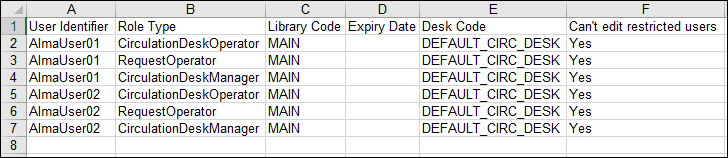 Details about the job appear on the page.
Details about the job appear on the page. - Select Back to return to the Load Desk Operators page. For more information about monitoring jobs, see Viewing Running Jobs and Viewing Completed Jobs.
Roles Managed at the Library Level
The following roles can be managed at the library level:
- Circulation Desk Manager
- Circulation Desk Operator
- Circulation Desk Operator - Limited
- Collection Inventory Operator
- Collection Inventory Operator Extended
- Course Reserves Manager
- Course Reserves Operator
- Course Reserves Viewer
- Deposit Manager
- Deposit Operator
- Deposit Operator Extended
- Digital Inventory Operator
- Digital Inventory Operator Extended
- Electronic Inventory Operator Extended
- Fulfillment Services Manager
- Fulfillment Services Operator
- Fund Manager
- Fund-Ledger Viewer
- Instructor
- Invoice Manager
- Invoice Operator
- Invoice Operator Extended
- Ledger Manager
- Leganto Course Operator
- Patron
- Physical Inventory Operator
- Physical Inventory Operator Extended
- Physical Inventory Operator Limited
- Purchase Request Manager
- Purchase Request Operator
- Purchase Request Operator Extended
- Purchasing Manager
- Purchasing Operator
- Purchasing Operator Extended
- Receiving Operator
- Receiving Operator Limited
- Repository Manager
- Request Operator
- Resource Sharing Partners Manager
- Vendor Account Manager
- Work Order Operator
Role Privileges
The Role_-_Privilege_V21.xlsx Excel spreadsheet provides the following information:
- Privileges available for each role (on the first tab).
- Description of each privilege (on the second tab).

