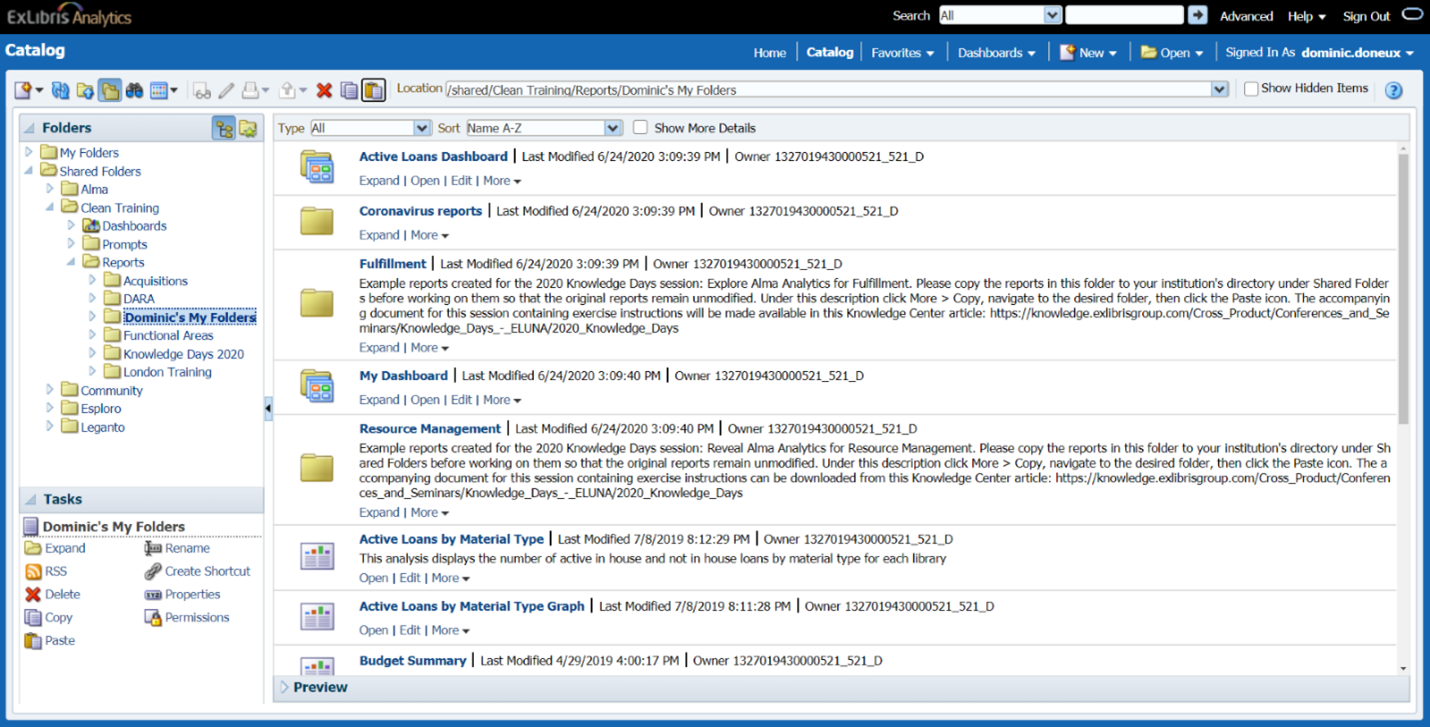HEP Migration to AP02 - Technical Requirements
This article was relevant only to the HEP migration from AP01 to AP02 that occurred on July 3rd, 2022.
Revision History
| Date | Revision # | Description |
|---|---|---|
| February 10, 2022 | 1.0 | Initial version |
| February 17, 2022 | 1.1 | We added a section "Authentication" in the Prerequisites chapter to add more information on action items around Authentication. The new chapter also emphasizes that the internal users we initially mentioned are required only to log in to the testing environment. |
| February 28, 2022 | 1.2 |
1) A note is added to the Prerequisites stating the timeframe of the Institution's configurations (End of April) 2) Rephrased the statement for the IP relay for SMTP 3) Added information regarding users logging in to Alma with the Native URL. |
| March 8, 2022 | 1.3 |
A typo was corrected in the IP ranges (Prerequisites section): Wrong version: 216.147.211.192/28 [216.147.221.192-206] (Sandbox) Correct Version: 216.147. 221.192/28 [216.147.221.192-206] (Sandbox) |
| March 15, 2022 | 1.4 |
The following points were added to the Prerequisites section: 1) Primo Non-VE: Ex Libris will perform changes related to Primo Non-VE in the coming weeks. A notice will be sent with information about the day we will complete the changes. 2) Alma: More clarity was to the OAI configuration in Alma. Ex Libris will fix the display of the OAI configuration page, but you can already contact the stakeholders and have them replace the base URL. UPDATE (April 4, 2022): This section was modified as the OAI configuration page now displays the CNAME instead of the Native Alma URL. 3) Leganto: Guidelines were added regarding Permalinks, LTI tool link, and Mendeley. Ex Libris will perform the needed changes on March 27th, and we added the guidelines to be applied to the Leganto section after this date. |
| March 30, 2022 | 1.5 |
1) An appendix was added regarding the LADD service 2) Institutions using the Ex Libris Mail Relay Server that are not using the Ex Libris SPF record should allow the below ranges as permitted SMTP servers in any anti-spam filters: 117.20.42.8/29 (117.20.42.8 - 15) |
| April 6, 2022 | 1.6 |
1) More clarity is being added to the Leganto LTI guidelines, in the Prerequisites section 2) Information was added under the Testing Period section about the AP02 environment in testing mode |
| April 13, 2022 | 1.7 |
Suggested Checks: No need to check the LADD resource sharing system or APIs in the Testing environment. Minor changes were applied to the Health Checklist |
| May 8, 2022 | 1.8 | Update to the procedure for migrating Analytics reports. Analytics reports must move from your private folders over to the Shared folder until June 28th. |
New HEP Instance Launch
Ex Libris is pleased to announce the establishment of a new instance of the Higher Education Platform in the Australian Data Center located in Sydney. This new instance, entitled AP02, will help support expected growth in the number of customers in the region and enable Ex Libris to continue delivering exceptional reliability and performance.
The AP02 instance in Sydney, Australia, is planned to be established and production-ready in early Q3 2022. As part of this important project, Ex Libris intends to migrate Australian and New Zealand institutions based in the AP01 instance in Singapore to the new AP02 instance in Sydney. This includes the following products:
- Alma
-
Primo VE
-
Esploro
-
Leganto
-
Rapido
-
Rialto
The move from Singapore to Sydney will benefit the institutions by improving the lines of communications between the Australian and New Zealand institutions and the Data Center in Sydney, providing a better experience for all users of our products and services. In addition, the operational times of system processes and maintenance windows in the Data Center in Sydney will be better aligned with the time zones in Australia and New Zealand.
To facilitate this move, institutions will need to undertake specific steps and preparations, for example, changes to IP address definitions in institutional firewalls, changes in custom domain name definitions, etc.
You can read more information about migration here.
High Level Project Plan
Please find below the high-level suggested plan of your institution’s Higher Ed Platform (HEP) move. This includes all preparations, testing, and the final migration.
Prerequisite Preparations
The prerequisite preparations can start any time and should happen before the cutover date, July 3rd, 02.00 AM Sydney time. During this time, your library will implement all relevant Prerequisite configurations and preparations indicated by Ex Libris on the current system, which are needed to ensure a smooth transition. For more information, see Prerequisite Setup and Input.
Ex Libris will run technical diagnostic checks in parallel to ensure the new environment is optimized for your move. These tests will not require any involvement from your side and should have no impact on your current production environment in any way.
Integrated Testing
During Q2, the AP02 environment will be accessible to customers for testing purposes.
Ex Libris will copy your HEP products data to the new environment before the end of Q1, 2022, so your data and configuration will be accessible from it, via a test URL.
Ex Libris staff will ask your institution to follow the steps relevant to you, to ensure your configurations match the needed ones in the AP02 environment, in addition, to assure business continuity until then.
Cutover, July 3rd
Ex Libris will move all your existing Hep products data to the new AP02 instance. There will be a downtime of up to 12 hours around the maintenance window for this process. Following the cutover, Ex Libris and your library staff will test the HEP products, to ensure the system is ready. Once the process is done, all services, except Analytics, will proceed to function with the new environment, and the old environment will be disabled. Analytics will be available approximately 12 hours later. In order to improve the migration job during the 12-hour window cutover, we would like to request that you complete the Analytics reports move from your private folders over to the Shared folder until June 28th, and that you do not create new reports from June 29th and until after the migration completes for Analytics (July 4th, 2022, at 2.00 AM).
During the following week of the move, Ex Libris will closely monitor your new instance to ensure that the application is working as expected.
The exact cutover date will start at July 3rd, 02.00 AM Sydney time. Local conversion can be reviewed at this Regional Time Converter.
The systems will be back again by July 3rd, 14.00 PM Sydney time. Local conversion can be reviewed at this Regional Time Converter.
Prerequisite Setup and Input
Please note that we recommend all action items mentioned in this section to be configured before the end of April 2022. This will allow two months to confirm the readiness for the migration.
This section contains the action items that are on the Institution's side to ensure the migration happens as planned. Most of the action items are around ensuring all communication is done with the CNAME and not the Native Alma URL.
Your action is critical here, although not all products will be relevant to you, which reduces the number of actions required from each institution.
Every institution was assigned a focal point from Ex Libris Support. Feel free to contact your focal point for any questions you have.
In case your institution does not know who the focal point is, please contact us at ap01-migration-support@proquest.com.
The information in this section will probably get updated with additional information in the future. We will publish the changes through this document, using the Revision History table at the beginning of this document.
Ex Libris IP Range for AP02: The migration process will entail IP address changes for all HEP products traffic. Due to the expected change in IP addresses, it is essential to engage your department's IT in this process. You need to test all integrations that are configured to work with the system. Also, your library will need to verify that the following applications/systems are allowing communication to/from the below IP ranges.
The APAC IP range in the following link must be allowed access to/from your institution:
The IP's added are:
216.147.221.96/28 [216.147.221.97-110] (Production)
216.147.221.192/28 [216.147.221.192-206] (Sandbox)
Ex Libris Mail Relay Server: Institutions using the Ex Libris Mail Relay Server should either:
- Ensure the Ex Libris APAC SPF record is added to the institution mail server, or
- Add the below ranges as permitted SMTP servers in any anti-spam filters.
Institutions that added the SPF Record to their mail server do not need to allow the IP ranges, and there is an action item only for those not using the Ex Libris SPF Record.
The list of Mail Relay Gateways can be found here.
APAC SPF record: include:spf-ap.exlibrisgroup.com
APAC mail servers:
117.20.42.8/29 (117.20.42.8 - 15)
216.147.221.8/31 (216.147.221.8 - 9) – New
CNAME URL: Currently, users and automated processes can access the Higher Education Platform from the institution-specific URL (the CNAME, for example: https://{institution}.alma.exlibrisgroup.com/mng/login) or from the Native URL (https://ap01.alma.exlibrisgroup.com). In the new environment, only access through the CNAME will work, therefore institutions must ensure that users and all automated processes use the CNAME when accessing the HEP products like Alma, Primo VE, Leganto, Esploro, Rialto, Rapido.
List of applications/systems to ensure are open: please verify that the following applications/systems are allowing communication to/from the below IP ranges:
- OCLC Connexion clients used by your library staff by ensuring all local OCLC Connexion clients can access HEP product's new IP.
- The institutional electronic URL proxy – ensure no restriction on HEP product's IP access.
- If Alma is configured with a 'Mail Handling' Integration profile set to 'Send using institution mail relay' and the institution mail relay needs to allow the IP ranges in the Firewall, you will need to allow the new AP02 instance IP ranges on the institutional SMTP (mail relay) server. More information on the Mail Handling Integration profile can be found here.
Action items that need to be performed before the migration based on each product:
Authentication
The access to Alma by librarians and staff members should be done via the institution-specific Ex libris domain name of your institution (<inst-specific>.alma.exlibrisgroup.com).
If the access to Alma was implemented using the generic Ex Libris domain name (ap01.alma.exlibrisgroup.com), please ensure your staff replaces their bookmark for Alma with the institution-specific Ex libris domain name of your institution.
Before doing so, we advise that you check that you are able to log in to Alma using the institution-specific Ex libris domain name of your institution.
If you are unable to authenticate via the institution-specific Ex libris domain name you would need to set up the authentication to work with the institution-specific Ex libris domain name before advertising the change.
Testing Period: During the integrated testing period (Q2, 2022), you will have access to the AP02 environment that will be populated with your data and configurations. Most SSO logins will not allow you to log in to the testing environment, and log in to the new testing environment will work only with internal users. Please make sure you have internal users by the end of March 2022 (end of Q1, 2022) so that you can use them for this time when the AP02 environment is being made accessible. In Alma user management, “internal users” are users who are created and managed in Alma, rather than an external system such as a Student Information System. In case you do not have any internal users, please create at least 2. You can add a new internal user via the Find and Manage Users page (Admin > User Management > Manage Users), select Add User. For more information on internal users and how to add them, you can find information here and here.
Preparation for the migration: When your institution moves to the new data center at AP02 it may be required to reconfigure the authentication to the HEP products.
Firstly, the URL that you are using to access HEP will need to point to the new environment. If you are using the generic Ex Libris domain name (ap01.alma.exlibrisgroup.com) to access the HEP products, it is required that your institution start using the institution-specific Ex libris domain name, for example <uni-specific>.alma.exlibrisgroup.com. If you are already using the institution-specific Ex libris domain name, our cloud engineers will perform the DNS switch transparently and there is no configuration required on the part of your institution. The full checklist/guide to starting to use the institution-specific Ex Libris domain name can be found here:
With this change in the domain name, it is required to reconfigure external authentication systems to recognize the change in the domain name. This means your institution would need to add a new relying party to the SAML IDP and/or whitelist the new domain name with your CAS server. There are no configuration changes required in Alma but the IDP/CAS administrators will need to set up the authentication to the new domain name from scratch, and make sure the attributes released to the new relying party match what is configured to be released to the “old” relying party.
More information on configuring SAML authentication to Alma can be found here:
https://developers.exlibrisgroup.com/alma/integrations/user-management/authentication/inst_idp/saml/
More information on configuration CAS authentication to Alma can be found here:
https://developers.exlibrisgroup.com/alma/integrations/user-management/authentication/inst_idp/cas/
Please note that if SAML/CAS/OIDC is used for Primo VE, Leganto or Esploro authentication, and your institution is using the generic Ex Libris domain name for these products, you will need to add a relying party in the IDP for each of these products. For example:
Alma - <uni-specific>.alma.exlibrisgroup.com
Primo ve - <uni-specific>.primo.exlibrisgroup.com
Leganto - <uni-specific>.leganto.exlibrisgroup.com
Esploro - <uni-specific>.esploro.exlibrisgroup.com
Finally, if your institution is using LDAP to authenticate to HEP, you will need to whitelist the outgoing IP of the AP02 datacenter to be able to access your LDAP server. The outgoing IP of the AP02 datacenter was mentioned previously in this chapter (Link), and the LDAP server address/port can be found in alma, under Configuration Menu > General > External Systems > Integration Profiles > LDAP profiles. The screenshot below shows where the information appears when LDAP is configured for you.
Please feel free to request assistance, especially regarding setting up the Authentication. When you need help, please open a case through the Support Portal, and inform your focal point of this case, so they can track the progress and serve as the middle-person to help both sides.
Alma
- For customers that use Alma’s Resource Sharing function: Edit all your Alma partner records in Alma that are configured with ap01 to their CNAME.
- Go to: Fulfillment > Resource Sharing > Partners
- Edit the records that need to be reconfigured and replace the ap01 with your CNAME.
- Click here for more information.
- For customers that use Alma’s Resource Sharing function: Inform all non-Alma libraries with whom you do Resource Sharing using the ISO protocol, that these libraries must modify the configuration on their side to send ISO messages to your CNAME instead of ‘ap01.alma…’. Institutions using the LADD system for Inter-Library Loans should review the Appendix regarding LADD.
- For customers that have third-party systems connecting to Alma through OAI: contact the stakeholders and have them replace the base URL from Alma's native URL to the CNAME of the institution.
- Replace all the “ap01.alma...” prefixes in the letters.
- Go to Configuration Menu > General > Letters > Letters Configuration.
- Check that all letters use the CNAME instead of the Native URL (ap01.alma...)
- Click here for more information.
- In Alma Analytics: Everything in My Folders will not migrate to the new Analytics folder at AP02. Every staff member needs to copy their individual My Folders to Shared Folders/[INSTITUTION FOLDER] to access reports and dashboards after migration. Action needs to be taken until June 28th, end of the day. See Appendices for the full instructions.
Primo (Non-VE / VE)
- Non-VE Primo: Some calls to HEP products are done via the native URL. These calls are in the Mapping Tables or the Authentication Wizard. Ex Libris will perform these changes on behalf of the customers and we will publish in advance the date we will update the Primo Non-VE environments– More information will be provided in this matter.
- Since there will be a downtime for up to 12 hours around the maintenance window, you can notify your users using an alert bar prior to the downtime. Click here the full instructions.
- Primo VE analytics: Everything in My Folders will not migrate to the new Analytics folder at AP02. Every staff member needs to copy their individual My Folders to Shared Folders/[INSTITUTION FOLDER] to access reports and dashboards after migration. Action needs to be taken until June 28th, end of the day. See Appendices for the full instructions.
Leganto
- CiteIT! needs to be reconfigured for the users that configured it originally with the native URL. Send instructions on how to reconfigure “CiteIt!” to the relevant users:
- Remove the “CiteIT!” bookmark.
- Login to Leganto.
- Re-install the CiteIT! bookmark using the CNAME.
- Click here for more information.
- Check the integrations with the citation managers:
- Each citation manager integration needs a different approach.
- Click here for each citation manager software.
For example, if our institution has a Mendeley registration, please make sure your Leganto CNAME (for example institution.leganto.exlibrisgroup.com) is registered on the Mendeley side. After doing so, you must update the parameters mendeley_client_id and mendeley_secret in Alma (Configuration -> Customer Settings) with the new values. More information can be found on this link.
- The LTI tool link is probably the native URL and should be udpated. If your LTI tool link uses the Alma native URL, please follow the instructions below:
- In Alma: Create a new integration profile
- Go to: Configuration > General Integration Profile
- Create a new LTI integration profile
- Confirm that the base URL for the new LTI tool link is your Leganto CNAME
- If the base URL is not your Leganto CNAME, contact your Ex Libris Support Focal Point
- In the learning management system: Create a new external tool in the learning management system for testing purposes
- Create a new external tool and connect it to the new integration profile
- Test the new external tool and make sure it works
- Delete the new external tool
- In the learning management system: Update the original external tool in the learning management system – this step should update all old LTI links created by the external tool and allow you to create new links using the same tool
- Change the LTI link of the original external tool to point to the new integration profile
- Create a new LTI link to the reading list and make sure it works
- Test an old LTI link to the reading list in the LMS and make sure it works and uses the institution CNAME
- In Alma: After verifying that all links are using the new integration profile and the CNAME link
- Remove the old integration profile in Alma
- In Alma: Create a new integration profile
- In case your baseURL for permalinks is the native URL, there is a need to update the baseURL parameter. This parameter can only be changed by Ex Libris and we updated the parameter for all Leganto customers which are not using a CNAME for the Leganto permalinks on March 27th. All permalinks configured already with the Native URL will continue to work until the cutover, on July 3rd, 2022, at 2 AM Sydney time. Note that we updated all permalinks to use the Leganto permalink (for example institution.leganto.exlibrisgroup.com) – except for specific institutions.
However, there is a need to update all users that they must update the permalinks they saved. We recommend your institution informs Leganto users about this change between terms, with a notification sent or displayed that this is happening.
Rapido
Check with your resource sharing partners to make sure they are not pointing to native URL (ap01.alma...) anymore.
Institutions using the LADD system for Inter-Library Loans should review the Appendix regarding LADD.
Rialto, Pivot, Esploro
There are no action items from the customer’s side on Rialto, Pivot, and Esploro.
RapidILL
There are no action items from the customer’s side on RapidILL. Ex Libris will ensure that the RapidILL/Alma integration and the holdings load configuration will include your CNAME as the BaseURL.
CampusM
CampusM is not part of the Alma platform and therefore will not move to the Sydney Data Center. However, CampusM can interact with Alma, Primo VE and Leganto and will need to point to your CNAME instead of the AP01 IP or the native AP01 URL (ap01.alma...).
The institutions working with CampusM will need to contact the people responsible for CampusM (usually within the Institution's IT department) to ensure that CampusM's settings are correct.
The only area that needs to be checked at this point by the CampusM administrators is the AEK codes. If your institution has written AEK codes, there is a need to check them and ensure they do not point to the Native Alma / PrimoVE / Leganto URL or the AP01 IP.
Testing Period
The AP02 environment is accessible from April 3rd to June 15th. During this period, the AP02 environment does not function as a Production environment, and several features do not work, in order not to interfere with your Production activities.
Connections from the AP02 environment during this period will be restricted to an S/FTP Definitions allowed list, similarly to what is currently happening in the Premium Sandbox environment. Some other services, like Alma-D, are not expected to work exactly like the Production environment. In general, the AP02 environment in testing mode functions like a Premium Sandbox environment.
The following integrations cannot be checked fully until the cutover completes as those services will continue to function with the current environment even during the test phase:
- Direct API calls via the Ex Libris Developer Network.
- Google scholar publishing.
- Alma Analytics.
- Most SSO logins, mainly SAML, but may apply to CAS too.
- Online chat support.
Suggested Checks
After all the above pre-requisites and following Ex Libris’ instructions, we suggest that all integrations in use with Alma are sanity tested.
Those integrations include at least the following:
| Description | Details |
|---|---|
| Self Check Machine/s | We suggest reconfiguring one or more of the self-check machines to point to the new environment during the testing phase. |
| OCLC Connexion | We suggest reconfiguring at least one staff workstation to point to the new environment during the testing phase. |
| Z39.50 and OAI providers | We suggest testing the temporary URL for Z39.50 and OAI harvest calls. |
| File-based integrations via S/FTP (SIS, payment, MD import) | We suggest ensuring integrations can connect to S/FTP via ‘test connection’ for the FTP addresses provided in the pre-requisite section. It is suggested not to run the jobs themselves during testing to ensure no confusion with the ‘real’ files, however, this will be based on the S/FTP addresses your library optionally provides in the pre-requisite phase. All other S/FTP-based integrations will be restricted during testing and only open fully after the final cutover move. |
| Resource sharing |
We suggest reconfiguring Resource Sharing, if possible, to point to the test URL in order to check correct connection. NOTE: LADD cannot be easily tested from the AP02 environment in testing mode. It is not required to test it during Q2 but needs to be tested after the migration. |
| Electronic URL proxy | We suggest ensuring Proxy and electronic access function in a test environment. |
| Authentication/Authorization systems | We suggest checking that the authentication/authorization systems point to the CNAME for all HEP products. |
| Direct API calls via the Ex Libris Developer Network |
Ensure all API calls to Alma Production are querying new environment (for instance, by creating a new test record to query). NOTE: APIs cannot be tested from the AP02 environment in testing mode. It is not required to test it during Q2 but needs to be tested after the migration. |
| Google scholar publishing | Ensure Google scholar resolves correctly to the new environment. |
HEP Products Health Checklist
In addition to the integration tests noted above, it is recommended to test that basic functionalities are working as expected, based on the below health checklist tests for Alma.
These checks are optional, but it is good practice to perform them. You do not have to follow these exact steps described in each entry. All suggested brief steps start from Alma’s homepage unless stated otherwise and are based on the official Alma Knowledge Center that you can find here. For the rest of the HEP products, you can follow the checks from the action items before the migration section in Prerequisite Setup and Input.
Alma
Acquisitions
- Are you able to place an order (manually and/or batch)?
- Search for the title for which you want to create a PO line.
- Select Order in the row actions list to create a main PO line.
- Complete the fields on the PO Line Owner and Type page using the explanation of options provided in the table.
- Select Create PO Line.
- The PO Line Summary page header displays basic details about the PO line, including its status, type, and number.
- Click here for more details on manual orders and here for purchasing workflows in Alma.
- Are you able to execute "Order it now"?
- Create a Purchase Order.
- The PO is subject to approval whether the PO was created manually or using EOD, and whether it is configured with manual or automatic packaging. However, if the user selects Order Now for a PO line, the PO is approved automatically, regardless of the purchasing configuration.
- Click here for more information.
- Are you able to receive physical material?
- Ensure that you are at a receiving department
- Go to: Acquisitions > Receiving and Invoicing > Receive
- Locate the PO line you want to receive.
- Select the item(s) you want to receive.
- (Optional) In the page header, indicate the next step for the selected item(s) after it is received.
- In the Received Date field (on the page header), indicate the reception date (defaults to today’s date).
- Then you either receive some items or all items.
- If there are any warnings on the items, a confirmation dialog box opens. Select Confirm.
- Click here for continuous material and more information.
- Are you able to activate global e–resources (portfolios and e-collections)?
- Search for electronic collections and/or portfolios in Community Zone that you would like to activate.
- Click on Activate and follow the wizard.
- Check if it is activated as expected.
- Click here for more information.
- Are you able to create local resources?
- Go to: Resources > Create Inventory > Create either Local Portfolio, Local Electronic collection or Physical Item.
- Check if it is created as expected.
- Click here for more information.
- Are you able to manage the process of e-acquisitions (licensing and test access)?
- Go to an electronic collection and Edit.
- Check the test access that is working and the licenses that are well linked.
- Click here for more information.
- Are you able to create an invoice (manually)?
- Create an invoice using a PO or manually
- Go to Acquisitions > Receiving and Invoicing > Create
- Select the Handle receiving check box if you want to process receiving the material directly after the invoice is created
- Select either From PO or Manually
- Continue the wizard
- See if an invoice is created as expected.
- Click here for more information
- Are you able to pay an invoice (manually)?
- Go to: Acquisitions > Receiving and Invoicing > Waiting for Payment.
- Locate the invoices whose payment details you want to edit and select Edit in the row actions list.
- Select the Payment status and set it to Paid > Save.
- See if it went through as expected.
- Click here for more information.
Resource Management
- Are you able to import new records (individually and batch)?
- Go to: Resources > Import > Import.
- Select a profile and select Run.
- See if the import was successful.
- Click here for more information.
- Are you able to overlay/merge brief bib records with full records?
- Find or create two records – one brief and one with more details.
- Push them both to MDE via the row actions list.
- Go to: Resources > Open Metadata Editor.
- Select the split editor from the left pane.
- Have both records side-by-side.
- Select in Record Actions > Merge Records & Combine, make sure all options are set correctly. Click OK.
- The merge will execute.
- Click here for more information.
- Are you able to publish your records to external sources?
- Go to: Resources > Publishing > Publishing Profiles.
- Select a publishing profile that is set up correctly and try to run it via the row actions list.
- Check the jobs (Admin > Monitor Jobs) and make sure they ran successfully.
- Click here for more information.
- Are you able to print spine labels?
- Open your label printing tool from an icon or an executable in the label printing tool’s folder.
- Wand or either enter an item barcode or an item ID (PID).
- Select Send.
- See if the result is as expected.
- Click here for more information.
- Are you able to batch update bibs and items?
- Go to: Admin > Run a Job.
- Select a job that updates records in batch.
- Run it.
- See that the records were updated successfully.
- Click here for more information.
Fulfillment
- Are you able to register a new patron?
- Go to: Fulfillment > Checkout/Checkin > Manage Patron Services.
- Select Register New User.
- The Quick User Management page appears. Follow the instructions in Adding Users.
- When you are done, select Update User.
- Check that the new patron is created.
- Click here for more information.
- Can items be checked out and returned (from the circulation desk)?
- Make sure you are at a circulation desk location in Alma.
- Go to: Fulfilment > Check-in/Check-out > Manage Patron Services.
- On the Patron Services page, select the Loans tab.
- In the Scan item barcode field, scan in or manually type the barcode of the requested item.
- The Repository Search page opens, displaying the search matches.
- Select an item and click Select. The item’s barcode is displayed in the Scan item barcode field.
- Select OK. The item details are displayed in the Patron Services Loans tab.
- For Self-check machines, please make sure that you have configured everything correctly and then try to check-in and check-out items if applicable.
- Click the links for more information on self-check machines and fulfillment.
- Are Non-Circulatable items blocked from being checked out?
- Try to follow the above for non-circulatable items and see if it works as expected
- Can patrons create a request via a discovery system (for example, Primo)?
- Go to your discovery system and search for an item that can be requested.
- Request it.
- Go to: Alma > Fulfilment and depending on the request, see if it went through as expected.
- Click here for more information.
- Are notification slips sent/printed?
- Go to: Configuration Menu > General > Letters > Letters Configuration.
- Check that all letters are well configured.
- Try actions that would trigger notifications to be sent to test email addresses and to printers.
- See if it worked as expected.
- Click here for more information.
- Can a hold request be fulfilled?
- Go to your discovery system. Login as a patron.
- Try to do a hold request.
- Go to Alma.
- Go to: Fulfilment > Resource Requests > Monitor Requests and Item Processes.
- Check the On Hold shelf.
- Try to fulfill the request.
- Click here for more information.
- Can patrons renew renewable loans via a discovery system (for example, Primo)?
- Go to your discovery system.
- Login as test patron.
- Go to the patron menu (library card in Primo) and try to renew loans.
- Go to Alma, select a circulation desk location (Fulfillment > Check-in/Check-out > Manage Patron Services).
- Find the patron and see if their loans have been renewed.
- Click here for more information.
- Can patrons view e-services via a discovery system, for example, Primo)?
- Go to your discovery system.
- Find an electronic resource that should have portfolios as inventory.
- See if the e-services show up as expected.
- Click here for more information.
- Are you able to discover published course information in Primo?
- Go to your discovery system.
- Try to find a published from Alma course and check its information if all is as expected.
- Click here for more information on Managing Courses.
- Can patrons view their fulfillment activity in Primo "My Account" /Discovery System (e-shelf)?
- Go to your discovery system.
- Login as a test patron.
- Check the patron menu (library card in Primo) if all fulfillment activity is stored.
- Click here for more information on My Library Card in Primo.
- Are you able to manage patron investigation requests (claims returned and fine/fee waiving)?
- Go to: Admin > User Management > Manage Users.
- See the Fines/Fees tab and check the waiving and claims there.
- Click here for more information.
- When you add a library closed date exception, are your patron loan dates adjusted?
- Go to: Configuration > General > Add Library or Edit Library Information > Calendar Management.
- Create a closed date exception.
- Check a patron’s loan dates and see if they are adjusted as expected.
- Click here for more information.
- Are you able to export user fines, fees, and blocks to your bursar office?
- Verify that you have configured your Bursar integration well.
- Try to export user fines, fees and blocks by going to Configuration > General > Integration Profile List page.
- Select Edit in the row actions list for the bursar profile you defined and select the Actions tab.
- Ensure that the Active radio button is selected for the section and select Run at the bottom of the corresponding section.
- Click here for more information.
User Management
- Are you able to manage staff users?
- Go to: Admin > User Management > Manage Users.
- Check that you can perform actions as expected on staff users.
- Click here for more information.
- Are you able to sync with the student management system?
- Go to: Configuration > General > Integration Profiles.
- Find the SIS profile and Edit.
- Make sure all is configured well and run Synchronize.
- Click here for more information.
Support During the Process
Directing Your Questions and Issues
Throughout the process, you may have questions or issues which arise. In order to report and ask anything during this period, please direct your enquiries to the Ex Libris Support focal point assigned to your institution. In some situations that requires tracking, we might ask you to log a case through the portal.
Technical questions, as well as questions regarding the focal point person can be directed to the following Ex Libris address: ap01-migration-support@proquest.com.
In case there is an urgent issue that prevents you from working and there isn't a reply from the above email, please open a system down, so we can handle the issue with the highest priority.
Appendices
Institutions using the LADD system for Inter-Library Loans must ensure they are pointing to LADD through their CNAME and that LADD points to their institution through the CNAME.
LADD and Ex Libris are working on updating the Alma links registered at LADD, and while there is no change required on Alma, LADD will need to update your institution's Alma link. During this process, the LADD gateway might be down for some time, and the following is recommended in order to prevent ISO messaging form taking place while the LADD gateway cannot process it:
- Do not process borrowing and lending requests during the downtime. This refers not only to working directly on the borrowing and lending task lists, but also any shipping, receiving, returning and checking-in action that may trigger an undesirable ISO message.
- If you have configured 'Sending Borrowing Request Rules' that cause patron requests to automatically be sent after an automatic locate process, you should disable the rules (Configuration > Fulfillment > Resource Sharing > Sending Borrowing Request Rules). This way, patrons will continue to be able to request, but the requests will remain in a 'ready to be sent' status. When the LADD gateway is up again, you will have to send these requests manually.
- If you have configured the borrowing workflow profiles with the Cancelled by Patron option that enables patrons to cancel requests from Primo, you should turn it OFF for the duration of the downtime (Configuration Menu > Fulfillment > Resource Sharing > Workflow Profiles). This way, patrons will not be able to trigger cancel messages that will not be actually sent.
- If you have configured the lending workflow profiles with the Patron Renewal option that enables patrons to renew requests from Primo, you should turn it off for the duration of the downtime (Configuration Menu > Fulfillment > Resource Sharing > Workflow Profiles). This way, patrons will not be able to trigger renew messages that will not be actually sent.
We recommend asking LADD when they plan to roll out the change at your institution, so you know if and when you need to apply the guidelines.
- Open Analytics > Catalog.
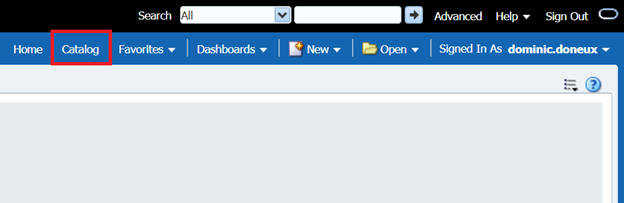
- Navigate to Shared Folders/[YOUR INSTITUTION]/Reports. Click New.
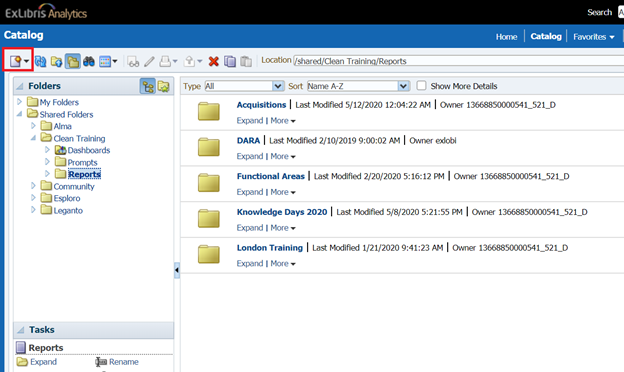
- Create a new Folder.
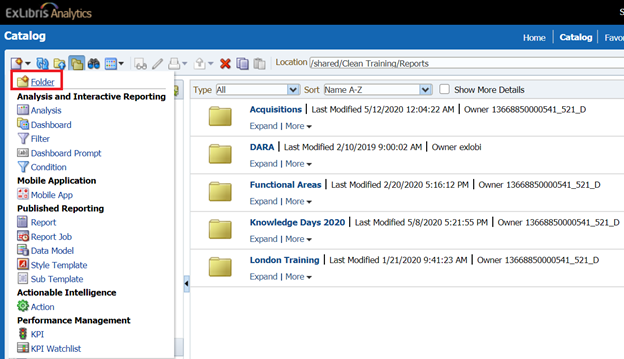
- Name the folder so you can identify it later, for example: [NAME My Folders].
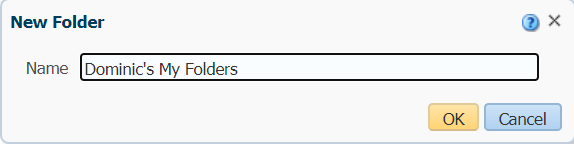
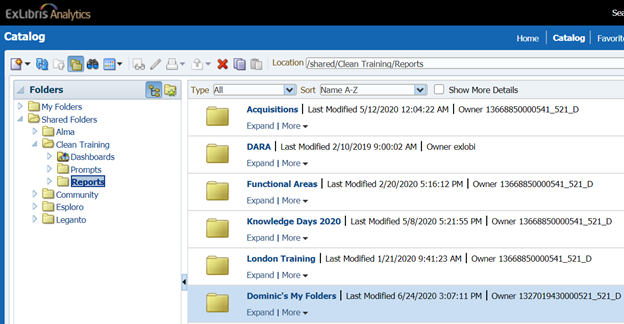
- Navigate to My Folders.
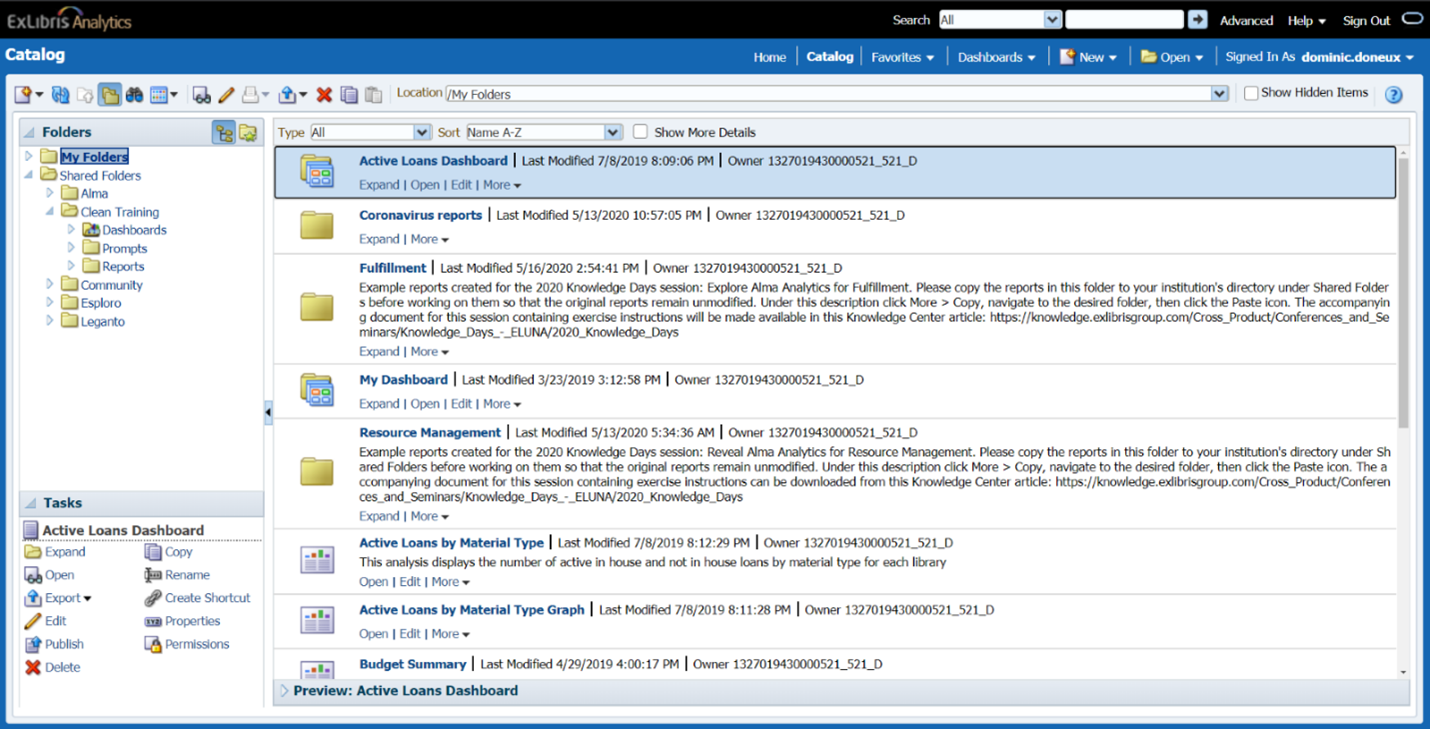
- To select all: Click on the first report, hold down Shift and click on the last report. Click Copy.

- Navigate to the new folder you created in the Shared Folders and Paste the copied material.
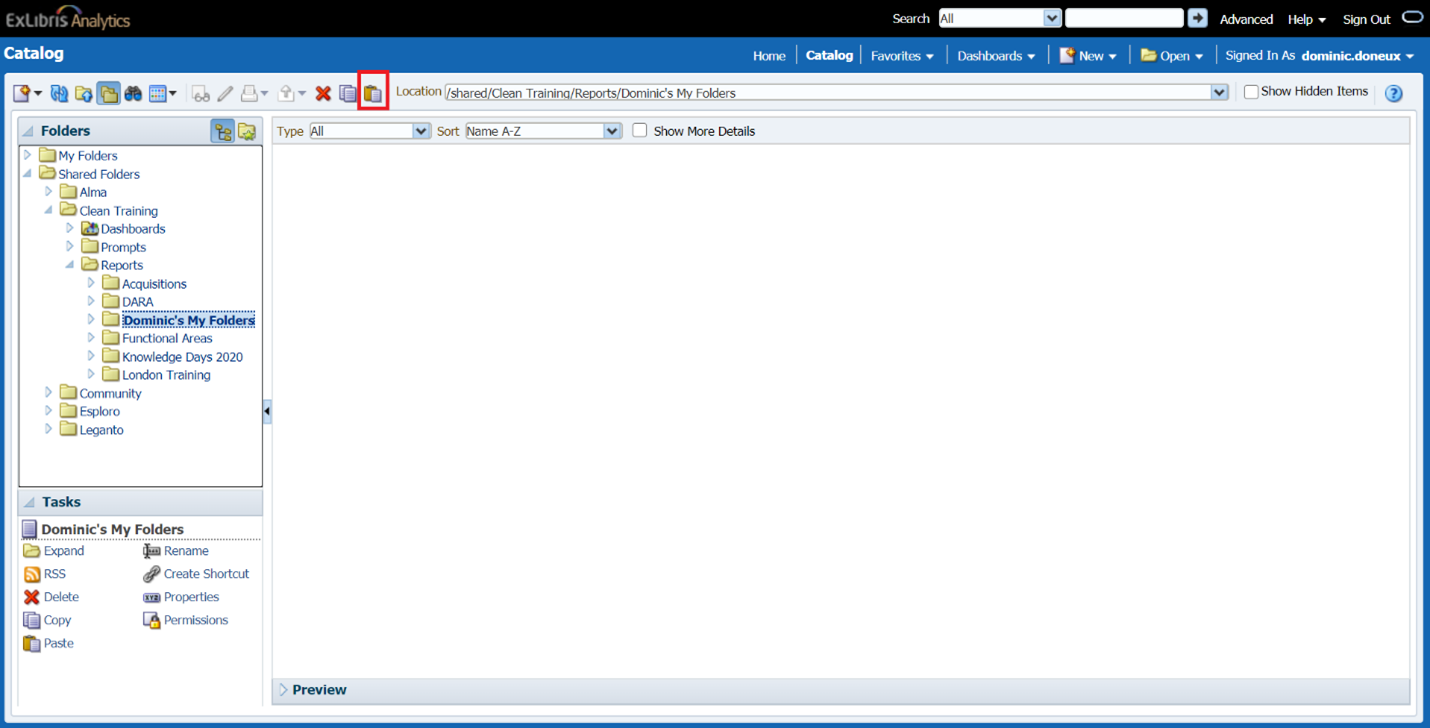
- Confirm that all your reports and folders are copied over.