Rialto Acquisitions
- What Rialto purchase requests and orders appear?
- How many PO lines are there, and what is the status?
- How many purchase requests are there, and what is their status?
- What is the estimated cost?
- What is the actual cost (invoice pricing)?
- Who are the Rialto selectors for the purchase requests and PO lines?
- What funds are used for the purchase requests and PO lines?
- Which titles are being requested and ordered?

Field Descriptions
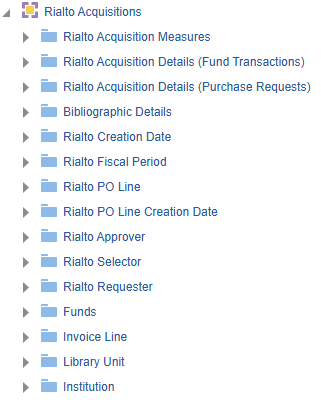
Rialto Acquisitions Measures
| Field | Description | Additional Information |
|---|---|---|
| Invoice Line Total Price | The total amount (includes additional charges, if any). | Add the Invoice Line > Invoice Line-Unique Identifier field to the report to ensure that the Invoice Line Total Price is calculated correctly. |
| Number Of Purchase Requests | The number of purchase requests | |
| Number Of Purchase Requests Approved | The number of purchase requests approved | |
| Number Of Purchase Requests In Review | The number of purchase requests in review | |
| Number Of Purchase Requests Rejected | The number of purchase requests rejected | |
| Estimated Cost | The estimated cost | |
| Number of POLs | The number of PO lines whose PO line type is marked as any type (Electronic, Physical, and Generic). | PO Line types are configured at: Configuration > Acquisitions > Purchase Orders > PO line types > Inventory Format column. |
| PO Line Quantity | The number of items in the PO line. | You must add the PO Line Reference field to the report to ensure that the PO Line Quantity is calculated correctly. |
| PO Line Total Price | The total price (includes additional charges, if any). | Add the PO Line Reference field to the report to ensure that the PO Line Total Price is calculated correctly. |
Rialto Acquisition Details (Fund Transactions)
| Field | Description | Additional Information |
|---|---|---|
| Borrowing Related Record | Indicates the related resource sharing record. | The request ID for related records of type Resource Sharing is displayed in this analytics field. |
| Dewey Classification Top Line |
The first 3 digits of the Dewey Classification. |
|
|
EBA ID |
A unique identifier for an EBA plan managed in Rialto. |
This allows end users to focus on a specific EBA plan. |
| Exchange Rate | The exchange rate between the fund's currency and that of the invoice. | This field does not appear for allocation type transactions. |
| Exchange Rate Date | The date the exchange rate was calculated. | This field does not appear for allocation type transactions. |
| Explicit Ratio | Indicates (Yes/No) if an exchange rate is set between the fund's currency and that of the invoice. | This field does not appear for allocation type transactions. |
| Fund Transaction Reference | A number that can be used to reference a particular allocation to a fund, set from the Transaction tab of the Funds and Ledgers page | |
| Foreign Currency | The currency from which you want to convert the invoice currency. | |
| Fund Ledger ID | The ID of the fund ledger. | |
| Fund Transaction ID | The ID of the fund transaction. | |
| Invoice Line ID | The ID of the invoice line. | |
| Invoice Line Pct | Displays 100 times the Transaction Amount / Invoice Line Total Price. | |
| Invoice Line Type | The type of the invoice line. |
Out of the box, the options for invoice-line type are Regular, Shipment, Insurance, Overhead, Discount, and Other. Can be configured from Configuration > Acquisitions > Invoices > Invoice Line Types. To access this table you need to enable the If Pro rata was selected when creating the invoice, the additional charges are pro-rated against all invoice lines, and only the Regular and Other types are available. If you did not select Pro rata, the additional charges are not allocated to a specific invoice line. |
| LC Classification Code | The LC classification code, the letters with which the LC class number starts such as BF or QA. | |
| LC Classification Number | The LC classification number, that is, the numbers followed by the letters until the first period followed by a letter. | |
| LC Classification Top Line | The combined LC code and classification numbers until the first period followed by a letter, such as NB933 when the lc_class_number is NB933.F44. | |
| LCCN | The LCCN of the purchase request | |
| Library Unit ID | The ID of the library unit | |
| Located Bibliographic Information Flag | Indicates (Yes/No) if the purchase request has a linked bibliographic record | |
| Located Bibliographic Information | The text of the linked bibliographic record | |
| MMS ID | The MMS ID of the inventory item (physical, electronic, or digital). | |
| PO Line ID | The ID of the PO line | |
| PO Line License ID | The ID of the PO line license. | |
| PO Line Pct | Displays 100 times the Transaction Amount/PO Line Total Price | |
| PO Line Reference | The business identifier of the PO line (PO Line number). | This is the PO line number in Alma. |
| PO Line Type ID | The ID of the PO Line Type | |
| Transaction Date | An additional identifier for the PO line. | |
| Transaction Item Sub Type | Displays the relevant Transaction Item Sub-Type of the specific Transaction Item Type.
|
The sub-type is listed under the Type column in Alma. |
| Transaction Item Type | Includes the transaction types available in Alma: Allocation, Encumbrance, and Expenditure, and Non-transactional, which indicates that the PO lines do not have a transaction because no funds are associated with them. | Only the sub-type is listed in Alma under the Type column. Use the sub-type to determine the type. |
| Vendor ID | The ID of the vendor |
Rialto Acquisition Details (Purchase Requests)
| Field | Description | Additional Information |
|---|---|---|
| Application | The application that created the record | |
| Approved Format | The approved format of the purchase request | |
| Approver ID | The unique ID of the approver | |
| Assign To | The user to whom the purchase request is assigned | |
| Author | The author of the purchase request | |
| Citation Type | The citation type of the purchase request | |
| Creation Date | The creation date | |
| Creation Date and Time | The creation date and time | |
| Creator | The creator of the record | |
| Fail Code | The code of a failed purchase. | Configuration menu > Collection Development > General > Rialto Vendor Codes |
|
Fulfilled by Rialto |
Orders that were placed with Rialto and were received/activated. |
Collection Development > Orders > Order History |
| Fund ID | The unique ID of the fund within Alma. | |
| ISSN / ISBN | The ISSN / ISBN of the purchase request | |
| Item ID | The Item ID of the borrowing resource | |
| Modification Date | The modification date | |
| Modified By Job | The job ID of the last job that updated the record | |
| Modified By | The name of the user who modified the record | |
| Modify Date Time | The date and time that the record was modified | |
| OCLC Number | The OCLC number of the purchase request | |
| Owner ID | The ID of the owner | |
| Reading List Citation ID | The ID of the reading list citation | |
| Rejection Reason | The rejection reason of the purchase request | |
| Requested Format | The requested format of the purchase request | |
| Requester ID | The ID of the requester | |
| Requester Note | The requester note of the purchase request | |
| Request Status | The request status of the purchase request | Possible values:
|
| Rialto Cart Origin |
The last touch point of an order before it was placed. This can indicate if it was found through search, selection plan, sent to a list, etc. |
This can be helpful if end users wants to get a feel for how their staff are finding titles. However, since it is the last touch point, it is a limited scope. |
|
Rialto License |
The license selected by the user for an electronic purchase. | Possible values:
|
| Rialto List ID | A unique identifier for user created offer lists within Rialto. | |
|
Rialto Origin ID |
The ID of the order origin if it is a list, feed, or selection plan. | |
|
Rialto Order Status |
The most recent order status sent from the Rialto order processing system. |
|
|
Rialto Request Cancellation By |
The user who requested to cancel an order. |
|
|
Rialto SP ID |
A unique identifier for selection plans in Rialto. |
|
|
Rialto Transaction Type |
The transaction type. | Possible values:
|
| Rule ID | The ID number of the fulfillment unit rule. | |
| Selector ID | The unique identifier of the selector | |
| Source Type | The source type of the purchase request | |
| Title | The title of the purchase request | |
|
Rialto Template ID |
The unique identifier of cart templates that were created in Rialto. |
|
| Vendor Account Id | The unique identifier of the vendor account |
Bibliographic Details
Rialto Creation Date
| Field | Description | Additional Information |
|---|---|---|
| Rialto Creation Date | Stores the date in the format 2/29/2012 | |
| Rialto Creation Start of Week | The date of the first business day of the week | |
| Rialto Creation Week Number | The number of the week of the year | |
| Rialto Creation Month Key | Stores the month of the date in number format such as 2 for February | This field is useful when you want to sort by month |
| Rialto Creation Month | Stores the month of the date in month description format such as February | |
| Rialto Creation Full Month | Stores the month and the year of the date in a display format such as Feb 12 | |
| Rialto Creation Quarter | Stores the quarter of the date in a display format such as Q1 | |
| Rialto Creation Year | Stores the year of the date in string format such as 2012 | |
| Rialto Creation Fiscal Month Key | Stores the fiscal month of the date in number format such as 2 for February | |
| Rialto Creation Fiscal Year | Stores the fiscal year of the date in string format such as 2012. | |
| Rialto Creation Date Filter | Used to filter report results by date | |
| Rialto Creation Year-Month | The year and the month in a format such as 2023-1 | |
| Rialto Creation Date | Stores the Hierarchy column that allows the user to drill down from the year to the month to the specific loan date. Using this column provides the user with the option to view the accumulative measures in each level of the hierarchy. |
Rialto Fiscal Period
| Field | Description | Additional Information |
|---|---|---|
| Rialto Fiscal Period Description | The description of the fiscal period (as configured in the Fund And Ledger Fiscal Period table) or the fiscal year if the description is empty. | Configured at Configuration Menu > Acquisitions > General > Fund and Ledger Fiscal Period. |
| Rialto Fiscal Period Start Date | The start date of the fiscal period of the institution, in format 20210701. | Date fields can consist of a partial date, such as just the year or a month and year.
Configured at Configuration Menu > Acquisitions > General > Fund and Ledger Fiscal Period. |
| Rialto Fiscal Period Start Date (Calendar) | The start date of the fiscal period of the institution, in format 7/1/2021. | Calendar Date fields always consist of a month, date, and year. If the information is not provided, 1 is added, so that a date of 2020 is rendered 1/1/2020. This date format is useful when filtering the report by date.
Configured at Configuration Menu > Acquisitions > General > Fund and Ledger Fiscal Period. |
| Rialto Fiscal Period End Date | The end date of the fiscal period of the institution, in format 20220630. | Date fields can consist of a partial date, such as just the year or a month and year.
Configured at Configuration Menu > Acquisitions > General > Fund and Ledger Fiscal Period. |
| Rialto Fiscal Period End Date (Calendar) | The end date of the fiscal period of the institution, in format 6/30/2022. | Calendar Date fields always consist of a month, date, and year. If the information is not provided, 1 is added, so that a date of 2020 is rendered 1/1/2020. This date format is useful when filtering the report by date.
Configured at Configuration Menu > Acquisitions > General > Fund and Ledger Fiscal Period. |
| Rialto Fiscal Period Start End | The start and end dates of the fiscal period of the institution in format: 20210701 - 20220630. | Configured at Configuration Menu > Acquisitions > General > Fund and Ledger Fiscal Period. |
| Rialto Fiscal Period Status | The status of the fiscal period such as Active, Inactive, Draft, or Close. | The status of the fiscal period as configured in the Fund And Ledger Fiscal Period table.
Configured at Configuration Menu > Acquisitions > General > Fund and Ledger Fiscal Period. |
| Rialto Fiscal Period Filter | The filter on the fiscal period. | Possible values:
|

Rialto PO Line
Rialto PO Line is a dimension table that contains fields relating to PO Lines fulfilled by Rialto, which can be used to answer the following business questions:
- How much was spent for Rialto PO Lines?
- How many PO Lines are Rialto?
- What are the fiscal year expenditures for Rialto?
| Field | Description | Field Location in Alma | Additional Information | Data Type | Data Size |
|---|---|---|---|---|---|
| Rialto Access Model | The public access model for the electronic resource. | Acquisitions > All PO Lines > Activation Information section | Available only for electronic resources. The values are configured in the Access Model code table. |
VARCHAR | 4000 |
| Rialto Acquisition Method | The code of the method by which the PO Line is acquired, with the default value set as PURCHASE. This value may change when the PO Line is sent. |
-- | See the Acquisition Method Code table. | VARCHAR | 255 |
| Rialto Acquisition Method Description | The description (label) of the acquisition method. | Acquisitions > All PO Lines > PO Line Information section The label in Alma is Acquisition method. |
VARCHAR | 4000 | |
| Rialto Additional Order Reference | An additional identifier for the PO line. | Acquisitions > All PO Lines > PO Line Information section The label in Alma is Additional PO Line Reference Field. |
VARCHAR | 255 | |
| Rialto Application | Used for identifying migrated PO lines. | -- | Data is stored in the DB and not exposed in the Alma UI. | VARCHAR | 255 |
| Rialto Assigned To | The user to which the order is assigned. | Acquisitions > All PO Lines > Left pane | VARCHAR | 255 | |
| Rialto Associated PO Line | The PO line associated with the current one. | Acquisitions > All PO Lines > PO Line Information section | VARCHAR | 255 | |
| Rialto Association Type | The type of association between PO lines. Defined by a user, process, or job. | Acquisitions > All PO Lines > Associated PO Lines link | Available when there is an associated PO line | VARCHAR | 255 |
| Rialto Cancellation Reason | Code for the reason that a PO line is canceled. Displayed only for canceled PO lines. | The cancellation reason label appears in the History link. To match the label from the PO line History page to the code in analytics, see the PO Line Cancellation Reasons Code table at Configuration > Purchase Orders > PO Line Cancellation Reasons.
The cancellation reason is selected when cancelling a PO line. |
VARCHAR | 255 | |
| Rialto Cancellation Restriction | Indicates if the cancellation restriction note is displayed when cancelling of a PO line, which contains a warning about the cancellation. | Acquisitions > All PO Lines > PO Line Information section | Possible values are Yes/No. | VARCHAR | 4000 |
| Rialto Cancellation Restriction Note | The warning to be displayed when canceling a PO line when Cancellation Restriction is selected in Alma. | Acquisitions > All PO Lines > PO Line Information section | Displayed when Cancellation Restriction is selected. | VARCHAR | 4000 |
| Rialto CKB ID | When clicking Order from an Electronic Collections search, a CKB ID (Central Knowledgebase ID) is stored as a reference to the electronic collection ID, rather than an MMS ID. | Acquisitions > All PO Lines > PO Line Information section The label in Alma is CKB ID. |
Not available when there is an MMS ID. | VARCHAR | 50 |
| Rialto Claiming Date | The date on which the PO line is sent to the claims task list. | -- | Determined by adding the number of days in the claiming grace period to the expected receipt/activation date. Calculated from the "Claiming grace period field (days)" field on the Acquisitions > All PO Lines > Vendor Information section. For more information, see Criteria for Marking PO Lines as In Claim. |
DATETIME | |
| Rialto Claiming Date (Calendar) | Claiming Date without a timestamp | -- | DATE | ||
| Rialto Currency | The currency of the transaction. | Acquisitions > All PO Lines > Pricing and Funding section > next to the List Price field | VARCHAR | 3 | |
| Rialto Discount | The discount amount. | Acquisitions > All PO Lines > Pricing and Funding section The label in Alma is Discount (amount). |
DOUBLE | ||
| Rialto ERP Number | The Enterprise Resource Planning number of the purchase order. | -- | Used by customers that want the purchase order to be approved by an ERP system before it is sent to the vendor.
For more information, see Orders Export in the Developers Network. |
VARCHAR | 255 |
| Rialto Expected Activation Date | The expected date for the resource activation by vendor for electronic PO lines. | Acquisitions > All PO Lines > Vendor Information section | Only for electronic PO lines. | DATE | |
| Rialto Expected Activation Interval | For electronic PO Lines, the number of days after ordering that you expect electronic orders to be activated. | Acquisitions > All PO Lines > Vendor Information section The label in Alma is Activation due after ordering (days). |
Only for electronic PO lines. | DOUBLE | |
| Rialto Expected Receipt after Ordering Interval | For physical PO Lines, the number of days after ordering that you expect physical orders to be received. | Acquisitions > All PO Lines > Vendor Information section The label in Alma is Expected receipt after ordering (days). |
Only for physical PO lines. | DOUBLE | |
| Rialto Expected Receipt Date | For physical PO lines, the expected date for physical items to be received from the vendor. | Acquisitions > All PO Lines > Vendor Information section The label in Alma is Expected receipt (date). |
Only for physical PO lines. | DATE | |
| Rialto Interested Users | Displays the interested users for the PO line. If more than one user is added to the PO line, values are concatenated. | Acquisitions > All PO Lines > Interested Users section | Note that to search for a specific user, you should use the contain filter to also find cases where more than one user was added to the PO. | VARCHAR | 4000 |
| Rialto Invoice Status | The status of the invoice. | Acquisitions > All PO Lines > PO Line Information section | VARCHAR | 4000 | |
| Rialto Is Claimed | Indicates if there is an open claim to the vendor. A PO line is claimed if the items were not received or if the receiving/activation date of the PO line passed. | Acquisitions > All PO Lines > Left pane, when marked In Claim | Possible values are Yes/No. | VARCHAR | 3 |
| Rialto Item Description | The description of the ordered physical item. | Acquisitions > All PO Lines > Ordered Items section | The description entered for the PO line. Note that this field is not taken from the bibliographic details. It is useful when no item is related to the PO line. Only for physical one-time PO lines. | VARCHAR | 4000 |
| Rialto License ID | The unique ID of the license of the PO line that is relevant for electronic PO lines. | -- | Available only for electronic resources. Data is stored in the DB and not exposed in the Alma UI. | VARCHAR | 50 |
| Rialto List Price | The list price for a single copy of the item. | Acquisitions > All PO Lines > Pricing and Funding section | DOUBLE | ||
| Rialto Manual Renewal | Indicates whether the PO line is renewed manually or automatically. | Acquisitions > All PO Lines > Renewal Information section | Yes for manual and No for automatic.
Relevant for standing orders and subscriptions. |
VARCHAR | 3 |
| Rialto Material Supplier | The vendor supplying the material being ordered. | Acquisitions > All PO Lines > Vendor Information section | This is a concatenation of: vendor name (name code)/account description (account code). | VARCHAR | 800 |
| Rialto Material Type | The material type of the PO line. | Acquisitions > All PO Lines > PO Line Information section | For example: Book. | VARCHAR | 4000 |
| Rialto Net Price | A calculation of the total price for the PO line based on the list price per copy, the discount, and the number of copies ordered. | Acquisitions > All PO Lines > Pricing and Funding section | DOUBLE | ||
| Rialto No Charge | Indicates if there is a charge for the PO line. | Acquisitions > All PO Lines > Pricing and Funding section | Yes / No | VARCHAR | 10 |
| Rialto Note To Vendor | Notes to the vendor. | Acquisitions > All PO Lines > Vendor Information section | VARCHAR | 2000 | |
| Rialto Order Line Type | The order line type as it appears in the order in Alma. | Acquisitions > All PO Lines > PO Line Summary section Does not have a label in the Alma UI. |
See the PO Line Type Code table. | VARCHAR | 4000 |
| Rialto Order Line Type Code | The code for the Purchase Order line type. | -- | See the PO Line Type Code table. | VARCHAR | 255 |
| Rialto PDA Code | The patron driven acquisition code. | Acquisitions > All PO Lines > (Electronic Resource) > Ordered Portfolios section> [Edit] >Acquisitions section> View PDA Details
The label in Alma is Code. |
Only if the PO line was created by a PDA process. | VARCHAR | 4000 |
| Rialto PDA Name | The patron driven acquisition name | Acquisitions > All PO Lines > (Electronic Resource) > Ordered Portfolios section> [Edit] > Acquisitions Tab
The label in Alma is PDA. |
Only if the PO line was created by a PDA process. | VARCHAR | 4000 |
| Rialto PO Approval Date | The date the PO was approved (the sent date). | Acquisitions > All PO Lines > PO Line Information section.
The label in Alma is Sent Date. |
DATE | ||
| Rialto PO Approval Date and Time | The date and time that the PO was approved. | DATE | |||
| Rialto PO Creation Date | The timestamp of the PO creation date. | Acquisitions > All PO Lines > PO Line Summary section> [PO link] > Information Icon The label in Alma is Created on. |
TIMESTAMP | ||
| Rialto PO Creation Date (Calendar) | PO creation date without a timestamp. | -- | DATE | ||
| Rialto PO Creator | The user that created the PO (user name). | Acquisitions > Review (PO) > Right Pane > Information Icon The label in Alma is Created by. |
VARCHAR | 255 | |
| Rialto PO Line Binding During Receiving | Indicates if the PO line is marked for binding during receiving (for physical items). | Acquisitions > All PO Lines > Receiving Information section The label in Alma is Binding during receiving. |
Relevant only for physical items.
Possible values are Yes/No. |
VARCHAR | 4000 |
| Rialto PO Line Creation Date | The timestamp of the PO line creation date. | Acquisitions > All PO Lines > History link > Info icon The label in Alma is Created on. |
TIMESTAMP | ||
| Rialto PO Line Creation Date (Calendar) | PO line creation date without a timestamp. | -- |
|
DATE | |
| Rialto PO Line Creator | The user that created the PO line (user name). | Acquisitions > All PO Lines > History link > Info icon The label in Alma is Created by. |
VARCHAR | 255 | |
| Rialto PO Line Identifier | The identifier of the ordered title. (ISSN or ISBN) |
Acquisitions > All PO Lines > PO Line Information section The label in Alma is Identifier. |
VARCHAR | 4000 | |
| Rialto PO Line Inventory Active Library Code | The code of the active (not deleted) library of the inventory (item). | PO Line Inventory Library Name, which matches the code, can be seen in the Ordered Items section. | Library codes are configured in Configuration > General > Add a Library or Edit Library Information | VARCHAR | 4000 |
| Rialto PO Line Inventory Library Code | The code of the library of the inventory (item). | PO Line Inventory Library Name, which matches the code, can be seen in the Ordered Items section. | Library codes are configured in Configuration > General > Add a Library or Edit Library Information | VARCHAR | 4000 |
| Rialto PO Line Label | The labels assigned to the PO line | Acquisitions > All PO Lines >PO Line Summary section | This is a repeatable field in Alma, which is concatenated in analytics. It is fee-text field, configured by the user. For more information, see Managing Labels in the Details Pane. | VARCHAR | 4000 |
| Rialto PO Line Manual Packaging | Indicates if the PO line was manually packaged into a PO. | Acquisitions > All PO Lines >PO Line Information section The label in Alma is Manual packaging. |
Possible values are Yes/No. | VARCHAR | 4000 |
| Rialto PO Line Modification Date | The timestamp of the PO line modification date. | Acquisitions > All PO Lines > History link> Info icon The label in Alma is Last updated on. |
TIMESTAMP | ||
| Rialto PO Line Modification Date (Calendar) | PO line modification date without a timestamp. | -- | Date | ||
| Rialto PO Line Modified By | The user that modified the PO line (user name). | Acquisitions > All PO Lines > History link > Info icon The label in Alma is Last updated by. |
VARCHAR | 255 | |
| Rialto PO Line Notes | The notes on the PO line. | Acquisitions > All PO Lines > Notes section | Multiple notes are separated by a semicolon. | VARCHAR | 4000 |
| Rialto PO Line Owner Library Code | The code of the PO line owner library. | Configuration > General > Add a Library or Edit Library Information > Right Pane
The label in Alma is Code. |
Library codes are configured in Configuration > General > Add a Library or Edit Library Information | VARCHAR | 4000 |
| Rialto PO Line Owner Library Name | The name of the PO line owner library. | Acquisitions > All PO Lines > PO Line Summary section The label in Alma is PO Line Owner. |
VARCHAR | 4000 | |
| Rialto PO Line Reference | The business identifier of the PO line (PO Line number). | Acquisitions > All PO Lines > PO Line Summary section The label in Alma is PO Line. |
This is the PO line number in Alma. | VARCHAR | 255 |
| Rialto PO Line Routing During Receiving | Indicates if the PO line is marked for routing during receiving. | Acquisitions > All PO Lines > Receiving Information section The label in Alma is Routing during receiving. |
Relevant only for physical items.
Possible values are Yes/No. |
VARCHAR | 4000 |
| Rialto PO Line Title | The title of the PO line. | Acquisitions > All PO Lines > PO Line Summary section
There is no label in Alma. |
VARCHAR | 4000 | |
| Rialto PO Line Vendor Title Number | A vendor-supplied number for the associated title on a PO line. | The MARC 035 field of the bibliographic record. | An identifier other than ISBN/ISSN for non-books inventory. | VARCHAR | 4000 |
| Rialto PO Modification Date | The timestamp of the PO modification date. | Acquisitions > All PO Lines > Receiving Information section
The label in Alma is Last updated on. |
TIMESTAMP | ||
| Rialto PO Modification Date (Calendar) | The PO modification date without the timestamp. | -- | This date format is useful when filtering the report by date. | DATE | |
| Rialto PO Modified By | The user that modified the PO (user name). | Acquisitions > All PO Lines > Receiving Information section The label in Alma is Last updated by. |
VARCHAR | 255 | |
| Rialto PO Number | The business identifier of the PO related to the PO line. | Acquisitions > All PO Lines > Left pane The label in Alma is PO. |
VARCHAR | 255 | |
| Rialto Quantity for Pricing | The number of items to be paid for. | Acquisitions > All PO Lines > Pricing and Funding section. | The quantity for pricing and the number of items to create may be different in a case of discounted pricing through a deal such as "buy two items and get a third item at no additional charge". | DOUBLE | |
| Rialto Receiving / Activation Note | Text with which the Purchasing Operator indicates to the Receiving Operator the intended location of serial order items in which no inventory items are created. | Acquisitions > All PO Lines > Activation Information section | Activation information is only available for electronic resources.
For physical resources, the section is Receiving Information. |
VARCHAR | 4000 |
| Rialto Receiving Date (Latest in POL) | This field allows you to retrieve the latest receiving date for an item in a PO line. | Acquisitions > All PO Lines > Ordered Items section> Receiving date (the most recent receiving date) | This is useful, since a PO line can have several items and each of the items may have a different receiving date. | DATE | |
| Rialto Receiving Status | An indication (Yes/No) of whether or not all physical items were received in the receiving workbench. | -- | VARCHAR | 10 | |
| Rialto Reclaim Interval (Days) | The interval number of days that Alma will send reclaim letters after the initial claim letter is sent. | Acquisitions > All PO Lines > Vendor Information section | Relevant only for physical PO lines. | NUMERIC | |
| Rialto Renewal Cycle | The cycle for the autorenewal job for continuous orders For example, if it is set to one year, the PO line is renewed in one year. | Acquisitions > All PO Lines > Renewal Information section | Defined in the RenewalCycle code table.
Relevant only for continuous orders. |
DOUBLE | |
| Rialto Renewal Date | The date of the PO line’s next renewal for continuous orders. | Acquisitions > All PO Lines > Renewal Information section | Relevant only for continuous orders. | DATE | |
| Rialto Renewal Note | The note of the PO line renewal for continuous orders. | Acquisitions > All PO Lines > Renewal Information section | Relevant only for continuous orders. | VARCHAR | 4000 |
| Rialto Renewal Reminder Period | Determines how many days before renewal an email regarding that renewal is sent. | Acquisitions > All PO Lines > Renewal Information section The label in Alma is Renewal reminder period (days). |
Relevant only for manually renewed continuous orders. | DOUBLE | |
| Rialto Reporting Code - 1-5 | Five fields that store the reporting codes. | As defined in the Reporting Codes code tables. | VARCHAR | 255 | |
| Rialto Reporting Code Description - 1-5 | Five fields that store the description of the five reporting code fields. | Acquisitions > All PO Lines > Reporting Codes section | VARCHAR | 4000 | |
| Rialto Rush | Indicates if the PO line is to be rushed. | Acquisitions > All PO Lines > Receiving Information section | Relevant only for Physical items
Possible values are 0 or 1. 1 indicates a rush. |
VARCHAR | 4000 |
| Rialto Sent Date | The date that the PO/ PO line is sent to the vendor. | Acquisitions > All PO Lines > PO Line Information section For PO line - in the history link. |
DATE | ||
| Rialto Ship To Address City | The city to which to ship the physical item. | -- | From the shipping address configured for the relevant library. | VARCHAR | 176 |
| Rialto Ship To Address Country | The country to which to ship the physical item. | -- | From the shipping address configured for the relevant library. | VARCHAR | 320 |
| Rialto Ship to Address ID | Internal ID of the library shipping address. | -- | Data is stored in the DB and not exposed in the Alma UI. | DOUBLE | |
| Rialto Ship To Address Line 1-5 | The address to which to ship the physical item. | -- | From the shipping address configured for the relevant library. | VARCHAR | 784 |
| Rialto Shipping Method | The code of the method for the vendor to ship the order. | -- | Per the values in Shipping Method code table defined in the acquisition configuration menu. | VARCHAR | 255 |
| Rialto Source ID | The source file ID used for the EOD lines. | -- | Data is stored in the DB and not exposed in the Alma UI. | VARCHAR | 255 |
| Rialto Source Type | The source from which the PO line originated, for example, EOD, Manual, and Migration. | Acquisitions > All PO Lines > PO Line Information section | VARCHAR | 255 | |
| Rialto Status | The business status of the PO line as Active, Canceled, or Closed There are a number of sub-statuses included in the business status "Active". See the Status (Active) field. |
Acquisitions > All PO Lines > PO Line Summary section
There is no label in Alma. (If Active, the sub-status is displayed. See the Status (Active) field). |
VARCHAR | 255 | |
| Rialto Status (Active) | Displays the sub-status of the "Status" field. For example: Waiting for Invoice, Waiting for Manual Renewal, Recurring Renewal, Under Evaluation, Sent, In Review, Ready to Be Sent, Waiting for Packaging, and Manual Packaging. | Acquisitions > All PO Lines > PO Line Summary section. There is no label in Alma. | When the status is active. | VARCHAR | 4000 |
| Rialto Subscription From Date | The date for the beginning of a subscription for continuous orders. | Acquisitions > All PO Lines > Renewal Information section | Relevant only for subscriptions. | DATE | |
| Rialto Subscription To Date | The date for the end of a subscription for continuous orders. | Acquisitions > All PO Lines > Renewal Information section | Relevant only for subscriptions. | DATE | |
| Rialto Vendor Access Provider | The vendor that provides access to electronic resources. | Acquisitions > All PO Lines > Vendor Information section
The label in Alma is Access provider. |
VARCHAR | 255 | |
| Rialto Vendor Account Code | The vendor account code as defined in the Alma vendor account definitions. | Acquisitions > All PO Lines > Vendor Information section> > Material Supplier field - the fourth element | All the vendors that have been on the order, not just the active vendor. | VARCHAR | 784 |
| Rialto Vendor Account Description | The vendor account description as defined in the Alma vendor account definitions. | Acquisitions > All PO Lines > Vendor Information section> Material Supplier field - the third element | All the vendors that have been on the order, not just the active vendor. | VARCHAR | 255 |
| Rialto Vendor Code | The vendor code as defined in the Alma vendor details definitions. | Acquisitions > All PO Lines > Vendor Information section> Material Supplier field - the second element | All the vendors that have been on the order, not just the active vendor. | VARCHAR | 255 |
| Rialto Vendor Contact Person ID | The related vendor contact person ID. | -- | Can be accessed by clicking on the Material Supplier in the Vendor Information section. | VARCHAR | 50 |
| Rialto Vendor Name | The vendor name as defined in the Alma vendor details definitions. | Acquisitions > All PO Lines > Vendor Information section> Material Supplier field - the first element | All the vendors that have been on the order, not just the active vendor. | VARCHAR | 255 |
| Rialto Vendor Reference Number | The reference number for the PO line in Alma, as provided by the vendor Serves as a matching point for identifying a PO line in Alma. | Acquisitions > All PO Lines > Vendor Information section | VARCHAR | 255 | |
| Rialto Vendor Reference Number Type | The type of the reference number. | Acquisitions > All PO Lines > Vendor Information section | VARCHAR | 255 |
Rialto PO Line Creation Date
The date calculations for this table are according to the ISO 8601 standard. Week number is calculated as explained at The ISO week date system. The week starts on Monday, according to the standard.
| Field | Description | Additional Information |
|---|---|---|
| Rialto PO Line Creation Date Key | The date the PO Line was created in a date format such as 2/29/2012. | This field is located at: Acquisitions > All PO Lines > PO Line Summary section> [PO link] > Information Icon The label in Alma is Created on. |
| Rialto PO Line Creation Start Of Week | The date of the first business day of the week in a date format such as 2/29/2014. | |
| Rialto PO Line Creation Week Number | The number of the week of the year in a two-digit format, such as 04. | |
| Rialto PO Line Creation Month Key | The month of the date in number format such as 2. | |
| Rialto PO Line Creation Month | The month of the date in month description format such as February. | |
| Rialto PO Line Creation Full Month | The month and the year of the date in a display format such as Feb 12. | |
| Rialto PO Line Creation Quarter | The quarter of the date in a display format such as Q1. | |
| Rialto PO Line Creation Year | The year of the date in number format such as 2012. | |
| Rialto PO Line Creation Fiscal Month Key | The fiscal month of the date in number format such as 2 for February. | Configured at Configuration Menu > Acquisitions > General > Fund and Ledger Fiscal Period. |
| Rialto PO Line Creation Fiscal Year | The fiscal year of the date in string format such as 2012. | Configured at Configuration Menu > Acquisitions > General > Fund and Ledger Fiscal Period. |
| Rialto PO Line Creation Date Filter | Used to filter report results by date. | |
| Rialto PO Line Creation Year-Month | The year and the month in a format such as 2023-01. | |
| Rialto PO Line Creation Date Filter | The Hierarchy column that allows the user to drill down from the year to the month to the specific loan date. Using this column provides the user with the option to view the accumulative measures in each level of the hierarchy. | This field is only available in the Funds Expenditure subject area. |
Rialto Approver
| Field | Description | Field Location in Alma | Additional Information | Data Type | Data Size |
|---|---|---|---|---|---|
| Rialto Approver Birth Date | The birth date in the purchase request approver's user record. |
Admin > Manage Users > Edit User > General Information Tab > User Information Section The Alma label is Birth date. |
DATE | ||
| Rialto Approver Campus Code | The campus code in the purchase request approver's user record. | Only campus name is displayed in the Users UI. | The full list of campus codes and names can be found in Configuration > General > Libraries > Define Campuses. | VARCHAR | 50 |
| Rialto Approver Cataloger Level | The cataloger level in the purchase request approver's user record. |
Admin > Manage Users > Edit User > General Information Tab > User Information Section The Alma label is Cataloger level. |
For this to display in the UI, the Cataloger Permission Levels must be defined (in addition to the default level). See Cataloging Privileges for more information. | VARCHAR | 255 |
| Rialto Approver Creation Date |
The creation date of the record for the user that approved the purchase request. |
Admin > Manage Users > Edit User > i icon (Right hand pane) The Alma label is Created on. |
DATE | ||
| Rialto Approver Creator | The user that created the purchase request approver's user record. |
Admin > Manage Users > Edit User > i icon (Right hand pane) The Alma label is Created by. |
VARCHAR | 255 | |
| Rialto Approver Disable All Login Restrictions | Indicates if the user has IP login restrictions disabled. This is recorded in the purchase request approver's user record. |
Admin > Manage Users > Edit User > General Information Tab > User Management Information Section The Alma label is Disable all login restrictions. |
This is a checkbox. | VARCHAR | 3 |
| Rialto Approver Expiry Date | The expiration date in the purchase request approver's user record. |
Admin > Manage Users > Edit User > General Information Tab > User Information Section The Alma label is Expiration date. |
After expiration, the user cannot login. | DATE | |
| Rialto Approver External ID | The external ID in the purchase request approver's user record (in the case where the record was created by an external system). | Not displayed in the UI. | For more information see Managing User Identifiers. | VARCHAR | 255 |
| Rialto Approver First Name | The first name in the purchase request approver's user record. |
Admin > Manage Users > Edit User > General Information Tab > User Information Section The Alma label is First name. |
VARCHAR | 255 | |
| Rialto Approver Full Name | The full name in the purchase request approver's user record. | Not displayed in the UI. | Concatenation of the last name + first name. | VARCHAR | 511 |
| Rialto Approver Gender (Not in Use) | The gender in the purchase request approver's user record. |
Admin > Manage Users > Edit User > General Information Tab > User Information Section The Alma label is Gender. |
Can be configured in Configuration > User Management > User Details > Genders. | VARCHAR | 4000 |
| Rialto Approver Has Role other than Patron | Indicates if the purchase request approver has a role in addition to Patron. | Does not display in the UI. | The roles for the user can be viewed at Admin > Manage Users > Edit User > General Information Tab > User Roles section. This field checks whether there are any roles in addition to the Patron role that is added by default. | VARCHAR | 3 |
| Rialto Approver Has Role other than Patron and Instructor | Indicates if the purchase request approver has a role other than Patron and Instructor. | Does not display in the UI. | The roles for the user can be viewed at Admin > Manage Users > Edit User > General Information Tab > User Roles section. This field checks whether there are any roles in addition to the Patron and Instructor role. | VARCHAR | 3 |
| Rialto Approver Identifier 1-2 | Two pre-configured user identifiers for the purchase request approver. | Does not appear for users in the UI. | Choosing a specific identifier to be included in the user details is done in Alma (in an internal table that is not exposed to the users). Users who need assistance in defining this field do so by contacting Ex Libris Support. Note that only only one value per identifier is supported. | VARCHAR | 1000 |
| Rialto Approver Is Blocked | Indicates if the purchase request approver is blocked. This is recorded in the purchase request approver's user record. |
Does not display in the UI. |
See Configuring User Blocks for more information. User blocks can be viewed in Admin > Manage Users > Edit User > Blocks Tab. |
VARCHAR | 3 |
| Rialto Approver Job Category | The job category in the purchase request approver's user record. |
Admin > Manage Users > Edit User > General Information Tab > User Information Section The Alma label is Job Category. |
Can be configured in Configuration Menu > User Management > User Details > Job Categories. | VARCHAR | 255 |
| Rialto Approver Job Description | The job description in the purchase request approver's user record. |
Admin > Manage Users > Edit User > General Information Tab > User Information Section The Alma label is Job description. |
VARCHAR | 255 | |
| Rialto Approver Last Activity Date | The last activity date in the purchase request approver's user record. This refers to the last date that the approver made a request or borrowed or returned an item. |
Admin > Manage Users > Edit User > General Information Tab > User Information Section The Alma label is Last Patron Activity Date. |
This only displays if enabled at Configuration Menu > User Management > General > Record Last Patron Activity Date. For more information see Configuring Last Patron Activity Date. |
DATE | |
| Rialto Approver Last Name | The last name in the purchase request approver's user record. |
Admin > Manage Users > Edit User > General Information Tab > User Information Section The Alma label is Last name. |
VARCHAR | 255 | |
| Rialto Approver Linked From Institution Code | In a fulfillment network, this is the ID of the external institution from which the user was copied. |
Admin > Manage Users > Edit User > Right hand pane The Alma label is Owner. |
Applies to linked user in a fulfillment network. See Managing Users for more information. |
DOUBLE | |
| Rialto Approver Linked From Institution Name | In a fulfillment network, this is the name of the external institution from which the user was copied. |
Admin > Manage Users > Edit User > General Information Tab. It displays in the Not local section. The Alma label is Institution. |
Appears only in very specific cases. Applies to linked user in a fulfillment network. See Managing Users for more information. |
VARCHAR | 255 |
| Rialto Approver Linked From Other Institution | Indicates if the purchase request approver is linked from another institution. | Doesn't display in the UI. |
Applies to the linked user (the user in the secondary institution - copied from the user in the source institution). Populated only if the user created a link from their institution to another institution via a fulfillment network. Possible values:
|
DOUBLE | |
| Rialto Approver Linked To Other Institution | Indicates if the user is linked to another institution |
Applies to the user in the source institution. Populated only if the user created a link from their institution to another institution via a fulfillment network. See Linking Users in Collaboration Networks for more information. Possible values:
|
VARCHAR | 10 | |
| Rialto Approver Middle Name | The middle name in the purchase request approver's user record. |
Admin > Manage Users > Edit User > General Information Tab > User Information Section The Alma label is Middle Name. |
VARCHAR | 255 | |
| Rialto Approver Modification Date | The date of the last modification in the purchase request approver's user record. |
Admin > Manage Users > Edit User > i icon (Right hand pane) The Alma label is Last updated on. |
DATE | ||
| Rialto Approver Modified By | The last person/system that modified the purchase request approver's user record. |
Admin > Manage Users > Edit User > i icon (Right hand pane) The Alma label is Last updated by. |
VARCHAR | 255 | |
| Rialto Approver Patron Letters Opt In | The letters for which the purchase request approver has opted in. This is recorded in the purchase request approver's user record. | Does not display in the UI. |
The user can view the list of letters that are selected (opt-in) at Admin > Manage Users > Edit User > General Information Tab > User Information Section > Selected Patron Letters. The Alma label is Selected Patron Letters. |
VARCHAR | 2000 |
| Rialto Approver Patron Letters Opt Out | The letters for which the purchase request approver has opted out. This is recorded in the purchase request approver's user record. | Does not display in the UI. |
The user can view the list of letters that are deselected (opt-out) at Admin > Manage Users > Edit User > General Information Tab > User Information Section > Selected Patron Letters. The Alma label is Selected Patron Letters. |
VARCHAR | 2000 |
| Rialto Approver Preferred First Name | The preferred first name in the purchase request approver's user record. |
Admin > Manage Users > Edit User > General Information Tab > User Information Section The Alma label is Preferred first name. |
VARCHAR | 255 | |
| Rialto Approver Preferred Language | The preferred language in the purchase request approver's user record. |
Admin > Manage Users > Edit User > General Information Tab > User Information Section The Alma label is Preferred language. |
VARCHAR | 4000 | |
| Rialto Approver Preferred Last Name | The preferred last name in the purchase request approver's user record. |
Admin > Manage Users > Edit User > General Information Tab > User Information Section The Alma label is Preferred last name. |
VARCHAR | 255 | |
| Rialto Approver Preferred Middle Name | The preferred middle name in the purchase request approver's user record. |
Admin > Manage Users > Edit User > General Information Tab > User Information Section The Alma label is Preferred middle name. |
VARCHAR | 255 | |
| Rialto Approver Primary Identifier | The primary identifier in the purchase request approver's user record. |
Admin > Manage Users > Edit User > General Information Tab > User Information Section The Alma label is Primary identifier. |
VARCHAR | 4000 | |
| Rialto Approver Purge Date | The purge date in the purchase request approver's user record. |
Admin > Manage Users > Edit User > General Information Tab > User Information Section The Alma label is Purge date. |
For more information see Purging Users. | DATE | |
| Rialto Approver Resource Sharing Library Code | The code associated with the resource sharing library that is recorded in the purchase request approver's user record. |
Library codes can be viewed in the library configuration screen. Configuration > General > Add or Edit Library Information > Edit a library > Right hand information window. The Alma label is Code. |
VARCHAR | 4000 | |
| Rialto Approver Resource Sharing Library Name | The name of the resource sharing library recorded in the purchase request approver's user record. This is the name of the library associated with the purchase request approver. |
Admin > Manage Users > Edit User > General Information Tab > User Information Section > Resource Sharing Library The Alma label is Resource sharing library. |
|
VARCHAR | 4000 |
| Rialto Approver Statistical Category 01-10 | Statistical categories (01-10) that are recorded in the purchase request approver's user record. | Admin > Manage Users > Edit User > Statistics > Add Statistic | These fields, which must be configured, allow you to map add up to ten statistical categories to your user record. This allows you to filter reports based on advanced user information typically stored in the statistical category fields. For more information, see Configuring Statistical Categories for Analytics. | VARCHAR | 4000 |
| Rialto Approver Status | The status recorded in the purchase request approver's user record. |
Admin > Manage Users > Edit User > General Information Tab > User Information Section The Alma label is Status. |
The possible values are:
For more information see the Find and Manage Users Page - Column Descriptions table in Managing Users. |
VARCHAR | 8 |
| Rialto Approver Status Date | The last date when the Status field of the purchase request approver's user record was modified. |
Admin > Manage Users > Edit User > General Information Tab > User Information Section The Alma label is Status Date. |
DATE | ||
| Rialto Approver User Email | The approver's email address | ||||
| Rialto Approver User Group | The user group in the purchase request approver's user record. |
Admin > Manage Users > Edit User > General Information Tab > User Information Section The Alma label is User group. |
User groups assigned to users can be configured by the institution. For more information see Configuring User Groups. | VARCHAR | 4000 |
| Rialto Approver User Group Code | The user group code associated with the user group name in the purchase request approver's user record. | For the full list of user groups codes and names see Configuration > Fulfillment > Patron Configuration > User Groups. | VARCHAR | 255 | |
| Rialto Approver User ID | The Alma internal user ID in the purchase request approver's user record. | Not displayed in the UI. | VARCHAR | 50 | |
| Rialto Approver User Record Type | The record type in the purchase request approver's user record. |
Admin > Manage Users > Edit User > Right hand pane The Alma label is Record type. |
The possible values are:
See Managing Users for more information |
VARCHAR | 4000 |
| Rialto Approver User Title | The user title in the purchase request approver's user record. |
Admin > Manage Users > Edit User > General Information Tab > User Information Section The Alma label is Title. |
For more information see Configuring User Titles. | VARCHAR | 50 |
| Rialto Approver User Type | The user type in the purchase request approver's user record. |
Admin > Manage Users > Edit User > Right hand pane The Alma label is Account type. |
The possible values are:
For more information see User Management. |
CHAR | 20 |
Rialto Selector
| Field | Description | Field Location in Alma | Additional Information | Data Type | Data Size |
|---|---|---|---|---|---|
| Rialto Selector Birth Date | The birth date in the Rialto Selector's user record. | Admin > Manage Users > Edit User > General Information Tab > User Information section
The Alma label is Birth date. |
DATE | ||
| Rialto Selector Campus Code | The campus code in the Rialto Selector's user record. | Only Campus name is displayed in Alma. | The full list of campus codes and names can be found in Configuration > General > Libraries > Define Campuses. | VARCHAR | 50 |
| Rialto Selector Cataloger Level | The cataloger level in the Rialto Selector's user record. | Admin > Manage Users > Edit User > General Information Tab > User Information section
The Alma label is Cataloger level. |
For this to display in the UI, the Cataloger Permission Levels must be defined (in addition to the default level). See Cataloging Privileges for more information. | VARCHAR | 255 |
| Rialto Selector Creation Date | The creation date in the Rialto Selector's user record. | Admin > Manage Users > Edit User > i icon (Right hand pane)
The Alma label is Created on. |
DATE | ||
| Rialto Selector Creator | The user that created the Rialto Selector's user record. | Admin > Manage Users > Edit User > i icon (Right hand pane)
The Alma label is Created by. |
VARCHAR | 255 | |
| Rialto Selector Disable All Login Restrictions | Indicates if the user has IP login restrictions disabled. This is recorded in the Rialto Selector's user record. | Admin > Manage Users > Edit User > General Information Tab > User Management Information section
The Alma label is Disable all login restrictions. |
This is a checkbox. | VARCHAR | 3 |
| Rialto Selector Expiry Date | The expiration date recorded in the Rialto Selector's user record. | Admin > Manage Users > Edit User > General Information Tab > User Information section
The Alma label is Expiration date. |
After expiration, the user cannot login. | DATE | |
| Rialto Selector External ID | The external ID in the Rialto Selector's user record (in the case where the record was created by an external system). | -- | For more information see Managing User Identifiers. | VARCHAR | 255 |
| Rialto Selector First Name | The first name in the Rialto Selector's user record. | Admin > Manage Users > Edit User > General Information Tab > User Information Section
The Alma label is First name. |
VARCHAR | 255 | |
| Rialto Selector Full Name | The full name in the Rialto Selector's user record. | -- | Concatenation of the last name + first name. | VARCHAR | 511 |
| Rialto Selector Gender (Not in Use) | The gender in the Rialto Selector's user record. | Admin > Manage Users > Edit User > General Information Tab > User Information Section
The Alma label is Gender. |
Can be configured in Configuration > User Management > User Details > Genders. | VARCHAR | 4000 |
| Rialto Selector Has Role Other Than Patron | Indicates if the Rialto Selector has a role in addition to Patron. | -- | The roles for the user can be viewed at Admin > Manage Users > Edit User > General Information Tab > User Roles section. This field checks whether there are any roles in addition to the Patron role that is added by default. | VARCHAR | 3 |
| Rialto Selector Has Role Other Than Patron and Instructor | Indicates if the Rialto Selector has a role in addition to Patron and Instructor. | -- | The roles for the user can be viewed at Admin > Manage Users > Edit User > General Information Tab > User Roles section. This field checks whether there are any roles in addition to the Patron role that is added by default. | VARCHAR | 3 |
| Rialto Selector Identifier 1-2 | Two pre-configured user identifiers for the Rialto Selector. | -- | Choosing a specific identifier to be included in the user details is done in Alma (in an internal table that is not exposed to the users). Users who need assistance in defining this field do so by contacting Ex Libris Support. Note that only only one value per identifier is supported. | VARCHAR | 1000 |
| Rialto Selector Is Blocked | Indicates if the Rialto Selector is blocked. This is recorded in the Rialto Selector's user record. | -- | See Configuring User Blocks for more information.
User blocks can be viewed in Admin > Manage Users > Edit User > Blocks Tab. |
VARCHAR | 3 |
| Rialto Selector Job Category | The job category recorded in the Rialto Selector's user record. | Admin > Manage Users > Edit User > General Information Tab > User Information Section
The Alma label is Job Category. |
Can be configured in Configuration Menu > User Management > User Details > Job Categories. | VARCHAR | 255 |
| Rialto Selector Job Description | The job description in the Rialto Selector's user record. | Admin > Manage Users > Edit User > General Information Tab > User Information Section
The Alma label is Job description. |
VARCHAR | 255 | |
| Rialto Selector Last Activity Date | The last activity date in the Rialto Selector's user record. This refers to the last date that the approver made a request or borrowed or returned an item. | Admin > Manage Users > Edit User > General Information Tab > User Information Section
The Alma label is Last Patron Activity Date. |
This only displays if enabled at Configuration Menu > User Management > General > Record Last Patron Activity Date.
For more information see, Configuring Last Patron Activity Date. |
DATE | |
| Rialto Selector Last Name | The last name in the Rialto Selector's user record. | Admin > Manage Users > Edit User > General Information Tab > User Information Section
The Alma label is Last name. |
VARCHAR | 255 | |
| Rialto Selector Linked From Institution Code | In a fulfillment network, this is the ID of the external institution from which the user was copied. | Admin > Manage Users > Edit User > Right hand pane
The Alma label is Owner. |
|||
| Rialto Selector Linked From Institution Name | In a fulfillment network, this is the name of the external institution from which the user was copied | Admin > Manage Users > Edit User > General Information Tab. It displays in the Not local section.
The Alma label is Institution. |
|||
| Rialto Selector Linked to Other Institution | Indicates if the Rialto Selector is linked to another institution. | -- | Applies to the user in the source institution. Populated only if the user created a link from their institution to another institution via a fulfillment network. See Linking Users in Collaboration Networks for more information.
Possible Values: Yes/No |
VARCHAR | 10 |
| Rialto Selector Middle Name | The middle name in the Rialto Selector's user record. | Admin > Manage Users > Edit User > General Information Tab > User Information Section
The Alma label is Middle Name. |
VARCHAR | 255 | |
| Rialto Selector Modification Date | The date of the last modification that is recorded in the Rialto Selector's user record. | Admin > Manage Users > Edit User > i icon (Right hand pane)
The Alma label is Last updated on. |
DATE | ||
| Rialto Selector Modified By | The last person/system that modified the Rialto Selector's user record. | Admin > Manage Users > Edit User > i icon (Right hand pane)
The Alma label is Last updated by. |
VARCHAR | 255 | |
| Rialto Selector Patron Letters Opt In | The letters for which the Rialto Selector has opted in. This is recorded in the Rialto Selector's user record. | -- | The user can view the list of letters that are selected (opt-in) at Admin > Manage Users > Edit User > General Information Tab > User Information Section > Selected Patron Letters. | VARCHAR | 2000 |
| Rialto Selector Patron Letters Opt Out | The letters for which the Rialto Selector has opted out. This is recorded in the Rialto Selector's user record. | -- | The user can view the list of letters that are deselected (opt-out) at Admin > Manage Users > Edit User > General Information Tab > User Information Section > Selected Patron Letters.
The Alma label is Selected Patron Letters. |
VARCHAR | 2000 |
| Rialto Selector Preferred First Name | The preferred first name that is recorded in the Rialto Selector's user record. | Admin > Manage Users > Edit User > General Information Tab > User Information Section
The Alma label is Preferred first name. |
VARCHAR | 255 | |
| Rialto Selector Preferred Language | The preferred language that is recorded in the Rialto Selector's user record. | Admin > Manage Users > Edit User > General Information Tab > User Information Section
The Alma label is Preferred language. |
VARCHAR | 4000 | |
| Rialto Selector Preferred Last Name | The preferred last name in the Rialto Selector's user record. | Admin > Manage Users > Edit User > General Information Tab > User Information Section
The Alma label is Preferred last name. |
VARCHAR | 255 | |
| Rialto Selector Preferred Middle Name | The preferred middle name in the Rialto Selector's user record. | Admin > Manage Users > Edit User > General Information Tab > User Information Section
The Alma label is Preferred middle name. |
VARCHAR | 255 | |
| Rialto Selector Primary Identifier | The primary identifier in the Rialto Selector's user record. | Admin > Manage Users > Edit User > General Information Tab > User Information Section
The Alma label is Primary identifier. |
VARCHAR | 4000 | |
| Rialto Selector Purge Date | The purge date recorded in the Rialto Selector's user record. | Admin > Manage Users > Edit User > General Information Tab > User Information Section
The Alma label is Purge date. |
For more information see Purging Users. | DATE | |
| Rialto Selector Resource Sharing Library Code | The code associated with the resource sharing library recorded in the Rialto Selector's user record. | -- | Library codes can be viewed in the library configuration screen. Configuration > General > Add or Edit Library Information > Edit a library > Right hand information window.
The Alma label is Code. |
VARCHAR | 4000 |
| Rialto Selector Resource Sharing Library Name | The resource sharing library name recorded in the Rialto Selector's user record. This is the name of the library associated with the Rialto Selector. | Admin > Manage Users > Edit User > General Information Tab > User Information Section > Resource Sharing Library
The Alma label is Resource sharing library. |
VARCHAR | 4000 | |
| Rialto Selector Statistical Category 01-10 | Statistical categories (1-10) that are recorded in the Rialto Selector's user record. | Admin > Manage Users > Edit User > Statistics > Add Statistic | These fields, which must be configured, allow you to map add up to ten statistical categories to your user record. This allows you to filter reports based on advanced user information typically stored in the statistical category fields. For more information, see Configuring Statistical Categories. | VARCHAR | 4000 |
| Rialto Selector Status | The status recorded in the Rialto Selector's user record. | Admin > Manage Users > Edit User > General Information Tab > User Information Section
The Alma label is Status. |
The possible values are: Active/Inactive
For more information see the Find and Manage Users Page - Column Descriptions table in Managing Users. |
VARCHAR | 8 |
| Rialto Selector Status Date | This is the last date when the Status field of the Rialto Selector's user record was modified. | Admin > Manage Users > Edit User > General Information Tab > User Information Section
The Alma label is Status Date. |
DATE | ||
| Rialto Selector User Email | The preferred email for correspondence that is recorded in the Rialto Selector's user record. | Admin > Manage Users > Edit User > General Information Tab > Contact Information Tab > Email Addresses section > Edit an email
The Alma label is Email Address. |
Note that even if there are multiple emails for the user, only the email marked as preferred will display in analytics. | VARCHAR | 255 |
| Rialto Selector User Group | The user group in the Rialto Selector's user record. | Admin > Manage Users > Edit User > General Information Tab > User Information Section
The Alma label is User group. |
User groups assigned to users can be configured by the institution. For more information see Configuring User Groups. | VARCHAR | 4000 |
| Rialto Selector User Group Code | The user group code associated with the user group name in the Rialto Selector's user record. | -- | For the full list of user groups codes and names see Configuration > Fulfillment > Patron Configuration > User Groups. | VARCHAR | 255 |
| Rialto Selector User ID | The Alma internal user ID in the Rialto Selector's user record. | -- | VARCHAR | 50 | |
| Rialto Selector User Record Type | The record type in the Rialto Selector's user record. | Admin > Manage Users > Edit User > Right hand pane
The Alma label is Record type. |
The possible values are: Staff/Public
For more information, see Managing Users. |
VARCHAR | 4000 |
| Rialto Selector User Title | The user title in the Rialto Selector's user record. | Admin > Manage Users > Edit User > General Information Tab > User Information Section
The Alma label is Title. |
For more information see, Configuring User Titles. | VARCHAR | 50 |
| Rialto Selector User Type | The user type recorded in the Rialto Selector's user record. | Admin > Manage Users > Edit User > Right hand pane
The Alma label is Account type. |
The possible values are: External/Internal
For more information see Managing Users. |
CHAR | 20 |
Rialto Requester
Most of the information for the Rialto requester is taken from the user record (Admin > Manage Users).
| Field | Description | Field Location in Alma | Additional Information | Data Type | Data Size | |
|---|---|---|---|---|---|---|
| Rialto Requester Birth Date | The birth date in the purchase request requester's user record. |
Admin > Manage Users > Edit User > General Information Tab > User Information Section The Alma label is Birth date. |
DATE | |||
| Rialto Requester Campus Code | The campus code in the purchase request requester's user record. | Only campus name is displayed in the Users UI. | The full list of campus codes and names can be found in Configuration > General > Libraries > Define Campuses. | VARCHAR | 50 | |
| Rialto Requester Cataloger Level | The cataloger level in the purchase request requester's user record. |
Admin > Manage Users > Edit User > General Information Tab > User Information Section The Alma label is Cataloger level. |
For this to display in the UI, the Cataloger Permission Levels must be defined (in addition to the default level). See Cataloging Privileges for more information. | VARCHAR | 255 | |
| Rialto Requester Creation Date | The creation date of the purchase request requester's user record. |
Admin > Manage Users > Edit User > i icon (Right hand pane) The Alma label is Created on. |
DATE | |||
| Rialto Requester Creator | The user that created the purchase request requester's user record. |
Admin > Manage Users > Edit User > i icon (Right hand pane) The Alma label is Created by. |
VARCHAR | 255 | ||
| Rialto Requester Disable All Login Restrictions | Indicates if the user has IP login restrictions disabled. This is recorded in the purchase request creator's user record. |
Admin > Manage Users > Edit User > General Information Tab > User Management Information Section The Alma label is Disable all login restrictions. |
This is a checkbox. | VARCHAR | 3 | |
| Rialto Requester Expiry Date | The expiration date recorded in the purchase request requester's user record. |
Admin > Manage Users > Edit User > General Information Tab > User Information Section The Alma label is Expiration date. |
After expiration, the user cannot login. | DATE | ||
| Rialto Requester External ID | The external ID in the purchase request requester's user record (in the case where the record was created by an external system). | Not displayed in the UI. | For more information see Managing User Identifiers. | VARCHAR | 255 | |
| Rialto Requester First Name | The first name in the purchase request requester's user record. |
Admin > Manage Users > Edit User > General Information Tab > User Information Section The Alma label is First name. |
VARCHAR | 255 | ||
| Rialto Requester Full Name | The full name in the purchase request requester's user record. | Not displayed in the UI. | Concatenation of the last name + first name. | VARCHAR | 511 | |
| Rialto Requester Gender (Not in Use) | The gender in the purchase request requester's user record. |
Admin > Manage Users > Edit User > General Information Tab > User Information Section The Alma label is Gender. |
Can be configured in Configuration > User Management > User Details > Genders. | VARCHAR | 4000 | |
| Rialto Requester Has Role other than Patron | Indicates if the purchase request requester has a role in addition to Patron. | Does not display in the UI. | The roles for the user can be viewed at Admin > Manage Users > Edit User > General Information Tab > User Roles section. This field checks whether there are any roles in addition to the Patron role that is added by default. | VARCHAR | 3 | |
| Rialto Requester Has Role other than Patron and Instructor | Indicates if the purchase request requester has a role other than Patron and Instructor. | Does not display in the UI. | The roles for the user can be viewed at Admin > Manage Users > Edit User > General Information Tab > User Roles section. This field checks whether there are any roles in addition to the Patron and Instructor role. | VARCHAR | 3 | |
| Rialto Requester Identifier 1-2 | Two pre-configured user identifiers for the purchase request requester. | Does not appear for users in the UI. | Choosing a specific identifier to be included in the user details is done in Alma (in an internal table that is not exposed to the users). Users who need assistance in defining this field do so by contacting Ex Libris Support. Note that only only one value per identifier is supported. | VARCHAR | 4000 | |
| Rialto Requester Is Blocked | Indicates if the purchase request requester is blocked. This is recorded in the purchase request requester's user record. |
Does not display in the UI. |
See Configuring User Blocks for more information. User blocks can be viewed in Admin > Manage Users > Edit User > Blocks Tab. |
VARCHAR | 3 | |
| Rialto Requester Job Category | The job category recorded in the purchase request requester's user record. |
Admin > Manage Users > Edit User > General Information Tab > User Information Section The Alma label is Job Category. |
Can be configured in Configuration Menu > User Management > User Details > Job Categories. | VARCHAR | 255 | |
| Rialto Requester Job Description | The job description in the purchase request requester's user record. |
Admin > Manage Users > Edit User > General Information Tab > User Information Section The Alma label is Job description. |
VARCHAR | 255 | ||
| Rialto Requester Last Activity Date | The last activity date in the purchase request requester's user record. This refers to the last date that the requester made a request or borrowed or returned an item. |
Admin > Manage Users > Edit User > General Information Tab > User Information Section The Alma label is Last Patron Activity Date. |
This only displays if enabled at Configuration Menu > User Management > General > Record Last Patron Activity Date. For more information see Configuring Last Patron Activity Date. |
DATE | ||
| Rialto Requester Last Name | The last name in the purchase request requester's user record. |
Admin > Manage Users > Edit User > General Information Tab > User Information Section The Alma label is Last name. |
VARCHAR | 255 | ||
| Rialto Requester Linked from Institution Code | In a fulfillment network, this is the ID of the external institution from which the user was copied. |
Admin > Manage Users > Edit User > Right hand pane The Alma label is Owner. |
Applies to linked user in a fulfillment network. See Managing Users for more information. |
DOUBLE | ||
| Rialto Requester Linked from Institution Name | In a fulfillment network, this is the name of the external institution from which the user was copied. |
Admin > Manage Users > Edit User > General Information Tab. It displays in the Not local section. The Alma label is Institution. |
Appears only in very specific cases. Applies to linked user in a fulfillment network. See Managing Users for more information. |
VARCHAR | 255 | |
| Rialto Requester Linked From Other Institution | Indicates if the purchase request requester is linked from another institution. | Doesn't display in the UI. |
Applies to the linked user (the user in the secondary institution - copied from the user in the source institution). Populated only if the user created a link from their institution to another institution via a fulfillment network. Possible values:
|
DOUBLE | ||
| Rialto Requester Linked To Other Institution | Indicates if the user is linked to another institution |
Applies to the user in the source institution. Populated only if the user created a link from their institution to another institution via a fulfillment network. See Linking Users in Collaboration Networks for more information. Possible values:
|
VARCHAR | 10 | ||
| Rialto Requester Middle Name | The middle name in the purchase request requester's user record. |
Admin > Manage Users > Edit User > General Information Tab > User Information Section The Alma label is Middle Name. |
VARCHAR | 255 | ||
| Rialto Requester Modification Date | The date of the last modification that is recorded in the purchase request requester's user record. |
Admin > Manage Users > Edit User > i icon (Right hand pane) The Alma label is Last updated on. |
DATE | |||
| Rialto Requester Modified By | The last person/system that modified the purchase request requester's user record. |
Admin > Manage Users > Edit User > i icon (Right hand pane) The Alma label is Last updated by. |
VARCHAR | 255 | ||
| Rialto Requester Patron Letters Opt In | The letters for which the purchase request requester has opted in. This is recorded in the purchase request requester's user record. | Does not display in the UI. |
The user can view the list of letters that are selected (opt-in) at Admin > Manage Users > Edit User > General Information Tab > User Information Section > Selected Patron Letters. The Alma label is Selected Patron Letters. |
VARCHAR | 2000 | |
| Rialto Requester Patron Letters Opt Out | The letters for which the purchase request requester has opted out. This is recorded in the purchase request requester's user record. | Does not display in the UI. |
The user can view the list of letters that are deselected (opt-out) at Admin > Manage Users > Edit User > General Information Tab > User Information Section > Selected Patron Letters. The Alma label is Selected Patron Letters. |
VARCHAR | 2000 | |
| Rialto Requester Preferred First Name | The preferred first name that is recorded in the purchase request requester's user record. |
Admin > Manage Users > Edit User > General Information Tab > User Information Section The Alma label is Preferred first name. |
VARCHAR | 255 | ||
| Rialto Requester Preferred Language | The preferred language that is recorded in the purchase request requester's user record. |
Admin > Manage Users > Edit User > General Information Tab > User Information Section The Alma label is Preferred language. |
VARCHAR | 4000 | ||
| Rialto Requester Preferred Last Name | The preferred last name in the purchase request requester's user record. |
Admin > Manage Users > Edit User > General Information Tab > User Information Section The Alma label is Preferred last name. |
VARCHAR | 255 | ||
| Rialto Requester Preferred Middle Name | The preferred middle name in the purchase request requester's user record. |
Admin > Manage Users > Edit User > General Information Tab > User Information Section The Alma label is Preferred middle name. |
VARCHAR | 255 | ||
| Rialto Requester Primary Identifier | The primary identifier in the purchase request requester's user record. |
Admin > Manage Users > Edit User > General Information Tab > User Information Section The Alma label is Primary identifier. |
VARCHAR | 255 | ||
| Rialto Requester Purge Date | The purge date recorded in the purchase request requester's user record. |
Admin > Manage Users > Edit User > General Information Tab > User Information Section The Alma label is Purge date. |
For more information see Purging Users. | DATE | ||
| Rialto Requester Resource Sharing Library Code | The code associated with the resource sharing library recorded in the purchase request requester's user record. |
Library codes can be viewed in the library configuration screen. Configuration > General > Add or Edit Library Information > Edit a library > Right hand information window. The Alma label is Code. |
VARCHAR | 4000 | ||
| Rialto Requester Resource Sharing Library Name |
The name of the resource sharing library recorded in the purchase request requester's user record. |
Admin > Manage Users > Edit User > General Information Tab > User Information Section > Resource Sharing Library The Alma label is Resource sharing library. |
|
VARCHAR | 4000 | Requester Resource Sharing Library |
| Rialto Requester Statistical Category 01-10 | Statistical categories (01-10) that are recorded in the purchase request requester's user record. | Admin > Manage Users > Edit User > Statistics > Add Statistic | These fields, which must be configured, allow you to map add up to ten statistical categories to your user record. This allows you to filter reports based on advanced user information typically stored in the statistical category fields. For more information, see Configuring Statistical Categories for Analytics. | VARCHAR | 4000 | |
| Rialto Requester Status | The status recorded in the purchase request requester's user record. |
Admin > Manage Users > Edit User > General Information Tab > User Information Section The Alma label is Status. |
The possible values are:
For more information see the Find and Manage Users Page - Column Descriptions table in Managing Users. |
VARCHAR | 8 | |
| Rialto Requester Status Date | The last date when the Status field of the purchase request requester's user record was modified. |
Admin > Manage Users > Edit User > General Information Tab > User Information Section The Alma label is Status Date. |
DATE | |||
| Rialto Requester User Group | The user group in the purchase request requester's user record. |
Admin > Manage Users > Edit User > General Information Tab > User Information Section The Alma label is User group. |
User groups assigned to users can be configured by the institution. For more information see Configuring User Groups. | VARCHAR | 4000 | |
| Rialto Requester User Group Code | The user group code associated with the user group name in the purchase request requester's user record. | For the full list of user groups codes and names see Configuration > Fulfillment > Patron Configuration > User Groups. | VARCHAR | 255 | ||
| Rialto Requester User ID | The Alma internal user ID in the purchase request requester's user record. | Not displayed in the UI. | VARCHAR | 50 | ||
| Rialto Requester User Record Type | The user record type in the purchase request requester's user record. |
Admin > Manage Users > Edit User > Right hand pane The Alma label is Record type. |
The possible values are:
See Managing Users for more information |
VARCHAR | 4000 | |
| Rialto Requester User Title | The user title in the purchase request requester's user record. |
Admin > Manage Users > Edit User > General Information Tab > User Information Section The Alma label is Title. |
For more information see Configuring User Titles. | VARCHAR | 50 | |
| Rialto Requester User Type | The user type recorded in the purchase request requester's user record. |
Admin > Manage Users > Edit User > Right hand pane The Alma label is Account type. |
The possible values are:
For more information see User Management. |
CHAR | 20 |
Funds
The Funds table is a dimension table that displays the details about the fund with which the transaction is associated. The primary key of the table is FUND_LEDGER_ID.
There are the following types of funds:
- Ledger
- Summary
- Allocated Fund
Funds are kept in a parent-child relationship so that each fund has a connection to its parent.
Creating Reports According to Fund Type
You can create reports according to fund type. If the procedures in this section are not implemented, the sums of all of the fund types may be added together in the transaction amount.
-
To create a report displaying funds of just one type, filter the Fund Type column according to Ledger, Allocated fund, or Summary fund:
-
To create a report showing all of the fund types, add a column that displays any unique identifier of the fund, such as Fund Ledger Code:
Basic Concepts for Funds in Alma
Allocated and Summary Funds
A fund represents money in an account. A fund can be summary or allocated.
- Summary — This fund is not used for ordering and invoicing, but provides aggregate reporting on subordinate funds. You can add other funds to this type of fund.
- Allocated —This fund contains money that has been paid out or has been reserved for an open purchase.
A Summary Fund can only be associated with an Allocated Fund. A specific Allocated Fund (i.e. Allocated Fund 101) can only be associated with only one Ledger or Summary Fund, but not both.
Fund Balance
Available Balance —The allocated balance, less (encumbrances minus disencumbrances) and less expenditures.
Cash Balance — The allocated balance less expenditures.
Allocated Balance —The total allocation, not counting any expenditures or encumbrances/disencumbrances.
Encumbered Balance — The sum of the fund's encumbrances minus disencumbrances.
Expenditure Balance — Also called expended balance, this is the sum of the fund's expenditures.
Ledger
A ledger is essentially a collection of funds. Ledgers are defined for a specific date range, such as September 1 of this year to August 31 of next year. A Ledger can be associated with a Summary or Allocated Fund.
Transactions
A transaction can be an allocation, encumbrance, disencumbrance, or expenditure. An allocation adds money to the fund, increasing its available balance. An encumbrance indicates money that is expected to be paid out, as the result of a PO line. A disencumbrance is added or increased when adding an expenditure linked to the same PO line as an encumbrance.
Managing and Configuring Funds in Alma
You can manage funds in Alma by navigating to Acquisitions > Funds and Ledgers.
You can configure fund types in Alma by navigating to Configuration > Acquisitions > Fund Types.
For more information on funds see Managing Funds and Ledgers.
The following table describes the fields in the Funds table.
| Field | Description | Field Location in Alma | Additional Information | Data Type | Data Size |
|---|---|---|---|---|---|
| Fund Area Code | The codes defined in the Fund Types table and attributed to funds, for example: Endowed, Gift, General, Grant, Income, and ResourceSharing. For more information, see Configuring Fund Types. | Does not appear in the UI. | Configured in the Code field in Configuration Menu > Acquisitions > General > Fund Types. | VARCHAR | 255 |
| Fund Area Description | The description defined in the Fund Types table for the Fund Area Code (Fund Type). | Fund type in the "General" section on the Summary Details page for Funds and Ledgers. | This description comes from the configuration page as described in Fund Area Code above. | VARCHAR | 255 |
| Fund Code | The fund or ledger code. | Code in the "General" section on the Summary Details page for Funds and Ledgers. |
The code is reused when you roll over the ledger to a new fiscal period. This is filled by the user after selecting Add Ledger. It is not editable once the user saves and then goes back to edit. |
VARCHAR | 255 |
| Fund Currency | The default unit of currency for the ledger. | Currency in the "General" section of the Summary Details page for Funds and Ledgers. | The values are configured in the Currency Subset table (Configuration Menu > Acquisitions > General > Currency Subset). | VARCHAR | 255 |
| Fund Description | The description of the fund. | Description in the "General" section on the Summary Details page for Funds and Ledgers. | VARCHAR | 4000 | |
| Fund External ID | The fund ID in external/legacy systems. | External ID in the "General" section on the Summary Details page for Funds and Ledgers. | This ID is used to link to other system keys. (See also Fund ID.) | VARCHAR | 255 |
| Fund Fiscal Period ID | The ID of the fiscal period to which this fund applies. | Does not appear in the UI. | Configured in the Fund And Ledger Fiscal Period table (Configuration > Acquisitions > Fund and Ledger Fiscal Period). | VARCHAR | 255 |
| Fund ID | The unique ID of the fund within Alma. |
Does not appear in the UI. |
(See also Fund External ID.) | VARCHAR | 255 |
| Fund Name | The fund name. | Name in the "General" section on the Summary Details page for Funds and Ledgers. | The name of the fund can be changed when it is rolled over to a new fiscal year. When working with accrual accounting (see Working With Accrual Accounting), the name of the fund in the new fiscal period should not be changed. | VARCHAR | 255 |
| Fund Note | Notes that are relevant to the fund. | The Notes tab in the Summary Details page for Funds and Ledgers. | If there are multiple notes, they are concatenated. Two notes are separated by a semicolon. | VARCHAR | 4000 |
| Fund Owner Code | The code of the owning institution or library (see also Fund Owner Name). | Does not appear in the UI. | VARCHAR | 50 | |
| Fund Owner Name | The name of the owning institution or library. | Owned by in the "General" section on the Summary Details page for Funds and Ledgers. | A ledger can only have one owner. The ownership from a library to the institution can be changed, but the ownership from a library to another library or from the institution to a library cannot be changed. | VARCHAR | 255 |
| Fund Status | Indicates if the fund is in status active, draft or inactive. It applies to Ledgers, Summary Fund and Allocated Fund. | Status in the "General" section on the Summary Details page for Funds and Ledgers. | The statuses are described below:
|
VARCHAR | 10 |
| Fund Type | One of the following fund types:
|
Type in the "Funds and Ledgers" page accessed from Acquisitions > Acquisitions Infrastructure > Funds and Ledgers. | Fund types are for informational purposes only. You can configure fund types on the Fund Type code table (Configuration Menu > Acquisitions > General > Fund Types). | VARCHAR | 4000 |
|
Parent Fund Code |
The code of the parent fund in the Path hierarchy. | Does not appear in the UI (see Parent Fund Name). | See also Fund Code. | VARCHAR | 255 |
| Parent Fund ID | The unique ID of the parent fund in the Path hierarchy, |
Does not appear in the UI (see Parent Fund Name).
|
See also Fund ID. | VARCHAR | 255 |
| Parent Fund Name | The name of the parent fund in the Path hierarchy. | Funds and Ledgers > Summary > Path. | See also Fund Name. | VARCHAR | 255 |
Invoice Line
The Invoice Line table is a dimension table that displays details about the invoice and invoice line associated with the transaction. The primary key of the table is INVOICE_LINE_ID.
While an invoice describes what was paid to the vendor, the invoice line describes the details of the various payments. Therefore an invoice can have multiple invoice lines.
When creating an invoice from a PO, one invoice line is created for each PO line in the PO. The details for the invoice line are taken from the related PO line. In this case, the invoice line price is the full PO line price (fully disencumbered). The encumbrance created by the PO Line is released by the expenditure created by the related invoice line.
To access the Invoice Line fields in the Alma UI, navigate to Acquisitions > Review (Invoice) > Edit an invoice > Invoice Lines tab > Edit an invoice line. Note that you sometimes may need to go into the main Invoice Summary tab (not the invoice line tab) in order to see the field.
| Field | Description | Field Location in Alma | Additional Information | Data Type | Data Size |
|---|---|---|---|---|---|
|
Invoice Line - Additional Information
|
Additional information for the invoice line.
|
Acquisitions > Review (Invoice) > Edit an invoice > Invoice Lines tab > Edit invoice line > Invoice Line Details section
The Alma label is Additional Information.
|
Only displays when the invoice line is connected to a continuous PO line.
|
VARCHAR
|
2000
|
|
Invoice Line - Creation Date
|
The timestamp of the Invoice Line creation date.
|
Acquisitions > Review (Invoice) > Edit an invoice > Invoice Lines tab > Edit invoice line > i icon (Right hand pane)
The Alma label is Created on.
|
|
TIMESTAMP
|
|
|
Invoice Line - Creation Date (Calendar)
|
The Invoice Line - Creation Date with the date only (the timestamp is removed).
|
Does not display in the UI.
|
Enables the filter by date (range) option to be used for the invoice line creation date.
|
DATE
|
|
|
Invoice Line - Creator
|
The First and Last name of the user who created the Invoice Line.
|
Acquisitions > Review (Invoice) > Edit an invoice > Invoice Lines tab > Edit invoice line > i icon (Right hand pane)
The Alma label is Created by.
|
|
VARCHAR
|
255
|
|
Invoice Line - Currency
|
The currency of the invoice line.
|
Acquisitions > Review (Invoice) > Edit an invoice > Invoice Lines tab > Edit invoice line > Invoice Line Charges section
The Alma label is Total price.
|
Configured in the Currency Subset table (Configuration Menu > Acquisitions > General > Currency Subset).
|
VARCHAR
|
3
|
|
Invoice Line - Modification Date
|
The timestamp of the Invoice Line Modification date.
|
Acquisitions > Review (Invoice) > Edit an invoice > Invoice Lines tab > Edit invoice line > i icon (Right hand pane)
The Alma label is Last updated on.
|
|
TIMESTAMP
|
|
|
Invoice Line - Modification Date (Calendar)
|
The Invoice Line - Modification Date without a timestamp.
|
Does not display in the UI.
|
Enables the filter by date (range) option to be used for the invoice line modification date.
|
DATE
|
|
|
Invoice Line - Modified By
|
The First and Last name of the user who modified the Invoice Line.
|
Acquisitions > Review (Invoice) > Edit an invoice > Invoice Lines tab > Edit invoice line > i icon (Right hand pane)
The Alma label is Last updated by.
|
|
VARCHAR
|
255
|
|
Invoice Line - Note
|
Note providing more information for the invoice line.
|
Acquisitions > Review (Invoice) > Edit an invoice > Invoice Lines tab > Edit invoice line > Invoice Line Charges section
The Alma label is Note.
|
|
VARCHAR
|
2000
|
|
Invoice Line - Number
|
The invoice line number. These are added automatically when the invoice line is created.
|
Acquisitions > Review (Invoice) > Edit an invoice > Invoice Lines tab > Edit invoice line > i icon (Right hand pane)
The Alma label is Line number.
|
|
VARCHAR
|
100
|
|
Invoice Line - Price Note
|
The price note of the invoice line.
|
Acquisitions > Review (Invoice) > Edit an invoice > Invoice Lines tab > Edit invoice line > Invoice Line Charges section
The Alma label is Price note.
|
|
VARCHAR
|
1000
|
|
Invoice Line -Reporting Code - 1st - 5th
|
Five fields that store the reporting codes.
|
The codes are only displayed in the Configuration page. In the Invoice Lines page only the Description for Invoice Line -Reporting Code is displayed.
|
Configured in Configuration > Acquisitions > Purchase Orders > 1st Reporting Codes, 2nd Reporting Codes, etc.
|
VARCHAR
|
255
|
|
Invoice Line - Reporting Code Description -1st - 5th
|
Five fields that store the description of the 5 reporting code fields.
|
Acquisitions > Review (Invoice) > Edit an invoice > Invoice Lines tab > Edit invoice line > Reporting Codes section
The Alma labels are 1st reporting code, 2nd reporting code, 3rd reporting code, 4th reporting code and 5th reporting code.
|
Configured in Configuration > Acquisitions > Purchase Orders > 1st Reporting Codes, 2nd Reporting Codes, etc.
|
VARCHAR
|
4000
|
|
Invoice Line - Status
|
The status of the invoice line.
|
Acquisitions > Review (Invoice) > Invoice Lines tab > Status column
The Alma label is Status.
|
The possible values are:
Ready - ready to be paid if the line is valid
In Review - otherwise
This is not the same status seen in the right hand panel of the Invoice Lines tab, which refers to the Invoice Approval Status.
|
VARCHAR
|
255
|
|
Invoice Line - Subscription From Date
|
Start date of the subscription.
|
Acquisitions > Review (Invoice) > Edit an invoice > Invoice Lines tab > Edit invoice line > Invoice Line Details section
The Alma label is Subscription dates range.
|
Only applies to continuous invoice lines.
The start date is extracted from the subscription dates range.
|
DATE
|
|
|
Invoice Line - Subscription To Date
|
End date of the subscription.
|
Acquisitions > Review (Invoice) > Edit an invoice > Invoice Lines tab > Edit invoice line > Invoice Line Details section
The Alma label is Subscription dates range.
|
Only applies to continuous invoice lines.
The end date is extracted from the subscription dates range.
|
DATE
|
|
|
Invoice Line - Type
|
Type of the invoice line.
|
Acquisitions > Review (Invoice) > Edit an invoice > Invoice Lines tab > Edit invoice line > Invoice Line Details section
The Alma label is Type.
|
Out of the box, the options for invoice-line type are Regular, Shipment, Insurance, Overhead, Discount, and Other.
Can be configured from Configuration > Acquisitions > Invoices > Invoice Line Types. To access this table you need to enable the
invoice_split_additional_charges customer parameter (see Invoice Line Types). If Pro rata was selected when creating the invoice, the additional charges are pro-rated against all invoice lines, and only the Regular and Other types are available.
If you did not select Pro rata, the additional charges are not allocated to a specific invoice line.
|
VARCHAR
|
4000
|
|
Invoice Line - Unique Identifier
|
Unique ID created automatically when the invoice line is created.
|
Not available in the UI.
|
|
VARCHAR
|
255
|
|
Invoice Line-VAT Code
|
A VAT code to assign a preconfigured VAT percentage to the invoice.
|
Does not display in the invoice or invoice line UI.
|
Only displays in the Configuration page - see Invoice Line-VAT Code Description.
|
VARCHAR
|
4000
|
|
Invoice Line-VAT Code %
|
The invoice line VAT code percent.
|
Acquisitions > Review (Invoice) > Edit an invoice > Invoice Lines tab > Edit invoice line > Summary tab > VAT section
The Alma label is VAT %.
|
The VAT section only displays when the VAT per invoice line checkbox (in the Invoice page) is checked.
|
DOUBLE
|
|
|
Invoice Line-VAT Code Description
|
The invoice line VAT code description.
|
Acquisitions > Review (Invoice) > Edit an invoice > Invoice Lines tab > Edit invoice line > Summary tab > VAT section
The Alma label is VAT code.
|
This is a read only field.
The VAT section only displays when the VAT per invoice line checkbox (in the Invoice page) is checked.
|
VARCHAR
|
4000
|
|
Invoice Line-VAT Note Data
|
A note regarding the VAT that is automatically added to the invoice line.
|
Acquisitions > Review (Invoice) > Edit an invoice > Invoice Lines tab > Edit invoice line > Summary tab > Invoice Line Charges section
The Alma label is VAT note.
|
Displays a message for the VAT amount. For example:
The amount in the message is automatically updated as information changes for the invoice (VAT) and the invoice line (Price). It takes into account whether Inclusive, Exclusive or Line Exclusive was selected for the VAT.
For more information see VAT Calculation - Example. |
See VARCHAR
|
32
|
|
Invoice - Approval Date
|
The date that the Invoice was approved.
|
Acquisitions > Review (Invoice) > Edit an invoice > Right hand pane
Appears in brackets next to the value for "Invoice - Approver Name" under the Approved by label.
|
|
TIMESTAMP
|
|
|
Invoice - Approval Status
|
The approval status for the invoice.
|
Acquisitions > Review (Invoice) > Edit an invoice > Right hand pane
The Alma label is Status.
|
From an invoice under review where approval is automatic:
From an invoice waiting for approval (that is, approval is not automatic), if the Invoice Manager approves the invoice, the status becomes Approved.
Therefore, even if there is a name in the Approved By field, it does not necessarily mean that the invoice was approved manually.
In Analytics, if the Invoice Approved Status = Not Required, the invoice was approved automatically or it did not require approval.
However, if the Invoice Approved Status = Approved, it does not necessarily mean that the invoice was approved manually.
The values for Invoice - Approval Status are:
|
VARCHAR
|
255
|
|
Invoice - Approver Name
|
The First and Last name of the user who approved the invoice.
|
Acquisitions > Review (Invoice) > Edit an invoice > Right hand pane
The Alma label is Approved By.
|
|||
|
Invoice - Creation Date
|
The creation date of the invoice.
|
Acquisitions > Review (Invoice) > Edit an invoice > Right hand pane > i icon
The Alma label is Created on.
|
The timestamp of the Invoice creation date.
|
TIMESTAMP
|
|
|
Invoice - Creation Date (Calendar)
|
The Invoice - Creation Date without a timestamp.
|
Does not display as a field in the UI.
|
A calculated field from Invoice - Creation Date.
Invoice - Creation Date contains both the date and a timestamp, and therefore cannot be used for filtering. Note that this is not the same as Invoice Date below.
|
DATE
|
|
|
Invoice - Creation From
|
The method by which the invoice was created.
|
Acquisitions > Review (Invoice) > Edit an invoice > Summary tab > Invoice Details section
The Alma label is Creation from.
|
The possible values are:
|
VARCHAR
|
255
|
|
Invoice - Creator
|
The First and Last name of the user who created the Invoice.
|
Acquisitions > Review (Invoice) > Edit an invoice > i icon (Right hand pane)
The Alma label is Created by.
|
|
VARCHAR
|
255
|
|
Invoice - Currency
|
The currency of the invoice.
|
Acquisitions > Review (Invoice) > Edit an invoice > Summary tab > Invoice Details section
|
The currency value appears to the right of the amount next to the Total amount (Acquisitions > Review (Invoice) > Edit an invoice > Summary tab > Invoice Details section).
The currency can be be configured in the Currency Subset table (Configuration Menu > Acquisitions > General > Currency Subset).
|
VARCHAR
|
3
|
|
Invoice - Date
|
The date on the invoice header.
|
Acquisitions > Review (Invoice) > Edit an invoice > Summary tab > Invoice Details section
The Alma label is Invoice date.
|
The value that was entered by the user in the Calendar dialog box.
|
DATE
|
|
|
Invoice - Disapprove Reason
|
The reason for which an invoice was not approved.
|
Acquisitions > Approve (Invoice) > Edit an invoice > Need Additional Review button
The Alma label is Disapproval Reason.
|
If the invoice needs additional review, it is returned to the review stage of the workflow. When you select this, a dialog box appears, allowing you to select a reason for the action. To configure the reasons, see Configuring Invoice Disapproval Reasons.
|
VARCHAR
|
255
|
|
Invoice - Due Date
|
The date on which the payment is due.
|
Acquisitions > Review (Invoice) > Edit an invoice > Summary tab > Invoice Details section
The Alma label is Invoice due date.
|
|
DATE
|
|
|
Invoice - Expended From Fund
|
Indicates if the VAT is expended from the invoice line's funds.
|
Acquisitions > Review (Invoice) > Edit an invoice > Summary tab > VAT section
The Alma label is Expended from fund.
|
If Expended from fund is No, it indicates that the VAT amount is to be expended from a separate fund (Adjustment invoice line type). In this case a new adjustment invoice line is added to the invoice which includes invoice VAT amounts.
For an example showing usage of this see VAT Calculation Example.
The possible values are:
|
VARCHAR
|
3
|
|
Invoice - External Reference Number
|
The External Invoice Reference Number.
|
Acquisitions > Review (Invoice) > Edit an invoice > Summary tab > Invoice Details section
The Alma label is Invoice reference #.
|
|
VARCHAR
|
255
|
|
Invoice-Internal Copy Ind
|
Indicates if the invoice is handled internally by the library and not by the ERP.
|
Acquisitions > Review (Invoice) > Edit an invoice > Summary tab > Payment Information section
The Alma label is Internal copy.
|
Appears in the UI if Alma is set to send invoices via ERP (invoice_skip_erp parameter is set to false).
The possible values are:
If marked as Yes, the invoice is not sent to the ERP financial system and is not marked as prepaid.
For more information see Creating Invoices.
|
VARCHAR
|
3
|
|
Invoice - Modification Date
|
The Invoice modification date.
|
Acquisitions > Review (Invoice) > Edit an invoice > i icon (Right hand pane)
The Alma label is Last updated on.
|
The timestamp of the Invoice modification date.
|
TIMESTAMP
|
|
|
Invoice - Modification Date (Calendar)
|
The Invoice - Modification Date without a timestamp.
|
Does not display in the UI.
|
Enables the filter by date (range) option to be used for the invoice line modification date.
|
DATE
|
|
|
Invoice - Modified By
|
First and Last name of the user who modified the Invoice.
|
Acquisitions > Review (Invoice) > Edit an invoice > i icon (Right hand pane)
The Alma label is Last updated by.
|
|
VARCHAR
|
255
|
|
Invoice - Number
|
Number of the invoice.
|
Acquisitions > Review (Invoice) > Edit an invoice > Summary tab > Invoice Details section
The Alma label is Invoice number.
|
Displays also at the top of the right hand panel (i icon).
Invoice numbers from the same vendor can be repeated if the customer parameter invoice_not_unique is set to true (see Configuring Other Settings (Acquisitions).
|
VARCHAR
|
100
|
|
Invoice - Owner Code
|
The code of the invoice owner (see Invoice - Owner Name).
|
Not visible in the UI.
|
|
VARCHAR
|
50
|
|
Invoice - Owner Name
|
The institution or the library associated with the invoice.
|
Acquisitions > Review (Invoice) > Edit an invoice > Summary tab > Invoice Details section
The Alma label is Owner.
|
The institution and/or libraries available in the drop-down box depend on your scope. When you select an owning library, the list of vendors is filtered to display only vendors available for that library. In addition, only PO lines owned by this library can be added to an invoice line for this invoice.
|
VARCHAR
|
255
|
|
Invoice - Payment Method
|
Payment method of the Invoice.
|
Acquisitions > Review (Invoice) > Edit an invoice > Summary tab > Invoice Details section
The Alma label is Payment method.
|
The possible values are:
These can be configured in Configuration Menu > Acquisitions > Invoices > Payment Method (see Configuring the Default Payment Method).
|
VARCHAR
|
4000
|
|
Invoice - Payment Status
|
Whether the Invoice was paid or not.
|
Acquisitions > Review (Invoice) > Edit an invoice > Summary tab > Payment Information section
The Alma label is Payment status.
|
Only available when the Prepaid or Internal copy field is selected.
The possible values are NOT_PAID and PAID.
|
VARCHAR
|
255
|
|
Invoice - Payment Voucher Amount
|
The invoice payment amount
|
Acquisitions > Review (Invoice) > Edit an invoice > Summary tab > Payment Information section
The Alma label is Payment amount.
|
|
DOUBLE
|
|
|
Invoice-Payment Voucher Currency
|
The invoice currency.
|
Acquisitions > Review (Invoice) > Edit an invoice > Summary tab > Payment Information section
|
The field to the right of the payment amount.
|
VARCHAR
|
3
|
|
Invoice - Payment Voucher Date
|
The date that the invoice was paid.
|
Acquisitions > Review (Invoice) > Edit an invoice > Summary tab > Payment Information section
The Alma label is Payment date.
|
|
DATE
|
|
|
Invoice - Payment Voucher Number
|
A reference number for the payment, such as an invoice or check number.
|
Acquisitions > Review (Invoice) > Edit an invoice > Summary tab > Payment Information section
The Alma label is Payment identifier.
|
When you work with an integrated external system, this field can contain an external reference number from the ERP system.
|
VARCHAR
|
100
|
|
Invoice - Prepaid Ind
|
Whether or not the Invoice is prepaid.
|
Acquisitions > Review (Invoice) > Edit an invoice > Summary tab > Payment Information section
The Alma label is Prepaid.
|
When Accounting department is selected for the Payment method, the Prepaid check box in the Payment section is disabled.
The possible values are:
|
VARCHAR
|
3
|
|
Invoice - Report Tax
|
Whether or not an invoice needs to report state tax.
|
Acquisitions > Review (Invoice) > Edit an invoice > Summary tab > VAT section
The Alma label is Report tax.
|
Appears only if a governmental vendor is linked to the invoice’s vendor. When selecting this field, the VAT % and Amount fields are disabled, and any values in these fields revert to 0.
The possible values are:
|
VARCHAR
|
3
|
|
Invoice - Status
|
Invoice Status
|
Can be seen in the invoice search results status column. This is not the same status seen in the right hand panel of the Invoice Lines tab, which refers to the Invoice Approval Status.
The Alma label is Status.
|
The possible values are:
|
ARCHAR
|
4000
|
|
Invoice - Unique Identifier
|
Unique ID created automatically when the invoice is created.
|
Acquisitions > Review (Invoice) > Edit an invoice > Right hand pane
The Alma label is Unique invoice identifier.
|
|
VARCHAR
|
255
|
|
Invoice - VAT Amount
|
The total VAT amount.
|
Acquisitions > Review (Invoice) > Edit an invoice > Summary tab > VAT section
The Alma label is Amount.
|
For details on how VAT amount is calculated see VAT Calculation Example.
|
DOUBLE
|
|
|
Invoice - VAT Code
|
A VAT code to assign a preconfigured VAT percentage to the invoice.
|
Acquisitions > Review (Invoice) > Edit an invoice > Summary tab > VAT section
The Alma label is VAT code.
|
Appears only when VAT codes are configured (see Configuring VAT Codes).
When an invoice is created via EDI, and the Use VAT Code option is selected in the EDI Information tab of the Vendor Details page (see Electronic Data Interchange (EDI)), if a VAT code is included in the EDI code of the invoice, it is also included in the invoice in Alma.
When an invoice is created from an Excel file, users have the option to use the VAT Code if it exists by selecting the Add VAT Code option during the invoice creation.
Configured in Configuration > Acquisitions > VAT Codes.
|
VARCHAR
|
4000
|
|
Invoice - VAT Code %
|
The VAT % of the invoice total amount.
|
Acquisitions > Review (Invoice) > Edit an invoice > Summary tab > VAT section
The Alma label is VAT %.
|
When the VAT code is not filled in the VAT % field is disabled. When the VAT code is filled in the VAT % field displays the VAT % which corresponds to the VAT Code.
|
DOUBLE
|
|
|
Invoice - VAT Code Description
|
The description for the Invoice - VAT Code that is displayed to the user.
|
Acquisitions > Review (Invoice) > Edit an invoice > Summary tab > VAT section
The Alma label is VAT code.
|
This field only displays if codes were configured (see Invoice - VAT Code).
After the value in this field is selected, it will only be saved and applied to the invoice if the Update Amount button is then selected.
|
VARCHAR
|
4000
|
|
Invoice - VAT Per Invoice Line
|
Indicates whether the VAT is configured on the invoice line level.
|
Acquisitions > Review (Invoice) > Edit an invoice > Summary tab > VAT section
The Alma label is VAT per invoice line.
|
Selecting this option disables the other fields in this section that are relevant to configuring VAT on the invoice level.
This option appears only if the invoice_allow_vat_in_line_level parameter is set to true in Configuration > Acquisitions > General > Other Settings (see Configuring Other Settings).
Possible values are:
|
VARCHAR
|
3
|
|
Invoice - VAT Type
|
Whether VAT is Exclusive or Inclusive in the invoice total amount.
|
Acquisitions > Review (Invoice) > Edit an invoice > Summary tab > VAT section
The Alma label is VAT type.
|
The possible values are:
For details on how VAT type is used see VAT Calculation Example.
|
VARCHAR
|
4000
|
|
Invoice - Vendor Account Code
|
The code of the vendor account for this invoice.
|
Acquisitions > Review (Invoice) > Edit an invoice > Summary tab > Invoice Details section
The Alma label is Vendor.
|
Configured in Acquisitions > Acquisitions Infrastructure > Vendors > Accounts section. See Managing Vendors for more information.
|
VARCHAR
|
255
|
|
Invoice - Vendor Account Description
|
The description of the vendor account for this invoice.
|
Acquisitions > Review (Invoice) > Edit an invoice > Summary tab > Invoice Details section
The Alma label is Vendor account.
|
Configured in Acquisitions > Acquisitions Infrastructure > Vendors > Accounts section. See Managing Vendors for more information.
|
VARCHAR
|
255
|

