2023 RN 11 Main
New Digital Adoption Tool
Starting in the November 2023 release, Ex Libris is gradually deploying Pendo, a new digital adoption tool, across Alma and other components of our higher-education back-office suite.
- Pendo is a Digital Adoption tool used by SAAS (Software as a Service) software companies to identify usage trends and to provide users with an optimized user experience. It provides information on user trends and behavioral analytics to help improve the user experience.
- The implementation of Digital Adoption on the HEP (Higher Education Platform) is designed with our business partners to ensure that no personal data is passed through to Pendo.
- As part of our ongoing effort to improve the user experience, Digital Adoption helps us identify complex workflows where users might be struggling. This gives us the input needed to improve or simplify these workflows. During 2024, we will add a new walkthrough, which provides in-app guidance. In the future, there might be additional capabilities such as in-app help, messaging, user feedback, and more.
- For more information about Pendo, see the FAQ.
Deployment and Configuration
The digital adoption is functional only for users where:
-
Pendo is operating based on their country and institution’s policy.
-
The Digital Adoption configuration is turned ON (see screen capture below).
-
The user accepted functional and targeting cookies.
The digital adoption tool is gradually implemented at the following instances based on country policy:
-
Nov 7th – APAC (excluding China)
-
Nov 12th – NA
-
Nov 19th – EU start
-
Nov 26th – EU end
Administrator users of institutions where Pendo is configured may activate/deactivate the digital adoption activity at their institution by setting up the Digital Adoption page: Configuration Menu > General > General Configuration > Digital Adoption.
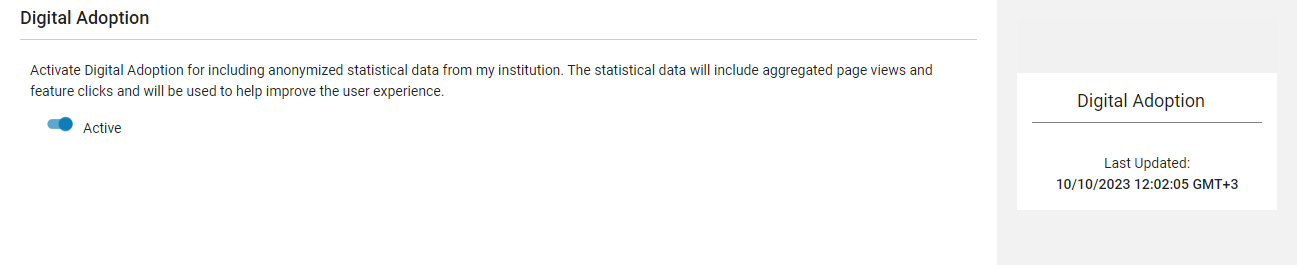
For more information about data collection, data privacy, and the anonymization process, see the Technical document.
For more information on configuration, see Configuring Digital Adoption.
Due Back Date Indicated in "Lender Will Supply" Message
Previously, in the Lender Will Supply message/email, if the requested item was already shipped for another request then Alma would not indicate when it was due back. From November, the message/email includes this date. Below is a sample email letter that shows the due back date.
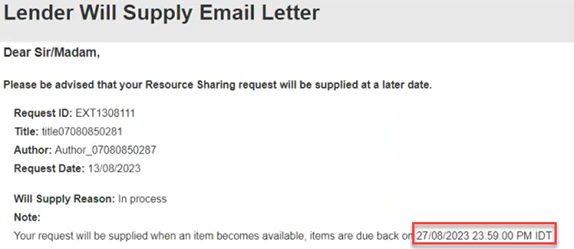
For more information, see Configuring Letters in Alma.
Additional Personal Delivery Locations
 Idea Exchange URM-193451
Idea Exchange URM-193451
Patrons who qualify for personal delivery can now choose a pickup location different from their registered home or office address. This enables libraries to offer a personal delivery service to addresses other than the home or office addresses.

It is also possible for patrons to update their registered home or office address (or other personal delivery address) while requesting personal delivery in Primo. This enables patrons to use the personal delivery service even if their home and office address isn't pre-loaded in the system.
The ability for patrons to add/edit their personal delivery locations is for PrimoVE users only.
For more information, see Configuring Additional Personal Delivery Locations.
Allow any Field from the Bibliographic Record to be Used when Defining a General Electronic Service
A new "General Electronic Service Bib Fields Enrichment" configuration screen (Configuration > Fulfillment > Discovery Interface Display Logic) was created. This enables institutions to define which field will be extracted from the record's metadata and be available for use when defining an "Availability Rule" or enhancing the "URL template" field upon definition of a "General Electronic Service" (Configuration > Fulfillment > Discovery Interface Display Logic > General Electronic Services).
Below is an example workflow:
1. Access the new configuration screen and add a new row to point to the specific bibliographic field (020_a in the example).
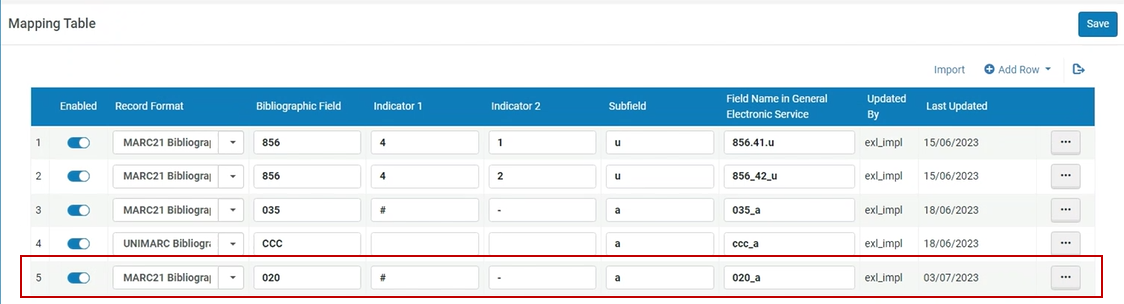
2. You can find the newly defined bibliographic field in the input parameters section of a rule.
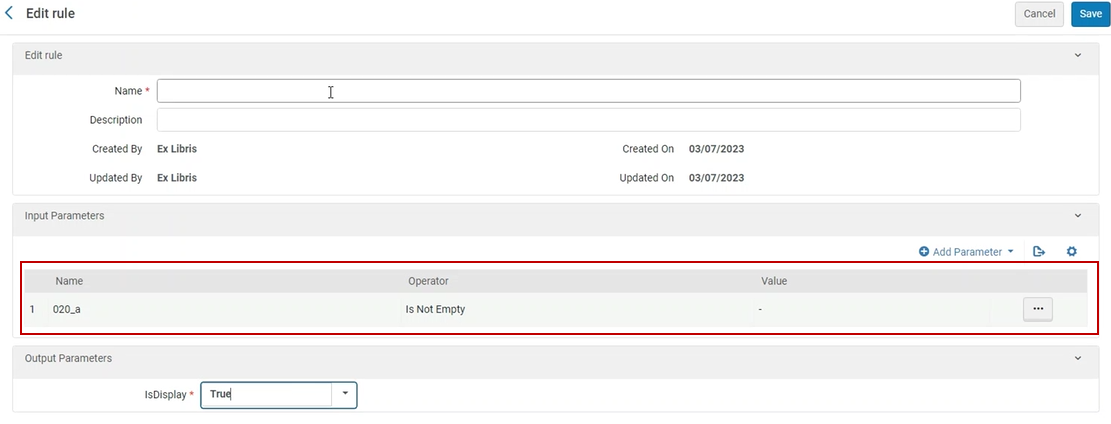
3. You can also utilize the newly defined field in the URL Template field of the general electronic service.
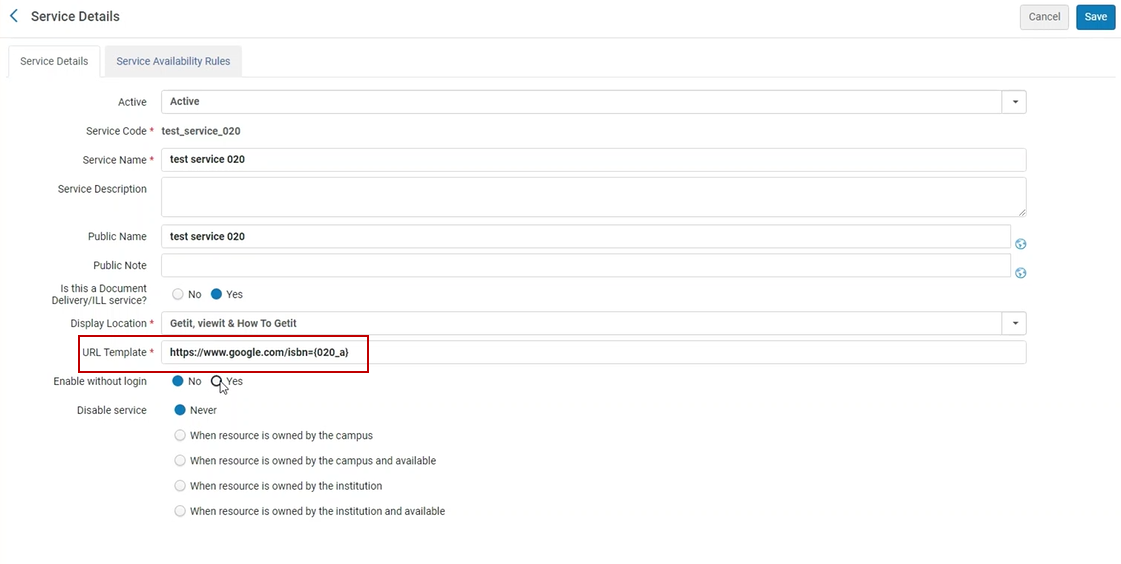
4. Below is an example of how this will appear to patrons in the Discovery (Primo) system, as well as how the actual URL will be constructed.
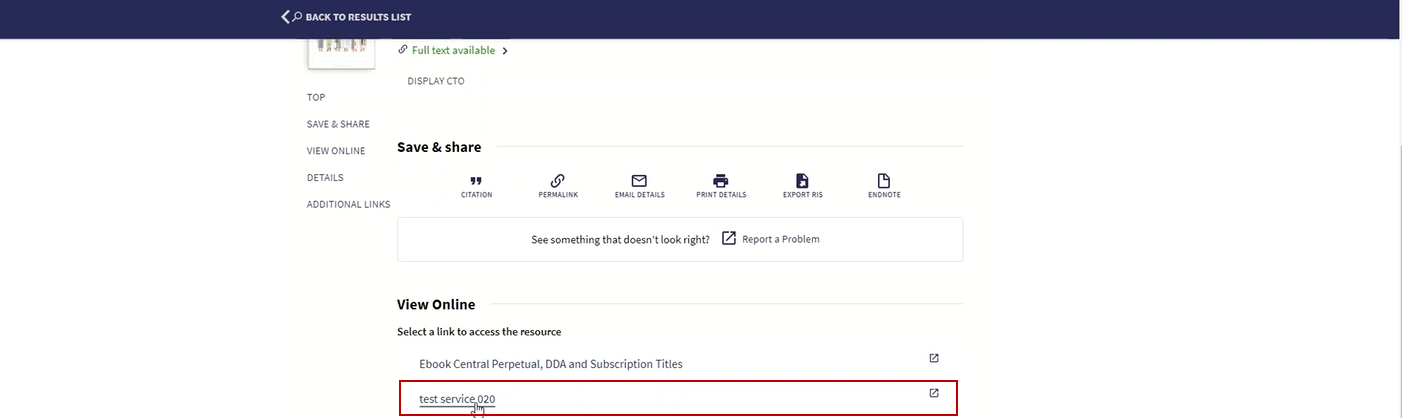

When adding a row to the "General Electronic Service Bib Fields Enrichment" configuration screen, you will need to define the Record format, Bibliographic field and subfield. The defined value within the "Field Name in General Electronic Service" will be the one that appears when defining the General Electronic Rule/URL template.
1. When 2 bibliographic records are matched the logic will only apply on the "Selected" bibliographic record.
2. In case the URL template field starts with a parameter place holder with no text or URL before it (and regardless of what comes after it), no decoding will be done to
the first parameter's information.
For more information, see General Electronic Services.
Include Patron Email when Pushing Borrowing Request to Tipasa
When setting up Alma to push borrowing requests into Tipasa (see Resource Sharing Partners), selecting the Send Requester Information option will now send Tipasa the patron email in addition to the patron ID.
This enables Tipasa to continue processing a digital request using a known patron email.
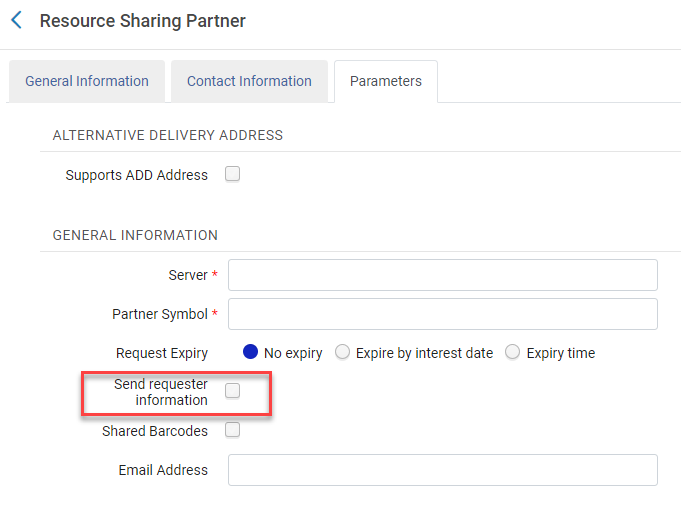
Linked Open Data Enrichment for SpMaBN Vocabularies
The Linked Data enrichment process for bibliographic records associated with SpMaBN authorities now include the generation of URIs that link to the corresponding SpMaBN authority records. This enhancement ensures that libraries collaborating with SpMaBN authorities can harness the advantages of their Linked Open Data capabilities.
For more information, see Authority Vocabularies in the Community Zone.
All "BIBFRAME Records" and "MARC Records as BIBFRAME" in Alma Receive an Alma URI
We've enhanced the way Alma's URI for BIBFRAME records is organized. Now, the structure looks like this: cname.alma.exlibrisgroup.com/[format]/[works_or_instances]/[MMSID]. This new format applies to MARC records converted to BIBFRAME and native BIBFRAME records. Moreover, if an institution prefers, they can change the beginning of the web address (URL prefix) from cname.alma.exlibrisgroup.com to their own or any other prefix, for example, bgu.ac.il. This change can be made in the linked data integration profile and will be resolved if the domain is registered to the same IP address by the institution’s IT department.
This update particularly benefits institutions aiming to engage with BIBFRAME records, as they can establish a consistent and enduring URI format for their records, regardless of the Integrated Library System (ILS) in use.
For more information, see Working with Bibliographic Records and also: Linked Data.
Removing Alma URI for MARC Records Published as BIBFRAME
Updated - November 27, 2023: This functionality will only be available in the December 2024 release.
When publishing MARC records that are converted to BIBFRAME format, you have the option to decide whether to include an Alma URI in the record. This choice can be made by toggling the checkbox within the publishing profile.
If the intention is to republish records as BIBFRAME to Alma through third-party linked data editors, it's recommended to publish the records without an Alma URI.
On the other hand, if the aim is to provide records to a third party, it's important to include the Alma URI. This ensures the information can be effectively connected back to Alma.
For more information, see Creating a General Publishing Profile.
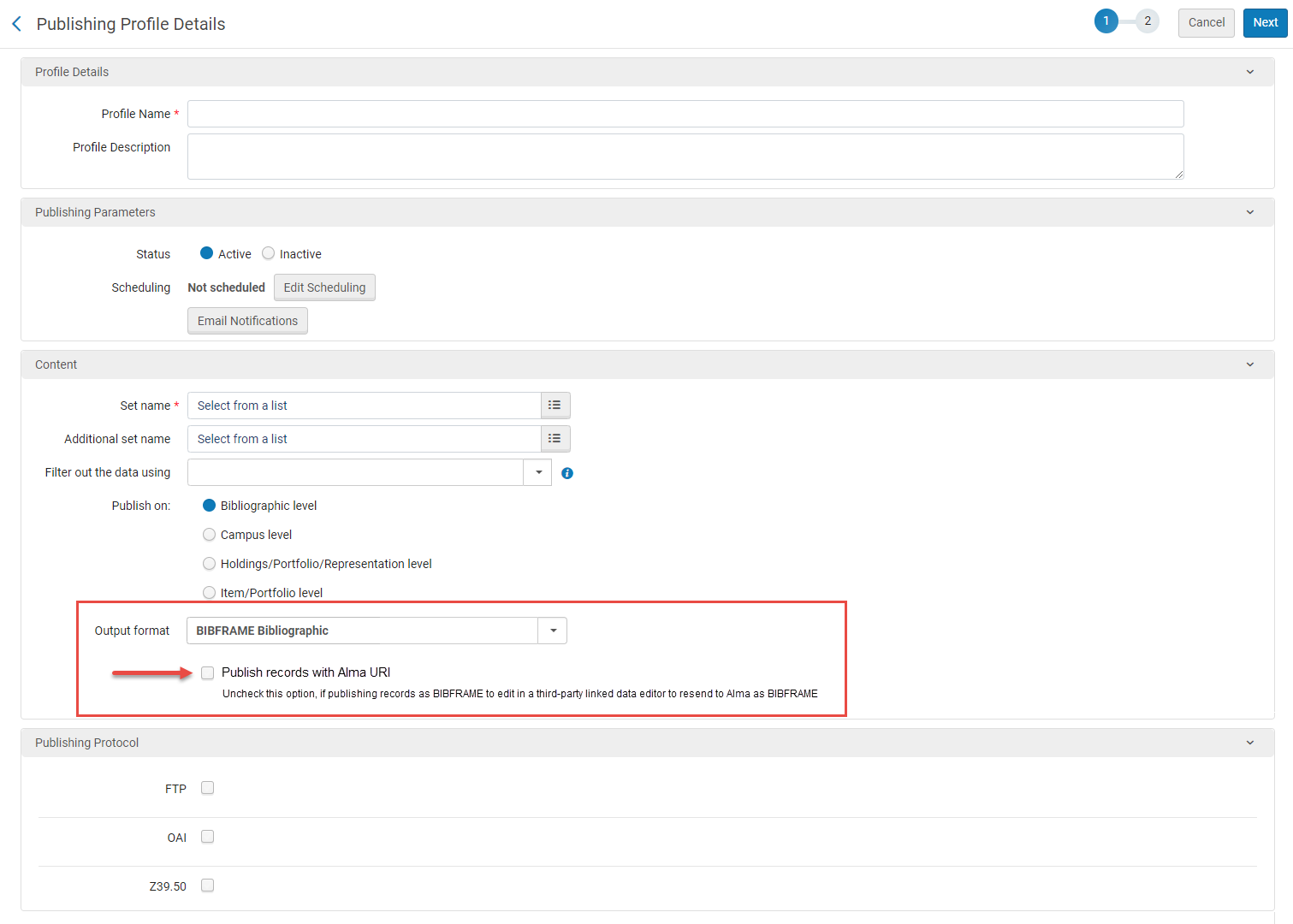
Authority Records Search by Subdivisions
Alma offers the functionality to conduct comprehensive searches within authority records. Before, it was not always possible to include data from subdivisions when searching for all types of subject authority records. Subject authority search indexes were enhanced to enable including subdivision data in keywords as well as other searches, for all relevant subject authorities. This robust feature enhances the precision and flexibility of the search process, making it easier to locate specific information within the authority records database. Whether you're seeking subdivisions related to subject headings, geographic locations, or any other pertinent data, Alma's search capabilities empower you to efficiently explore and access the information you require within these records.
For more information, Filtering Search Results.
Language Note (546) Added to MARC 21 Notes Search Index
 Idea ExchangeURM-196970
Idea ExchangeURM-196970
Field 546, subfields a and b, detailing language information in the MARC 21 context, was added to the "Notes" search index. After the completion of semi-annual indexing or upon record modifications and saving, users can conduct searches based on the content of the specified subfields (546 a,b). This enhancement is helpful for libraries that maintain language notes in their catalog and want to be able to search by their content.
For more information, see MARC 21 Search Indexes.
Creating Itemized Physical, Digital and Electronic Title Sets Using MMS ID
 Idea ExchangeURM-197730
Idea ExchangeURM-197730
Previously, MMS ID could be used only when creating All Titles itemized sets. Now it is also available when creating itemized sets of Physical Titles, Digital Titles or Electronic Titles. This enables libraries to create these sets from a list of MMS IDs, similar to other bibliographic identifier fields used for creating these sets. If an MMS ID in the list belongs to a record that doesn't have the inventory type associated with the set, it will not be found by the set creation process and won't be added to the set.
For more information, see Managing Search Queries and Sets.
Not Empty and Is Empty Operators Added to More Advanced Searches
 Idea ExchangeURM-184795
Idea ExchangeURM-184795
The Is Empty and Not Empty operators are incorporated into additional search indexes within the advanced search feature. This enhancement enables more robust and powerful search capabilities.
For more information, see Performing an Advanced Search.
Browse Enhancements
 Idea ExchangeURM-193117
Idea ExchangeURM-193117
When utilizing the browsing feature, Alma now retains the previously chosen options from the drop-down menus. This function is designed to spare librarians from the need to repeatedly re-select these values.
Within the Browse Shelf Listing section, Alma's memory encompasses the settings for "Call Number Level", "Call Number Type", "Library", and "Location". The remembered settings are used only when opening a blank Browse Shelf Listing form (not when opening a pre-populated form from a call number field or the Item Editor), and updated only if the operator manually changes the selection in one of the drop-downs before triggering the browse action. The default value for Call Number Type, controlled by the customer parameter call_number_type, is applied initially for each user. Once a user opts for a call number type, the customer parameter value is no longer considered.
In both the Browse Bibliographic Headings and Browse Authority Headings, Alma upholds the selected "Heading Type", along with the selected "Source Code" and "Vocabulary" for each respective type.
This enhancement greatly saves time and effort for librarians who often use Alma's browsing features.
For more information, see Browsing the Shelf Listing and Browsing Bibliographic Headings.
Updates to MARC21 Profile
The following MARC21 updates are now available for bibliographic, holdings and authority profiles:
- Update No. 35, December 2022
- Update No. 36, June 2023
Semi-Annual Re-indexing
Updated November 22, 2023 - During November, the semi-annual re-indexing (described in greater detail in Updates) will be run. Features or resolved issues that require re-indexing to be fully functional will be addressed by the November semi-annual re-indexing. See the list below:
- Language Note (546) Added to MARC 21 Notes Search Index, see here.
- Authority Records Search by Subdivisions, see here.
- New Search Indexes for URI Cataloged in $$1, see here.
- Adding Support for UNIMARC Authority Subfield 250 $v, see here.
- Support for MARC 21 Parallel Description in Another Language of Cataloging Related Records, see here.
- Related Records Update as Part of an Import Redirection, click here.
- Restrict Editing of Bibliographic 035 Fields With a Particular Prefix, click here.
- Publishing Network Bib Records to OCLC Using the Network Zone MMSID, click here.
- Restrict Editing Bibliographic Metadata Fields, click here.
Enhanced Missing Item Workflows
 Idea ExchangeURM-191966
Idea ExchangeURM-191966
Previously, the ability to switch the missing status of an item was confined to the items list. Now, it's feasible to indicate whether an item is missing or found directly from the search results of physical items. This functionality is also available within the item editor page, accessible through the Save and toggle missing status action.
The Save and toggle missing status will save any changes made to the item in the editor, and then toggle the missing status, adding or removing a "Missing" process type. If an item is in another process type, this option is disabled. If an operator adds a process type to an item in place and then selects Save and toggle missing status, only the selected process type will be saved and the "Missing" process type will not be applied.
This enhancement streamlines the management of missing items, significantly boosting efficiency in the process.
For more information, see Updating Item Level Information.
Option to Append to Existing Note Field in the Job Change Physical Items
 Idea ExchangeURM-110461
Idea ExchangeURM-110461
Previously, when using the Change Physical Items Information job to add notes, you could either replace existing notes or skip items that already had notes. Now, there's a new option called Append to field which lets libraries add a new note to the existing one, with a space and semicolon as separators. This is useful for adding a note to all items in a set without erasing previous notes.
For more information, see the Change Physical Items information job.
Validating the Item Inventory Price When Editing an Item
Now, institutions can set up a rule (called a regular expression or regex) that defines which characters are allowed when manually typing in an inventory price within the item editor. If an inventory price is edited and saved with an incorrect format, the system notifies the user that the entered price doesn't match the institution's rule. This lets them review and fix the data if necessary, ensuring accurate entry of inventory prices.
Choosing a regex that matches the values in their PO Lines is important for libraries that automatically fill in inventory prices from the PO Line. This helps prevent frequent notifications to users about mismatched prices.
For more information, see Working with Items. For more information on the customer parameter that controls the configuration, see Configuring Other Settings (Resource Management).
Running Jobs on Physical Holdings Sets
 Idea ExchangeURM-174526
Idea ExchangeURM-174526
Previously, physical inventory tasks were limited to running on sets of Physical Titles or Physical Items. With the improved Physical Holdings set management in the new sets user interface, these tasks can now also be performed on sets of Physical Holdings. When running a job on a Physical Holdings set, tasks that affect physical holdings will now only involve the holdings within the chosen set. Similarly, tasks that impact physical items will only affect items that are part of the physical holdings within the set, based on where they are permanently located.
This enhancement is helpful when you need to focus on specific holdings, simplifying the process.
For more information, see Manual Jobs.
Link Resolver Usage Added to Portfolio Search Results
November 2023 Electronic Resource Management  Idea Exchange
Idea Exchange
When reviewing search results for portfolios, you'll now see a counter that tells you how many times patrons were shown the portfolio's service and how many times they actually clicked on it using the link resolver. This combined count is also displayed at the title level. This usage data is provided for Network Zone institutions as well, and you can find it in both electronic portfolio search results and on the Held by page.
The time period of the data in the counters is for the past 12 months.
This new feature is an addition to the COUNTER usage information already available in analytics. It's designed to help institutions that use data to make informed decisions about their electronic holdings.
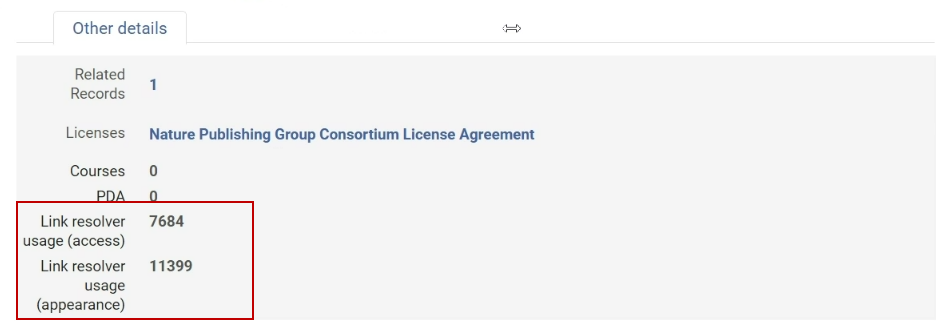
Additionally, the portfolio usage is shown in different ways for Institution Zone and Network Zone institutions:
In the Institution Zone:
- In portfolio search results, you'll see two numbers:
- The number of times the portfolio appeared in the "View it" section.
- The number of times patrons clicked on the portfolio. This is displayed as "Link Resolver Usage: x out of y".
- For "All Title" search results in the Other details tab, you'll see total usage values for all the portfolios under the title and the total number of times the portfolios appeared.
- In electronic title search results in the Other details tab, you'll also see total usage values for all the portfolios under the title.
In the Network Zone:
- You can view portfolio usage in electronic portfolio search results.
- In the Held by tab for all titles, you'll find usage information per portfolio, per institution.
- The usage data presented in the Other details tab is taken from Alma analytics.
- For Network Zone institutions, the Held by page displays the usage for each institution.
For more information, see Viewing Inventory/Other Details.
Modification to the Crossref Integration Profile
Due to modifications in Crossref's authentication requirements, users no longer need to provide a username and password when setting up a new DOI augmentation integration with Crossref. Instead, Crossref now mandates the inclusion of an email address as part of the enrichment request. If a default institution email is configured in Alma, the Crossref integration uses this email address. See Configuring Institution/Library Contact Information for information on where the default institution's email is defined. However, if no such email is defined, the institution ID is appended as a suffix to a generic email format:
InstitutionID@exlibrisgroup.com.
Here's an example URL:
https://doi.crossref.org/servlet/query?id=10.1080/00094056.2015.1090856&pid=InstitutioID@exlibrisgroup.com&format=unixref
This alteration also affects existing Crossref integration profiles; the username and password fields will no longer be applicable.
For more information, Alma Resolver Augmentation Configuration.
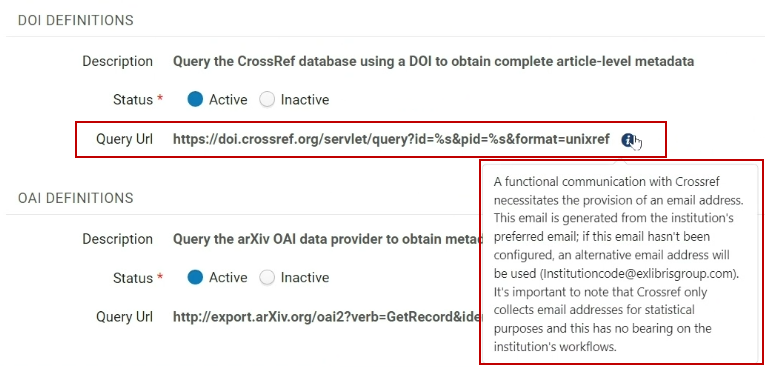
RemoteXS Resolver Proxy Type Added as Integration Proxy Option
A new integration has been introduced within Alma's resolver proxy integration, specifically catering to the RemoteXS resolver proxy. To access this integration, navigate to: Configuration Menu > General > External Systems > Integration Profiles. Select Add Integration Profile, and in the "integration type" section, opt for "resolver proxy."
Institutions utilizing the RemoteXS proxy now have the capability to configure Alma's link resolver to seamlessly integrate with this proxy.
For more information, see Configuring a Proxy.
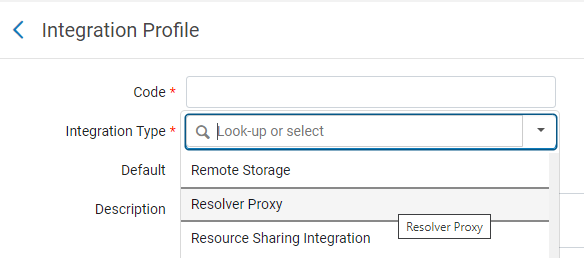 |
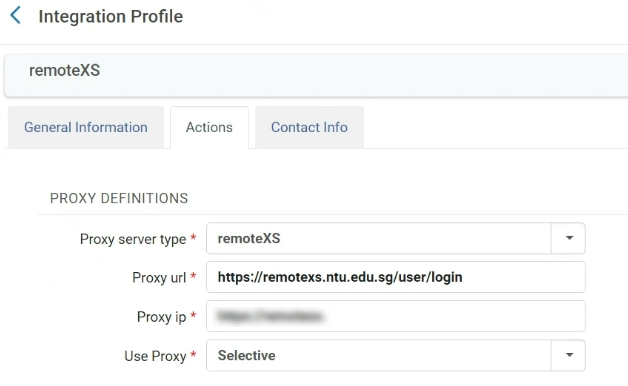 |
Link Resolver Communication with Crossref
Previously, for OpenURLs coming from CDI, the Alma link resolver would fetch data from Crossref for lookup enrichment. Since CDI records have sufficient metadata, Alma will no longer fetch enrichment data from Crossref in these cases.
For more information, see Build Context Object in Alma Link Resolver Workflow.
Automatic Upload Electronic Holdings from Taylor & Francis (Journals)
 Idea ExchangeURM-193134
Idea ExchangeURM-193134
Update October 25, 2023: Due to issues on the vendor side, this integration is postponed and is now planned for February 2024. We apologize for the inconvenience.
Libraries can now easily update their holdings for Taylor & Francis books and journals through the Automatic Upload of Electronic Holdings feature. When activated, this process automatically downloads a file with your holdings information from the Taylor & Francis platform in a standardized format, and then updates your holdings in the Taylor & Francis collection. This integration eliminates the need for manual updates when the Taylor & Francis side makes changes.
The following Community Zone collections should be activated in order to utilize the automated process:
- (Books) - Taylor & Francis eBooks Complete (Community Zone Electronic Collection ID = 611000000000000660)
- (Journals) - Taylor & Francis Online (Community Zone Collection ID = 611000000000002216)
- All portfolios that are updated from the various upload electronic holdings integrations modify the portfolio as "Available".
- All portfolios are activated from the Community Zone.
- A portfolio that is not found in the Community Zone, will not be created locally. The job only activates matching portfolios from the Community Zone.

For more information, see Upload Electronic Holdings from Taylor and Francis.
Detailed Information for Contributed and Modified Community Zone Bibliographic Records and Portfolios
Customers are now able to fully understand who contributed and who made modifications to Community Zone Bib records and portfolios.
Previously, Community Zone Bibliographic records and portfolios within editable collections (Management level: Community) featured a sole "Contributed By" field for contributions. When institutions (with appropriate contribution permissions) edited these Bibliographic records or portfolios, the editing institution's name was displayed as the "Contributor."
In the November release, a new "Modified By" field was introduced for Bibliographic records and portfolios in the Community Zone search results. This field captures edits that have been both contributed and made. Importantly, the original "Contributed By" value will remain intact and won't be overwritten.
For Bibliographic Records:
Each bibliographic record in the Community Zone has the Contributed By and Modified By fields. The existing Contributed By data is corrected to accurately reflect the true contributing institution, while the Modified By field contains the accurate information about the institution that made the modification.
For Electronic Portfolios:
Each portfolio displays the Contributed By field exclusively. Since there is no way to retrieve historical data for portfolio contributions, this data has not been corrected. In the future, when a modification occurs, a Modified By field will become visible.
For more information, see:
Average MARC Record Quality Measured to Community Zone Collections
November 2023 Electronic Resource Management  Idea Exchange
Idea Exchange
A newly introduced Bibliographic Rank field is now visible in Community Zone collections. This field presents the average rank of the bibliographic records within the collection and operates across three distinct levels:
- Low - 0-39
- Med 40-79
- High 80-150
The option to customize views has been expanded to include the Bibliographic Rank and Brief Level fields for portfolio-level information. Users can now select to display these details in the search results if desired.
The inclusion of Community Zone collection quality data, such as the average Bibliographic Rank, empowers users to address inquiries about the quality of MARC records within a specific Community Zone collection.
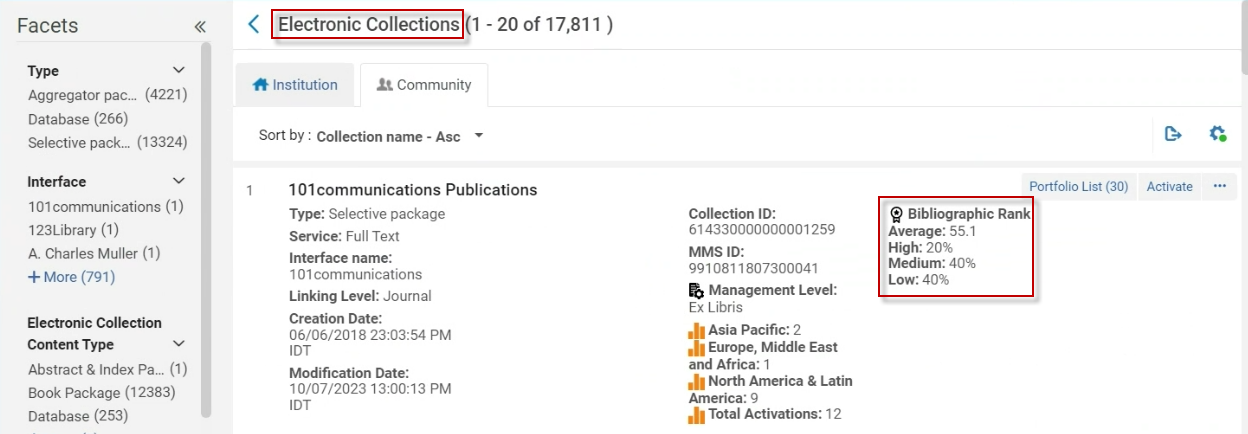
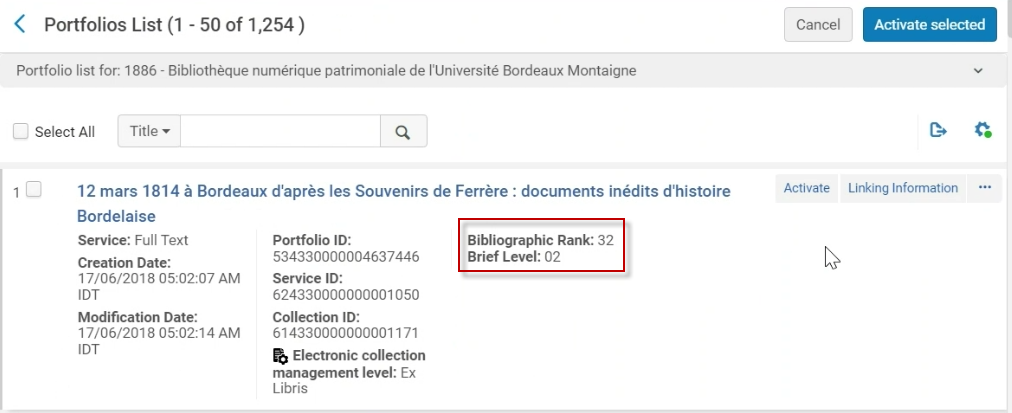
For more information, see Bibliographic Ranking in Community Zone Collections.
Display of Microsoft Office Documents Now Supported by Digital Viewer
The display of Microsoft Office documents, such as Word, PowerPoint, and Excel are now supported by the Digital Viewer.
- Word and PowerPoint documents must not exceed 10 MB and Excel documents must not exceed 5 MB.
- For Microsoft Office documents, if the representation is associated with an access rights policy that restricts downloads, the document is not displayed, as was the case previously. For more information on configuring access rights policies, see Access Rights Policies for Digital Objects.
Master Usage Type Renamed to Primary
As part of our continuous efforts to promote Diversity, Equity, and Inclusion and to remove any unintentional bias from our system, we are renaming the Master Usage Type to Primary. This is relevant when:
- Adding or editing a representation:
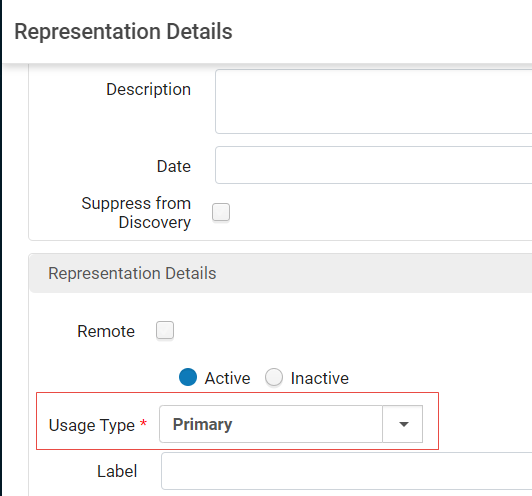 Usage Type
Usage Type - Configuring a digital import profile:
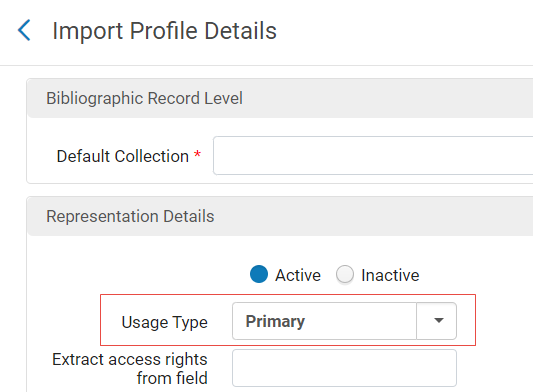 Usage Type
Usage Type
This change was implemented across Alma. For the next feature release in February, the change will be implemented in APIs, SRU, and other external interfaces.
New Default Thumbnail Images
New default thumbnail images for digital files are now available. These images clearly display the file format of the file. Some examples are:
| jpg – | |
| mp4 – | |
| pdf – |
For more information on thumbnail images for digital files, see Managing Digital Files from the Digital Representation Resource Editor.
Rollout of the New Layout for the PO Lines Task List
As of August 2023, the new, next-generation, Alma UI design is available for the PO Lines task list. In this release, the new UI will automatically bet set as default for all users. If needed, individual users can opt-out of the new task-list layout. In February 2024, the new UI will be set as default for all users with no option to switch back to the classic interface.
For a general overview of the new PO Lines task list, see New Unified PO Line Task List. See also Searching for PO Lines - New Layout; Managing PO Lines - New Layout.
For more information about the rollout plan, see Rollout Plan and New Unified PO Line Task List in the Alma 2023 Roadmap Webinar Series.
Change of Behaviour after Creating a new PO Line (New Interface)
When creating a new PO line manually in Alma, for users who finish their flow by selecting Order Now, Save or Save and continue, Alma will navigate to the list with the specific POL. This change was implemented following feedback received from customers.
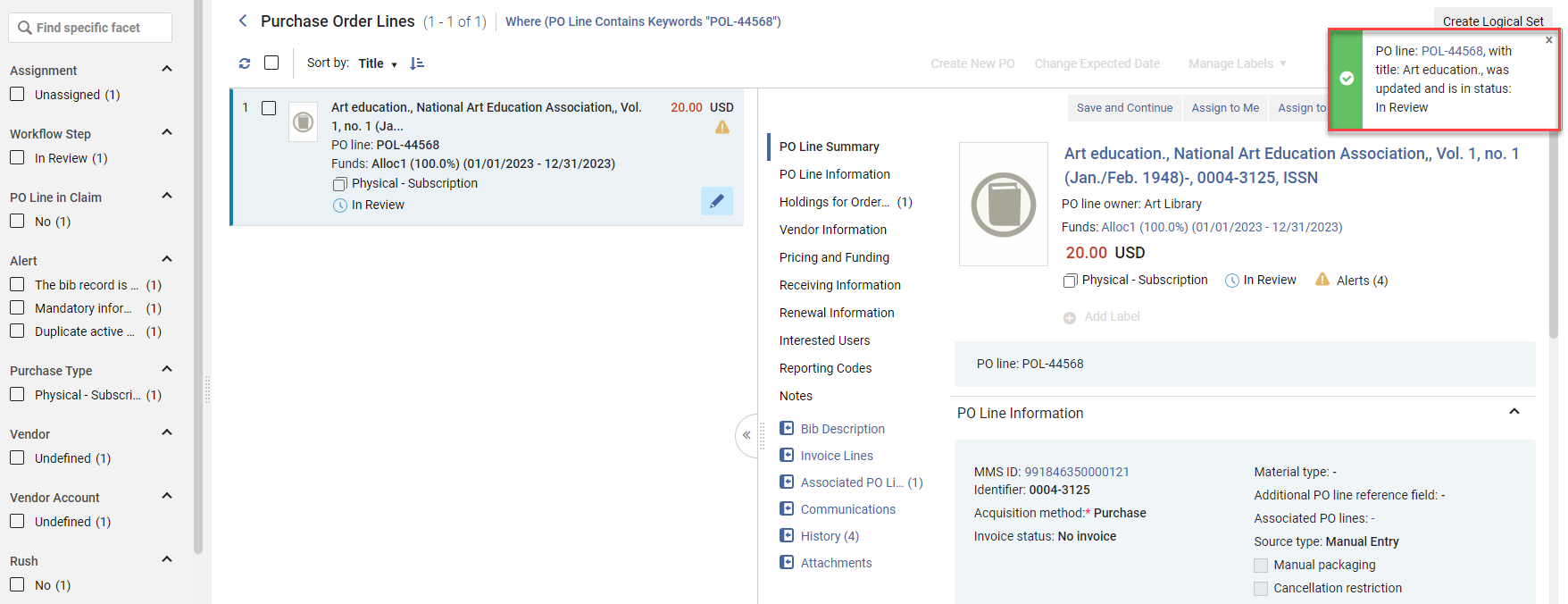
This behaviour will only apply for newly created PO lines. For existing PO lines, when users edit and select one of the above three actions, the page will remain as is.
For more information, see Adding Information to the PO Line.
Customize Facets in the New PO Line Interface
Users of the new PO line interface can now customize the order of the facets as well as hide facets that are used less often. This requires you to be opted in to the new PO line interface (see Feature Rollout Configuration). To view the new functionality, run a search that presents you with the new PO line list and then select the gear icon located on the top right corner of the search results. From there select the Facets Customization option and use the drag and drop option to change the order of the facets and/or hide selected facets.
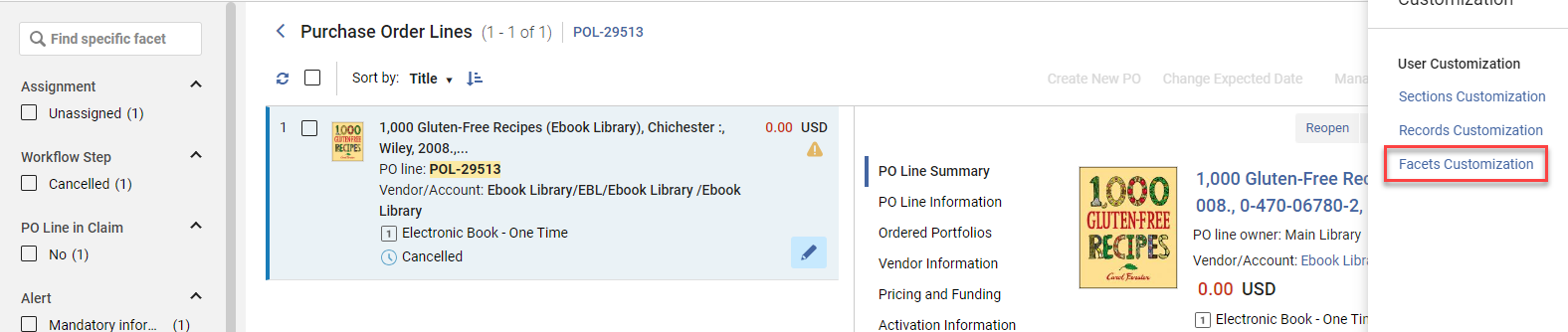
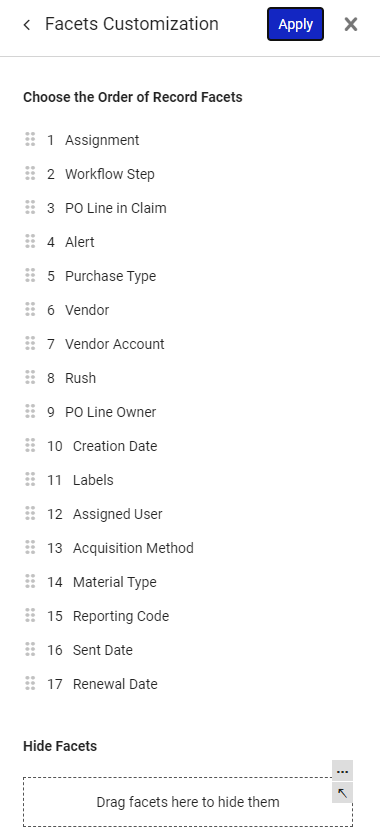
For more information, see Record and Section Customization, Customizing Facets.
PO Line Templates - Addition of Two New Fields (Labels + Quantity for Pricing)
 Idea Exchange
Idea Exchange
Two additional fields were added to the elements that are saved when a user saves a template for a PO line.
- Labels
- Quantity for pricing.
When loading a template that was saved with the Update Net Price according to item quantity field not checked, this field will be un-checked in the created PO line, even if the po_line_quantity_updated_with_items_number customer parameter is true.
For more information, see Manually Creating a PO Line and Fields that are Saved in a PO Line Template.
Update to the URL Used for auto SUSHI Harvest from Ebook Central
November 2023 Acquisitions
Update November 19, 2023: From December 5, 2023, Ebook Central no longer supports COUNTER release 4, and will transition exclusively to COUNTER release 5. The new URL will be publicized once finalized by Ebook Central.
The existing Counter 5 SUSHI harvest from Ebook Central, with the following URL: https://pqbi.prod.proquest.com/release/sushi/ebooks/r5/, will still be supported and will allow automated harvest of usage date. This service will be deprecated once the transition is complete.
- If you have the "Ebook Central" Sushi account" configured as seen in the image below, the new URL will appear within the "Vendor URL" field automatically, and all should function as expected. In case you experience any issues with the automated harvesting, please contact Ex Libris support.

- If you have a different "Vendor URL" defined for Ebook Central, you may need to modify the URL to the new one.
- In order to harvest usage data from PQIS, the following URL will still function: https://pqbi.prod.proquest.com/release/sushi/ebooks/r5/
New "Save and Dismiss" Function Added to the Manage EDI Tasks Page
 Idea Exchange
Idea Exchange
Originally, in the pop-up that appears in the "Manage EDI tasks" page, the user needed to Save and then "Dismiss" the relevant line from the list. In order to enhance the workflow, a new Save and Dismiss button was added to the pop-up that appears when selecting the Update Expected Receipt Date option. This enables the users to save their changes as well as dismiss the task, in a single click.
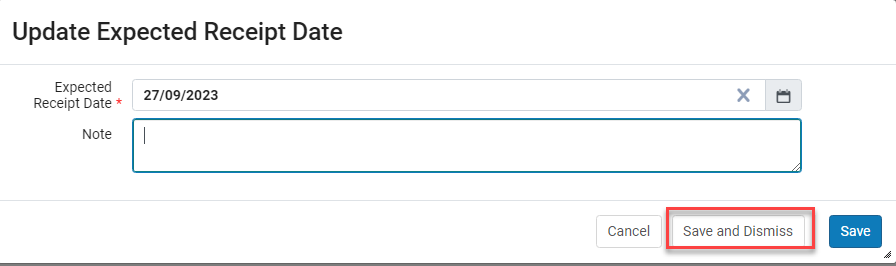
For more information, see Managing EDI Order Responses.
“New Order” Import Profile Supports Single Record with Multiple Locations and Creates POL for each Location
The “New Order” Import Profile now supports creation of a PO line for each Item created under a single bibliographic record. This is implemented by the new Split PO Lines by Library Location checkbox that is available in the "POL information" tab of the "New Order" import profile (EOD).
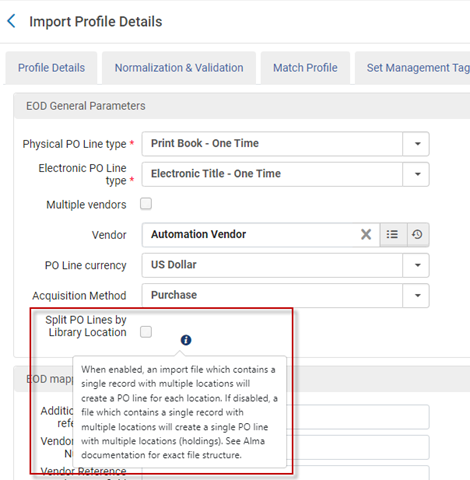
This new checkbox only appears for "Physical" and "Mixed" import profiles.
For more information see Managing Import Profiles.
New Field for Electronic Collection Material Types in Update PO Lines Information Job
Up until today, users who utilized the "Update PO line information" Job in order to update material types for Electronic Collections, could only select material types associated with Electronic Portfolios. In most cases, the modification worked, but not all material types which are supported for electronic portfolios are supported for electronic collections. In order to resolve this, a new dedicated Material type (Electronic - collection) field for electronic collections was added to the "Update PO line information" Job. See Configuring Resource Management for more information.
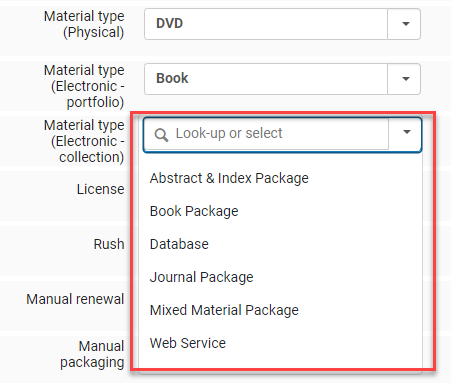
In addition, if non-relevant material types are selected in the job parameters, then the Material Type will not be updated in the PO Line. For example, if Material type (Physical) is selected in the job parameters, when the set contains electronic PO lines, then the Material Type will not be updated in the electronic PO lines. When the selected material type is the only parameter selected in the job, then non-relevant material types are skipped and the PO line is added to the Skipped PO Lines section in the report.
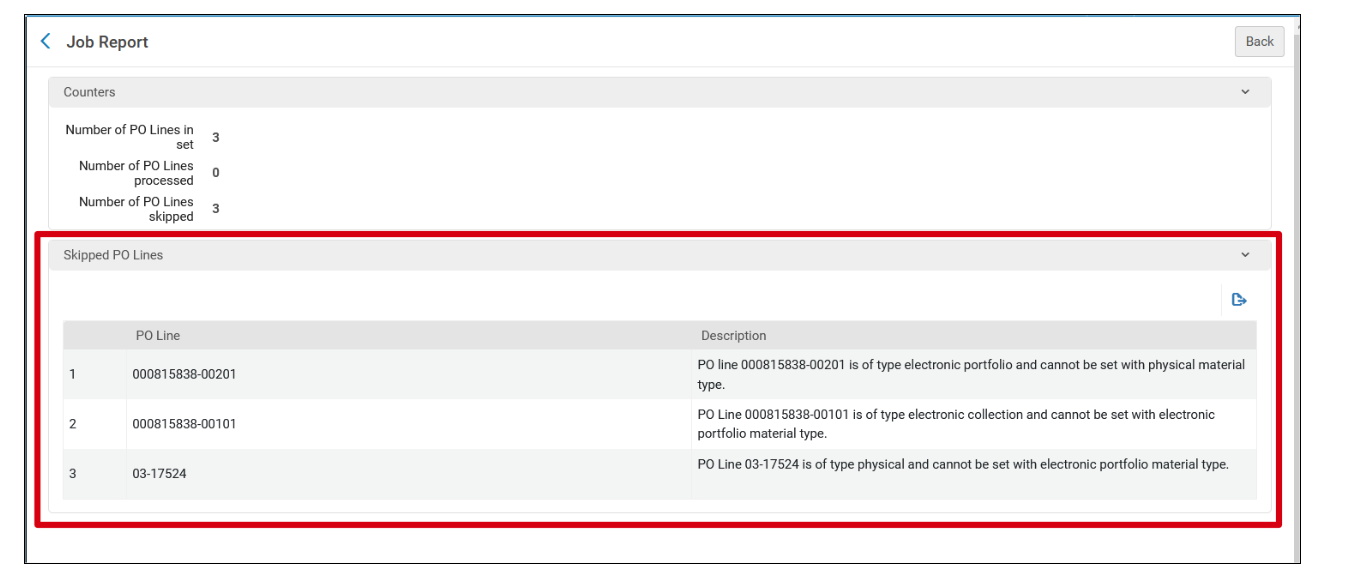
For more information see Manual Jobs.
Added 4th and 5th Reporting Codes to Update PO Lines Information Job
The "Update PO Lines Information" job which enables users to update PO lines in bulk using a dedicated set/s was enhanced to include the 4th and 5th reporting codes.
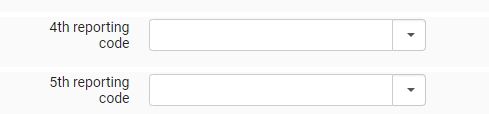
For more information, see Configuring Processes.
ERP Number in Exported Invoices
Today, for institutions which have Alma integrated with an ERP system, when an order is created in Alma it is passed to the ERP system. If required by the institution, the ERP reference number is recorded on the PO line. As of the November release, invoices which hold invoice lines associated to PO lines with an ERP number, will have the ERP number indicated on the invoice line. This information is also available within the PO line section when exporting an invoice.
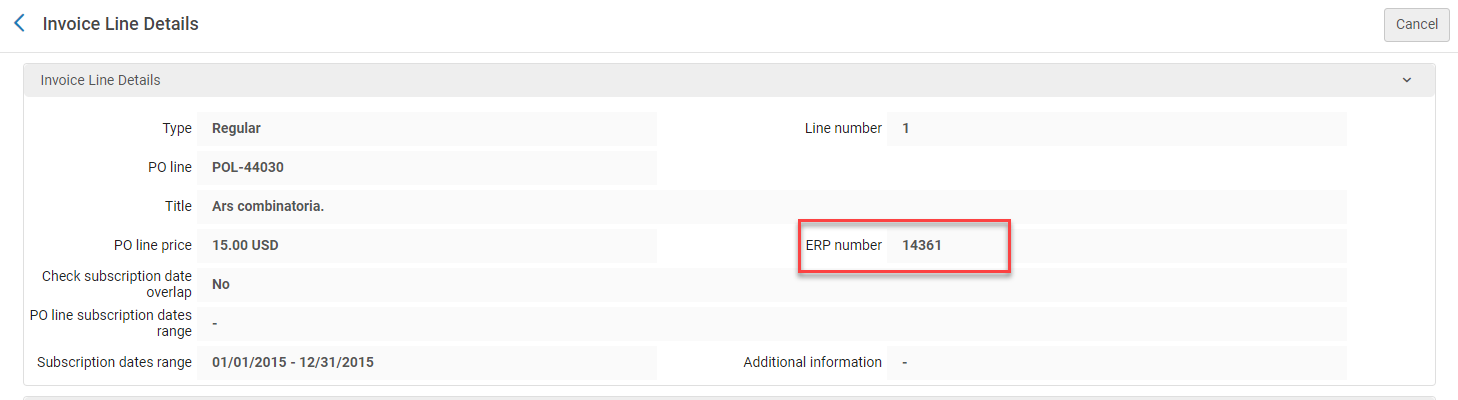
For more information, see Creating Invoices and Exporting an Invoice to XML.
Additional Vendor Code in Exported Purchase Orders
Up until today, the Export PO to ERP job exported only the vendor_code. As of today, the additional_vendor_code will be exported as well.

For more information, see Financial Systems.
Item Retention Functionality Added to "New Order" and "Update inventory" Import Profiles
The existing item retention functionality (see Working with Physical Items) which allows institutions to mark physical items as Committed to retain (items which cannot be withdrawn from the library) was added to the "New Order" and "Update Inventory" import profiles.

Institutions that use these import profiles can indicate in the imported file, items they wish to mark as committed to retain. As a result, items created from the import process will be marked as committed to retain.
The following applies to items which are committed to retain and are associated with a PO line:
- An icon is added in the "Ordered items" section.
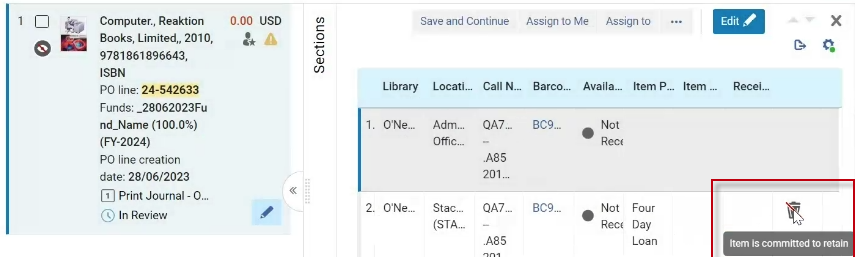
- When selecting Delete on the row actions, the item is removed from the PO line but is not deleted from the system (since it is committed to retain).
- When cancelling the PO line, the item is not deleted from the system (since it is committed to retain).
For more information, see Managing Import Profiles.
Fund Editor — Expended and Encumbered Balances as Links
 Idea Exchange
Idea Exchange
This enhancement will be introduced once the November release update is installed (November 12).
The Expended Balance and Encumbered Balance were previously shown as text. They are now displayed as links. Selecting the link takes you to a list of related orders.
For example, when accessing a fund and clicking on the encumbered balance amount (150.00 USD in the example below), the user will be navigated to a list of PO line search results with the orders which encumbered the fund. When these encumbered orders become expenditures, it will appear in the list of the expended balance.
Acquisitions users who can view/edit funds will be able to easily understand which PO lines caused encumbrances and expenditures on the fund balance.
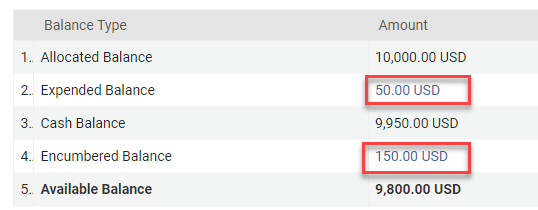
In addition, the following fields were added to the Order Lines advanced search.
- Encumbered from (fund code)
- Encumbered from (fund name)
- Encumbered from (fund id)
- Expended from (fund code)
- Expended from (fund name)
- Expended from (fund id)

For more information, see Funds and Ledgers.
New Privilege Added Enabling Users to View Funds and Ledgers Owned by the Institution and Available for the Library
Until today, users with the following acquisition roles scoped to a specific library (Law for example) were not able to view funds and ledgers which were owned by the institution and were available for their library (Law).
- Fund Manager
- Fund-Ledger Viewer
- Ledger manager
- Purchase Request Manager
- Purchase Request Operator
- Purchasing Manager
- Purchasing Operator
To allow users to view funds and ledgers that are owned by the institution, and are available for the library that their role is scoped to, a new privilege called “Fund ledger view by available for” was added to the above acquisitions roles.
When the new privilege is enabled, users with one of the 7 roles above (when scoped to a specific library) will be able to view funds and ledgers which are owned by the institution and have that library as part of their fund’s Available for settings.
For example, a user with the Fund-Ledger Viewer role (scoped to the Law Library)...

...will be able to view the following fund (since the Available for field is set to Law Library):
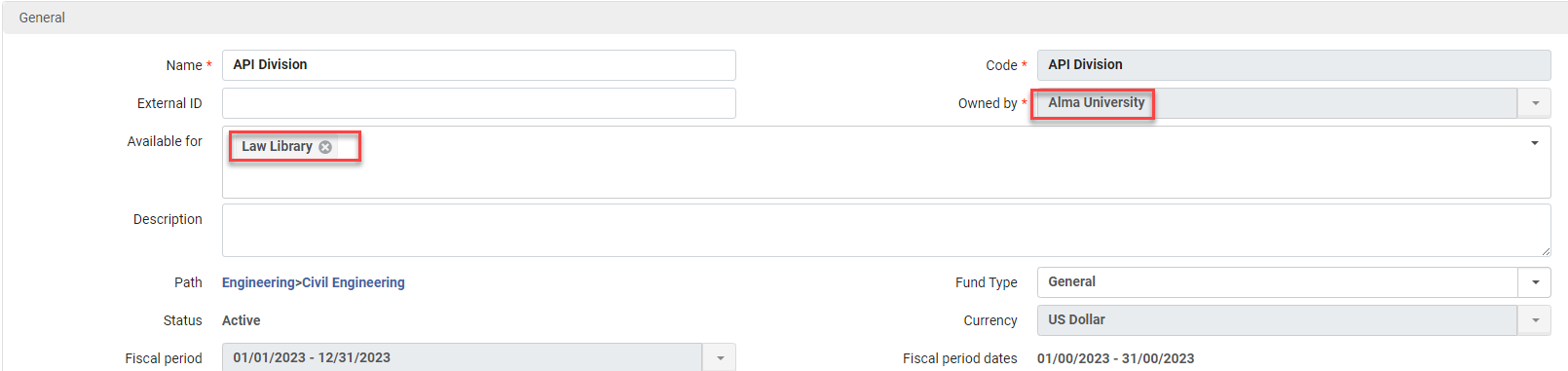
This privilege is not enabled by default, for any of the 7 roles above. In order to enable this new privilege, please contact Ex Libris support.
For more information, see the spreadsheet in Privileges Report and the section on Ledger and Fund Availability.
Enhancement to the Recalculate PO Line Encumbrances Based on Current Exchange Rates Job
A new recalculate_fund_transaction_with_explicit_exchange_rate customer parameter was added to the Acquisitions configuration menu (Configuration->Acquisitions->Other settings).
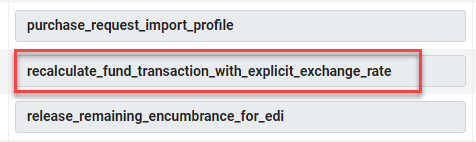
The new functionality behind this customer parameter is only relevant for institutions that use the "Explicit Exchange Rate" functionality (enabled in Configuration -> Acquisitions -> Other settings -> currency_exchange_use_explicit_ratio). For more information see Configuring Explicit Exchange Rates.
Currently (by default) with the recalculate_fund_transaction_with_explicit_exchange_rate customer parameter set to "false", Alma calculates the explicit exchange rate on the fund associated with the PO line , once only, and marks the transaction on the fund as "Explicit exchange rate = Yes". When the Recalculate PO Line Encumbrances Based on Current Exchange Rates job is run (see Scheduled Jobs), Alma does not recalculate the transaction again, according to the explicit exchange rate. This is in order to maintain the exchange rate value of the day it was applied.
When the recalculate_fund_transaction_with_explicit_exchange_rate customer parameter is set to "true", Alma recalculates the explicit exchange rate on the fund associated with the PO line, every time that the Recalculate PO Line Encumbrances Based on Current Exchange Rates job (see the Scheduled Jobs table) is run. Alma does this recalculation, even if the transaction on the fund is marked as "Explicit exchange rate = Yes" and the explicit exchange rate was previously applied.
1. To maintain existing functionality, the new recalculate_fund_transaction_with_explicit_exchange_rate customer parameter is set to "false" by default. The new functionality will not apply unless the institution changes the customer parameter to "true".
2. The Recalculate PO Line Encumbrances Based on Current Exchange Rates job is inactive by default. Institutions can enable it by accessing
Admin > Monitor Jobs > Scheduled (tab).
For more information, see Other Settings.
Accessibility Improvements
Ex Libris is committed to diligently address a wide range of accessibility issues as part of our ongoing efforts. Our dedication to improving accessibility encompasses a comprehensive approach, focusing on making our products, services, and digital content more inclusive and usable for all individuals, regardless of their abilities or disabilities.
We are pleased to announce that within our November release, numerous accessibility improvements and fixes have been implemented, in compliance to WCAG 2.1 AA standard, including the following:
- Provided the required ARIA labels attributes, tooltips and elements role in various screens.
- For Digital Uploader and Metadata Editor - fixed the support for a screen reader to properly announce the navigation through tables and announce the table headers along with the cell data.
- Labels/names of multiple buttons with the same name that were performing different actions in various screens is now fixed.
- Advanced Search - value fields with error message were fixed to associate with the respective field to allow the screen reader to state it.
- Fixed keyboard focus and navigation order in various workflows and screens.
- Tooltips that appeared only on hover are now available to access using the keyboard, to support screen reader in various screens.
- Metadata Editor Indication Rules Form – The form’s visual heading text is now marked as heading for text reader.
- Metadata Editor Records - keyboard trap that prevented navigation into/from, the editing form of Dublin Core’s is now fixed.
- The accessible label needed for voice dictation of some controls was fixed to include visible label text in various screens.
- Buttons text visibility was improved in various screens.
- Selected state of an element is now conveyed to screen reader in various screens.
- Added missing ARIA labels in various screens.
- The expand/collapse state of a toggle-type element and checkboxes now states its current status as expected in various screens.
- Reading order was fixed for a proper logical content screen reading in various screens.
- Improvement of the responsiveness of the search bar display when zooming in was implemented.
- Error/Status messages are now automatically announced by the screen reader in various screens.
- Ensuring unique IDs of active elements.
- And more…
These efforts are a testament to our dedication to ensuring that our offerings are more accessible and user-friendly, and to our ongoing effort to improve product accessibility.
Letters Configuration - X-Path to Specify a Location within the XML
The XSL editor now provides the X-Path for a particular XML element when you click on that element within the XML editor textbox. This feature proves valuable, especially when you need to copy an XML element into the XSL. You can quickly access this functionality using the keyboard shortcut: Ctrl-Shift-H.
For more information, see How to Customize Letter Templates.
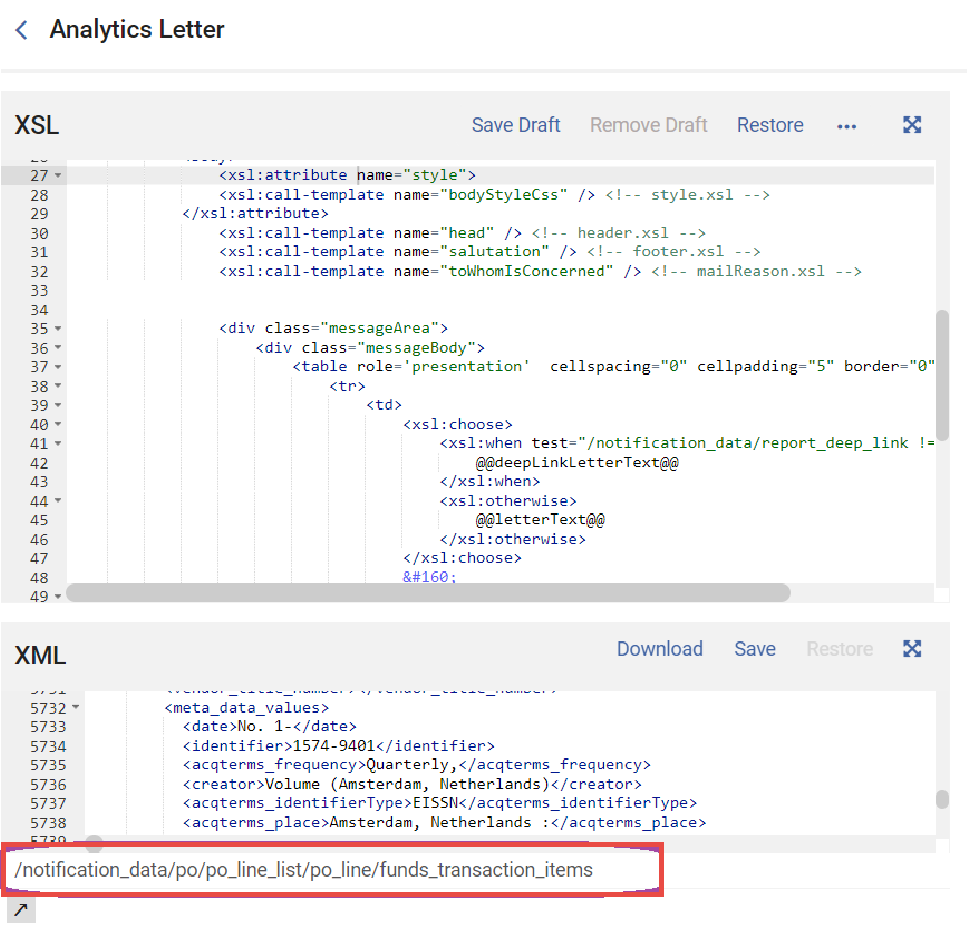
Enable Automatic Rollover of SAML IdP Certificate
In August, Alma introduced the ability to configure an additional SAML certificate to avoid a period of time when the SAML authentication is down for maintenance. Now, Alma facilitates a rollover process by managing two IDP certificates simultaneously. It is now possible to configure the Integration profile to fetch the metadata when it is modified by the IdP.
For more information, see Automatic Rollover of an IdP Signing Certificate.
To improve the process and prevent interruptions when replacing SAML certificates, we've taken steps to make Alma work with two certificates at once. This way, authentication can be attempted using either certificate.
Now, we are introducing a feature that detects changes in the IdP's certificate and automatically updates Alma's integration profile with the new certificate. This ensures smooth authentication without manual steps, reducing downtime and maintaining security.
Ex Libris aims to automate certificate updates for consistent SAML authentication in Alma, reducing disruptions and improving system reliability.
For more information, Replacing a Signed Certificate.
Mapping Tables Enhancements
The following improvements aim to enhance the functionality and usability of mapping tables, providing users with a more intuitive and efficient experience.
- Inner Search: An inner search functionality is added to enhance the mapping table experience. Users can now search within the mapping table to quickly locate specific entries.
- Responsive Columns: To improve readability and user experience, users can expand/reduce the width of the columns and change the columns' order (using drag and drop), making navigating and understanding the content simpler and more intuitive.
- Responsive Columns with Text: Mapping table columns now display text instead of fields.
- Page Titles: Page titles are incorporated as headers for mapping tables, providing clearer context and easier identification of mapping table content.
- Pagination: A pagination feature is introduced to effectively manage large mapping tables. Users can now navigate through mapping table entries using page numbers, creating a more efficient and user-friendly experience.
For more information, see Mapping Tables.
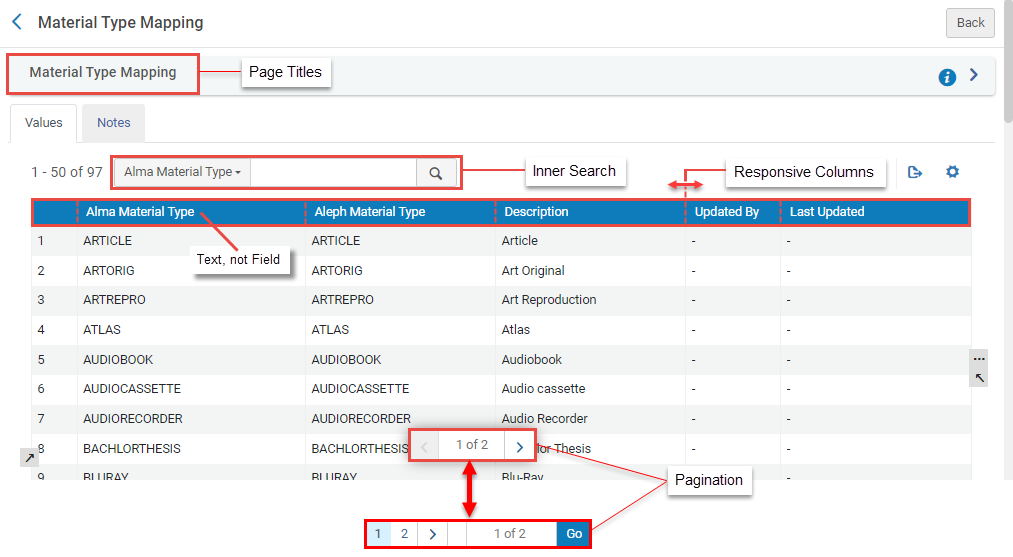
Added Option to Edit User from Alma User Card
Alma introduces a new feature that makes it easier for Alma staff users to access user details directly from the task lists. This change is designed to streamline their work and save time.
Key Changes:
- The Requester field in the Alma Borrowing task list (and other relevant fields) now includes a linkable user name.
- Staff users can select the user's name within the task list to quickly access and edit their details.
Enhanced User Experience:
- The user's name appears in blue and can be clicked on to open their profile.
- Selecting the user's name takes the staff user to the user details page, where edits can be made.
- This link's functionality depends on the user's roles and permissions, ensuring secure access to sensitive information.
Before this update, staff users had to manually copy the user's name or identifier, search for the user separately, and then proceed to edit. This extra step has been removed, making the process more efficient and user-friendly.
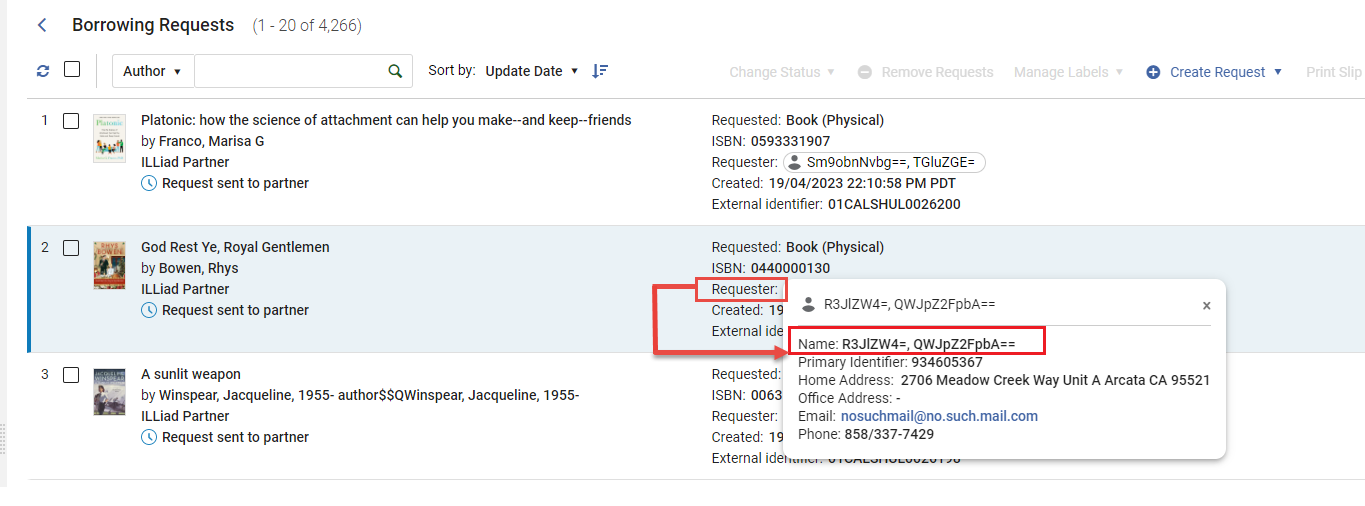
For more information, see Creating a Borrowing Request.
New Configurations (Limited) Subject Area
 Idea Exchange
Idea ExchangeThe new Configurations (Limited) subject area was added to Alma analytics. Currently, it contains fields that enable you to create reports to answer business questions regarding fulfillment policies and fulfillment terms of use configurations. In the future, the ability to create reports regarding fulfillment rules configurations will be added as well.
For more information, see Configurations (Limited).
Analytics New Layout Now the Exclusive Layout Available
The Analytics New Layout that was made available as an opt-in option for the May release and available by default for the August release is now the exclusive layout available. It is no longer possible to revert to the old layout. For more information on the new layout, see Working with Analytics Objects.
For a Webinar describing the capabilities and functionality of the new Analytics layout, see New Alma Analytics User Interface.
Enhanced Manage Subscriptions Section in Analytics Object List
The Manage Subscriptions section in the Analytics object list was enhanced with the following new features:
- When toggling Schedule Report, a Manage Subscriptions section now appears in the pane and in the list of sections at the left side:
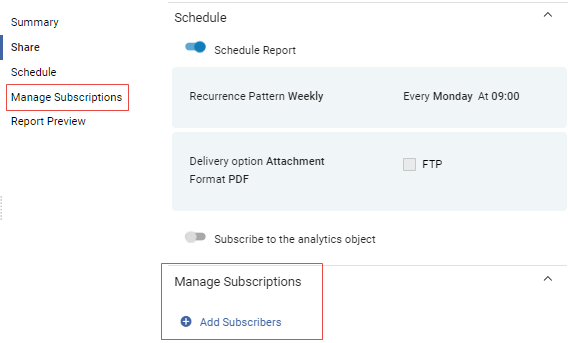 Manage Subscriptions Section
Manage Subscriptions Section - Instead of a Manage Subscriptions link, an Add Subscribers link appears. When selected, a new area appears that allows you to add subscribers to the report and view a list of existing subscribers. This replaces the previous functionality where a separate page appeared.
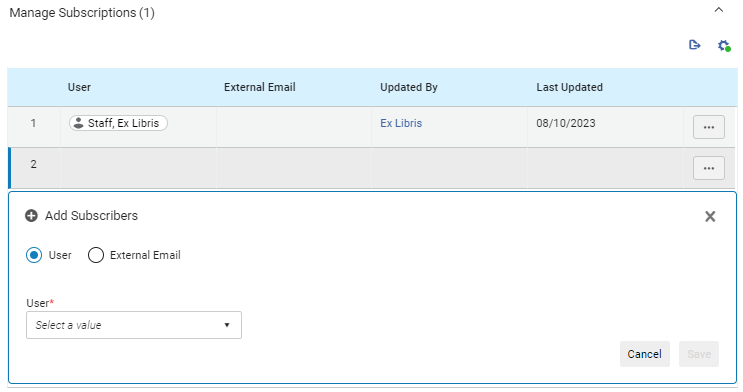 Add Subscribers
Add Subscribers - If Subscribe to the analytics object is toggled, the user appears in the list of subscribers.
- External email addresses are validated for proper format and if they are already in the list.
- You can customize the columns that appear by selecting the Customize icon
 and export the list to Excel by selecting the Export icon
and export the list to Excel by selecting the Export icon  .
.
For more information, see Working with Analytics Objects.

