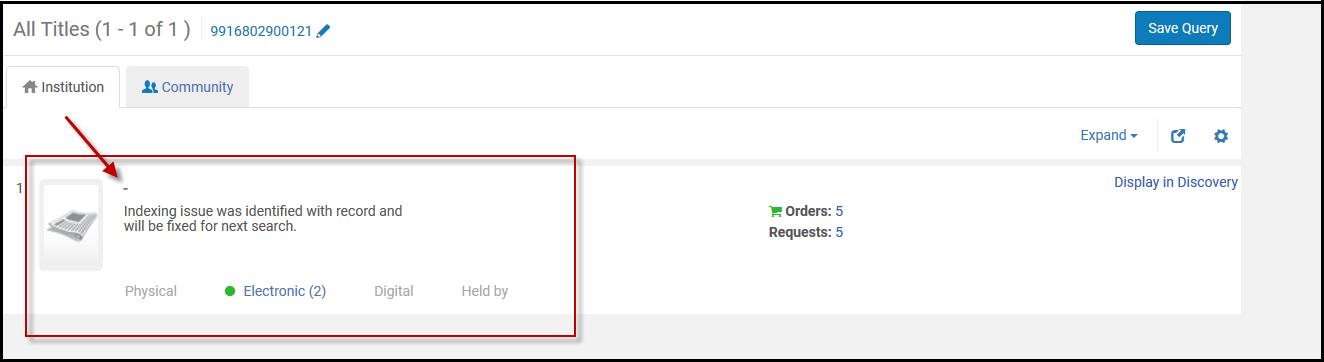Alma's Classic Repository Search
Repository Search Results
Saving and Reusing Search Queries
- After performing a search, select Save Query on the search results.
The Set Details page appears.
 Set Details Page
Set Details Page - Follow the procedure in Creating Logical Sets.
Performing a Search Using a Saved Query
Sorting Search Results
- Term Frequency - The higher the term frequency in the document, the higher the document score.
- Inverse Document Frequency - The rarer a term is across all documents in the index, the higher its contribution to the score.
- Coordination Factor - The more query terms found in a document, the higher its score.
- Field Length - The more words a field contains, the lower its score. This factor penalizes documents with longer field values.
- Rank
- Title – Asc
- Title – Desc
- Creator – Asc
- Creator – Desc
- Publication Date – Asc
- Publication Date – Desc
- Uniform Title – Asc
- Uniform Title – Desc
- Series – Asc
- Series – Desc
- All titles
- Physical titles
- Physical items
- Electronic titles
- Electronic collections (Sort by only)
- Electronic portfolios (Sort by only for titles)
- Digital titles
- Collections (Sort by only)
Filtering Search Results
| Search Type | Facets Provided |
|---|---|
| All titles | Material type |
| Language (determined by the contents in the 008 field positions 35-37 and one or more 041 $a entries) | |
| Publication year | |
| Resource Type | |
| Physical titles | Item Material type |
| Language (determined by the contents in the 008 field positions 35-37 and one or more 041 $a entries) | |
| Publication year | |
| Resource Type | |
| Electronic titles | Material type |
| Language (determined by the contents in the 008 field positions 35-37 and one or more 041 $a entries) | |
| Resource Type | |
| Digital titles | Language (determined by the contents in the 008 field positions 35-37 and one or more 041 $a entries) |
| Publication year | |
| Collection | |
| Usage Type | |
| Digital files | Entity type |
| File MIME type | |
| File size bytes | |
| File extension | |
| Resource Type | |
| Physical items | Item material type |
| Library | |
| Process type | |
| Resource Type | |
| Physical Holdings |
The Library Scope - Use to limit the scope of the search to specific libraries. The library scope is available for physical items, holdings search and physical titles search. This reduces the need to define the library in the Advanced search or to use facets for every search.
When you select Save Query to create a set from the search results limited to specific libraries, the set is saved and will not change, even if you change the libraries selection in the future.
The library scope is a persistent filter that applies to all physical searches (items, holdings and titles). |
| Library | |
| Location | |
| Call Number Type | |
| Electronic portfolio | Type |
| Interface | |
| Electronic collection type | |
| Service | |
| Electronic material type | |
| Availability (Electronic Portfolio) | |
|
Available For (For institutions configured for distributed access to electronic resources and for Network Zone member institutions) |
|
Library - displays portfolios with (For details, see Library set on electronic resource):
|
|
| Collection | Library |
| Electronic collection | Type |
| Interface | |
| Electronic collection type | |
| Availability (Electronic Collection)
This facet represents the collection's service availability, such that electronic collections without a service are not considered in the facet count. |
|
|
(Available only when using the Fully Flexible CDI activation model) |
|
|
CDI Search Active For (Shows all campuses via Active for Search, for Electronic Collections but not for Group Settings) |
|
| Library | |
| Authorities |
Heading Usage - determined by the contents as follows:
Names (if LDR pos. 9 equals "a", "b", or "e") Subjects (if LDR pos. 9 equals "c", "d", or "j")
Names (if 008 pos. 14 equals "a") Subjects (if 008 pos. 15 equals "a") Series (if 008 pos. 16 equals "a") Call Number/Classifications (if field 084 exists) |
| Vocabulary - According to the Authority record's registryId in the "Vocabulary" database table; in Alma Configuration > Resources > Metadata Configuration > Authority Vocabularies > Code (see Configuring Controlled Vocabulary Registry). | |
- Community Zone records are updated with the correct electronic collection type such as Journal, Book, and so forth.
- Locally migrated electronic collections are migrated with the type Journal in all cases (regardless of what type they are).
- New local electronic collections have no electronic collection type.
Customizing the Search Results
After a search has been conducted in Alma, users can customize what is visible in the search results.
After searching in Alma, select the gear icon (![]() ) to customize the search results for the type of search performed.
) to customize the search results for the type of search performed.
For example, if you didn't want to include the "Fulfillment Note" in the search results, it can be removed using the customization icon.
- After searching in Alma, select the gear icon (
 ).
).
The Customize view drop-down option menu is displayed. Customize View Drop Menu
Customize View Drop Menu - Select (
 ) the record field(s) you want to remove from appearing in the search results, for example, Fulfillment Note.
) the record field(s) you want to remove from appearing in the search results, for example, Fulfillment Note. - Select Save.
All the selected record fields are displayed in the search results (if they exist). Customize Records Display in Search Results
Customize Records Display in Search Results
Counts of Search Results




Filtering Electronic Portfolios by ISBN, ISSN, or Title
When viewing results on the Portfolio List page, you can search within the list for a specific ISBN, ISSN, or Title.

Thumbnails in Search Results
Institution, Community, and Network Tabs
Search Result Icons
| Tab | Icon | Record Condition | Select to Open the Item In |
|---|---|---|---|
| Institution | Record does not appear | NOT defined in the institution | N/A |
| Restricted by an inventory management group | N/A | ||
| No icon | Unlinked, non-electronic resource | N/A | |
|
Record is suppressed, or digital representation is inactive. When a record is suppressed, only the Library staff can see it. The record does not appears in the Primo search results, and students cannot see and cannot request it. For details, see Suppressing Alma Records from Primo. |
N/A | ||
| Peer Reviewed
When performing an All titles, Electronic titles, Electronic portfolios, Electronic collection, Physical titles, Physical items, Digital titles, Digital files, or Collections search, this icon appears for MARC 21 bibliographic records that contain the following:
500 __ $a Refereed/Peer-reviewed
|
N/A | ||
| Open access
When performing an All titles, Electronic titles, Electronic portfolios, or Electronic collection search, this icon appears for MARC 21 bibliographic records that contain the following:
506 0_ $f Unrestricted online access $2 star
|
N/A | ||
|
Unlinked, deactivated electronic resource. This icon appears only in Electronic searches (Electronic Titles/ Electronic Portfolio/ Electronic Collection). It is not applicable in All Titles search and does not appear in this search type. |
N/A | ||
|
Unlinked, activated electronic resource.
|
N/A | ||
 |
Linked to a Community Zone record. | Community tab | |
|
Linked to a Community Zone record, but electronic title, collection, or portfolios are inactive. This icon only appears in Electronic searches (Electronic Titles/ Electronic Portfolio/ Electronic Collection). It is not applicable in All Titles search and does not appear in this search type. |
Community tab | ||
 |
Linked to a Network Zone record | Network tab | |
| Community | Record does not appear | NOT defined in the Community Zone | N/A |
| Peer Reviewed
When performing an All titles, Electronic titles, Electronic portfolios, Electronic collection, Physical titles, Physical items, Digital titles, Digital files, or Collections search, this icon appears for MARC 21 bibliographic records that contain the following:
500 __ $a Refereed/Peer-reviewed
|
N/A | ||
| Open access
When performing an All titles, Electronic titles, Electronic portfolios, or Electronic collection search, this icon appears for MARC 21 bibliographic records that contain the following:
506 0_ $f Unrestricted online access $2 star
|
N/A | ||
| No icon | Linked to a record in the Network Zone
AND
Restricted by an inventory management group
|
N/A | |
 |
Linked to a record in the Network Zone
AND
NOT linked to a record in the institution
AND
NOT restricted by an inventory management group
Note: This icon also appears if an institution record is linked to the above Network Zone record.
|
Network tab | |
 |
Linked to a record in the institution
The icon is black
For electronic collections of type 'Database', this icon always appears black
|
Institution tab | |
| Linked to a record in the Network Zone
AND
Linked to a record in the institution
See notes above.
|
Whichever link was added last. | ||
| Network | Record does not appear | NOT defined in the Network Zone | N/A |
| Peer Reviewed
When performing an All titles, Electronic titles, Electronic portfolios, Electronic collection, Physical titles, Physical items, Digital titles, Digital files, or Collections search, this icon appears for MARC 21 bibliographic records that contain the following:
500 __ $a Refereed/Peer-reviewed
|
N/A | ||
| Open access
When performing an All titles, Electronic titles, Electronic portfolios, or Electronic collection search, this icon appears for MARC 21 bibliographic records that contain the following:
506 0_ $f Unrestricted online access $2 star
|
N/A | ||
| No icon | NOT linked to a Community Zone record
AND
NOT linked to a record in the institution
|
N/A | |
 |
Linked to a Community Zone record
AND
NOT linked to a record in the institution (note that black indicates an inactive electronic title, collection, or portfolio)
|
Community tab | |
 |
Linked to a record in the institution
The icon is black
|
Institution tab |
Viewing Inventory/Other Details

Additionally, in the Physical Title search results, you can navigate to related items for the specific title and see them as physical items search results. This allows the Inventory Operator would like to check possible availability in holdings and items in its hierarchy, and also in related holdings or items:

Note that when a specific item or volume or issue are being referenced in the related record (the 77X field contains a $g with specific item information, or even when $g is unspecified), only the relevant holding or item record is shown when using these new navigation links.
| Tab | Description |
|---|---|
|
Physical |
Displays title holdings and item information with links to the List of Holdings page and to the List of Items page.
A green dot appears in the tab header if there are holdings and, at least, one of the holdings has an item in place. A grey dot appears if there are holdings but none of them has an item in place. The number that appears next to the Physical tab header, identifies the number of holdings records in that tab. Note that the number displayed is a combination of both real holdings, and "virtual" holdings, which represent an aggregation of items in a temporary location.
The Physical tab contains the following columns of information: Library, Location, Call Number, Accession Number, Item Availability, and Related Record. The data that appears in the Item Availability column is determined in the following manner:
In the absence of these conditions, a gray dot appears for Item Availability.
$z is only displayed in the Discovery tool.
|
| Electronic | Displays title electronic inventory, including the collection name, service type, availability, and a link (View) to the portfolio in the Electronic Portfolio Editor. Select Portfolio List to open the Portfolio List page (see Working with the Portfolio List).
A green dot appears in the tab header if there is inventory and at least one of the resources is active. A grey dot appears if there is inventory but none of the resources is active.
|
| Digital | Displays title digital inventory. For each digital representations, this tab displays the label, usage type, repository, number of files, and (if configured for long term digital loans) digital loan availability; and provides a link to view the representation.
Select All Representations to open the Digital Resource Editor page for all the representations.
|
| Collections | Displays title digital collections, including the collection name and a link for each collection to the Collection Resource Editor. |
| Other Details | Displays:
Select the number, name, or ID to access more details.
For portfolios, displays the following information:
For information on displaying the courses associated with a title, see the View Courses Linked to a Title video (2:43 mins).
|
Performing Actions on the Repository Search Results Page
| Search Type | Action | Description |
|---|---|---|
| Remove | Remove an item from an itemized set.
This action is available only when managing an itemized set; see Viewing and Removing Members of Itemized Sets.
|
|
| All Titles | The results for an All Titles search include physical, electronic, and digital titles, and the actions for each record vary according to the record type. See the following titles-related sections in this table for the descriptions of the remaining actions. | |
| Add Holdings | Select to add new holdings. The MD Editor opens and you can add a new holdings record related to the bibliographic record from which you selected this option. The attached bibliographic record does not open, so there is no additional step to release the bibliographic record when you finish creating the new holdings record. | |
| Add to Collection |
Add the title to a collection. This action appears only if you have collections configured. For more information refer to Managing Collections. This option only appears in the All Titles search results for customers without Administration roles. |
|
| Release Assignment | Release the bibliographic record if it is assigned to another staff user. If you want to remove all bibliographic record assignments for a particular staff user, see MD Editor Menu and Toolbar Options. This action appears only if you have the role Catalog Manager. | |
| Add to Reading List | When reading lists are assigned to you, use this option to add titles to those assigned reading lists. See Managing Reading Lists for more information. | |
| Display in Discovery | Use this option to open the title in Primo’s Full Display page.
This option is only presented when Primo VE is installed.
|
|
| Display Services Page | Use this option to open the title in Primo's Services page.
This option is only presented when Summon over Alma is installed.
|
|
| Push to MDE | Use this option to push the record to Metadata Editor to reference and work with it there. See Pushing Records to Metadata Editor. | |
| Physical Titles | Holdings | View holdings information. Opens the MARC simple Record View page (single record) or the List of Holdings page (multiple records). For more information, see Viewing Metadata Read-Only in the Simple Record View Page and Working with the List of Holdings. Also see the parameter display_specific_related_items in Configuring Other Settings. |
| Items | View items information. Opens one of the following pages:
|
|
| Edit Record | Edit the bibliographic record. Opens the MD Editor (see Working with Records).
Search results include records that may be locked due to another staff member editing the record. Locked records appear in the search results without any indication of being locked. A message that the record is locked appears only when you open the record in the MD Editor. Select Edit Record from the search results to open the record in the MD Editor.
This notation indicates that there is an open draft for the record and that someone other than you is working on it. This record cannot be edited until the operator that has it locked does a Release or Save and Release in the MD Editor or the setting for the working_copy_lock_timeout parameter has expired. The default setting for working_copy_lock_timeout is one hour. See working_copy_lock_timeout for more information.
|
|
| Order | Initiate a purchase order. Opens the PO Line Owner and Type page (see Creating PO Lines). | |
| Request | Initiate a fulfillment request on the title. Opens the Create Request page (see Creating a Request).
From the Create Request page, you can select a Physical titles request such as Move temporarily or Patron digitization request from the Request Type drop-down list.
|
|
| Resource Sharing Request | Initiate a resource sharing borrowing request on the title. Opens the Resource Sharing Borrowing Request page (see Adding a Resource Sharing Borrowing Task from a Search). This action appears only if you have one of the roles Fulfillment Services Operator or Fulfillment Services Manager in the scope of the resource sharing library. | |
| Publishing Information | View publishing information. Opens the Publishing Information page with the following information (available explicitly for General System, Repository, and Catalog Administrators, and Deposit Managers):
Learn about debugging publishing information in the Debugging Publishing Information video (1:52 mins).
|
|
| Linked Data | View linked data. See Using Linked Data from the Repository Search Results below for more information. | |
| Add Reminder | Create and edit reminders for the bibliographic record by entering the following pieces of information:
For more information, see Working with Reminders.
|
|
| More Info | View more information. Opens the More Info dialog box with the following information:
For information on displaying the courses associated with a title, see the View Courses Linked to a Title video (2:43 mins).
|
|
| Electronic Titles (Institution tab) | Portfolio List | View the list of portfolios associated with this title. Opens the Portfolios List page. For more information see Working with the Portfolio List. |
|
View the electronic service associated with this title. This opens the Alma Link Resolver Electronic Services page. To view more than a maximum of 25 entries, enable the enable_view_it_show_all_results customer parameter to show all entries. With this parameter enabled, the View It feature provides a Show All link to display all the resources. For more information regarding the Alma Link Resolver Electronic Services page, see Link Resolver for Institutions Using Distributed Electronic Resources.
To enable direct linking to electronic services via Alma Link Resolver Electronic Services, see Configuring Direct Linking.
|
||
| Order | Initiate a purchase order. Opens the PO Line Owner and Type page (see Creating PO Lines).
When you place orders for electronic resources (from bibliographic-/title-level search results) that contain multiple URLs (856 $u fields), Alma creates a portfolio for each URL.
|
|
| Resource Sharing Request | Initiate a resource sharing borrowing request on the title. Opens the Resource Sharing Borrowing Request page (see Adding a Resource Sharing Borrowing Task from a Search). This action appears only if you have one of the roles Fulfillment Services Operator or Fulfillment Services Manager in the scope of the resource sharing library. | |
| Document Delivery | Initiate a resource request for this title. Opens the Create Request page (see Creating a Request). | |
| Publishing Information | View publishing information for this title. Opens the Publishing Information page that provides the following information (available explicitly for General System, Repository, and Catalog Administrators):
Learn about debugging publishing information in the Debugging Publishing Information video (1:52 mins).
|
|
| Linked Data | View linked data. See Using Linked Data from the Repository Search Results below for more information. | |
| Add Reminder | Create and edit reminders for the bibliographic record by entering the following pieces of information:
For more information, see Working with Reminders.
|
|
| More Info | View more information for this title. Opens the More Info dialog box with the following information:
For information on displaying the courses associated with a title, see the View Courses Linked to a Title video (2:43 mins).
|
|
| Electronic Titles (Community tab) | Electronic Collection List | View the list of portfolios associated with this title. Opens the Portfolios List page. For more information see Working with the Portfolio List. |
| Order | Initiate a purchase order. Opens the PO Line Owner and Type page (see Creating PO Lines).
When you place orders for electronic resources (from bibliographic-/title-level search results) that contain multiple URLs (856 $u fields), Alma creates a portfolio for each URL.
|
|
| Resource Sharing Request | Initiate a resource sharing borrowing request on the title. Opens the Resource Sharing Borrowing Request page (see Adding a Resource Sharing Borrowing Task from a Search). This action only appears if you have one of the roles Fulfillment Services Operator or Fulfillment Services Manager in the scope of the resource sharing library. | |
| Edit Record | Edit the bibliographic record. Opens the MD Editor (see Working with Records).
Search results include records that may be locked due to another staff member editing the record. Locked records appear in the search results without any indication of being locked. A message that the record is locked appears only when you open the record in the MD Editor. Select Edit Record from the search results to open the record in the MD Editor.
Locked By Notation
This notation indicates that there is an open draft for the record and that someone other than you is working on it. This record cannot be edited until the operator that has it locked does a Release or Save and Release in the MD Editor or the setting for the working_copy_lock_timeout parameter has expired. The default setting for working_copy_lock_timeout is one hour. See working_copy_lock_timeout for more information.
|
|
| Digital Titles | View It | View the digital object. Opens the Alma Link Resolver Services page from which you can view the object (if you have permission/access to the object).
For more information regarding the Alma Link Resolver Services page, see Using the Alma Link Resolver Electronic Services Page.
|
| Representations | Edit the digital representation. Opens the Digital Resource Editor. For more information, see Managing Digital Resources. | |
| Export | Export the title. A note appears at the top of the Repository Search page (above the Search Criteria options) providing the location of the exported digital title. | |
| Add Representation | Add representation. Opens the Representation Details page. For more information, see Managing Digital Resources. | |
| Order | Initiate a purchase order. Opens the PO Line Owner and Type page (see Creating PO Lines). | |
| Publishing Information | View publishing information for this title. Opens the Publishing Information page that provides the following information (Available explicitly for General System, Repository, and Catalog Administrators, and Deposit Managers):
Learn about debugging publishing information in the Debugging Publishing Information video (1:52 mins).
|
|
| Resource Sharing Request | Initiate a resource sharing borrowing request on the title. Opens the Resource Sharing Borrowing Request page (see Adding a Resource Sharing Borrowing Task from a Search). This action appears only if you have one of the roles Fulfillment Services Operator or Fulfillment Services Manager in the scope of the resource sharing library. | |
| Linked Data | View linked data. See Using Linked Data from the Repository Search Results below for more information. | |
| Add Reminder | Create and edit reminders for the bibliographic record by entering the following pieces of information:
For more information, see Working with Reminders.
|
|
| More Info | View more information for this title. Opens the More Info dialog box with the following information:
For information on displaying the courses associated with a title, see the View Courses Linked to a Title video (2:43 mins).
|
|
| Digital Files | View It | View the digital object. Opens the Alma Link Resolver Services page from which you can view the object (if you have permission/access to the object).
For more information regarding the Alma Link Resolver Services page, see Using the Alma Link Resolver Electronic Services Page.
|
| Deliver (New Digital Viewer only) | Displays the file in the New Digital Viewer. Only available when the New Digital Viewer is configured. For more information , see Configuring Viewer Services. | |
| Representations | Edit the digital representation. Opens the Digital Resource Editor. For more information, see Managing Digital Resources. | |
| Download | Download the digital file. | |
| Resource Sharing Request | Initiate a resource sharing borrowing request on the title. Opens the Resource Sharing Borrowing Request page (see Adding a Resource Sharing Borrowing Task from a Search). This action appears only if you have one of the roles Fulfillment Services Operator or Fulfillment Services Manager in the scope of the resource sharing library. | |
| Physical Items | Edit | Edit the item. Opens the Physical Item Editor page (see Updating Item-Level Information). |
| Holdings | View holdings information. Opens the MARC simple Record View page (single record) or the List of Holdings page (multiple records). For more information, see Viewing Metadata Read-Only in the Simple Record View Page and Working with the List of Holdings. | |
| Items | View item information. Opens one of the following pages:
|
|
| Request | Initiates a fulfillment request (see Creating a Request). | |
| Resource Sharing Request | Initiate a resource sharing borrowing request on the title. Opens the Resource Sharing Borrowing Request page (see Adding a Resource Sharing Borrowing Task from a Search). This action appears only if you have one of the roles Fulfillment Services Operator or Fulfillment Services Manager in the scope of the resource sharing library. | |
| Work Order | Initiate a work order for the item, such as to request binding or process a withdrawal (see Creating a Request). | |
| More Info | View more information about the item. Opens the More Info dialog box with the following information:
For information on displaying the courses associated with a title, see the View Courses Linked to a Title video (2:43 mins).
|
|
| Copy Item to Host Library |
Select in the below cases:
This option appear only when the below takes place (for details, see Joint User of Inventory in Consortia):
|
|
| Physical Holdings | View | View the record in the sliding pane that opens on top of the current page. |
| Edit | Edit the record in the Metadata Editor. | |
| Push to MDE | Pushes the selected record the the Metadata Editor in order to work with it later. | |
| Relink | Move the holdings record from one bibliographic record to another bibliographic record. | |
| View Items | Open the list of items for the record in the sliding pane that opens on top of the current page. | |
| Associate a PO Line | Associates a PO line to the record. | |
| Add New Holdings | Opens a new holdings record for the bibliographic record of the seleted holdings record. | |
| Delete | Deletes the record. | |
| Create and Filter Set | Enables users to create and edit details of a logical set. For more information, see Editing Logical Set Details. | |
| Electronic Portfolio (Institution tab) | Edit | Edit the portfolio. Opens the Electronic Portfolio Editor page. For more information, see Editing a Portfolio Using the Electronic Portfolio Editor. |
| View | View the portfolio. Opens the Electronic Portfolio Editor page in view mode. | |
| Activate / Deactivate | Activate or deactivate the portfolio. The resource’s icon changes when the activation status changes. For example, when an unlinked portfolio is activated, the icon appears in color ( |
|
| Order / Additional Order | Initiate a purchase order. Opens the PO Line Owner and Type page (see Creating PO Lines). | |
| Link to Community | Initiate the process to link a local portfolio to a Community Zone portfolio. This option is available only if a local portfolio was created as a standalone portfolio and not as part of an electronic collection.
You may, for example, use this option when you have created a local portfolio during the acquisition process and later want to link the portfolio to an electronic collection in the Community Zone.
When you select Link to Community, the Link Standalone Portfolio to Community Zone Collection wizard opens, in which you 1) select a matching Community Zone portfolio, 2) select a local electronic collection with which to associate the standalone portfolio, and 3) select to use the descriptive metadata from the Community Zone bibliographic record or retain the Institution Zone descriptive metadata.
If you choose to retain the Institution Zone descriptive metadata, the portfolio’s descriptive metadata will not be synchronized with updates from the Community Zone.
After the local portfolio is linked to a Community Zone portfolio, the Link to Community search results action no longer appears and the icon changes from the Institution Zone icon to the Community Zone icon (see Search Result Icons).
|
|
| Create E-Activation Task | Create an electronic activation task and displays a confirmation message when successful. | |
| Test Access | Test access to the portfolio and display the results on the Alma Link Resolver Electronic Services page (see Using the Alma Link Resolver Electronic Services Page). | |
| Delete | Delete a local portfolio or a portfolio that is linked to the Community Zone. | |
| Report to Ex Libris | Send a portfolio update, add, remove, or coverage request to Ex Libris. Opens the Report to Ex Libris page. The contact information provided on the Report to Ex Libris page is defined by an administrator; see Configuring CRM Contacts.
For information on using this option in the Institution tab, see the “Send to Ex Libris” for Local Collections video (3:03 mins).
|
|
| Resource Sharing Request | Initiate a resource sharing borrowing request on the title. Opens the Resource Sharing Borrowing Request page (see Adding a Resource Sharing Borrowing Task from a Search). This action only appears if you have one of the roles Fulfillment Services Operator or Fulfillment Services Manager in the scope of the resource sharing library. | |
| Electronic Portfolio (Community tab) | Activate | Initiate the process to add and activate portfolios from the Community Zone for a library. |
|
Select this action to view the base linking information for the portfolio that is available in the Community Zone. This action can be selected for activated portfolios and non-activated portfolios. In the pop-up that appears when this action is selected, there is also the option to choose to activate the portfolio. When present in the Community Zone, static URL and dynamic URL information appears in the pop-up display. |
||
| Order | Initiate a purchase order. Opens the PO Line Owner and Type page (see Creating PO Lines). | |
| Report to Ex Libris | Send a portfolio update, add, remove, or coverage request to Ex Libris. Opens the Report to Ex Libris page. The contact information provided on the Report to Ex Libris page is defined by an administrator; see Configuring CRM Contacts. | |
| Resource Sharing Request | Initiate a resource sharing borrowing request on the title. Opens the Resource Sharing Borrowing Request page (see Adding a Resource Sharing Borrowing Task from a Search). This action appears only if you have one of the roles Fulfillment Services Operator or Fulfillment Services Manager in the scope of the resource sharing library. | |
| Collection | Edit Record | Edit the bibliographic record (title record) for the collection. Opens the MD Editor. |
| Collection | Manage the collection.
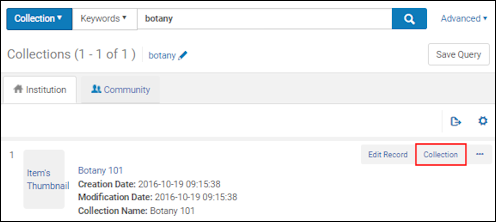 Collection Action
Opens the Collections Resource Editor page where you can view summary information for the collection, look up the history related to this collection, view titles in the collection, and add sub-collections to the collection.
 Collection Action Opens Collection Resource Editor
|
|
| Title List | Displays the list of titles in the collection.
 Title List Action
 Displays List of Titles in the Collection
|
|
| View Collection Resource | View all related services and components of the collection without the ability to change or add data. | |
| Electronic Collection (Institution tab) | Edit | Edit the electronic collection. Opens the Electronic Collection Editor. |
| Activate/Deactivate for Search in CDI |
A collection can be activated or deactivated for search in CDI if the following three conditions are met:
|
|
| Remove CDI-only full text activation | When the operator has the CDI Inventory Operator role and CDI is configured as Fully Flexible, this option removes the Active for full text in CDI only status from the collection and allows Primo users to access the collection's full text. Once the status has been removed, you cannot add it back.
During CDI enablement, the Active for full text in CDI only status was applied to collections if the following was true prior to enablement:
For more details, see CDI FAQs. |
|
| Delete | Delete the electronic collection.
A confirmation dialog box presents the option to delete the electronic collection (along with deleting associated electronic collection services, portfolios, and e-activation tasks, and unlinking PO lines) and a drop-down list of options (delete, suppress, or do nothing) for handling bibliographic records without inventory when deleting the electronic collection.
 Electronic Collection Delete Confirmation
After you select Confirm, a background job runs, deleting the e-collection and its associated components.
While the job is running, the action buttons for the record are not available. The job ID appears at the top of the page. To monitor the job and view the job report, see Delete Electronic Collection Job Report.
If the job runs for a long time and the actions are still disabled, you can request Ex Libris Support to restore the action buttons.
If the e-collection is empty, the deletion is handled online—that is, without running a job.
|
|
| View | View the electronic collection. Opens the Electronic Collection Editor page in view mode. | |
| Portfolio List (number) | View the portfolio list. Opens the Portfolios List page. For more information see Working with the Portfolio List. | |
| Order / Additional Order | Initiate a purchase order. Opens the PO Line Owner and Type page (see Creating PO Lines). | |
| Link to Community | Initiate the process to link a local electronic collection to an electronic collection in the Community Zone. Linking local electronic collections to the Community Zone provides the benefit of Community Zone updates to the electronic collections that you link to the Community Zone. See Linking a Local Electronic Collection to the Community Zone for more information. | |
| Create E-Activation Task | Create an electronic activation task and displays a confirmation message when successful. | |
| Publishing Information | View publishing information about the electronic collection. Open the Publishing Information page with the following information (Available explicitly for General System, Repository, and Catalog Administrators, and Deposit Managers):
Learn about debugging publishing information in the Debugging Publishing Information video (1:52 mins).
|
|
| Edit Service | Edit the electronic service. Opens the Electronic Service Editor. See Modifying an Electronic Service. | |
| Report to Ex Libris | Send a portfolio update, add, remove, or coverage request to Ex Libris. Opens the Report to Ex Libris page. The contact information provided on the Report to Ex Libris page is defined by an administrator; see Configuring CRM Contacts. | |
| More Info | View more information about the electronic collection. Opens the More Info dialog box with the following information:
For information on displaying the courses associated with a title, see the View Courses Linked to a Title video (2:43 mins).
|
|
| Electronic Collection (Community tab) | Portfolio List (number) | View the portfolio list. Opens the Portfolios List page. For more information see Working with the Portfolio List. |
| Activate/Deactivate for Search in CDI |
A collection can be activated or deactivated for search in CDI if the following three conditions are met:
|
|
| Descriptive Record | View a simple view of the electronic collection. Opens the Community Zone level bibliographic record available for the electronic collection in the MARC Record Simple View page. See Viewing Metadata Read-Only in the Simple Record View Page and Working with Electronic Collection Bibliographic Records and URLs Added to the Community Zone for more information. | |
| Activate | Activate the electronic collection. Opens the Activation Wizard (refer to Activating an Electronic Collection Using the Activation Wizard). Where applicable, the collection can also be activated for CDI in the wizard (only when the CDI model is Fully Flexible). | |
| Order | Initiate a purchase order. Opens the PO Line Owner and Type page (see Creating PO Lines). | |
| Report to Ex Libris | Send a portfolio update, add, remove, or coverage request to Ex Libris. Opens the Report to Ex Libris page. The contact information provided on the Report to Ex Libris page is defined by an administrator; see Configuring CRM Contacts. | |
| Authorities (Institution tab) | As available, the Seen from information is provided in the search results. This information is pulled from the 4XX fields. | |
| See also | As available, the See also information is provided in the search results with links to this information. This information is pulled from the 5XX fields. | |
|
Search Bibliographic Records Matching This Value |
When you select the Search Bibliographic Records Matching This Value link, Alma searches for bibliographic records that use the authority record from which you selected this link. Note that the search results depend on your linking strategy. If your linking strategy is based on ID, the ID is searched. Otherwise, a textual string is used for the search. The values that appear in the search results are based on a Solr search and not on the fact that these records are linked to a relevant authority record. |
|
| Edit | Edit local authority information. | |
| Authorities (Community tab) | As available, the Seen from information is provided in the search results. This information is pulled from the 4XX fields. | |
| See also | As available, the See also information is provided in the search results with links to this information. This information is pulled from the 5XX fields. | |
|
Search Bibliographic Records Matching This Value |
When you select the Search Bibliographic Records Matching This Value link, Alma searches for bibliographic records that use the authority record from which you selected this link. Note that the search results depend on your linking strategy. If your linking strategy is based on ID, the ID is searched. Otherwise, a textual string is used for the search. The values that appear in the search results are based on a Solr search and not on the fact that these records are linked to a relevant authority record. |
|
Example Repository Search Results
- Material type - See Material Types in Search Results for more information regarding bibliographic material types. See Search Indexes for a list of the MARC tags associated with all the displayed fields.
- Process type - When loan text is displayed, it is a checkable link that displays the On Loan Item page with loan information.
- Resource type - See The Resource Type Field for more information.
- Content type
- Media type
- Carrier type
- Creator
- Publication place
- Publication date
- Publisher
- Subject
- Library - For portfolios, one of the two parameters "Library" or "Electronic Collection Library" is displayed (for details, see Library set on electronic resource):
- The "Library" parameter displays the portfolio-level parameter (if defined).
- The "Electronic Collection Library" parameter displays the portfolio's electronic-collection-level value (if defined).
- Location
- Copy
- Barcode
- Item policy
- Orders - The Orders link shows the number of orders placed for the title, item, portfolio, or collection. Select the number/link to view the PO lines related to the entry. This link connects you to the PO lines using the PO line ID.
- Identifying numbers:
- Alma record number (the first number in 035a, the Other System Number)
- ISSN, ISBN
- Call number
- Item ID (Physical Items)
- Holdings ID (Physical Items)
- (Electronic) Collection ID (Electronic Collection and/or Electronic Portfolios)
- Portfolio ID (Electronic Portfolios)
- Service ID (Electronic Portfolios)
- File ID (Digital Files)
- Representation ID (Digital Files)
- Collection ID (Collection)
- MMS ID (Authorities)
- Dates - Dates are formatted on the display according to your date configuration settings and are included as separate columns of information when you export search results to Excel. Dates can be:
- Creation Date
- Modification Date
- Availability - Provides a link for accessing additional record details.
- Availability of related records - The Availability of Related Records appears in the search results when a bibliographic record is found and contains a 773 field with linking information to another bibliographic record with items. See the example below where the search results of an electronic item shows related records of two physical items.
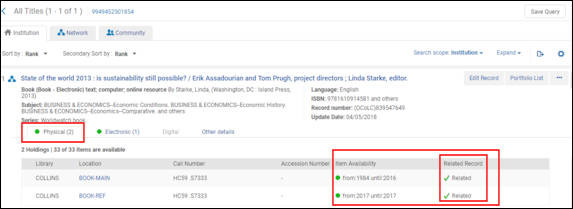 Related Records Search ResultsYou can configure the appearance of the location and library in the Availability line. For more information, see Customizing How Library and Location Appear.For information about enhanced visibility of related records, see the Enhanced Visibility For Related Record Inventory video (1:42 mins).
Related Records Search ResultsYou can configure the appearance of the location and library in the Availability line. For more information, see Customizing How Library and Location Appear.For information about enhanced visibility of related records, see the Enhanced Visibility For Related Record Inventory video (1:42 mins). - Service
- Icons - See Search Result Icons












The Resource Type Field
- Rules Used to Create the Resource Type Field – MARC 21/KORMARC and UNIMARC
- Rules Used to Create the Resource Type Field – CNMARC
- Rules Used to Create the Resource Type Field – Dublin Core

Material Types in Search Results
- Books
- Journals
- Computer files
- Maps
- Music Records
- Visual materials
- Mixed materials
| Scope of the Bibliographic Format |
|---|
|
MARC 21 Format for Bibliographic Data is a carrier for bibliographic information about printed and manuscript textual materials, computer files, maps, music, journals, visual materials, and mixed materials. Bibliographic data commonly includes titles, names, subjects, notes, publication data, and information about the physical description of an item. The Alma Bibliographic Formats described below are built according to the official Bibliographic Formats in MARC as described at: https://www.loc.gov/marc/bibliograph...e/bdintro.html The bibliographic format contains data elements for the following types of material:
|
Search Results with Restricted Access

Linked Data in Repository Search Results
- All titles
- Physical titles
- Electronic titles
- Digital titles
- Complete a titles search for the resource for which you want to access the linked data elements.
- Select the action Linked Data. A list of linked data appears.
.png?revision=1) Linked Data List PageThe list displays the following information:
Linked Data List PageThe list displays the following information:- Vocabulary field
According to context. The default context is https://open-na.hosted.exlibrisgroup.com/alma/contexts/bib. If there is an active Linked Data integration profile (see Linked Data) with a path to a context, this context is used.A Linked Data integration profile does not have to be defined to access linked data in the search results. However, a Linked Data integration profile is required to expose linked data in JSON-LD format (see Linked Data for more information).
- Linked data URI
- Label
For ISBN, ISSN, and OCLC, the field content appears. For creator and subject, the value of the heading appears.
- Vocabulary field
- Select a link to access the linked data.
Ghost (Deleted) Records in the Repository Search Results