Configuring Fulfillment Jobs
This page describes how to configure fulfillment jobs including anonymization rules and general settings related to fulfillment.
For links to all the main fulfillment documentation pages see Fulfillment.
Configuring Fulfillment Jobs
- General System Administrator
- Fulfillment Administrator

- Borrowing Activity Report Job – Appears in the Monitor Jobs page as the Notifications - Send Periodic Fulfillment Activity job. The job generates the Borrowing Activity Letter. You can run the job immediately from this page.
- Send Courtesy Notices and Handle Loan Renewals Job – The Notifications - Send Courtesy Notices and Handle Loan Renewals job does one of the following, depending on the automatic loan renewal rules, Terms of Use, and existing recalls:
In the Days before due date field, indicate how many days before the loan’s due date a reminder notice is sent or the loan is automatically renewed.These settings can also be configured on the Configuration Menu > Fulfillment > General > Other Settings Mapping Table page. Modify the auto_renew_loan_days and send_courtesy_notices_behavior parameter values (see Configuring Other Settings).This job runs on loans created after the previous running of the job and whose due date is earlier than the number of days configured in the Days Before Due Date parameter.For example, if:
- The job runs on June 10 with the Days before due date = 7.
- Then the job runs again on June 11 with the Days before due date = 7.
then:- Loans with a due date of June 17 are included in the June 10 job and loans with a due date of June 18 are included in the June 11 job.
- If a loan was created on June 11 and is due on June 17, that loan is also covered by the June 11 job, since it was not covered by the previous day’s job.
If the loan will be automatically renewed at a future time, the courtesy notice is not sent.
- If the conditions of an automatic loan renewal rule are met – the loan is automatically renewed.
These are the conditions of the item at the time of the loan, and not the current item conditions.
- If a block exists on the patron or item, preventing item renewal (see Configuring Block Preferences), the job sends a courtesy notice to the patron, informing them that the item must be returned. By default, one notification is sent per patron (When due date exactly matches defined day is selected, as described below). The Handle loans field can be set as follows:
- When due date exactly matches defined day – The courtesy notice is sent only once, X days before the due date, where X is the number of days specified under Days before due date. The loan is not included in the job after this date and thus, if the block is removed before the due date (e.g., the request for the item was cancelled), no additional courtesy notice is sent. (This value corresponds with the DD_ON_EXACT_DEFINED_DAY value of the send_courtesy_notices_behavior parameter; see Configuring Other Settings.)
Example: If the Days before due date parameter is set to 7, and the loan cannot be renewed because the item was requested, a reminder is sent to the patron 7 days before the due date. After this, no additional courtesy notices are sent. In addition, if for some reason the job did not run exactly 7 days before the due date, no courtesy notice is sent at all. - Daily when due date is within range – The courtesy notice is sent every day, beginning X days before the due date, where X is the number of days specified under Days before due date, and ending on the due date. The loan is included in the job on each of these days and, thus, if the block is removed before the due date, an automatic renewal will take place if the requirements are met for it. (This value corresponds with the DD_WITHIN_RANGE_DAILY value of the send_courtesy_notices_behavior parameter; Configuring Other Settings.)
Example: If the Days before due date parameter is set to 7 and the loan cannot be renewed because the item was requested, a reminder is sent to the patron beginning 7 days before the due date and then every day until the day the item is due. - Once when due date is within range – The courtesy notice is sent only once, in the period beginning X days before the due date, where X is the number of days specified under Days before due date, and ending on the due date. Manually changing the due date (by manual renewal or change of due date) will reset the notification status and another courtesy notice will be sent on the loan. (This value corresponds with the DD_WITHIN_RANGE_ONCE value of the send_courtesy_notices_behavior parameter; see Configuring Other Settings.)
Example: If the Days before due date parameter is set to 7, and the loan cannot be renewed because the item was requested, a reminder is sent to the patron 7 days before the due date. After this, no additional courtesy notices are sent. However, if for some reason the job did not run exactly 7 days before the due date, the courtesy notice is sent when the job does run (if it is before the due date). - Daily within range without repeating notification – The courtesy notice is sent only once, X days before the due date, where X is the number of days specified in Days before due date. However, the loan is still included in the job after this date until Y days after the due date as specified in Days after due date. Thus, if the block is removed in the specified range (e.g., the request for the item was cancelled), an automatic renewal will take place if the requirements are met for it. Nonetheless, no additional courtesy notices are sent. (This value corresponds with the DD_WITHIN_RANGE_SINGLE_NOTIFICATION value of the send_courtesy_notices_behavior parameter; see Configuring Other Settings.)
Example: If the Days before due date parameter is set to 7, the Days after due date parameter is set to 3, and the loan cannot be renewed because the item was requested, a reminder is sent to the patron 7 days before the due date. After this, no additional courtesy notices are sent. However, if the block is removed before 3 days after the due date, the job attempts to implement an automatic renewal.
- When due date exactly matches defined day – The courtesy notice is sent only once, X days before the due date, where X is the number of days specified under Days before due date. The loan is not included in the job after this date and thus, if the block is removed before the due date (e.g., the request for the item was cancelled), no additional courtesy notice is sent. (This value corresponds with the DD_ON_EXACT_DEFINED_DAY value of the send_courtesy_notices_behavior parameter; see Configuring Other Settings.)
- If the conditions of an automatic loan renewal rule are not met (and the loan is therefore not renewed) – sends a courtesy notice informing the patron that the item is due. For details on configuring automatic loan renewal rules, see Configuring Automatic Loan Renewal Rules.
- Notify Automatic Renewals - Select this to automatically notify patrons regarding renewals with the Automatic Loans Renew Notice'letter (see Configuring Alma Letters).
- Send Hold Shelf Reminders Job – Sends a hold check reminder to the patron after the item is placed on the hold shelf. In the Hold shelf reminder interval (days) field, enter the number of days after the item is placed on the hold shelf that you want the reminder sent. Select from the Send Reminder drop-down list if you want the reminder sent only once at the interval or repeatedly until the hold expires. See Notifications - Send Hold Shelf Reminders Job.
- Send Overdue Notices Job – Appears in the Monitor Jobs page as the Notifications - Send Due Date Reminders job.
- Fines/Fees Notifications Job – You can run the job immediately from this page; see Fines/Fees Notifications job.
- Anonymization Job – Appears in the Monitor Jobs page as Fulfillment – Handle Historical Archiving. For configuration information, see Configuring Anonymization, below.
- Loans - Overdue and Lost Loan Job – Appears in the Monitor Jobs page as Loans – Overdue and Lost Item. This job runs on loans created after the previous running of the job that match the criteria of the profile.
- Loans - Due Date Correction after Calendar Change – See Loans - Due Date Correction after Calendar Change job.
- Requests - Handle Expiration Step – See Requests - Handle Expiration Step job.
- Handle Expired Booking Requests – See Handle Expired Booking Requests job.
- Requests - Restore Temporarily Shelved Items – See Requests - Restore Temporarily Shelved Items job.
- Requests - Recalculate after Inventory Update – See Requests - Recalculate after Inventory Update job.
- Send Overdue Message to Resource Sharing Borrowing Partner – See Send Overdue Message to Resource Sharing Borrowing Partner job.
- Expired Resource Sharing Request – See Expired Resource Sharing Request job.
- Users - Remove Blocks – See Users - Remove Blocks job.
- Activate/Deactivate Courses – See Activate/Deactivate Courses job.
- Requests - Send Report - See Requests – Send Report job. You can select which requests to include:
- Non Active Requests
- Requests in process
- Requests on hold shelf
- Email Leganto Notifications to Users (Leganto only) – See Configuring Notifications in the Leganto documentation.
- Update BLDSS Requests – You can activate or deactivate this job as a scheduled job, or you can manually run it. See Update BLDSS Requests job.
- Distribute Resource Sharing Network Configuration (Network Zone only) – In the Warning Percentage Threshold field, enter a whole number. If the percentage of records that fail to distribute stays at or below this figure, the job displays a warning. If the percentage is exceeded, the job fails. See the Distribute central resource sharing configuration job.
- DCS Synchronize – See DCS Synchronize job.
- Resource Sharing Completed Request Cleanup – See Resource Sharing Completed Request Cleanup job. Select:
- Whether to clean up borrowing or lending requests, or both.
- The number of days after which to clean up the requests.
- The status of the requests to clean.
- Whether to schedule the job.
- Resource Sharing Claiming and Cancellation – Send claim or cancellation messages for relevant resource sharing requests. See information on the Automatic Claim and Automatic Cancel fields on the Resource Sharing Partners page.
- Fulfillment jobs can be configured at the institution level only. Select the required institution from the Configuring filter on the Configuration page.
- Schedule times depends on the time zone in which the institution is located.
- The Run Now option appears for some of the jobs on this page, but not for others. For some jobs, such as the Loans - Overdue and Lost Loan Job, the option appears on other pages.
Configuring Anonymization
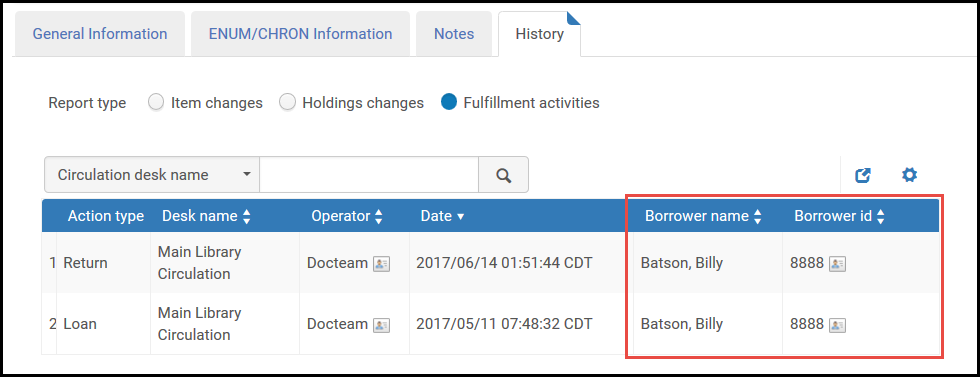
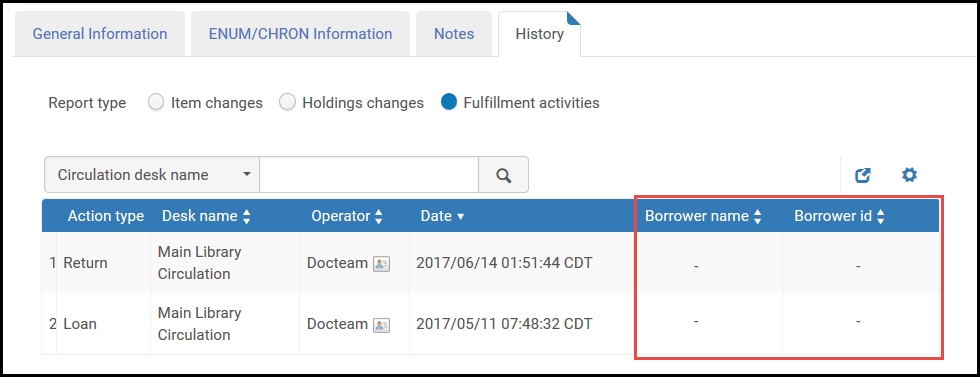
- Patron Details > Patron group (called User Group in Alma)
- Patron Details > Patron job title (called Job Category in Alma)
- Patron Details > Record type (Public, Staff, or Contact)
- Patron Details > Account type (Internal or External)

- For questions and answers about anonymization, see the Data Privacy FAQs.
- For more information about anonymization, see Anonymization in Alma and the Effect on Alma Analytics.
- For information about non-transactional anonymization, see Anonymizing Analytics Report Details.
- Selecting which types of data should be anonymized
- Scheduling the job to run automatically, if desired
- Configuring the rules that control what the anonymization job will do
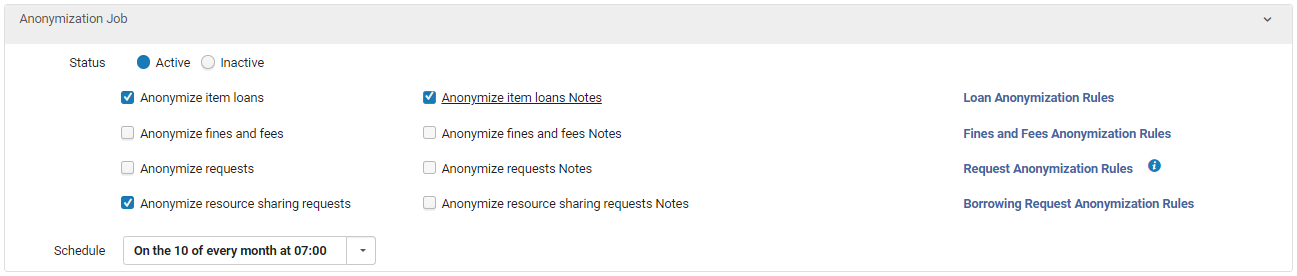
Selecting the Types of Data to Anonymize
You can select which types of data should be anonymized by the anonymization job: item loans, fines and fees, requests, and/or resource-sharing requests.
You can also choose whether to delete notes that are included in the records that are being anonymized. However, you cannot choose to anonymize the notes of a record type unless you have first chosen to anonymize that record type. For example, you can only select Anonymize item loans Notes if you first select Anonymize item loans.
- Select Anonymize item loans to enable deleting user information in completed loans. Note that loans with open fines/fees cannot be anonymized. If you also want to anonymize notes attached to item-loan records, select Anonymize item loans Notes.
- Select Anonymize fines and fees to enable deleting user information in closed fines/fees. If you also want to anonymize notes attached to fine and fee records, select Anonymize fines and fees Notes.
- Select Anonymize requests to enable deleting user information in completed and deleted requests. If you also want to anonymize notes attached to request records, select Anonymize requests Notes.
- Select Anonymize resource sharing requests to enable deleting user information in completed and deleted resource-sharing requests. If you also want to anonymize notes attached to resource-sharing request records, select Anonymize resources sharing requests Notes.
- For borrowing requests: The Anonymization job deletes all patron information in completed and deleted borrowing requests.
- For lending requests: The Anonymization job deletes any patron information included in completed and deleted requests. Depending on the borrower's configuration settings, such information may be included in the notes of lending requests.
Selecting Anonymize resource sharing requests anonymizes both lending and borrowing requests. Nonetheless, if Borrowing Request Anonymization Rules are configured, they are applied to borrowing requests only; the anonymization of lending requests cannot be configured.
Configuring Anonymization Rules
You can configure the criteria by which records are chosen for anonymization when the anonymization job runs.
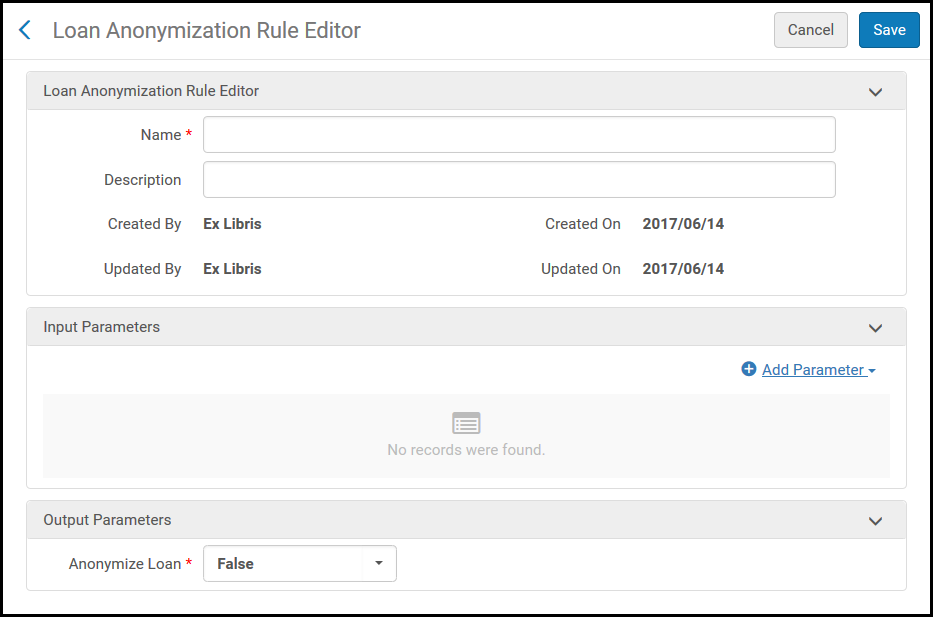
- After selecting any of the anonymize options, each option has a rules link next to it. Select the link. The anonymization rules are activated only when the Anonymize item loans check box is selected.
- Add a new rule or edit an existing rule.
- The input parameters are as follows:
The input parameters for anonymization rules have an AND relationship (the criteria of all parameters must be met in order for the rule to be applied).
Rule Type Parameter Operators Description Loan Days since loan ended <, >, =, not equals Whole numbers are counted. So if Days since loan ended > 1 and the loan ended yesterday, the loan is not anonymized. Days since user expiry <, >, =, not equals Whole numbers are counted. So if Days since user expiry > 1 and the user expired yesterday, the loan is not anonymized. Library =, in list, is empty, is not empty, not equals, not in list, contains Location =, in list, is empty, is not empty, not equals, not in list, contains If Library input was added, the location list is populated according to the selected libraries.
If library input was not added, the list is empty.
Number of loans to retain = For example, if a rule is set with Number of loans to retain = 3 and there are three loan history records for an item, they are not anonymized. If there are four loan history records for the item then only the oldest one is anonymized. User group =, in list, is empty, is not empty, not equals, not in list, contains The group to which the user belonged when the loan began. Fines and Fees Days since fine/fee closed <, >, =, not equals Days since user expiry <, >, =, not equals Library =, in list, is empty, is not empty, not equals, not in list, contains User group =, in list, not equals, not in list The group to which the user belonged when the fine/fee was incurred. Request Anonymization Rule Days since request ended <, >, =, not equals Whole numbers are counted. So if Days since request ended > 1 and the request ended yesterday, the request is not anonymized. Days since user expiry <, >, =, not equals Whole numbers are counted. So if Days since user expiry > 1 and the user expired yesterday, the request is not anonymized. Library =, in list, is empty, is not empty, not equals, not in list, contains Location =, in list, is empty, is not empty, not equals, not in list, contains If Library input was added, the location list is populated according to the selected libraries.
If library input was not added, the list is empty.
User group =, in list, not equals, not in list The group to which the user belonged when the request was created. Borrowing Request Anonymization Rules Days since borrowing request ended <, >, =, not equals Days since user expiry <, >, =, not equals Library =, in list, is empty, is not empty, not equals, not in list, contains User group =, in list, not equals, not in list The group to which the user belonged when the borrowing request was created. When a request is fulfilled, if there are multiple items available and the request was attached to a specific item (for instance, item level request or item already fulfilled the request) the library and location of the item is used. If the request can still be fulfilled by multiple items, the library and location are taken from the holding selected automatically as preferred for fulfilling the request. - Select True or False for the output parameter, Anonymize.
- Select Save.
Configuring Other Settings (Fulfillment)
- General System Administrator
- Fulfillment Administrator

| Parameter Key | Description |
|---|---|
|
add_checked_at_information_to_loan_details_in_primo
|
Set to true to enable the display of the checkout location on the Location field on the Primo My Account Loans. By default, this parameter is set to false, which suppresses the checkout location.
|
| allow_activity_on_transferred_finesfees | If the bursar import is activated and this is set to true, you can perform activities such as payment or waive fines/fees that have been exported to the bursar system. The Waive link appears on the row action menu of the Fines/Fees tab of the User Details page when this parameter is set to true. When set to false, which is the default, transferred fees cannot be changed. See Managing User Fines and Fees.
If allow_activity_on_transferred_finesfees is set to true, any updates (waive, pay, etc.) to fines already exported to the bursar are also be exported, regardless of the amount. |
| allow_same_day_booking | When set to true, this blocks same day booking if the booking resolution is set to days (see Booking Resolution). |
| auto_renew_loan_days | The number of days entered determines which loans are considered for automatic renewal. So, for instance, if auto_renew_loan_days contains 7, all loans whose due dates are within the next 7 days are considered. For those loans, the renewal is carried out according to the automatic renewal policies. See Configuring Automatic Loan Renewal Rules. |
|
Set to true to include an option to automatically attach files to a citation in a digitization request. When set to false, the option is unavailable.
|
|
|
auto_select_list_assignee
|
When set to true and a reading list is associated with a course, a processing department operator from the Configuration > Fulfillment > Courses > Processing Department > Operators tab is automatically assigned at random to a reading list. This also applies to rolled over lists. When set to false, which is the default, the Assignee can only be set manually.
This parameter is only available for Leganto users and will be available for Alma users in August.
|
|
Determines whether to display only one block of each type when a user has multiple blocks of the same type. When false, which is the default, all blocks are displayed. When true, duplicate blocks are removed from the following displays:
|
|
| borrower_document_delivery_maximum_views | The maximum number of times patrons can access the link for a file delivered by a resource sharing document delivery service. |
|
borrower_document_delivery_send_automatically |
This parameter is now obselete and the default Send Borrower Document Delivery rules with a value of true/false will be automatically created to replace it (see Advanced Resource Sharing Configurations).
(Previously it would determines if an email to the patron is sent automatically when a digital document is received on the borrower side as a link.)
|
|
check_patron_duplicate_borrowing_requests
|
Set to true to enable a check to verify that the request is not a duplicate of an already existing active request for the user. The fields that Alma uses to determine if the request is a duplicate are:
If the requests are the same, a message appears to indicate that the new request is not saved. The text of the message can be configured on the Labels page (c.uresolver.request.ill.patron_has_duplicate_request). By default, this is set to false, which does not enable the check for duplicates. See Managing Resource Sharing Borrowing Requests. |
| check_self_ownership_serial | Set to true to enable self-ownership checks to be performed for serial titles; the Resource Sharing and Purchase Request links are hidden in the Get It/View It tabs in Primo. When false, self-ownership checks are not performed for serial titles, and the Resource Sharing and Purchase Request links display in Primo whether or not the serial is self-owned. |
| citation_solr_max_size_for_grouping | The maximum number of citations to include in a group query. Note that limiting the group size improves query speed but causes incorrect results in the facets count. |
| citation_rs_default_actual_pickup_location
|
(Optional) The default actual pickup location code when initiating a resource sharing request for a citation. When set, the checkbox For Reading-Room Use Only is selected in the request form (and cannot be disabled). This parameter is ignored if citation_rs_default_requester, citation_rs_default_owner, and citation_rs_default_requested_pickup_location are not set. See Managing Citations and Creating a Borrowing Request. |
| citation_rs_default_owner | (Optional) The default resource sharing library code owning the request when initiating a resource sharing request for a citation. This parameter is ignored if citation_rs_default_requester is not set. See Managing Citations and Creating a Borrowing Request. |
|
citation_rs_default_requested_pickup_location
|
(Optional) The default requested pickup location code when initiating a resource sharing request for a citation. This parameter is ignored if citation_rs_default_requester and citation_rs_default_owner are not set. See Managing Citations and Creating a Borrowing Request. |
| citation_rs_default_requester | (Optional) The default requesting librarian username when initiating a resource sharing request for a citation. See Managing Citations and Creating a Borrowing Request. |
| close_paid_lost_loan | Set to true to enable a loan status to be changed to Lost and paid when a loan item's status was changed to Lost and the last lost or replacement fee is closed. The loan is considered complete and does not accrue further fines or be counted in patron limits. When set to false (which is the default value for customers that installed prior to the January 2019 release), the loan remains active in the loan list and the item process type is changed to Lost (regardless of whether the patron paid the lost fees). For both Lost and paid and Lost loans, returning the item could trigger a replacement fee refund according to the loan policies until the Close Lost Loans job is executed and the loan is Closed. See Lost Loan Management. |
| copyright_default_publication_date | This parameter determines how such requests where publication dates were not recorded should be handled. For example, setting the parameter's value to 2017 is considered a request for 2017 articles by Alma, and therefore, a rule with a publication date of >2017 is not considered to be a match for the request. The default empty value means old requests are always considered a match to the copyright rule. |
| copyright_region |
The two letter country code indicates the institution's region. Used for determining copyright licensing options and approval. The values are case sensitive.
Currently, the only values that have any effect are:
|
| creating_requests_for_citations | When a purchase request is linked to a citation, and the purchase request is then relinked to a different MMS ID, when the parameter purchase_request_relink_citation (Configuration > Fulfillment > General > Other Settings) is set to true (default), the citation is linked to the new MMS ID. When the parameter is set to false, the citation remains linked to the original MMS ID. See also Managing Citations. |
| default_course_end_date | The default end date selected when adding a course (see Adding a Course). If not set, the current date is used. The date must be formatted according to the institution's date format. |
| default_course_start_date | The default start date selected when adding a course (see Adding a Course). If not set, the current date is used. The date must be formatted according to the institution's date format. |
| default_user_group_for_fulfillment_network_locate | Used by a resource sharing lender to define the default user group for the fulfillment network locate process and its rules calculation. Any institution level user group code can be used. By default, the value is empty. See Fulfillment Network Partner Configuration. |
| delivery_service_allowed_origins | When receiving a JSON HTTP response to your digital file viewer request (see Configuring Digital File Viewer Services), you can ask Alma to add a URL for the CORS Access-Control-Allow-Origin header in the response. When left empty, Alma uses the request URL. |
| demand_in_other_lists_include_archived_lists | When set to true, archived lists are displayed in the This Record In Other Lists table. When set to false, citations associated with at least on archived list are excluded from the This Record in Other Lists table. |
| demand_in_other_lists_start_date | Which courses to check for demand. Possible values:
|
| demerit_enable | Set to true to enable demerit functionality. For more information, see Enabling the Demerit System. |
| demerit_history_days | The length of the demerit tracking period in days. If the user's demerit points exceed the value specified in the demerit_maximum_threshold parameter during the demerit tracking period (the last number of days specified by this parameter), the system places a block on the user. For more information, see Enabling the Demerit System. |
| demerit_maximum_threshold | The maximum number of points allowed during the tracking period. For more information, see Enabling the Demerit System. |
| demerit_suspension_days | The length of a user's suspension period in days. For more information, see Enabling the Demerit System. |
| disable_enter_closing_fulfillment_popups | Enables fulfillment messages to pop up without the Confirm or OK button being automatically in focus. This will require operators to explicitly navigate to the Confirm or OK button (using the mouse or keyboard) when confirming the message. This option prevents unintended confirmation of fulfillment messages resulting from hitting Enter or simply scanning in the next item. |
| display_additional_digitization_attributes |
This parameter is not applicable for Primo VE environments. For configuration options, see Configuring Request Forms for Primo VE. Set to true to show the following partial digitization fields on the Get It form.
Set to false to suppress the partial digitization fields from the Get It form. For additional configuration options, see Customizing Primo Request Forms. |
| display_course_students | Set to true to display the course’s list of students on the Manage Course Information Page. |
| distribute_fulfill_changes_last_run |
If it is not manually modified, this parameter contains the date and time of the last run of the Distribute network fulfillment changes to members job. The next time the job runs, it only distributes changes that were made after this time. There is normally no need to change the value of this parameter. However, in certain cases, when a previous run of this job failed for some reason, it can be modified manually, so that the next job will include changes that were made earlier in the distribution process. This parameter is relevant only for the Network Zone. See Configuring Fulfillment Information in the Network Zone. |
| document_delivery_cleanup_days | The number of days that digitized files remain on the document server. The default is 30, and the maximum is 90. See Attaching Digitized Items To Be Sent To a Patron. |
| email_partner_configurable_line1 | Not currently supported |
| email_partner_configurable_line2 | Not currently supported |
| enable_booking_workflow | When true, booking requests behave as all other patron physical requests. When false, a booking request is not activated, does not go through the hold shelf workflow, and does not appear in task lists. |
| enable_moving_item_to_hold_shelf_from_self_check | If set to false (which is the default value), a requested item that is checked in using a self-check machine is not placed on the hold shelf and the On Hold Shelf Letter is not sent. If set to true, the item is placed on the hold shelf and the On Hold Shelf Letter is sent.
Note that the system determines whether the item should be placed on the hold shelf or enter hold shelf processing based on the definition of the Has hold shelf processing parameter (see Circulation Desk - General Information Fields) at the circulation desk. It is also relevant only for self-check circulation desks with hold shelves. If there is no hold shelf at the circulation desk, the item enters the transit process. When enabling the Has hold shelf processing option the scanning in via the self-check machine will not trigger an email.
|
|
Set this customer parameter to true to include the open access service (when available) in the link resolver View It. When this customer parameter is set to false, the open access service is excluded from the link resolver View It. The default setting for this parameter is false. With this customer parameter set to true, the option Disable direct linking when Open Access service is available appears in the Direct Linking Configuration options. See Configuring Direct Linking for more information. The Unpaywall service limits calls based on the email sent in the API request. Thus, the institutional email needs to be configured in order to be added to the parameters of API call to Unpaywall. The institutional email is defined at the Organizational Unit Contact Information tab (Configuration > General > Libraries > Add a Library or Edit Library Information):
|
|
| enable_request_during_loan_for_different_policy | Set to true to enable patrons to request an item belonging to a bibliographic record for which the patron already has an item on loan, if the newly requested item has a different loan period policy than the original item. |
| exclude_lost_and_claimed_returned_loans_from_overdue | Set to true, excludes lost and claimed returned loans from the overdue limit (number of loans that are allowed to be overdue). |
| export_xlsx_fines_fees_report | Set to true, generates the Fines and Fees Report file in *,xlsx format. When the parameter is false, *.xls format is generated. |
| extend_due_date_beyond_user_expiry | Enables configuring the system that allows privileged staff members to extend a loan due date beyond the expiry date of a patron. By setting the extend_due_date_beyond_user_expiry parameter (using the Fulfillment > Other Settings menu) with the value of MANAGER, OPERATOR or ALL, staff members can determine which circulation desk operator role is required to extend a due date past the patron account's expiry date. If you do not want to enable this parameter, keep the value as NONE.
This will allow lending items to patrons whose account is about to expire without having to manually change the calculated due date or the user record’s expiry date. The new parameter affects only loans in the patron workbench. The behavior of self-check loans, personal delivery loans, and renewals is not affected. |
| ful_network_default_pickup_inst | The initial value of the pickup institution field in a fulfillment network request form.
|
|
fulfillment_general_electronic_services_links_merge
|
This parameter is used only in Primo VE environments to prevent duplicate General Electronic Service (GES) links from appearing in the Links section on the Services page if the URL template for the GES includes both physical- and electronic-specific parameters (such as a btitle and jtitle). When both exist, select which type of parameter is used to generate a single GES link:
|
|
Enables the owning institution to view the name of the operator that has put one of the institution's items in transit at another institution in the network. The operator name displays in the following locations:
This option is turned off by default. |
|
| fulfillment_network_shared_primo | Set to true to indicate that when working with local fulfillment network members (and not a Network Zone), you can use the Intellectual Entity information to enable the borrower to locate the item more accurately on the lender side. |
|
Whether a fulfillment network uses unique item barcodes:
|
|
| generate_resource_sharing_temp_barcode |
Set to true to indicate that the resource sharing library can use an automatically generated temporary barcode to receive and circulate a borrowed item. The barcode is based on the resource sharing request’s external identifier (see the External identifier field in the Request Attribute Field table in Creating a Borrowing Request). Otherwise set to false. Even when this parameter is set to false, Alma generates a temporary barcode for each borrowed item, because a barcode is produced when the borrowing request is created. However, in this case, the automatically generated barcode is only for Alma's internal use, and is not visible to the user. |
| getit_use_alphabetical_sorting | Set to true to use alphabetical sorting only when sorting holdings in the Primo Get It page. When set to false, which is the default, other sort criteria is included. See Configuring the Order of Locations in Primo Search Results. |
|
When set to false (default), Get It displays a single holding's items with the holding's details expanded for a single holding. When set to true, the holding's details are initially collapsed. The holding's details are always collapsed if there are multiple holdings and one was explicitly opened. This parameter is only applied if the Primo View to Alma Libraries table is empty. See Filtering the Library List for Availability in Primo.
|
|
|
This controls the format of the Additional ID, which is used in the following places:
The value is empty by default. When left empty, the Additional ID defaults to displaying with hyphens between every three digits, after truncating the last seven digits. To indicate a different display, enter a regular expression. The format is s/<regex>/<destination>. If an error is encountered in the value's format, the default format for Additional ID is used. The Additional ID can be configured to be generated according to the institution's rules (see Configuring the Request Additional ID). |
|
| ignore_group_filter_in_rs_locate |
This is set by Resource Sharing lenders, and controls whether electronic resources are located for Resource Sharing borrowing requests when inventory management groups are attached to those resources. By default, this parameter is set to false, and electronic resources are not located for Resource Sharing when access to them is controlled by inventory management groups. When the customer parameter is set to true, electronic resources are located for borrowing requests even when inventory management groups are attached to them. For additional information, see Configuring Distributed Access to Electronic Resources. |
|
Set to true to ignore a request's due date when loaning an item to a patron. The due date is instead calculated according to the Terms of Use defined in the fulfillment unit. Additionally, this parameter controls the calculation of the expiration of items on the hold shelf. When set to true, the expiration date is calculated as the current date plus Maximum time on hold shelf (Days) from the circulation desk configuration. When set to false, the expiration date is calculated as the Due Date from the borrowing resource sharing request minus the Delivery Delay (days) from the Resource Sharing Partner record. This parameter works together with the rs_hold_shelf_expiration parameter as follows:
|
|
| ill_item_creation_lib_code | The default code of the library in which to create the temporary items for resource sharing.
When working with multicampus libraries, leave this value blank and assign a resource sharing library in the patron record.
Set to ALL to enable all configured resource sharing libraries to be enabled for all patrons. If a patron’s specific Terms of Use indicates that resource sharing libraries are not enabled, the patron’s Terms of Use overrides this setting.
|
| ill_item_creation_loc_code | The default code of the location in which to create the temporary items for resource sharing.
When working with multicampus libraries, leave this value blank and do the following:
|
| include_library_closing_days_in_digital_lending_grace_period | This is for Alma Digital. It is the amount of time that the patron has to access the digital representation after receiving notification that it is available. For more information see Grace Period. |
| include_transferred_finesfees_in_alma_limits | If the bursar import is activated and this is set to true, fines and fees transferred to the bursar system are included when calculating the user cash limit and the amount for user option in the Fines/Fees Notification Profile. When set to false, which is the default, the transferred fees are not taken into account. See Managing User Fines and Fees. |
| instructor_role_expiration_months | The number of months until the automatically added instructor role expires. |
| lending_requests_renewed_status | Sets renewed lending requests to a status of Renewal Accepted rather than Received by partner. (See Managing Lending Requests for more information.) |
| maximum_overdue_block_per_block | Determines whether the Maximum Period for Overdue Block policy is applied to each block or to all the blocks in total. When the Block When Overdue policy is set to a cumulative option:
|
| missing_item_requestable | Set to true to enable requesting items marked as missing. |
|
network_display_logic_distribution_members_behavior
|
Controls deactivation or deletion of institution rules at distribution time. The values for this parameter are None, Remove, and Deactivate. The default is None, which does not change the institution rules. Remove removes all institution rules. Deactivate deactivates all institution rules.
|
| network_display_logic_rules_precedence | Whether the Network or Institution level Display Logic Rules are executed first. The default is false, that sets the institution rule to taking precedence. True defines the Network Zone rule as having precedence. |
| network_ges_distribution_members_behavior | Controls what happens with a member institution's general electronic services records when the Network Zone's records are distributed. Valid values are: Remove, Deactivate, and None. Remove removes all the local records. Deactivate retains the local records but deactivates them. None, which is the default, leaves all previously existing records exactly as they were before the distribution. |
| network_rota_assignment_rules_precedence | Whether the Network or local rota assignment rules are executed first. The default is false, which sets the local rules to take precedence. The local rules are either library rules (if defined) or the institution’s rules if no library rules exist. If set to true, the Network Zone rules are applied before the local ones. |
|
network_sending_rules_precedence
|
Whether the Network, Institution, or Library level sending borrowing request rules are executed first when a new borrowing request is created. When set to true the following rules are applied:
When set to false the following rules are applied:
|
| on_locate |
Whether a citation's information is overridden by any conflicting repository information after Alma finds a match in the repository. Possible settings are:
|
| overdue_at_change_due_date | When set to true (the default), if a due date is changed on an already overdue loan, an overdue fine is created before the due date is updated (similar to the renew process) to ensure that a potential overdue fine is not automatically dropped. To dismiss the charge in this case, set to false. See Adding an Overdue and Lost Profile and Changing Loan Due Dates in Bulk. |
| overdue_at_claim_return_loan | Set to true if you want fines to stop accruing for items that were claimed to be returned (any fines already accrued get added to the user’s total). Otherwise, set to false to have the fines continue to accrue. |
| overdue_at_lost_loan | The value of this parameter determines:
An overdue fine continues to accrue until it is applied. Once it is applied, it stops accruing. If this parameter is set to true, the overdue fine is applied when the loan is marked as Lost and, therefore, stops accruing. If set to false, the overdue fine is not applied when the loan is marked as Lost and, therefore, continues to accrue. In this case, if the lost loan is returned, the accrued fine is applied. This parameter only applies to loans that have been manually set to "Lost". |
|
overdue_lost_loan_profile_ignore_due_hour
|
Whether the hour due is taken into consideration when calculating if the loan is overdue in overdue and lost loan profiles. When set to false, which is the default, if the profile is set to match on 1 overdue day, then a loan that was due yesterday at 12:00 is considered overdue today at 12:01. If the loan hour due has not been reached when the job runs, the loan is not considered overdue until the following day. If set to true, the loan is considered an immediate match on the next calendar day, ignoring the hour due. So when the job runs on that day the loan is not considered overdue regardless of the hour. This parameter applies only to the Loans – Overdue and Lost Item job and not to overdue blocks.
Due to the request for not sending emails on closed days, if value > 0 and type = open days, Alma checks another extra day.
|
| overlay_no_type | The overlay_no_type value gives added control on how the existing secondary citation type is handled when a repository match is found. For the on_locate parameter key, selecting overlay overrides the secondary type of the citation with the bibliography type, while selecting overlay_no_type maintains the secondary type. |
|
override_user_block_in_another_institution |
When loaning an item from another institution in a fulfillment network, a user's blocks in the item's owning institution prevent the user from borrowing the item. Set this parameter to true to allow local staff to override the user blocks from another institution and to lend the item to the user. |
| patron_services_timeout_minutes | The number of minutes after which the Patron Services page closes.
You can configure a value between 1-30 minutes. The default value is 2 minutes.
|
| personal_copy_fu | The fulfillment unit code for the virtual location of the instructor's personal copy. If empty, the location is created without a fulfillment unit. |
| personal_copy_library | The library code of the virtual library that contains the virtual locations required to identify resources belonging to library staff. Leave empty to disable allowing instructors to note a citation as a personal copy. |
| prefer_doc_delivery_from_e-resources | Set to true if you prefer to do digitization from electronic resources rather than from print resources when both exist. |
| prefer_remote_storage | Set to true to assign priority to remote storage items when viewing results in the Primo Get It tab, publishing to Primo, or the Primo Real-Time Availability (RTA). |
| primo_loan_list_sorting | The order in which loans are sorted in Primo My Account > Loans. By default, the loans are listed in descending order by due date. The valid values are ascending and descending. |
| primo_ve_document_delivery_files_expiration_time | For how long generated document delivery Amazon URLs are active in Primo VE. |
|
Primo_VE_MANUAL_ALTERNATIVE_EMAIL_VE_RS |
Set to true to require entering an alternative e-mail to be added to the digital resource sharing request. |
| Primo_VE_photocopy_other_pickup | Set to true to allow selecting a pickup location other than the resource sharing library on the Photocopy on Primo VE ILL form. |
|
rapidill_extended_borrowing_integration |
Set to true to activate the RapidILL integration options on the borrower side.
|
|
rapidill_extended_integration |
Set to true to activate the RapidILL integration options on the lender side.
|
| reading_list_auto_locate_citation_upon_creation | When true, when a librarian creates a non-repository citation, Alma tries to match and link the citation to an inventory item. If Alma succeeds, the citation's status is Resource Located. Otherwise, its status is Location Failed.
When false, the librarian can still attempt to match the citation to inventory manually.
|
| reading_list_citation_sorting | Determines the sort order of the citations in a reading list. Enter TITLE, AUTHOR, CALLNUMBER, CREATEDATE, or INSTRUCTORORDER (Leganto only: this sets the order according to the ordering set by the instructor in Leganto). The default value is TITLE. See Managing Citations. |
| recall_during_loan_prefer_oldest_loan |
This parameter determines which of the on-loan copies will be automatically recalled. When set to false (default value), the item whose checkout triggered the recall will be loaned with a ‘recalled’ status. When set to true. Alma will recall the copy that has been on loan for the longest time. |
| remember_last_loan_display | Set to true for the Patron Services page to display loans according to the last option selected by the operator (either all loans (All) or only those in the current session (This session)). When indicating false, only loans for the current session (This session) appear. |
|
renew_all_loan_threshold
|
When higher than 0, the maximum number of loans that may be renewed simultaneously when selecting Renew All from Primo My Account. If the user attempts to renew more loans than the threshold, Alma returns a new error code, 0037, and an error message. 0 (default) indicates no limit on the number of loans that can be renewed at once. |
| requester_note_auto_generate | Set to true to automatically create a requester note when a purchase request is created from a reading list citation. The note is created with information about the course, instructor, number of copies, and number of participants. |
| require_tou_digital_shipment | When this parameter is set to true the lender is required to select a Shipping Terms of Use when digitally shipping an item. The default is false, making it possible to ship digitally without assigning a Shipping Terms of Use. For more information see Delivering Digitized Items Using the Document Delivery Page and Configuring Digital Shipping Terms of Use. |
| resource_locate_by_type | Determines the material types by which to locate resources. Possible values for this parameter are the material type codes defined in the Citation Material Type table. |
| resource_locate_mode | Determines the mode for locating a resource. If you set the value of this field to OR, then Leganto locates citations based on any of the fields in the Locate Citations By Fields mapping table. If you set the value of this field to AND, then Leganto locates citations based on all the fields in the Locate Citations By Fields mapping table. |
| resource_locate_multiple_matches | Default action for the Process and Enrich Citations in Bulk job when multiple matches are found. Values: manually (default), or first_by_inventory_type. See Process and Enrich Citations in Bulk and the parameter resource_locate_multiple_matches_priority.
If you are using Leganto, this also determines the behavior for auto-locating resources for citations added by instructors. |
| resource_locate_multiple_matches_priority | When you select first_by_inventory_type for resource_locate_multiple_matches, set the priorities for matching using the values E (electronic), P (physical), and/or D (digital), in priority order, separated by commas. For example, E,P indicates first priority electronic, second priority physical, and not to consider digital matches. See Process and Enrich Citations in Bulk.
If you are using Leganto, this parameter also determines the behavior for auto-locating resources for citations added by instructors. |
| resource_sharing_protocol | The value displayed to an NCIP peer-to-peer partner when a Lookup Agency action is invoked from the partner's system. For more information, see the NCIP peer-to-peer parameters list on the Resource Sharing Request page |
| results_best_location_enable | Set to true to prioritize the results list according to your location when using Get It and RTA services. The default setting is false.
For physical items, setting the value to true causes the holdings locations in the discovery system search results to be displayed according to the proximity of available items to the patron. The default value of false causes the holdings locations to be displayed according to availability without regard to the patron’s physical location. Available items in temporary locations are displayed at the top, followed by those in permanent locations, and followed by those in remote locations.
Alma is able to display the list of holdings locations in the discovery system search results according to the proximity of the patron by comparing the IP address of the patron with the IP addresses of libraries with holdings for the searched item. In order to utilize this functionality, libraries must be configured with IP addresses (see Configuring IP Ranges for a Library).
|
| return_lost_loan_from_self_check | If false, and a check-in message is sent to Alma for an item that is currently declared lost, the return action is blocked and a message is displayed to the patron, directing him or her to a circulation desk. The default is true. |
| rl_auto_assign | Whether to automatically assign a reading list to a user who works on it. Set to all to automatically assign all lists to the user who works on them. Set to unassigned to automatically assign only unassigned lists. Set to none to disabled auto-assignment. See Editing a Reading List. |
| rs_add_currency_to_mashup_form | Set to false to suppress the currency on the Maximum Fee field label on the Primo resource sharing form.
Set to true to display the currency on the Maximum Fee field label on the Primo resource sharing form.
For more information, see Customizing Primo Resource Sharing Request Forms.
|
| rs_allow_actions_on_scan_in | Allows or prevents receiving and shipping from the Scan In Items page as well as shipping from Manage Items Returns and loaning from Manage Patron Services when the item has not been received. When set to false, an error message with an override option appears when a borrowing or lending request is scanned in from the Scan In Items page at a desk of a resource sharing library which is the owner of the request or when a loan is executed from the Manage Patron Services page but the item has not yet been received. An error message also appears on the Manage Items Returns page that does not include an override option. When set to true, executing these processes does not produce the error message. The default is true.
For more information, see Scanning Items.
|
| rs_auto_renew_borrowed_loans | Enable automatic renewals for resource sharing loans. |
| rs_auto_request_lending | Set to true to enable automatically placing move/digitization requests for incoming lending requests that match an existing resource. A move request is placed if the resource is requested in physical format. A digitization request is placed if the resource is requested in digital format.
The digitization department for the resource is specified in rs_default_digitization_department.
|
|
rs_auto_request_lending_with_serials
|
If a lending request is created and is associated with at least one serial item, setting this parameter to false stops an associated move/digitization request from being automatically created. If set to true, the move/digitization request is still created. If set to general, the move/digitization request is considered a general request, see steps 8-9 here for details about the processing of general requests. The default is true. |
|
rs_auto_request_lending_with_volume_issue
|
Set to false to prevent a move/digitization request from being automatically created for a lending request if the borrowing request sent to the lender contains a volume or issue because the move/digitization request may not identify the correct volume or issue. If set to general, the move/digitization request is considered a general request, see steps 8-9 here for details about the processing of general requests The default for this parameter is true, which corresponds to the existing functionality. This parameter has no effect on borrowing requests that do not contain a volume or issue. |
| rs_block_sending_requester_info | Enables patron information to be suppressed from a resource sharing request that is sent to another institution. The default is false. When set to true, the Send Requester Information checkbox on the ISO partner parameters is hidden. Also, when the parameter is set to true, it prevents information from being transferred to NCIP brokers. |
|
rs_borrower_copyright_management
|
Set to true to apply a check of copyright approval on a resource sharing digital borrowing request. Setting this parameter to true also displays the Copyright Status page on the fulfillment configuration menu (see Configuring Resource Sharing Copyright Statuses).
|
| rs_default_digitization_department | The name of the digitization department to which the resource that matches a lending request will be moved. You can either enter the name of the department or prefer_local to have Alma assign the request to a department at the library of the requested item. See also rs_auto_request_lending. |
| rs_disable_borrowing_auto_assign | Set to false to automatically assign borrowing requests to the logged in operator for requests created manually or saved in Alma. If you do not want a borrowing request to be automatically assigned, set to true. This is the default value.
For more information, see Reassigning a Task.
|
| rs_disable_lending_auto_assign | Set to true to ensure that when editing a resource sharing lending request that is either unassigned or assigned to other users (that is, the request appears on the Unassigned or Assigned to Others tab on the Resource Sharing Lending Requests Task List page), the request is assigned to the editing user only when selecting Reassign for the request. When selecting any other editing option, the request remains either on the Unassigned or Assigned to Others tab.
Set to false to ensure that selecting any editing option automatically assigns the request to the editing user (that is, the request moves to the Assigned to Me tab).
|
| rs_display_items_not_requestable | Set to true to display items that are not requestable in the physical services list in Manage Fulfillment Options of lending requests. This is the default value.
Set to false to suppress items that are not requestable.
|
| rs_display_level_of_service | Set to true to display the level of service on the Primo request form. |
| rs_do_not_send_request_when_locate_fails | Enables automatic removal of the lending partner from the rota in the case of a technical error such as a connection issue. See also Locating Items for Resource Sharing. |
| rs_enable_lending_ship_warn_popup | Set to true to show a warning pop-up before automatically creating a lending request from a shipping item. Set to false to automatically create the request without the warning message. For more information, see Shipping Items. |
| rs_external_id_prefix | This sets the external identifier format. Possible values are code or id. If set to code, the external ID is created as {institution code + a generated number} (as it was previously). If set to id, the external ID is created as {customer Id + institution id + a generated number}. |
| rs_fail_locate_multiple_results | Determines how to handle a locate that returns multiple results from the lender. When set to false, the locate returns one matching result randomly. When set to true, the locate fails due to the multiple results. See Borrowing Locate Process. |
|
Determines the behavior of resource sharing requests that fail to send a message to the partner. When set to true, which is the default, the notes require manual dismissal. To eliminate the need to manually dismiss the notes, set the parameter to false.
|
|
| rs_hold_shelf_expiration |
Determines how hold shelf expiration is calculated for items received for resource sharing request borrowing requests. The due_date value means that the time is taken from the request due date. The circ_desk value means that the time is taken from the circulation desk hold shelf configuration (see Managing the Hold Shelf). This parameter works together with the ignore_lender_due_date parameter. See here for details. |
| rs_ignore_electronic_for_physical_request | Set to true to have the locate process (borrower side) ignore the lender’s electronic inventory if the borrower requested format is physical or physical non-returnable. See Locating Items for Resource Sharing. |
| rs_keep_rejected_request_active | This controls whether a resource sharing request stays active after it is rejected by the resource sharing partner. The valid values are None, Borrowing, Lending, and Both. When set to None, which is the default, the request is completed and is not visible in the active requests queue. For a rejected borrowing request, Alma also sends a cancelation message to the patron. When set to Borrowing, Lending, or Both, the request remains in the active requests queue of the appropriate task list so the staff librarian have the option to work on the request. For a rejected borrowing request, Alma does not send a cancelation message to the patron. For more information, see Rejecting a Borrowing Request or Rejecting a Lending Request. |
| rs_prefer_recall_method | Set to true to recall a shipped item first if a requested resource has copies that were shipped to a remote borrower and copies loaned to local patrons. For this function to work, the relevant workflow profile must also include the Recall item action.
Set to false to recall the locally loaned copy first.
|
| rs_specific_edition_only_default | Set to True (which is the default) to select the Specific Edition Only checkbox when opening the resource sharing request form in Primo. |
| rs_support_add_service | Set to true for the Alternative address field to display on resource sharing request forms. |
| rs_update_rapid_with_lending_offtime | Setting to true will cause updates to the resource sharing library/s Inactive dates range in Alma to be automatically updated in RapidILL (see Lending Customization). |
| rs_uresolver_locate | Set to true to indicate that the locate process for electronic resources should consider coverage information similar to how the Alma link resolver would find services. See Borrowing Locate Process. |
| rs_use_addressfrom_letter_param |
When set to true (default is false), then instead of letters being sent from the Preferred Email Address set in Fulfillment > Library Management > Contact Information, the email is sent from the letter configuration for addressFrom (Configuration > General > Letters > Letters Configuration) on the following letters:
|
|
rs_use_new_mashup_form
|
Set to true to enable the Resource Sharing Form Customization page on the Fulfillment Configuration menu. The default setting of false hides the Resource Sharing Form Customization page from the menu.
For more information, see Customizing Primo Resource Sharing Forms.
|
|
rs_use_tou_for_lost_item |
Fines and fees are added to the patron for lost resource sharing items, based on the loan terms of use. |
| rs_yearly_ill_limit_start_date | The first day of the year for consideration of the annual limit on resource sharing requests by a patron. The date format is DDMM and defaults to 0101. For more information, see Adding Fulfillment Policies. |
|
For resource sharing borrowing requests, when locating a resource at a partner configured with Locate Profile of type ‘Z39.50’ you can define how the '&' sign is used in the title and author fields for the locate process. When set to NONE, which is the default, the '&' sign remains in place and is not removed. When set to AND, it is replaced with " AND ". When set to BLANK, it is replaced with a space.
|
|
| self_check_proxy_checkout | Set to true to enable automatic checkout to a sponsor at a self-check machine. If the user checking out is a proxy for a single sponsor and this is set to true, the item is checked out automatically to the sponsor. If the user is a proxy for more than one user, the existing behavior remains. The default setting of false retains the existing behavior. |
|
Controls the behavior of the Automatic Renewal job (Notifications - Send Courtesy Notices and Handle Loan Renewals).
The values are:
Changing the value updates the value of the Handle loans drop-down list on the Fulfillment Jobs Configuration page and vice versa. |
|
| send_query_to_patron_use_xsl |
This parameter controls whether configuration of the Query to Patron letter is performed using patron query types or patron query templates. Patron query types are configured using the newer, more flexible XSL-based letter-configuration system, and are currently the default option. Patron query templates are an older system, and are deprecated; see Configuring Patron Query Types. When this parameter is set to true, patron query types are used, and the Patron Query Types option appears in the Configuration > Fulfillment > Resource Sharing menu. For additional information, see Configuring Patron Query Types. When this parameter is set to false, patron query templates are used, and the Patron Query Templates option appears in the Configuration > Fulfillment > Resource Sharing menu. For additional information, see Configuring Patron Query Templates. |
| separate_patron_notifications_by_library | Enabling this parameter, institutions can configure Alma so that letters that aggregate information from multiple libraries, such as Borrowing Activity Letter, Courtesy Letter, Requests Report Letter, Overdue And Lost Loan Notification Letter will be aggregated and sent per library. The resulting letters will be sent from the specific library.
|
| short_loan_courtesy_reminder | The time in minutes before the due date time of a short loan to send a courtesy notice. The value must be less than 1440 minutes (24 hours). It is blank by default, which means no short loan courtesy notifications are sent. See Courtesy Letter for more details. See also the Short Loan Letter that is sent to a patron when loaning an item for a short period. |
| short_loan_overdue_block | When set to true, an overdue letter results in an overdue block being applied to the patron's account. By default, this parameter is set to false. For more information see Configuring Short Term Loans. |
|
short_loan_overdue_reminder
|
The time in minutes after the due date time of a short loan to send an overdue reminder notice. The value must be less than 1440 minutes (24 hours). It is blank by default, which means no short loan overdue notifications are sent.
See Ful Overdue And Lost Loan Notification Letter for more details. |
|
The possible values are NONE, MESSAGE, EMAIL, MESSAGE_EMAIL (in caps). The default is NONE meaning no notification is sent.
If set to MESSAGE or MESSAGE_EMAIL, an on-screen alert is displayed for staff on the Manage Patron Services page when loaning or renewing an item with a shortened due date. The possible messages are:
When loaning an item from a self-check machine, a message is also displayed.
The message text is not configurable.
In addition, when set to EMAIL or MESSAGE_EMAIL, a notification is sent to the patron at the time of loan or renewal regarding the shortened due date. At renewal time, the letter is only triggered if the renewal is done by staff from the Manage Patron Services page. If the renewal is done by the patron in Primo, the shortened due date is displayed to the patron immediately. The Shortened Due Date Letter can be sent either by email or SMS. For letter information, see Configuring Alma Letters.
|
|
|
When set to true, the requester ID is set to NULL when a request is completed, therefore hiding the requester ID from the request history.
When set to false, the requester ID appears. This is the default.
|
|
| should_automatically_print_request_slip | When set to true, print slips are generated automatically according to any Automatic Printing rules that have been configured.
When set to false, print slips are NOT generated automatically, regardless of any Automatic Printing rules that have been configured.
You can still print request slips manually by selecting Print Slip.
This is an institution-level parameter and, therefore, applies to all Automatic Printing rules in all circulation desks in all libraries.
|
| should_report_active_requests | This value is set in the Requests - Send Report section of the Configuring Fulfillment Jobs page. When it is set to true, the active requests section appears in the notification report. |
| should_report_in_process_requests | This value is set in the Requests - Send Report section of the Configuring Fulfillment Jobs page. When it is set to true, the in process requests section appears in the notification report. |
| should_report_on_hold_shelf_requests | This value is set in the Requests - Send Report section of the Configuring Fulfillment Jobs page. When it is set to true, the hold shelf requests section appears in the notification report. |
|
SIP2_include_item_level_call_number
|
The SIP2 reads the barcode of the scanned book. Alma supplies a number that is an input for the sorting process and to the destination for return. This number is calculated based on rules and may be set up to use the item's call number for the calculations.
|
| slnp_prefix | Prefix used to match the 035 field to the verbundid field in the SLNPPresentVerbundData message. |
|
Set to true to activate the option for aggregating overdue or lost item notifications so that the patron receives only one notification for each notification type.
Set to false to send one notification for each overdue or lost item. When set to false, overdue blocks are not supported.
For more information on the overdue and lost item letters, see Loans – Overdue and Lost Item on the Viewing Scheduled Jobs page.
|
|
| uresolver_display_cz_records_first | Whether to list Community Zone records first in each level in the list of online resources. For more information, see Configuring Online Services Order. |
|
uresolver_enable_getit_holding_configuration
|
When set to false, the display of holdings fields in Get It is determined by system settings and customization of labels.
When set to true to, the following pages are enabled to allow the configuration of Get It holdings information:
In addition, when this parameter is set to true, the customer parameters display_additional_holding_fields_in_getit and display_alternative_call_number_in_getit, become obsolete.
This field is set to false by default for existing customers prior to the May 2018 release. For customers who go live starting in the May 2018 release, it is set to true by default.
For more information on configuring holdings information for Alma-Primo, see Displaying Additional Holdings Information.
For more information on configuring holdings information for Alma-Primo, see Configuring Additional Holdings Fields for Display in Primo VE.
|
|
uresolver_partial_digitization_default_value
|
This parameter is not applicable to Primo VE environments. For configuration options, see Configuring Request Forms for Primo VE. Set to true to initialize the Partial checkbox to selected on the Digitization Request Form.
Set to false to initialize the Partial checkbox to deselected on the Digitization Request Form.
For more information on customizing the Digitization Request Form, see Customizing Primo Request Forms.
|
| uresolver_Prefer_id_based_linking_services | Set to true to sort the packages in UResolver by the preferred ID based link. |
|
uresolver_remote_register
|
When providing Primo/VE discovery in a fulfillment network, you can enable users to access another institution's holdings as follows:
For more information, see Requesting From Other Institutions Without a Local Linked Patron.
|
| uresolver_use_source_to_target_ordering | Whether to place the highest priority on services that match the source of the OpenURL. For more information, see Configuring Online Services Order. |
| use_time_format_with_time_zone_in_self_check | When false, the time zone is not included as part of the due date field in the self-check response message. When true (default), the due date is formatted according to the system_time_format parameter. For more information on the system_time_format parameter, see the mapping table in Configuring Other Settings. |
| waiving_fines_fees_limit | Sets the maximum number of fines that can be included in a single ‘waive selected’ action. |

