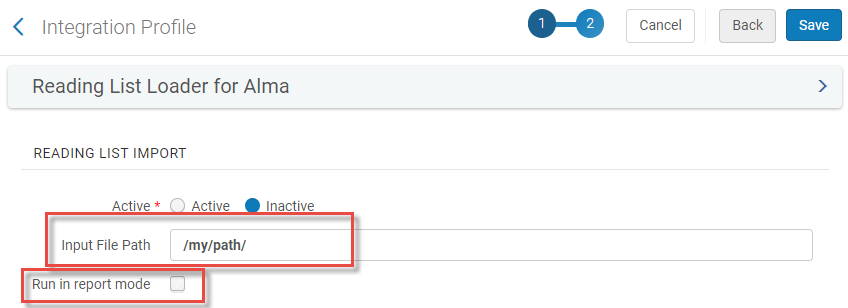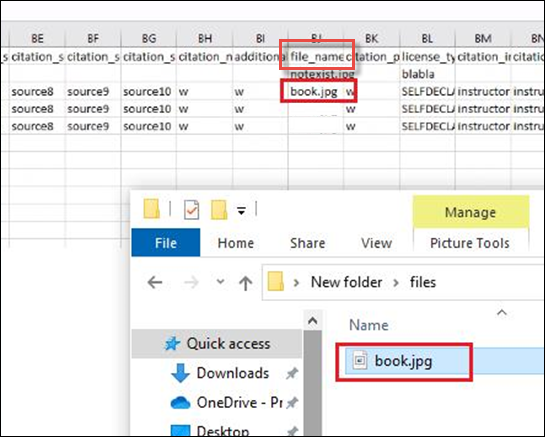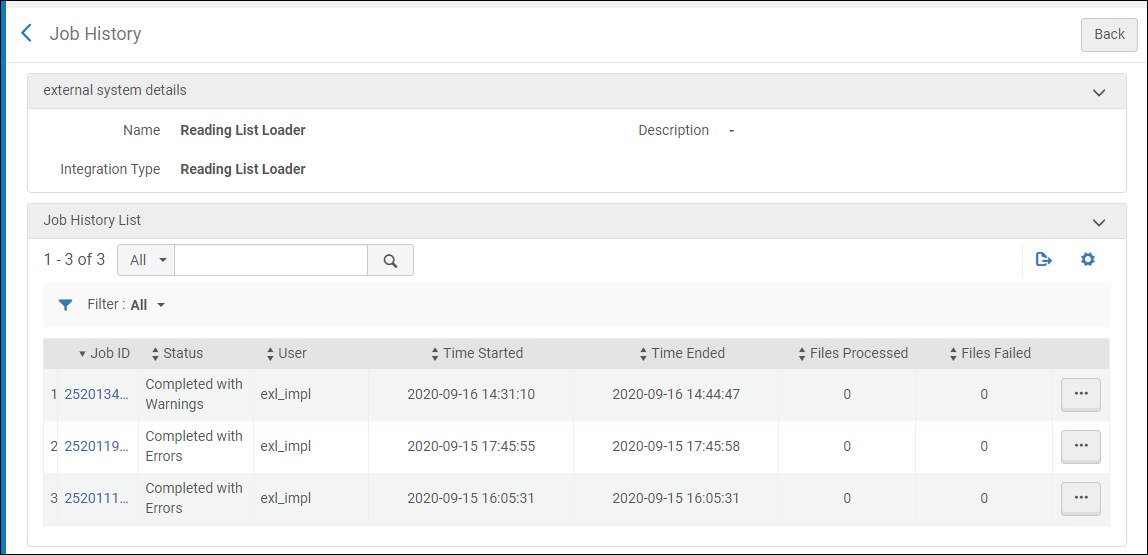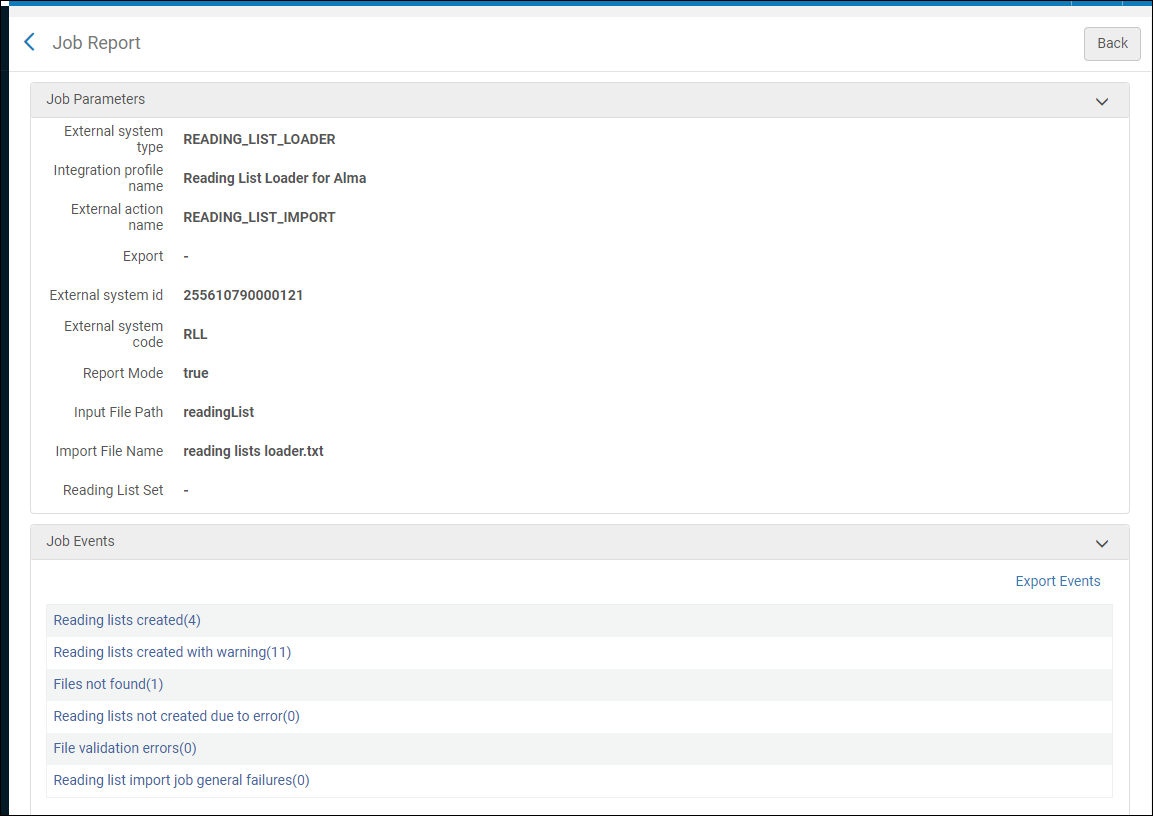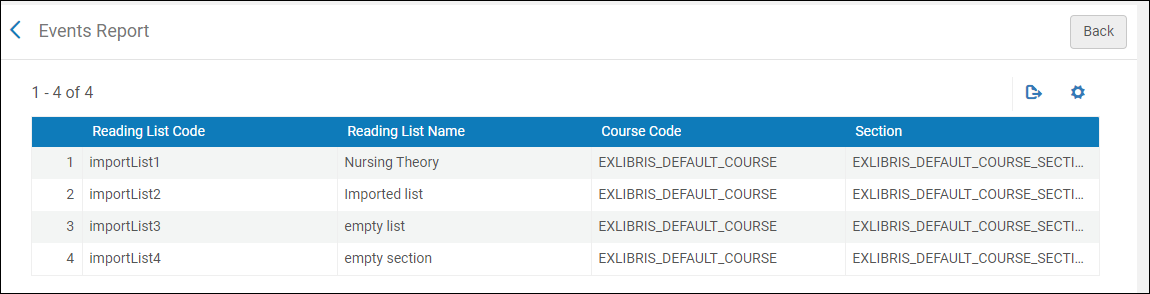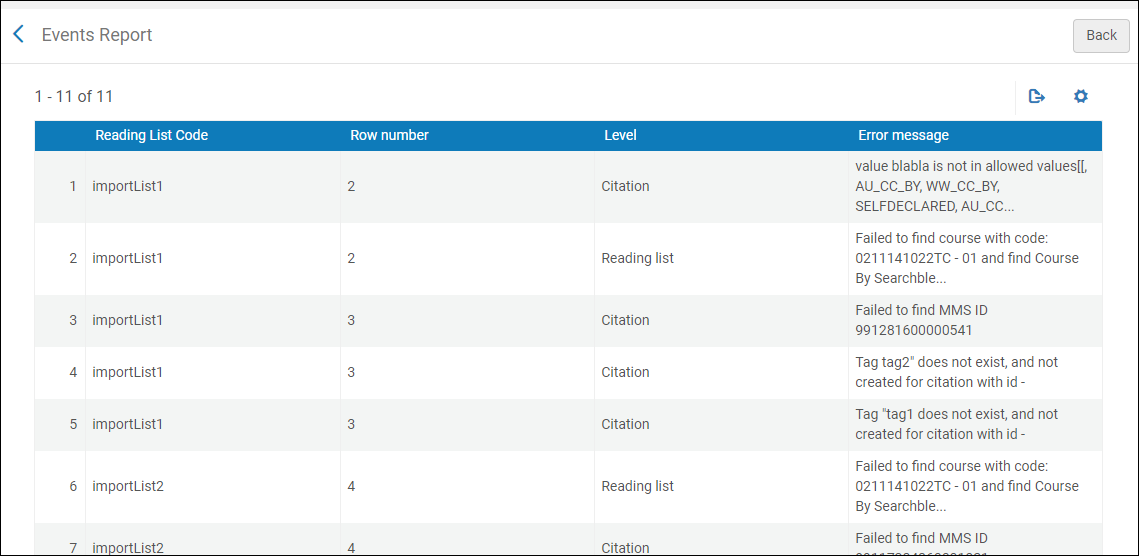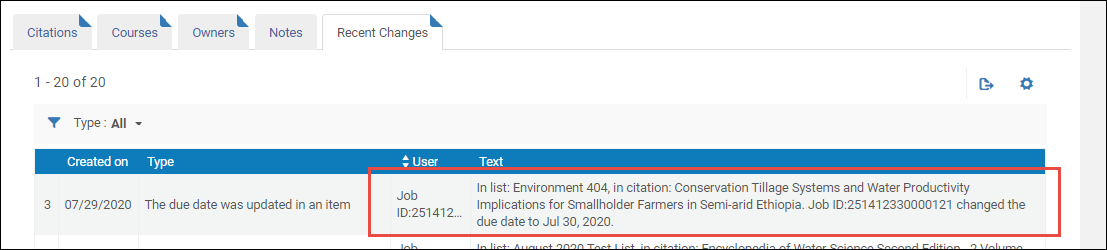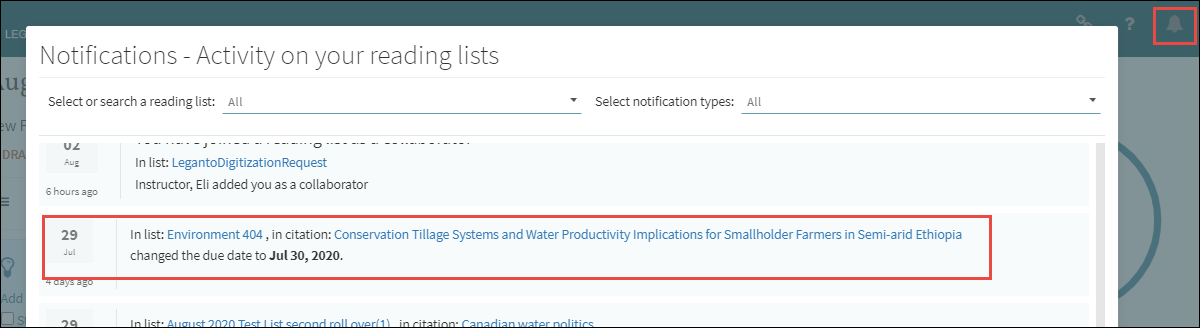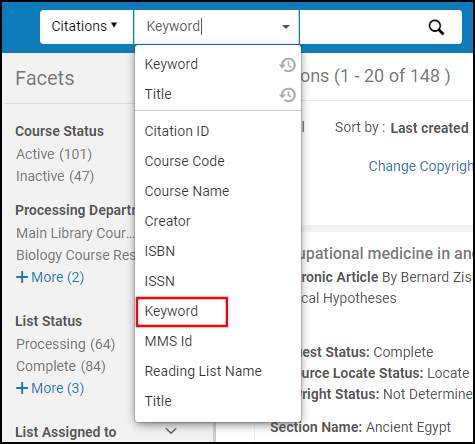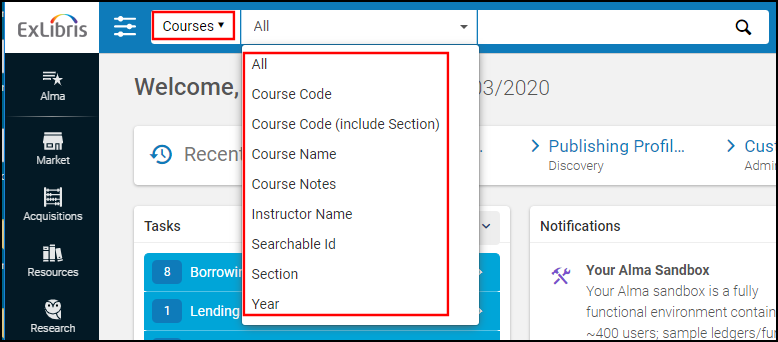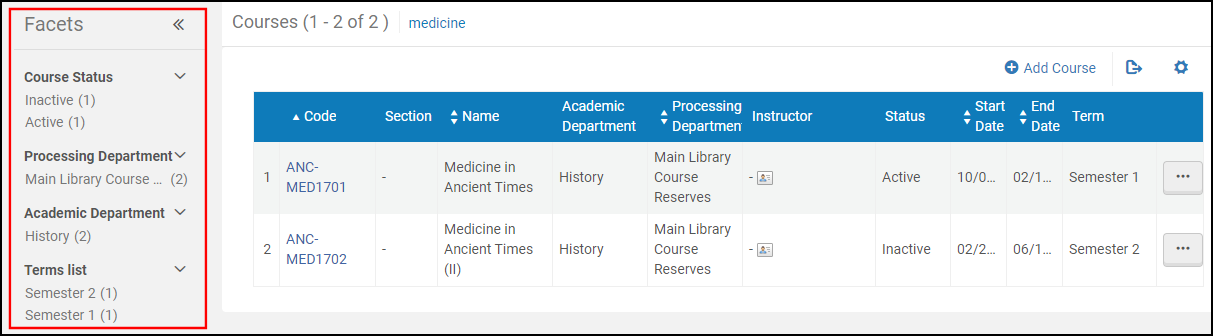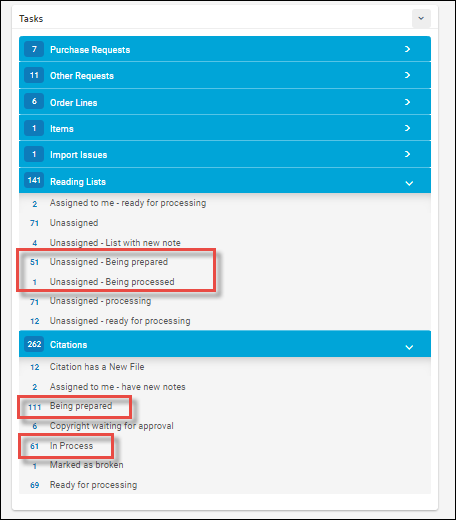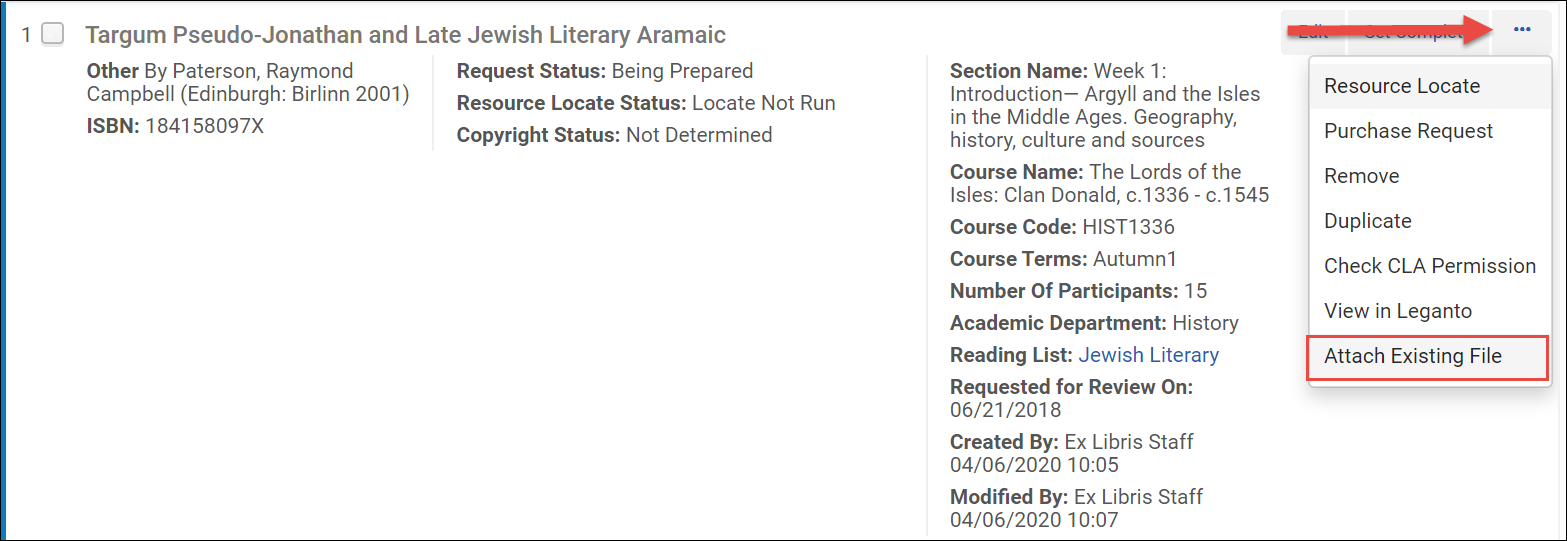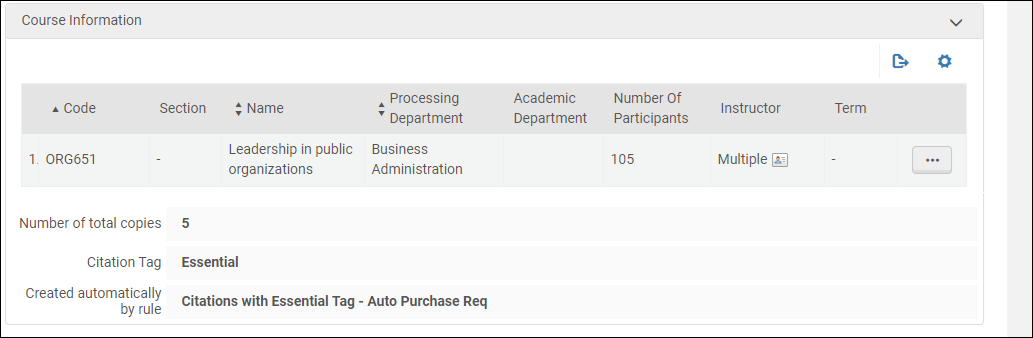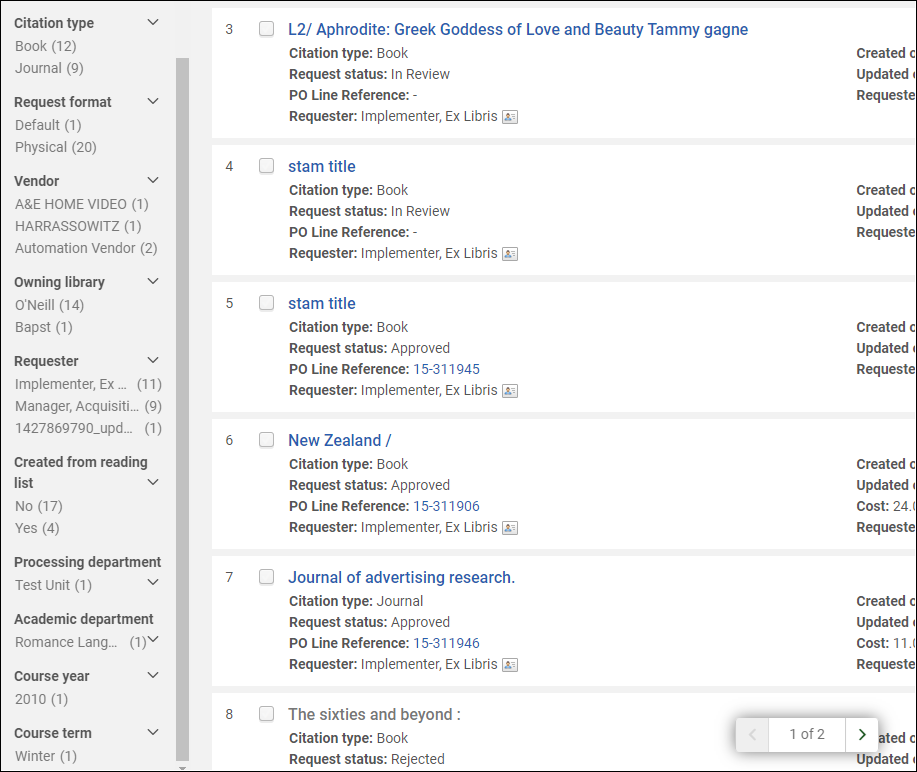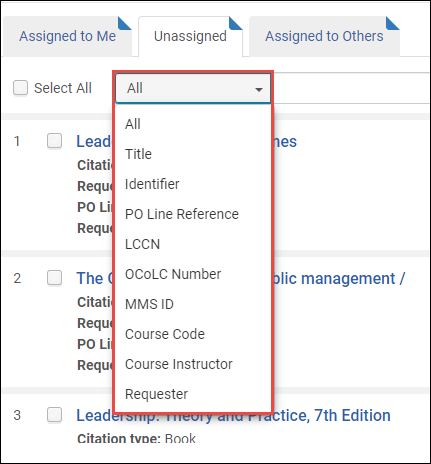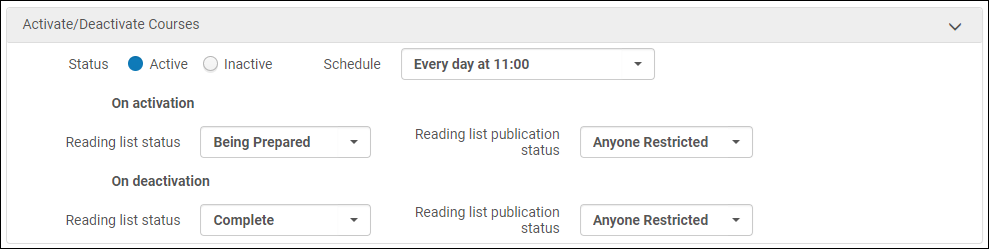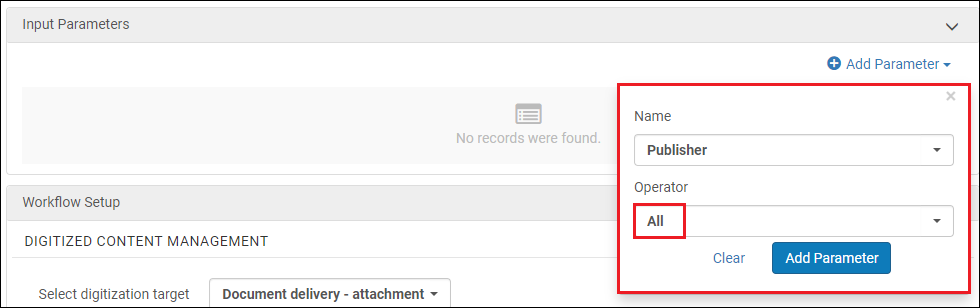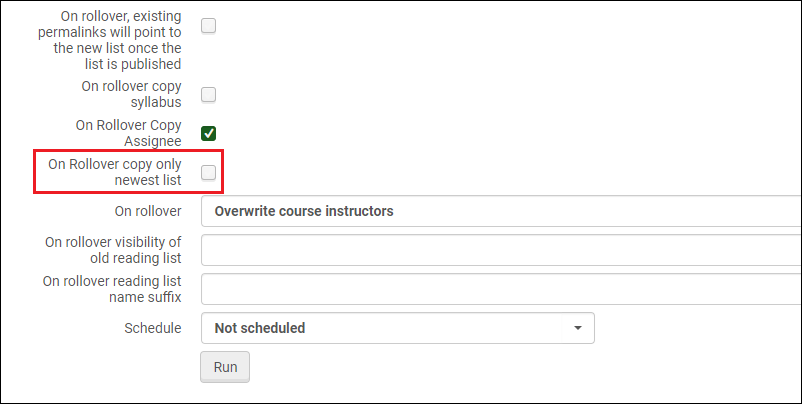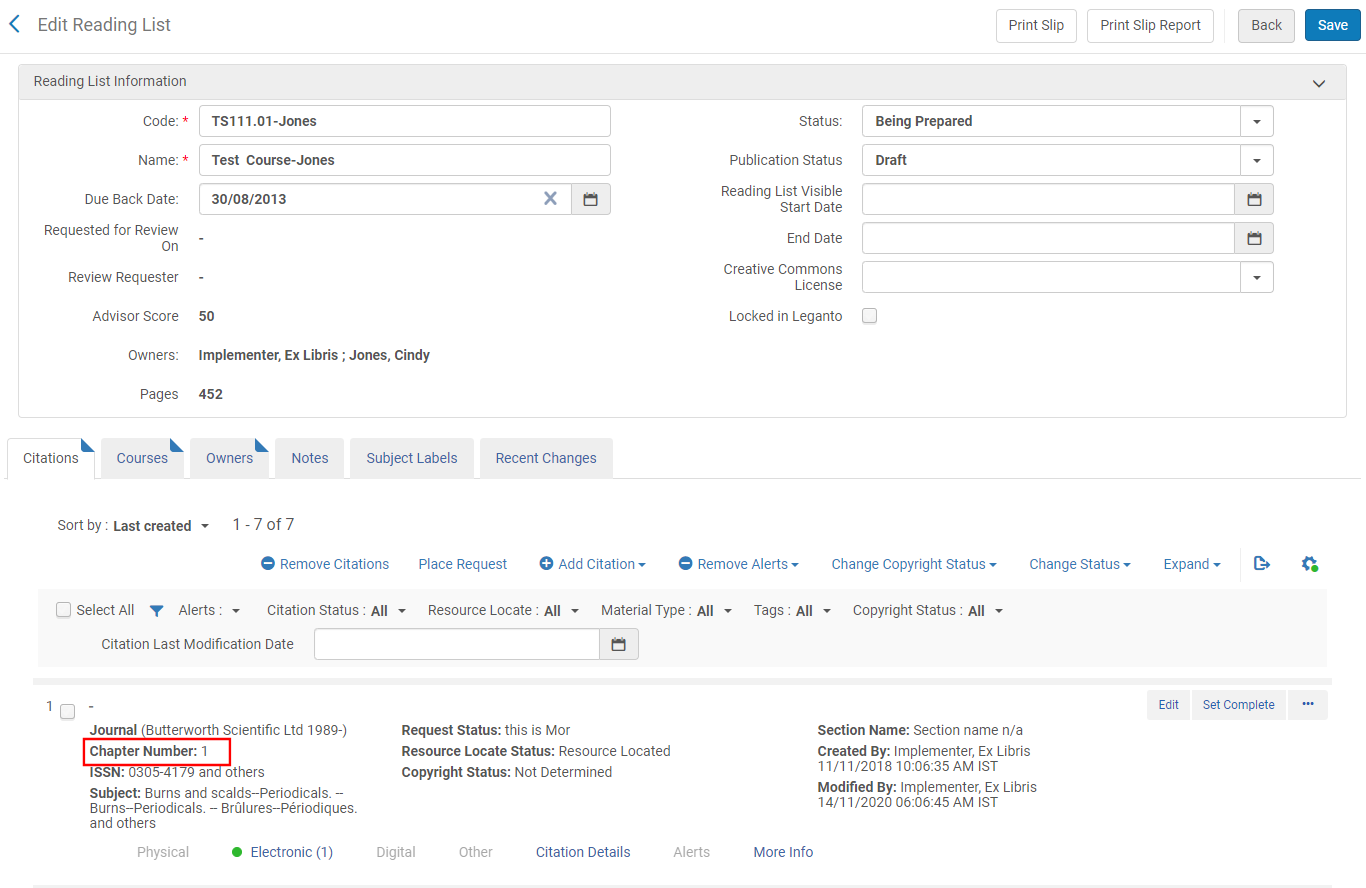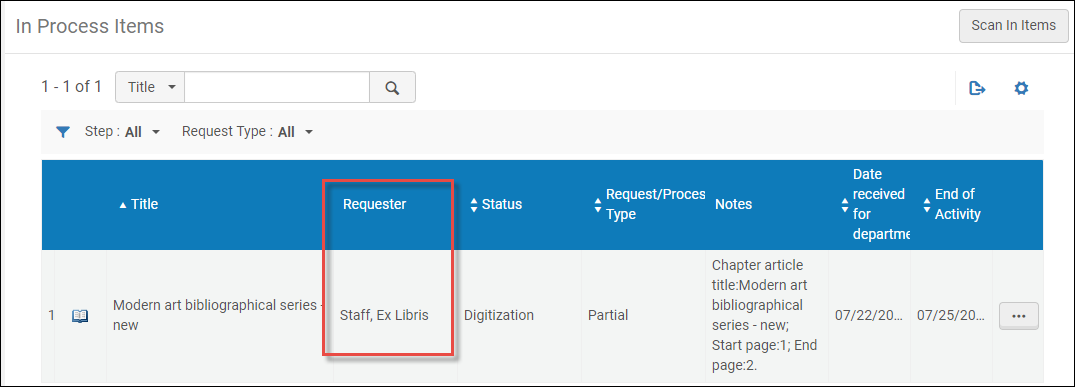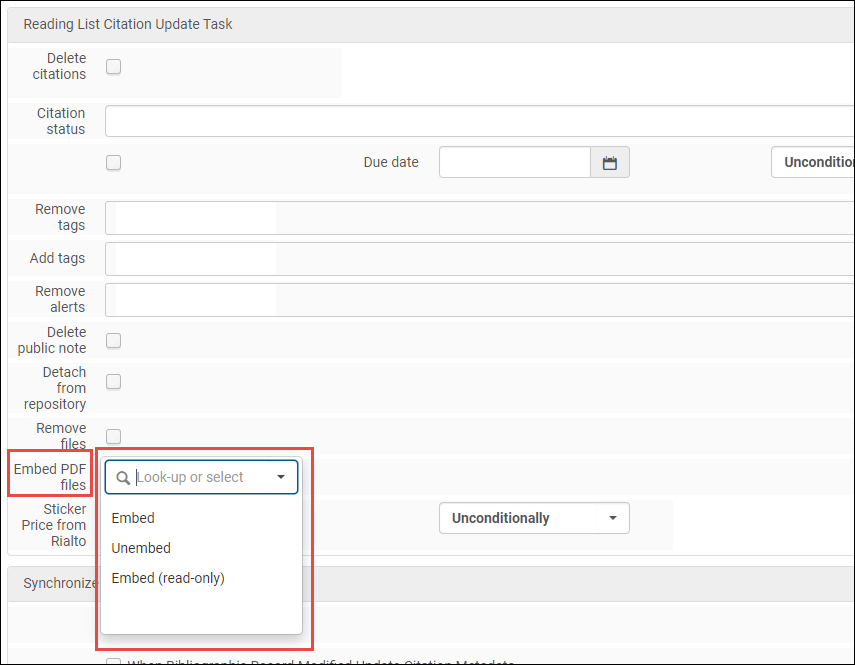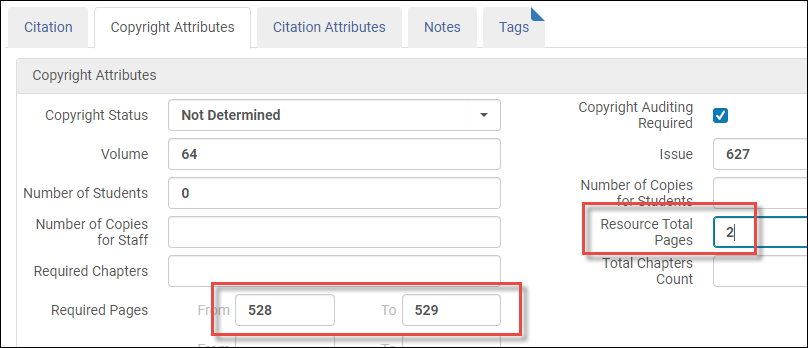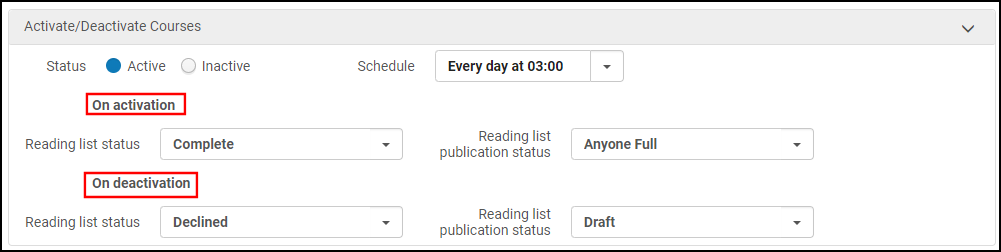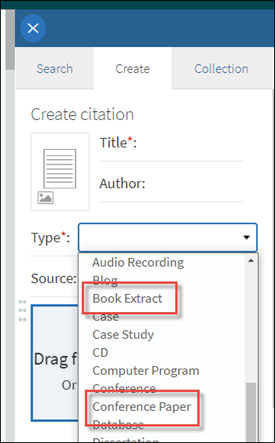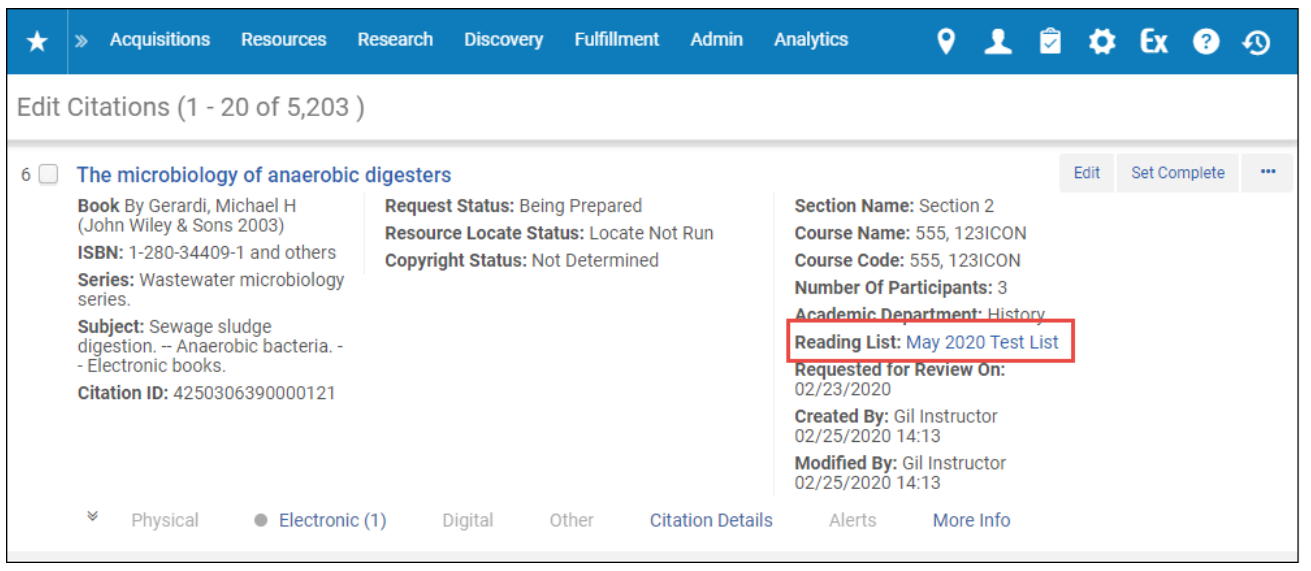Leganto 2020 Release Notes
Click here to view the monthly release and maintenance schedules.
Click here to watch the Leganto What's New videos, another great resource for learning about the Leganto release.
The Leganto What's New videos highlight some of the main features of the Leganto releases.
These videos enable you to view more details about the features that are most relevant to you.
Upcoming Issues to Note
Upgrade to OAS (Oracle Analytics Server) and DV (Data Visualization)
The OBI that is used with Leganto Analytics is being upgraded to OAS (Oracle Analytics Server) which includes DV (Data Visualization). As many in the Ex Libris community are aware, the original plan was to upgrade to OBI 12. However, on January 31, 2020, Oracle released OAS (Oracle Analytics Server) to replace the OBI 12.
To read the OAS Upgrade Q&A, click here.
The following table details the rollout plan for the OAS:
| Environment | Freeze Start Date | OAS Go-Live Date |
|---|---|---|
|
EU03 |
June 17 |
June 21 |
|
NA02 |
July 13 |
July 19 |
|
NA03 |
July 13 |
July 26 (updated from 22.7) |
|
NA01 |
July 13 |
July 26 |
|
CA01, AP01 |
August 23 |
August 30 |
|
NA91 |
August 30 |
September 6 |
|
EU00, EU01, EU02 |
October 11 |
October 18 |
|
NA04, NA05, NA06, NA07, CN01 |
November 1 |
November 8 |
You may need to take certain steps prior to migration. See Ensuring Reports are Migrated.
January 2021 Sneak Peek
- New Help page customization options
- Create new courses from Leganto in the UK Copyright Licensing Agency (CLA) Digital Content Store (DCS)
- Move public and private notes, due dates, and visibility dates to the edit item menu
- Leganto notification letter will be upgraded
December 2020 Sneak Peek
- Update assets of courses in bulk
- New reminder email for instructors to submit their reading lists
- Add chapter number to the citation brief view in Alma
- Two upgrades to existing NERS features (#6863 and #6804), including supporting two page ranges for the Book Extract type and showing full permalink in exported Word files.
November 2020 Sneak Peek
- Edit multiple citations in Leganto
- Usability enhancements to the Leganto interface
- Create new reading lists by importing a CSV file - administration tool
 NERS Enhancement (ID #6444): Change the status of a completed citation when a tag is added or removed
NERS Enhancement (ID #6444): Change the status of a completed citation when a tag is added or removed
September 2020 Sneak Peek
- Leganto will enable sharing of personal students' usage data with instructors.
 NERS Enhancement (ID #6805): A keyword search will be added to the Citation List search options.
NERS Enhancement (ID #6805): A keyword search will be added to the Citation List search options. NERS Enhancement (ID #6804): Leganto will include permalinks on the export files.
NERS Enhancement (ID #6804): Leganto will include permalinks on the export files. NERS Enhancement (ID #6763): Leganto will include jobs in the Recent Changes tab.
NERS Enhancement (ID #6763): Leganto will include jobs in the Recent Changes tab.
August 2020 Sneak Peek
- A new video guide about Leganto resources lists for instructors will be added to Leganto.
 NERS Enhancement (ID #6770): New filters for citation and reading lists will be added to the task list.
NERS Enhancement (ID #6770): New filters for citation and reading lists will be added to the task list. NERS Enhancement (ID #6863): A new citation type of book extract will be added to Leganto.
NERS Enhancement (ID #6863): A new citation type of book extract will be added to Leganto. NERS Enhancement (ID #6563): Leganto will offer the option for users to lock a specific section.
NERS Enhancement (ID #6563): Leganto will offer the option for users to lock a specific section. NERS Enhancement (ID #6764): Text will be added to the Add-items button.
NERS Enhancement (ID #6764): Text will be added to the Add-items button.
July 2020 Sneak Peek
- Integration with the Blacklight discovery platform.
- Links to full text on a citation brief display show only when full text is available.
- Integration with Syndetics Unbound.
- Automatically checking estimated costs of course materials through an integration with ProQuest Rialto.
June 2020 Sneak Peak
- Supports bulk update list job reset options.
- Displaying item price and list cost statistics.
- Enables performing a search in Rialto.
May 2020 Sneak Peak
- Supports exporting reading lists, sections, and citations to RefWorks.
- When copyright or digitization requests are not permitted, Leganto displays the reason.
- Workflow for instructors to loan their personal copies to libraries.
- Users can import references from PDFs.
- Supports creating DCS requests with no courses.
March 2020 Sneak Peak
- Support Third Iron's LibKey PDF download.
- Reading list automation handling at the end of the course.
- Including course information in purchase requests.
- Support resizing the sidebar.
February 2020 Sneak Peak
- Citation Bulk Manage – Updates citations in bulk using an Alma job.
- External Archiving of Reading Lists – Bulk export of a set of lists (as PDF) into a directory on your FTP server.
- Synchronization of Record Changes with Citations – Synchronize deleted and updated bibliographical records with their citations.
Main Features
Intuitive and Simplified List Analysis Report
December 2020 Leganto URM-135296
The following changes have been made to the instructor's List and Citation Analysis reports to improve their usability:
-
Changed the name of the Total Views column to Total Activities.
-
Changed the name of the Student Engagement % column to Student Usage. In addition, the column displays High, Low, or Medium (as well as a color) instead of a percentage, which was not very meaningful to many users.
-
Improved the manner in which the Student Usage score is calculated. If the number of participants is not available, usage will now be based on the total number of active users.
-
Changed the name of Students marked read column to Students marked as done.
-
Added an Information icon
 to each column heading so that users can view the meaning of each column quickly.
to each column heading so that users can view the meaning of each column quickly.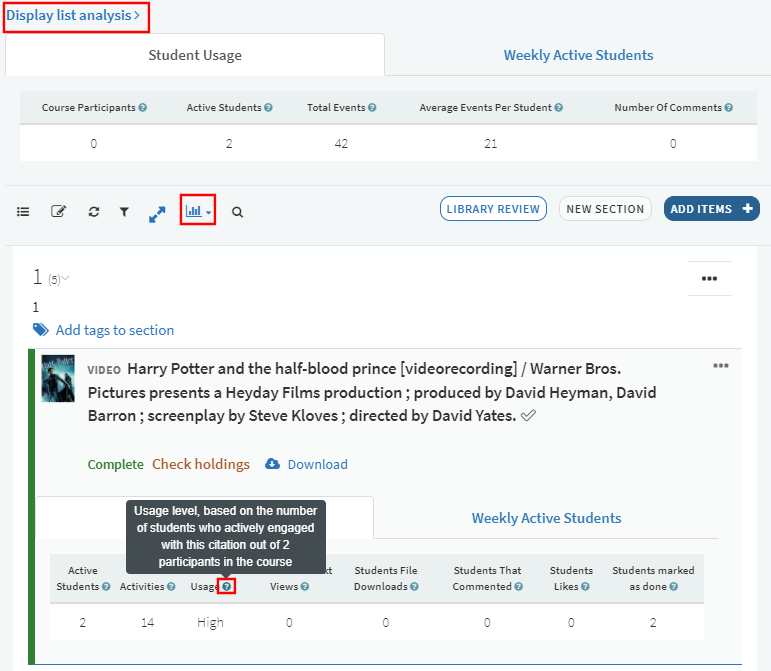 List and Citation Analysis Reports
List and Citation Analysis Reports
For more information, see Reading List Analytics.
Use General Message to Convey Ad-Hoc Information to Instructors and Students
December 2020 Leganto URM-137927
You can now add a general message to the top of all reading lists and citations in Leganto. By default, the general message is titled Important message and will continue to appear until it is disabled with the new general_message parameter in the Leganto Features mapping table (Configuration Menu > Leganto > Features > Leganto Features). The message itself is configured and translated by adding a row to the Customer Labels code table (Configuration Menu > Leganto > General > Customer Labels).
For more details, see Configuring the General Message for Reading Lists and Citations.
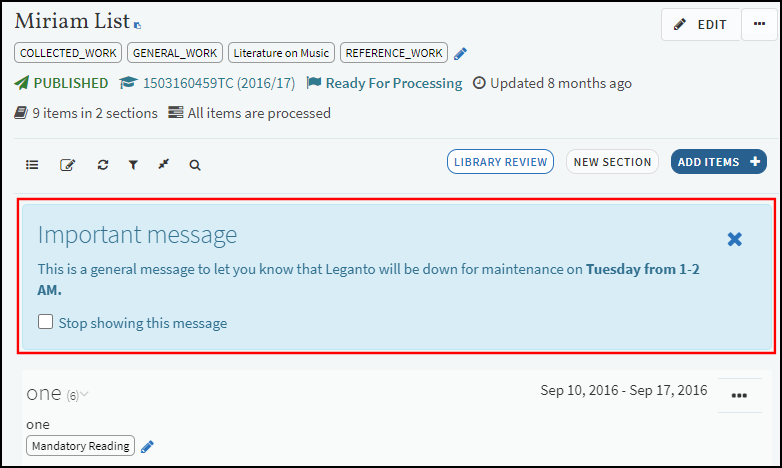
-
When both the general message and the tip of the day are enabled, the tip of the day will not appear until the user selects the Stop showing this message check box under the general message and opens a new session.
-
Selecting the Stop showing this message check box hides the general message until the message is changed.
-
Selecting the X icon message hides the general message until the user's next session.
Export Full Permalink to Excel, PDF, or Word
December 2020 Leganto URM-137546, URM-135739
When exporting lists to Word, Excel, and PDF, users can now select how the permalinks appear in the export file. Previously, the export file included a generic display label (which is now referred to as a Pretty link) for each permalink. For example:
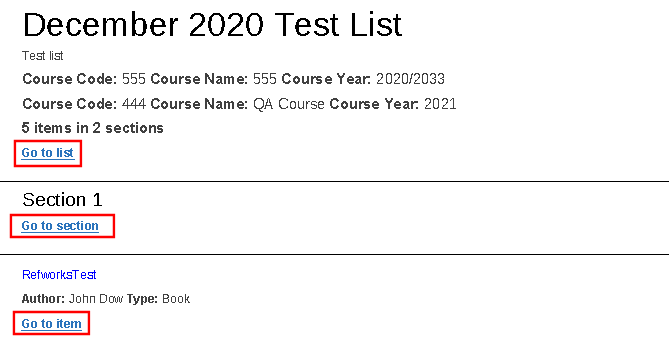
With this enhancement, you can now choose to display the full URL for the permalink, which is referred to as a Full link. For example:
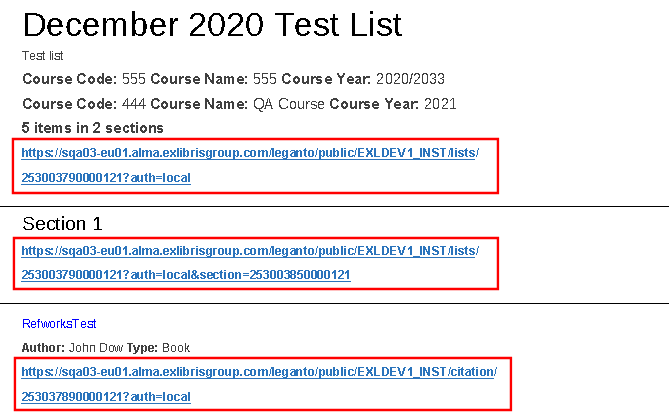
In addition, all bibliographical styles for Word exports now allow you to select from either type of permalink. Previously, only the Expanded Reading List style allowed you to display permalinks.
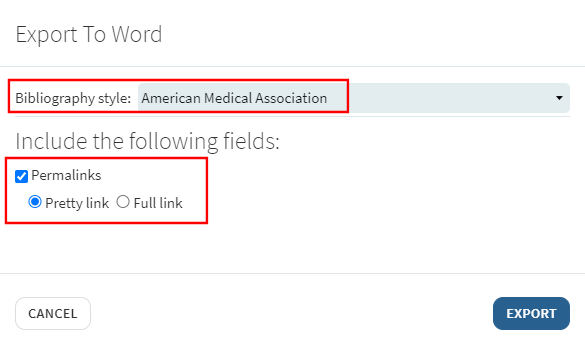
Use Primo Availability Facets to Filter Search Results In Leganto
When searching for items in Primo to add them to a reading list, you can now filter your results with all Availability facets that are supported in your Primo environment, not just Open Access.

Create Multi-Word Private Tags
Previously, when creating private tags in Leganto, students could not create tags with multiple words. With this enhancement, students can now include spaces to create tags with more than one word (such as greenhouse effect).
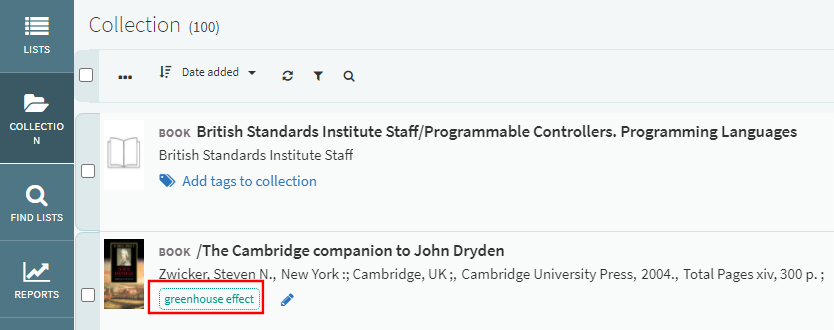
Insert Hyperlink in Public Notes
You can now insert hyperlinks in public notes, by entering a URL followed by the link text surrounded by pipes in the citation full view. For instance, you can create a hyperlink to www.google.com that says "Google Home Page" by entering the following: http://www.google.com | Google Home Page | . This creates a hyperlink to the www.google.com url.
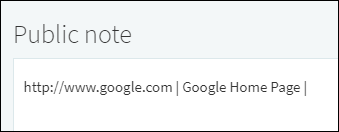
.png?revision=1)
.png?revision=1)
Adding/Removing Tags
 NERS Enhancement (ID #6444) URM-130192
NERS Enhancement (ID #6444) URM-130192For citations in completed status, you can now configure Leganto to revert the citation to a different status whenever a certain tag for the citation is added or removed.
.png?revision=1)
Edit Multiple Citations
In Leganto, you can now perform actions on multiple selected citations, using the new Edit Multiple Items icon in the reading list view.
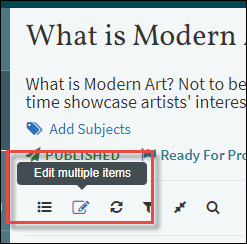
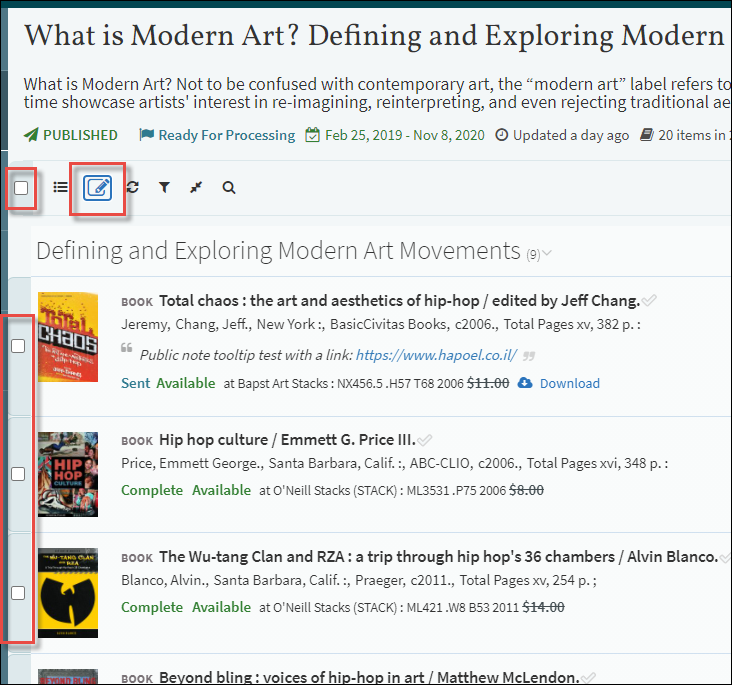
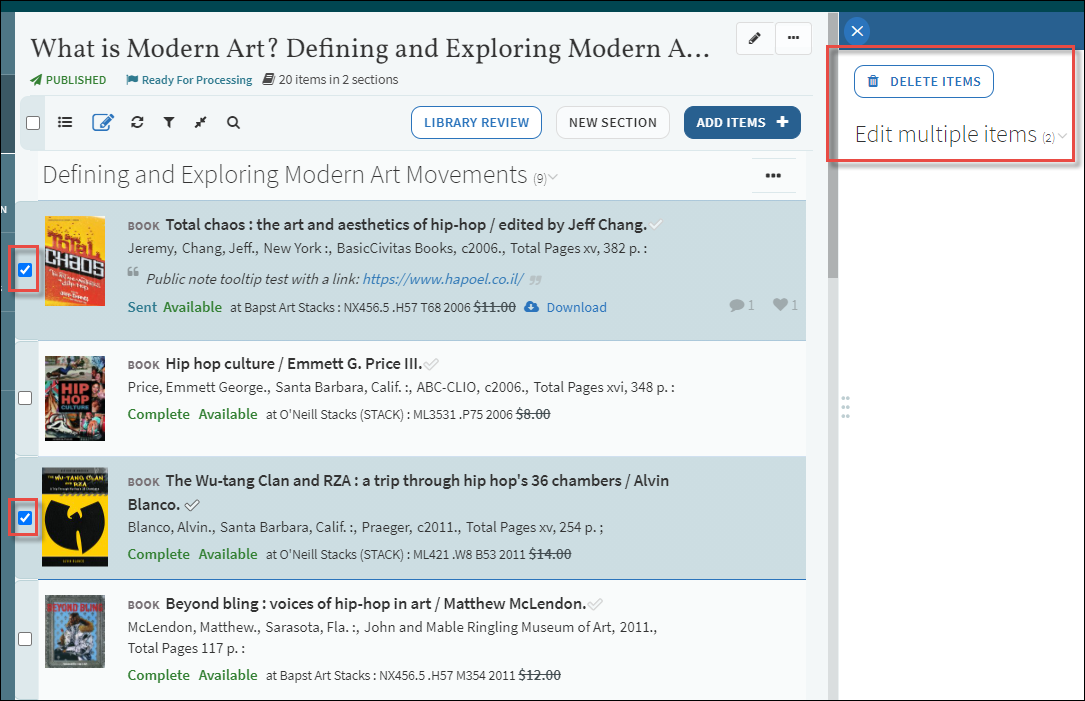
-
Add a tag
-
Remove a tag
-
Select a new due date - you can select a new due date using the calendar icon, or tick the checkbox to reset the due date to null.
-
Public note - you can enter a new public note, or tick the checkbox to reset the public note to null.
-
Private note - you can enter a new private note, or tick the checkbox to reset the private note to null.
Accessibility Features
New accessibility features have been added to Leganto.
- You can move a citation up or down in a reading list using the new up and down arrows, in addition to dragging the citation up and down.

- When you tab through the various actionable icons and buttons on the screen, the tooltip for each icon/button now appears.
Usage Insights for the Library for Fulfillment Decisions
Librarians can now get insights on the usage of citations on a list, via a new job called "Citations Insights job". This job identifies citations with high or low usage on a variety of metrics. These insights can help inform purchasing and licensing decisions regarding the appropriate number of licenses or copies required to support the students taking the course. To run this job, go to Admin > Run a Job > Citations Insights job.
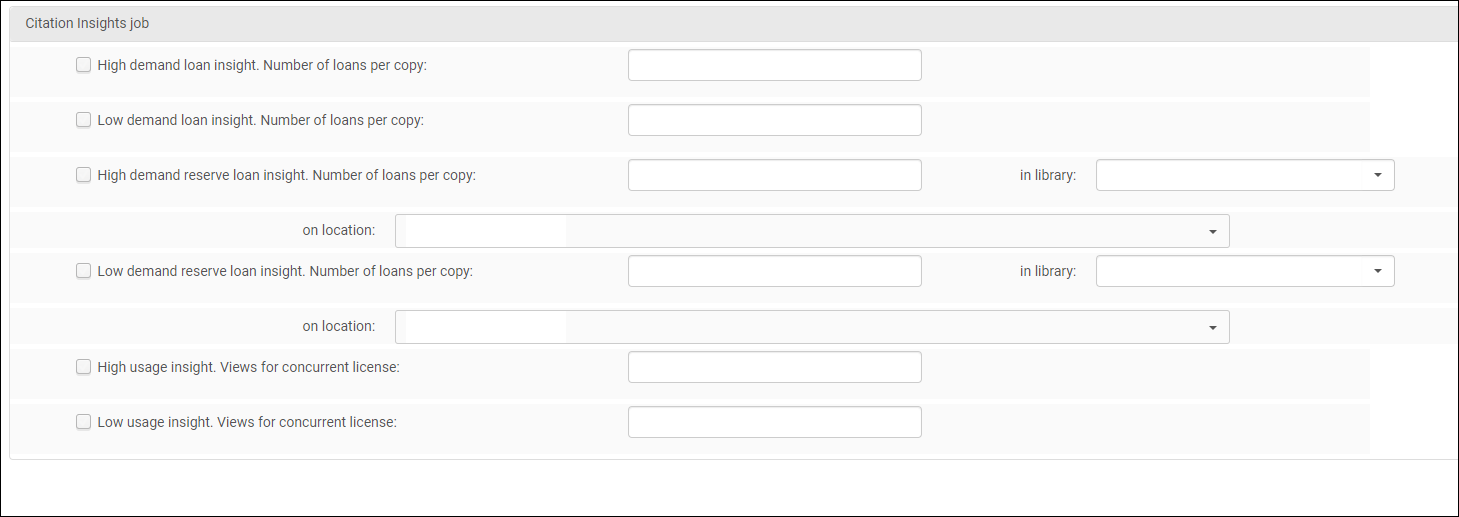
The usage insight options include:
- High demand loan insight: Citations for physical resources where the number of loans per copy is equal to or greater than the defined ratio.
- Low demand loan insight: Citations for physical resources where the number of loans per copy is equal to or lower than the defined ratio.
- High demand reserve loan insight: Citations for physical resources in a specific location where the number of loans per copy is equal to or greater than the defined ratio.
- Low demand reserve loan insight: Citations for physical resources in a specific location where the number of loans per copy is equal to or lower than the defined ratio.
For the high demand and low demand reserve loan insights, you must also define the library and location or locations that you would like to include. For example, you may wish to only report on items in a specific reserve or short-loan location.
- High usage insight: Citations for electronic portfolios where the number of views per concurrent license is equal to or higher than the defined number.
- Low usage insight: Citations for electronic portfolios where the number of views per concurrent license is equal to or lower than the defined number.
The high usage and low usage insights require that concurrent users are mapped to a license section and configured to display in the license terms in Alma.

Alma only checks titles where all of the portfolios have a defined concurrent user license term. If there are multiple portfolios for a citation and one does not have a concurrent user restriction, the citation is skipped. Otherwise, Alma calculates the usage per concurrent user license for all portfolios for the citation.
For all insights, the usage is calculated based on the start and end dates of the citation’s course. When the citation is used in multiple courses, the calculation is based on the earliest start date and the latest end date.
You can view the results in the Job Report:
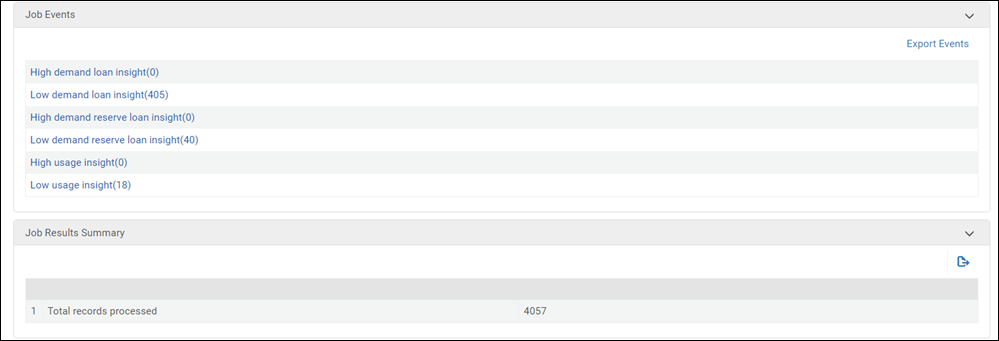
Click on an individual insight to view the citation details for the insight:
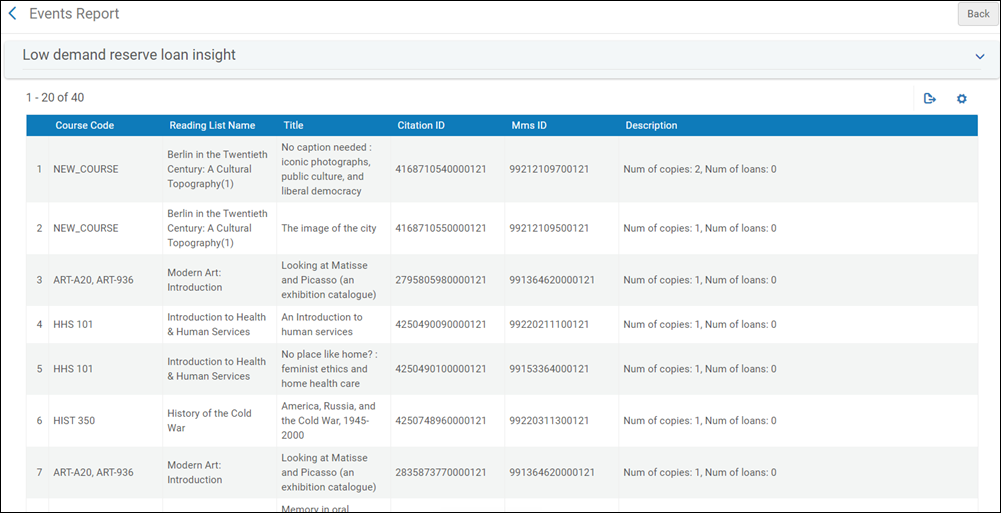
Add Permalinks to Exported Files
 NERS Enhancement (ID #6804)
NERS Enhancement (ID #6804)In Leganto, you can now add permalinks to exported files using the new permalinks option in the Export dialog. This option is available when exporting to Word, PDF, and Excel files.
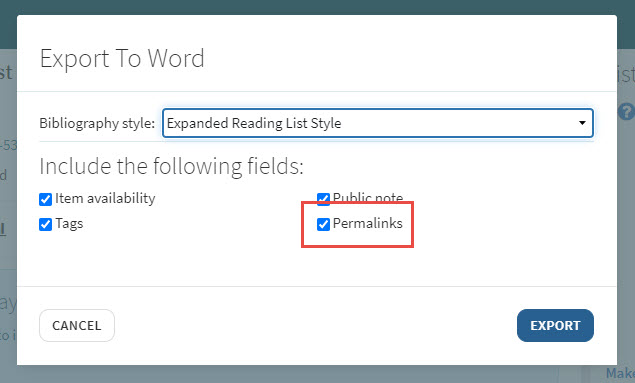
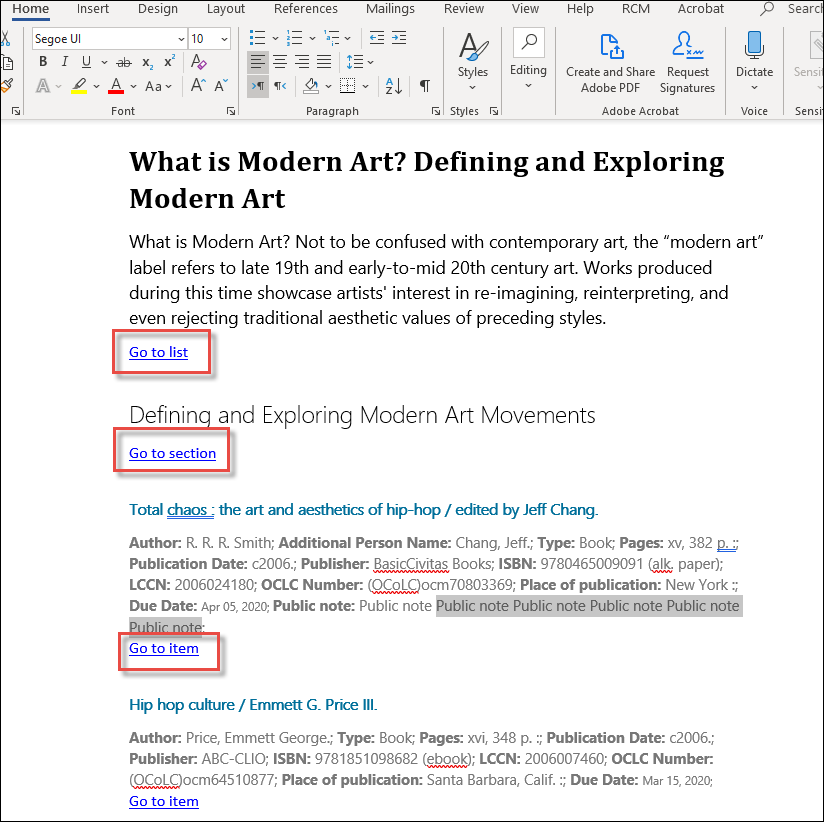
Student Success Measurements - Opt In Service
Until now, student activity in Leganto was anonymized, and only cumulative usage statistics were presented for the group of students in a course. Your institution can now opt to save usage statistics for individual students, which is viewable in Leganto by instructors, as well as collect analytics on individual students' engagement with the reading list in the analytics engine. Librarians are able to view this data in Alma's analytics. For more information on the analytics engine, see Leganto Student Usage.


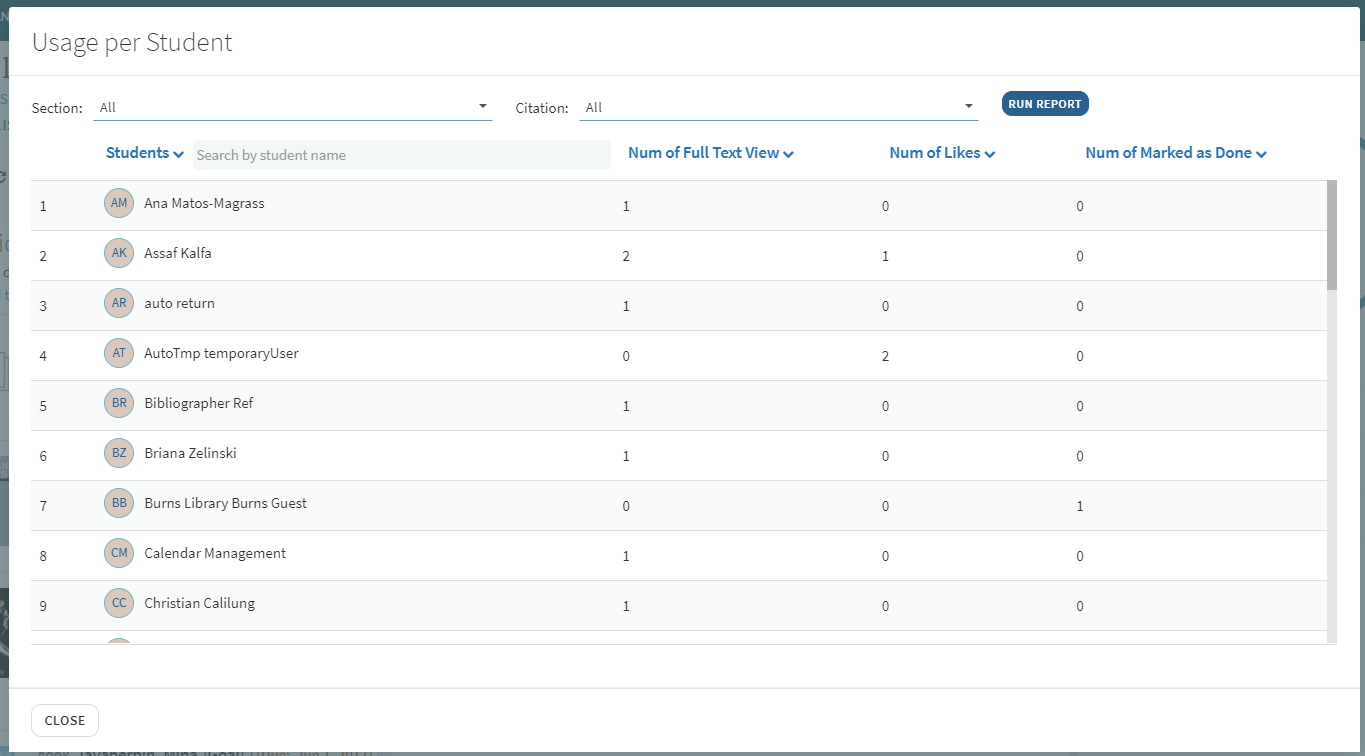
- # of full text views of citations
- # of likes on citations
- # of citations marked as Done
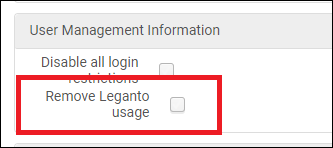
Submitter of Reading List Appears in Alma
September 2020 Leganto  NERS Enhancement (ID #6856)URM-130199
NERS Enhancement (ID #6856)URM-130199
In Alma, in the Review Requester column of the Reading List page, the name of the instructor who submitted the reading list for the library to review now appears. For more information on reading lists, see Managing Reading Lists.
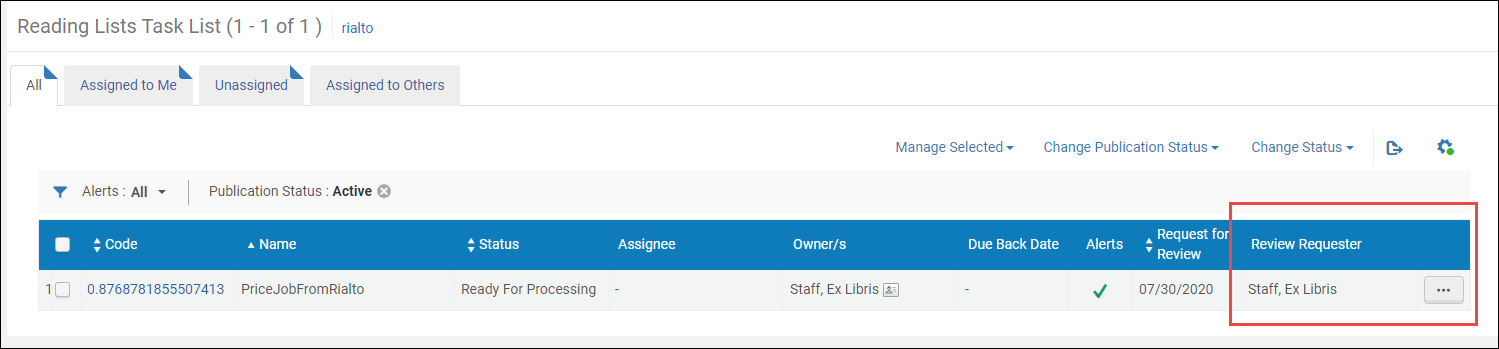
The review requester also appears in the Edit Reading List page.
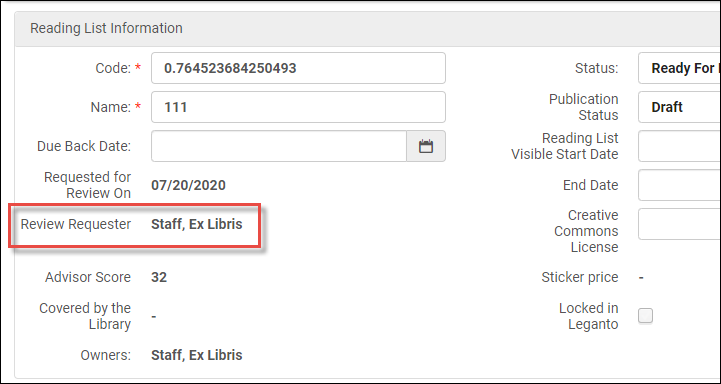
In addition, in Leganto, when an instructor has submitted a reading list, a tooltip appears above the Library Review button, indicating when it was sent and by whom.
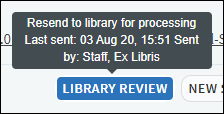
Common Workflows Guided Tours
Additional guided tours have been added to Leganto. These tours have been divided into categories. For more information on guided tours, see Getting Started.
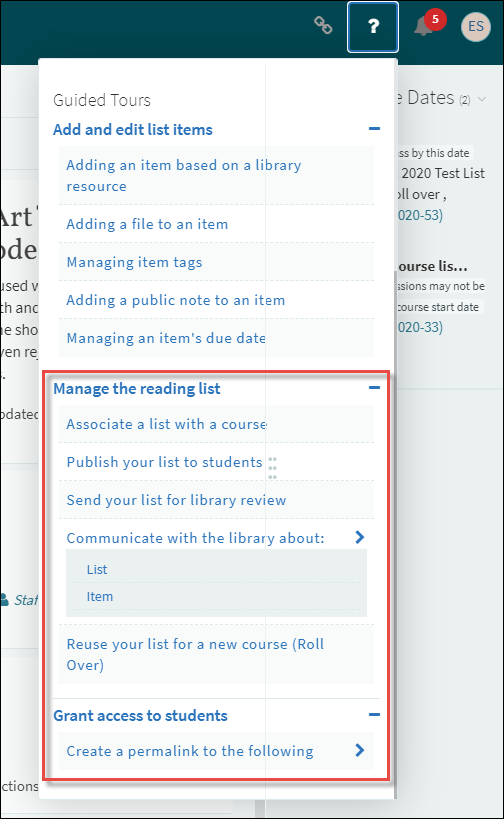
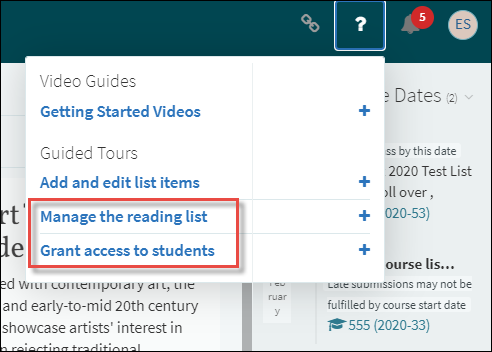
- Associate a list with a course
- Publish your list to students
- Send your list for library review
- Communicate with the library about: List/Item
- Reuse your list for a new course (Roll Over)
- Create a permalink to the following: List/Section/Item
- Relink your course link to a specific list/section/item
- The "Publish your list to students" guided tour is displayed only when "Publish" is enabled in your list menu.
- The "Send your list for library review" guided tour is displayed only when "Send List" is enabled in your list menu or the Library Review button is enabled for lists.
- The "Communicate with the library about: List " option is displayed only when the library_discussion parameter (configured in the Leganto Features configuration table) is set to "All" or "List", and the "Communicate with the library about: Item" option is displayed only when the library discussion is set to "All" or "Item". The Leganto Features configuration table is found in Leganto Configuration > Features > Leganto Features.
- The "Reuse your list for a new course (Roll Over)" guided tour is displayed only when "Roll Over list" is enabled in your list menu.
- The "Create a permalink" guide options are displayed only when "Permalink" is enabled in your list/section/citation menu.
- The "Relink your list" guide options are displayed only when "LTI relink" is enabled in your list/section/citation menu.
For information on configuring the list, section and citation menus, see Configuring Other Leganto UI Elements. For information on enabling guided tours, see Configuring Leganto UI Elements.
In addition, the existing guided tours have been moved under new Add and edit list items category header.
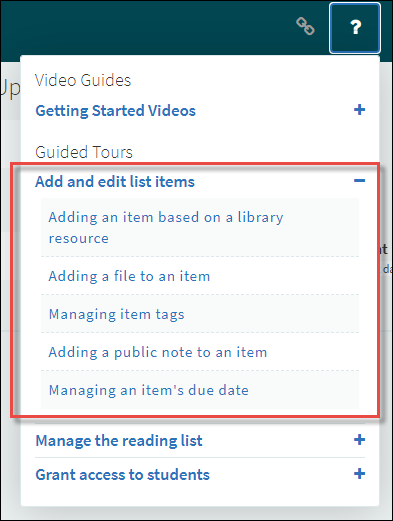
New Guided Videos for Instructors
A number of helpful how-to Leganto videos from YouTube have been added to the guided tours, under the new Getting Started Videos section of the guided tours. The videos are viewable in an embedded window in the Leganto screen.
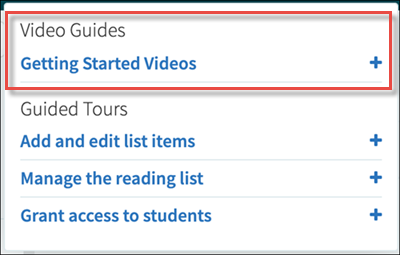
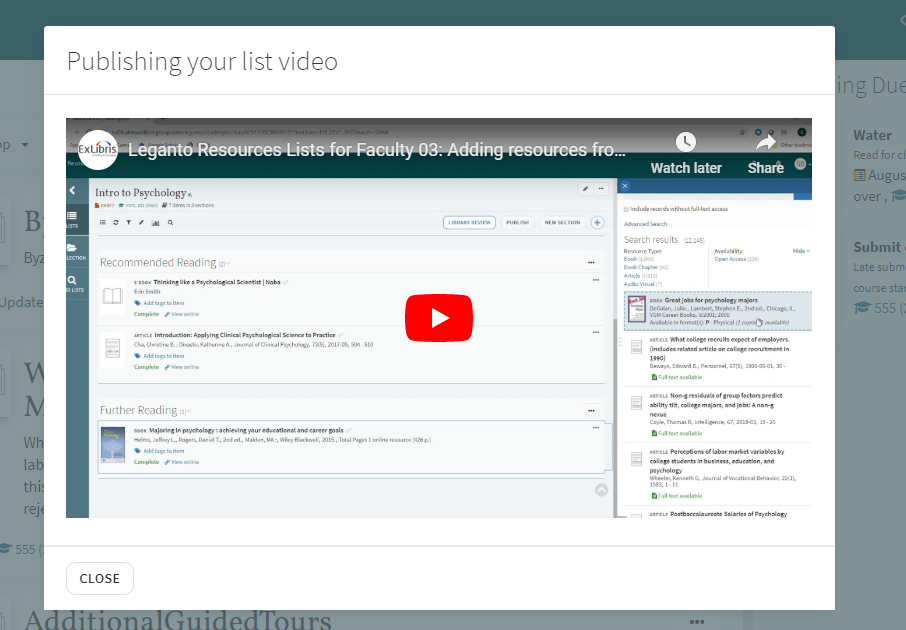

This will not be necessary upon the September 2020 release.
Present a Cite It! Installation Video on the Cite IT! Window
The Cite It! window now includes a link to a video that explains how to install the Cite It! button. If you opened the guide to learn about Cite It!, the movie plays automatically.
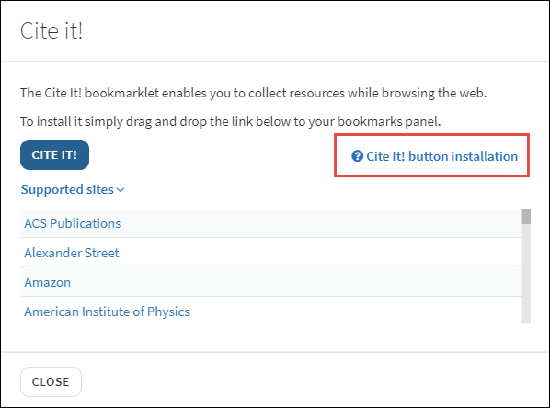
You can configure this link in the Leganto Features table, found in Leganto Configuration > Features > Leganto Features.
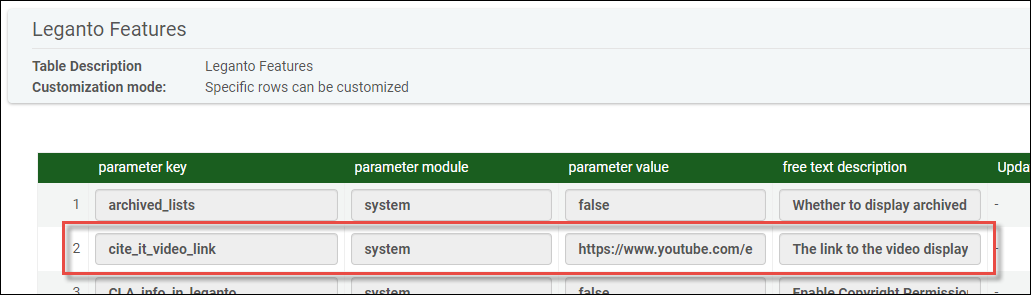
Reset Usage in Instructor-Facing Reports
You can now reset usage in instructor-facing reports. As part of the reading list bulk update in Alma, the ability to reset the usage in the UI has been added to the reset options in the job screen. This will filter the instructor reports to show data only from the date that the job ran. Note that the usage is not deleted in Alma Analytics. For more information on running jobs, see Running Manual Jobs on Defined Sets.
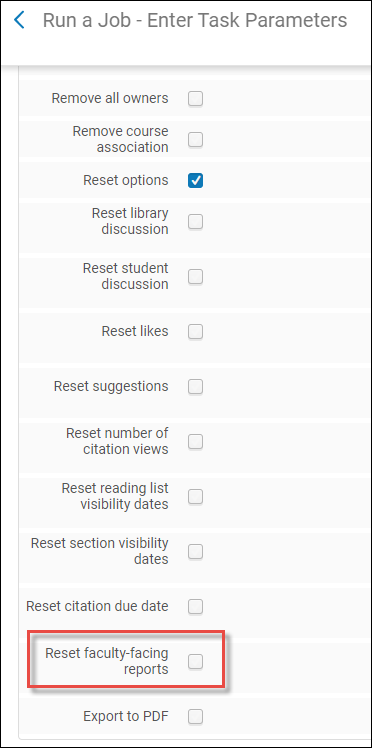
Changed Out-of-the-box Values for Labels
The labels below (found in Leganto > Configuration > General > Labels) have had their out-of-the-box values changed. If you have never changed the value of one of these labels, the value will be updated to the new value. If you have already changed a value for one of these labels, it will not be updated. You can change the value of any updated label after the update.
|
Current |
New |
Comment |
|
Mark as Read |
Mark as Done |
|
|
Send List |
Library Review |
|
|
BagIt |
Clipboard |
|
|
Faculty (in Find Lists page) |
Academic Department |
Requires opening a support case to change it back |
New Book Extract Material Type
 NERS Enhancement (ID #6863)
NERS Enhancement (ID #6863)A new "Book Extract' material type has been added to the list of available material types to select from when creating a new citation. This material type allows you to add a page range from a book, as opposed to an entire chapter.
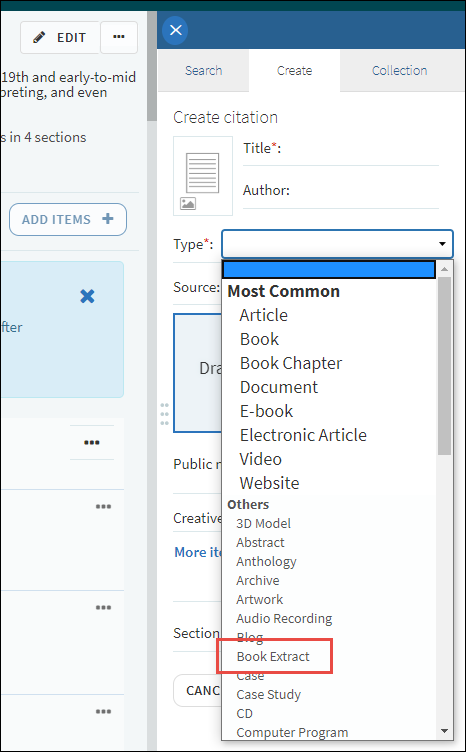
The new type corresponds to a new entry in the Fulfillment Configuration > Courses > Citation Material Type table. For more information on configuring citation material types, see Courses.

New Conference Paper Material Type
A new "Conference Paper" material type has been added to the list of available material types to select from when creating a new citation.
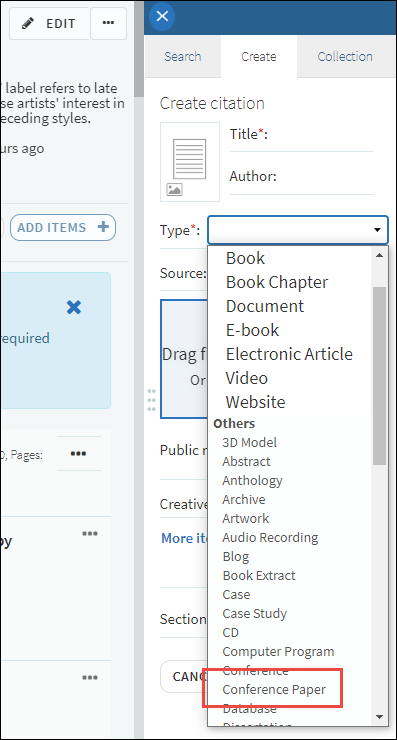
This corresponds to a new entry in the Fulfillment Configuration > Courses > Citation Material Type table. For more information on configuring citation material types, see Courses.

Leganto Presents Newer List Indication to Instructors
When there is a newer version of a reading list, a message appears notifying you of this. This may happen when a list was rolled over and a newer version exists.
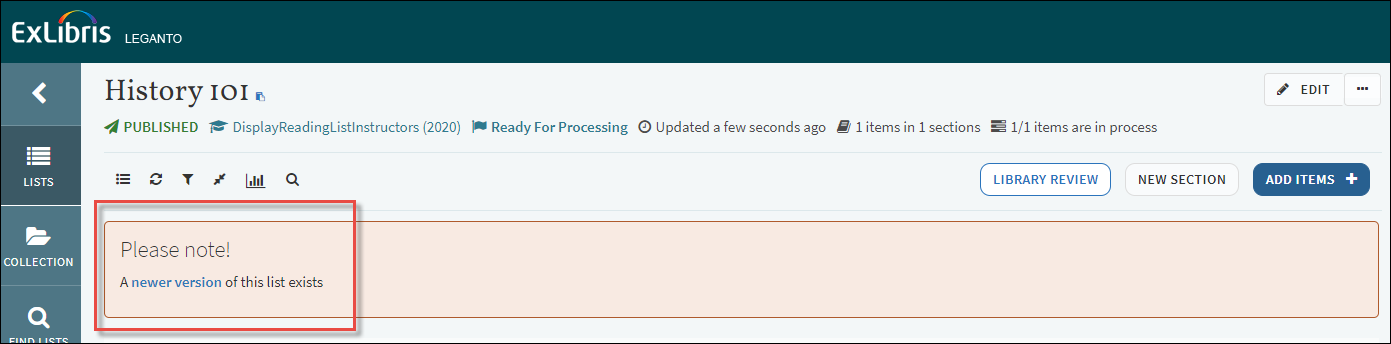
Leganto Supports URLs in Public Notes
When adding/editing a public note for a citation, you can now add a URL, which will show up as clickable in the public note in the brief and full view. For more information, see Working With Citations
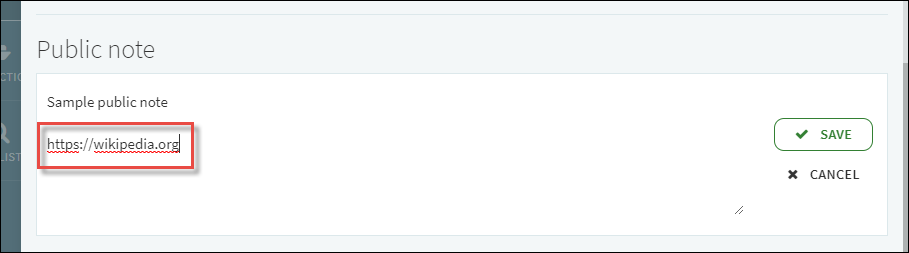
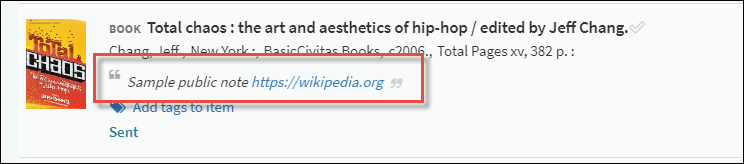
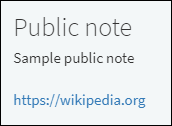
Leganto Displays the Names of the Course Instructors in List View
The Lists view now displays the instructor(s) for the list's course. If a reading list has one instructor, that instructor's name appears. If there are multiple instructors for the course, the number of instructors appears.
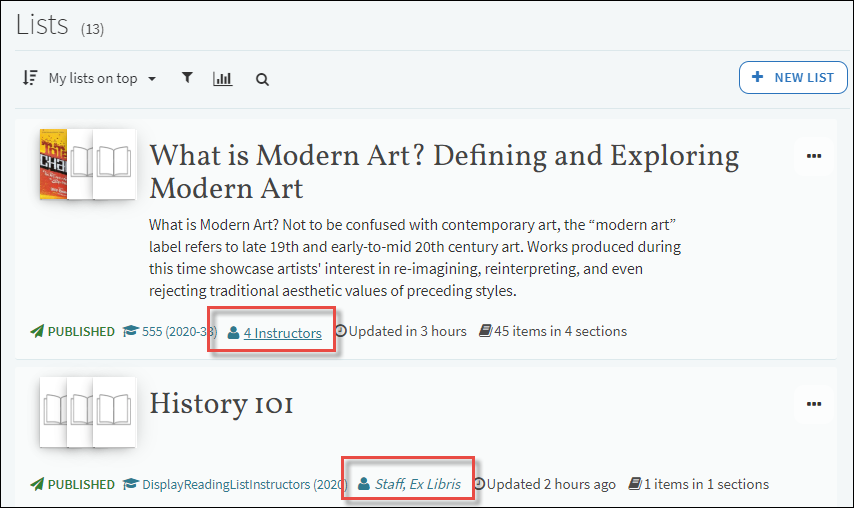
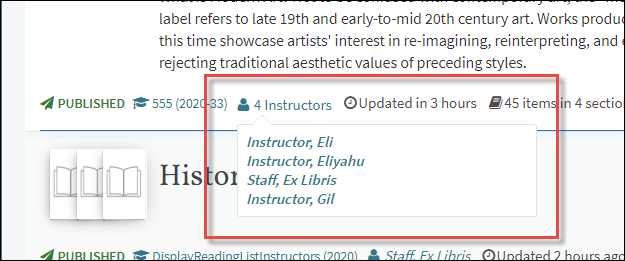
Move Citation Option
You can now move a citation to a different list or section within a list, using the new Move Citation option in the citation options menu.

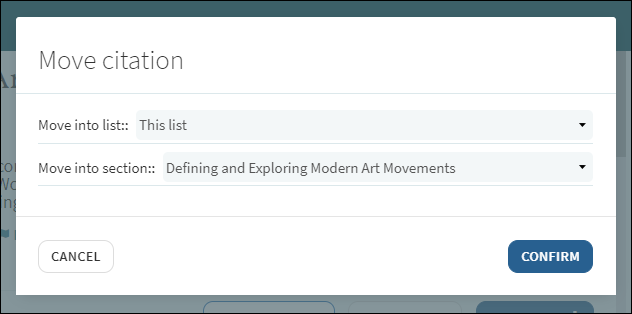
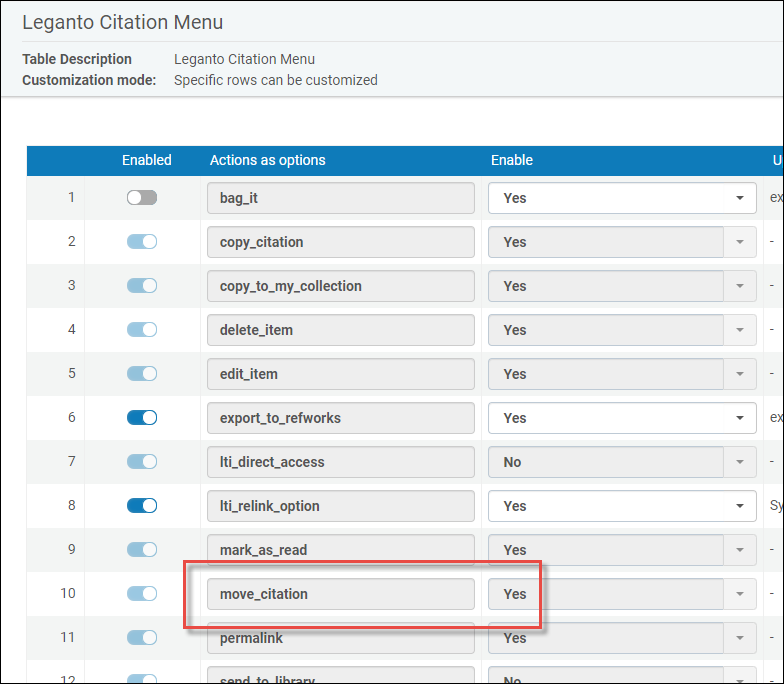
Lock a Section for Editing
 NERS Enhancement (ID #6563)
NERS Enhancement (ID #6563)You can now lock a section for editing, using the new Lock option in the section menu. For more information on working with sections, see Working With Sections.
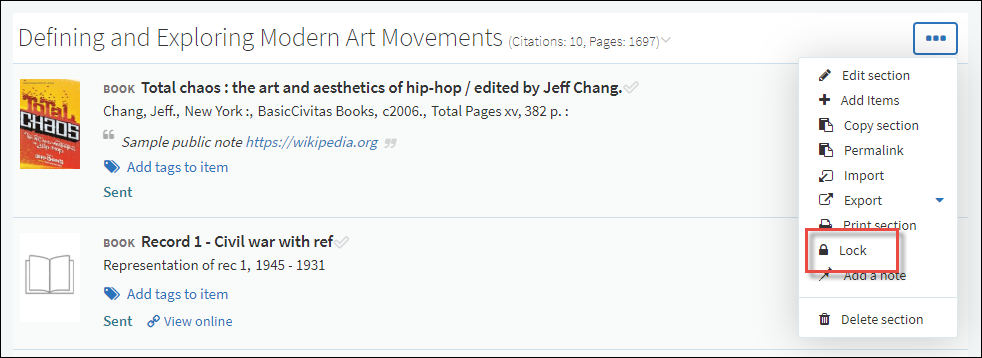

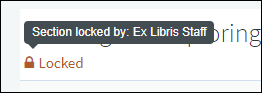

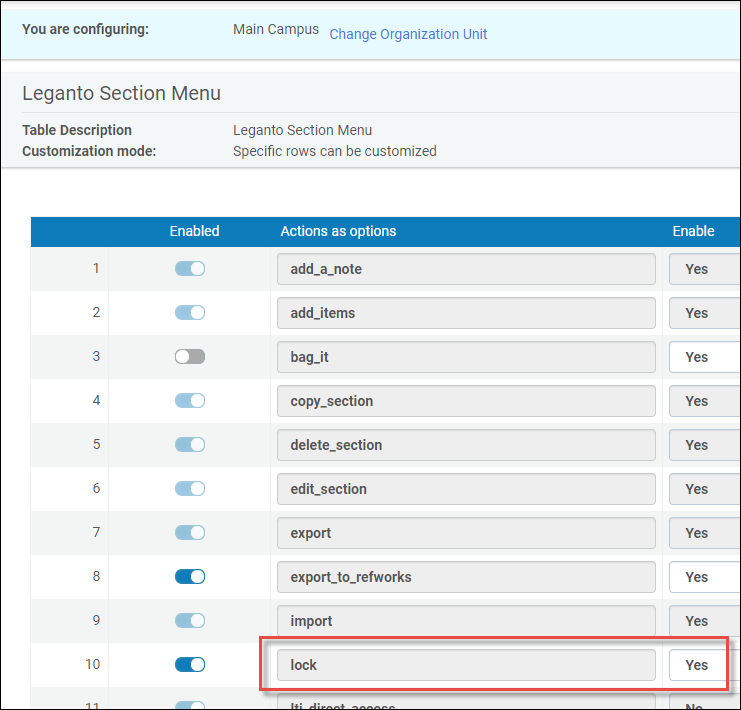
Use Multiple Authentication Profiles
You can now configure multiple authentication profiles for logging in to Leganto. For more information, see Configuring Other Leganto UI Elements
- Verify that you have multiple authentication profiles set up by entering the Integration Profiles table under Leganto Configuration > LTI > Integration Profiles and searching for the authentication profiles. These may be some variation of Local, SAML and/or CAS (e.g. "saml"and "saml2").
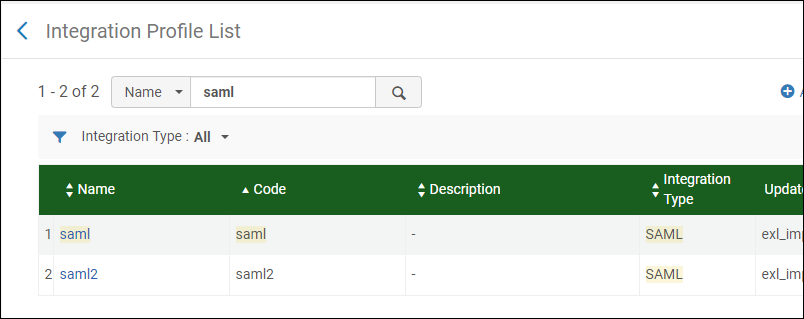 Authentication Profiles
Authentication Profiles - In the authentication_method parameter in the Settings table under Leganto Configuration > General > Settings, enter a value of "multiple" and click Save.
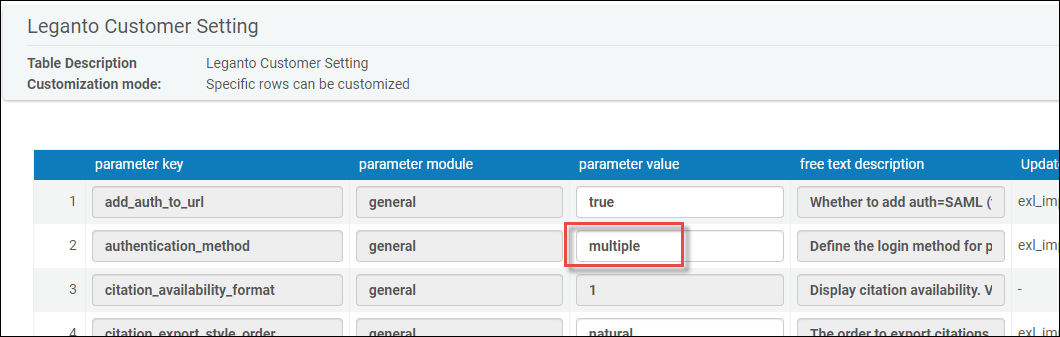 Multiple authentication methods
Multiple authentication methods - Once you have saved a value of "multiple" in the authentication_method parameter, a new Multiple Login mapping table appears under Leganto Configuration > General. Enter the table and add a new row for each authentication profile that you wish to use. Make sure that the profile type and profile code matches that of the authentication profiles you wish to use, and that each profile code is unique.
 Multiple Login table
Multiple Login table - Click Customize to save the authentication profiles into the Multiple Login table.
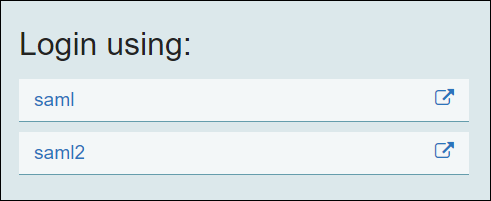
- Go to the Leganto Configuration > General > Customer Labels table and add a row for each authentication profile. Ensure that the Code field contains "multiple.login.[profile code]", and that the Description field contains the name of the profile as you wish for it to appear in the login.
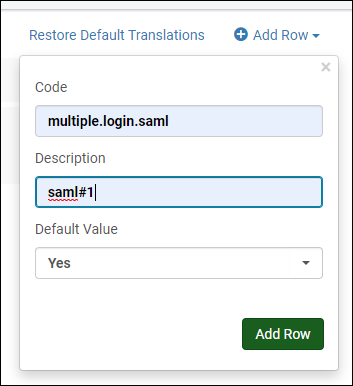 Add row to customer labels
Add row to customer labels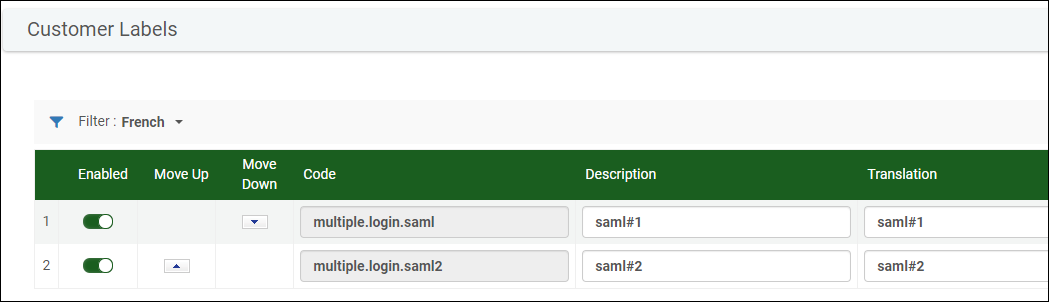 Customer labels table with authentication profile labels
Customer labels table with authentication profile labels - Click Customize to register the new labels. When you log in again, these labels appear:
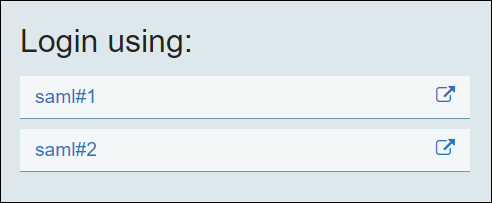 Multiple logins using new labels
Multiple logins using new labels
Undo Like on Citation
If you have clicked Like on a citation, you can now undo the like by clicking the same button, which is relabeled to Liked once it's been clicked. Clicking on the Liked button will undo your like for the citation, and will revert the button to Like.
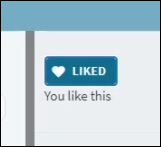
Expand Button in Leganto iFrame
The Leganto iFrame now includes an expand button to open Leganto in a new tab.
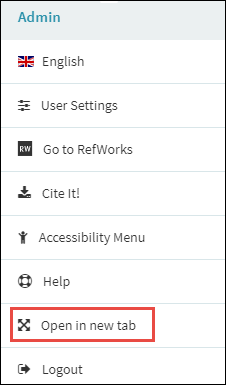
Duplicate Reading Lists Using the Course API
The Course API now supports the ability to duplicate a reading list. The syntax is as follows: POST course/<course id>/reading-list?copyid=<list id to duplicate>.
Add/Edit Citation Field Mapping
You can now configure the fields that will be included in the citation full display and the citation Add/Edit form. The fields are configured per citation type in the Citation Field Mapping Table (Configuration Menu > Leganto > UI). Types not configured in this table will be mapped as type Other.
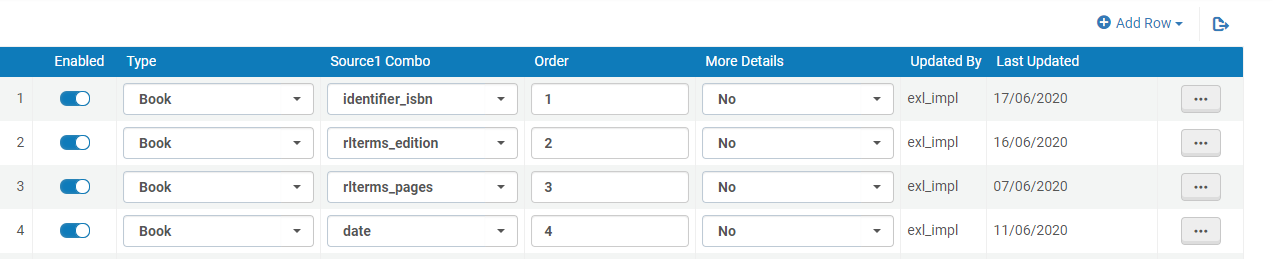
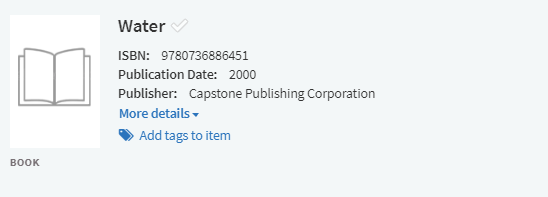
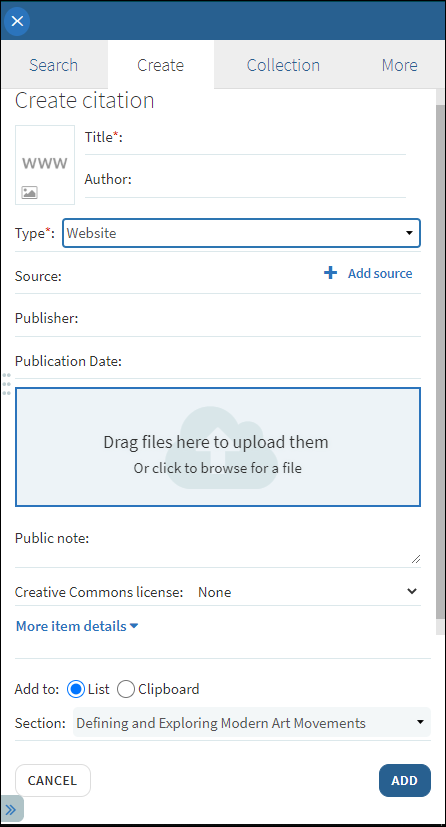
- The Title field cannot be mapped because it is a mandatory field.
- When removing a mapping from this table make sure you also remove this field from the Brief Citation Format mapping table.
Exporting Filtered Lists from Leganto
Users can now export a filtered list from Leganto showing only specific fields. You can set your filters by clicking the filter button and selecting your filter(s).
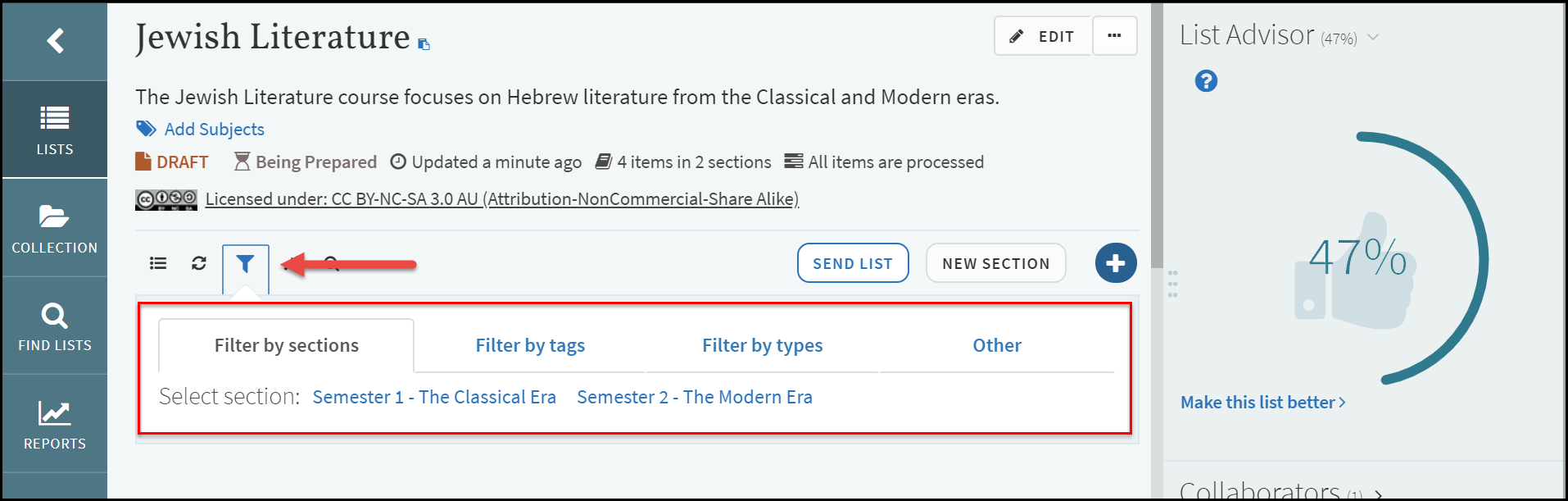

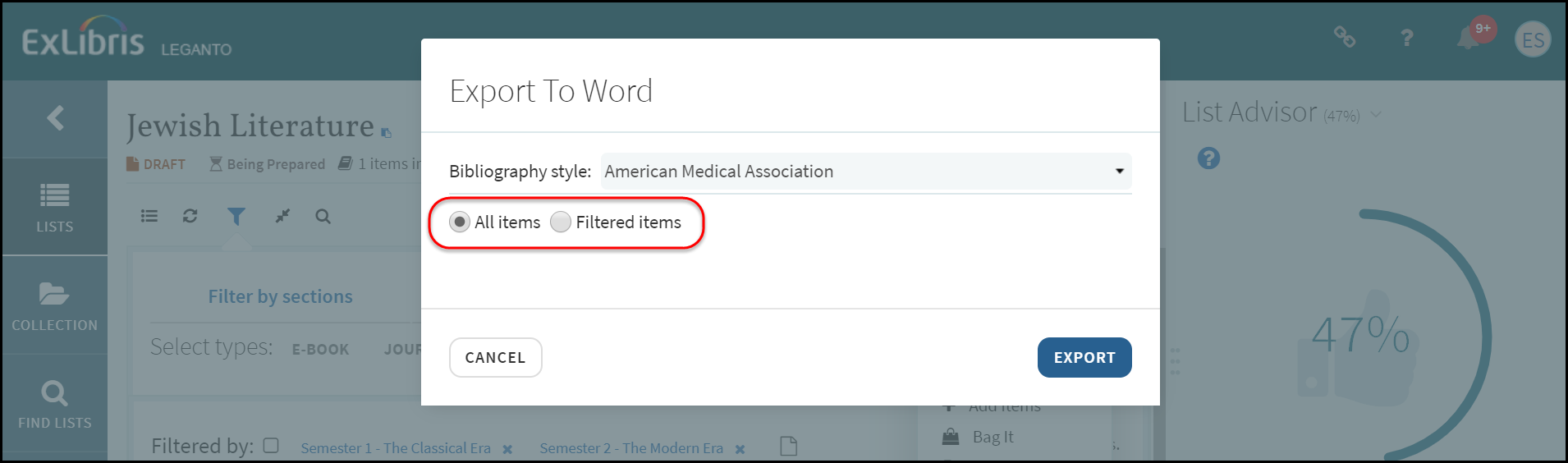
Specifying Visible Fields in Exported Reading Lists
When exporting reading lists, users can now include or exclude the Item availability, Tags, and Public note fields:
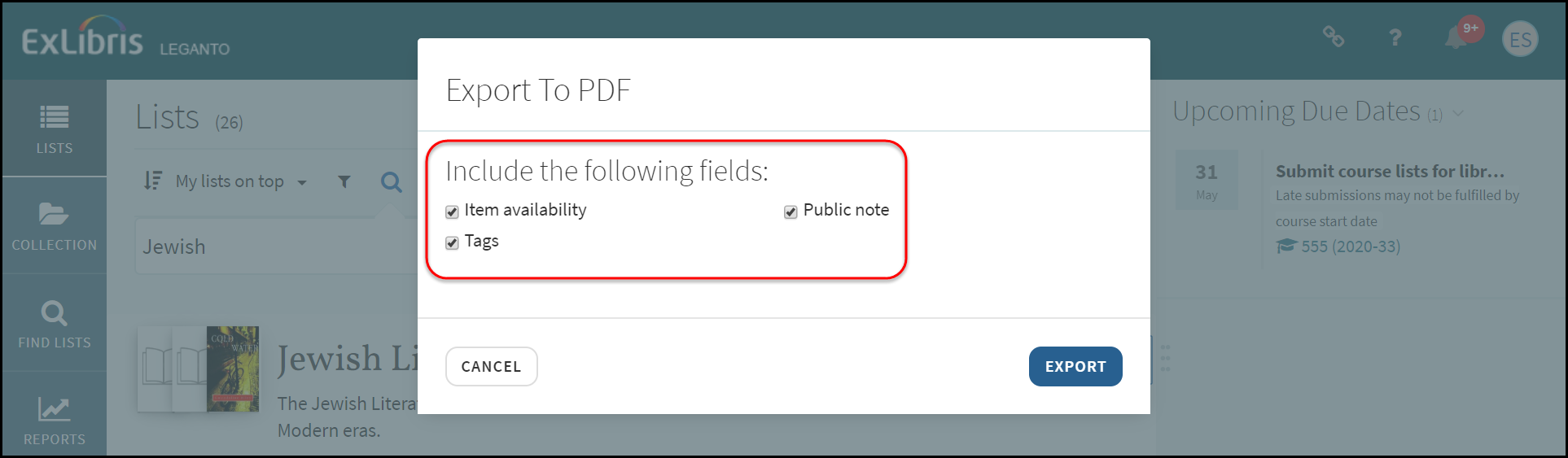
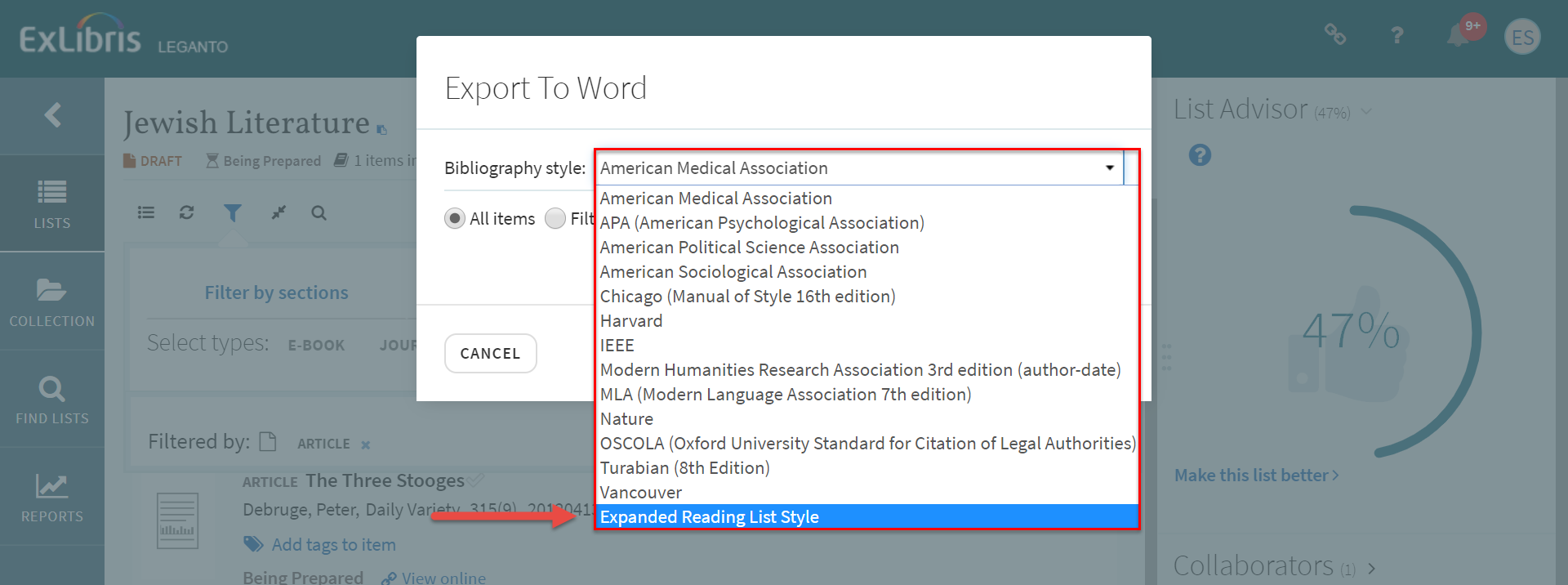
Synchronize Copyright Requests with the Norwegian Copyrights System (Bolk)
Leganto can now be integrated with Bolk to support Norwegian copyright requests. To enable this feature, you must add your Bolk API key to the bolk_api_key parameter (Configuration Menu > Leganto > General > External Integration). When configured, the Bolk Settings page becomes available (Configuration Menu > Leganto > List Management). In this table, you can define the default instructor user name to send to Bolk when a course does not have an instructor assigned, and the default term code to send to Bolk when a course does not have a term assigned. When the Bolk functionality is defined, the list is associated with a course, and the citation has an ISBN, the Create Bolk Request option appears on the citation's row action menu.

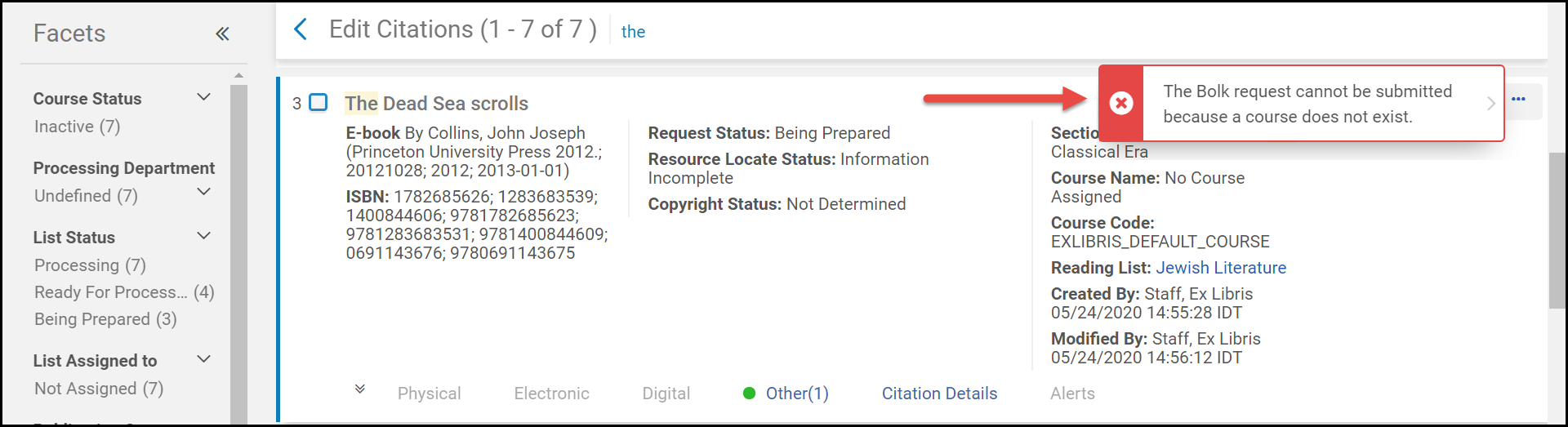

Create a Reading List from Imported Files
Instructors can now create new reading lists by importing RIS, BibTex, References, and Folders in addition to the existing lgn format.
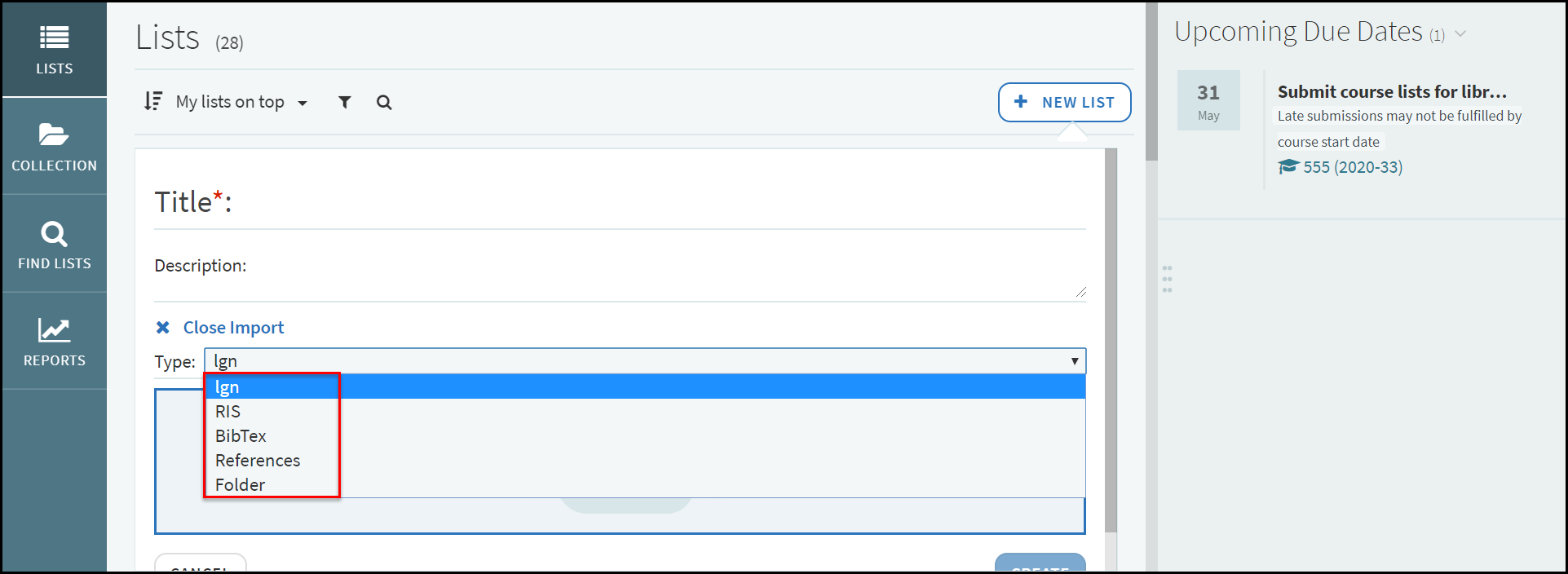
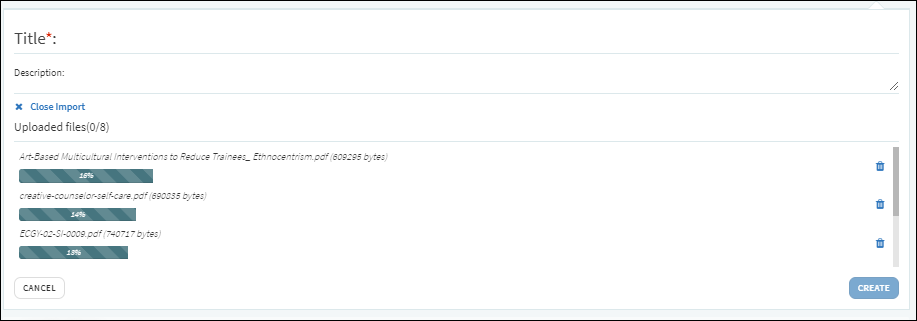
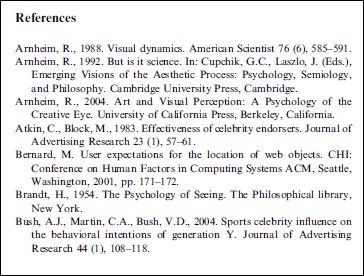
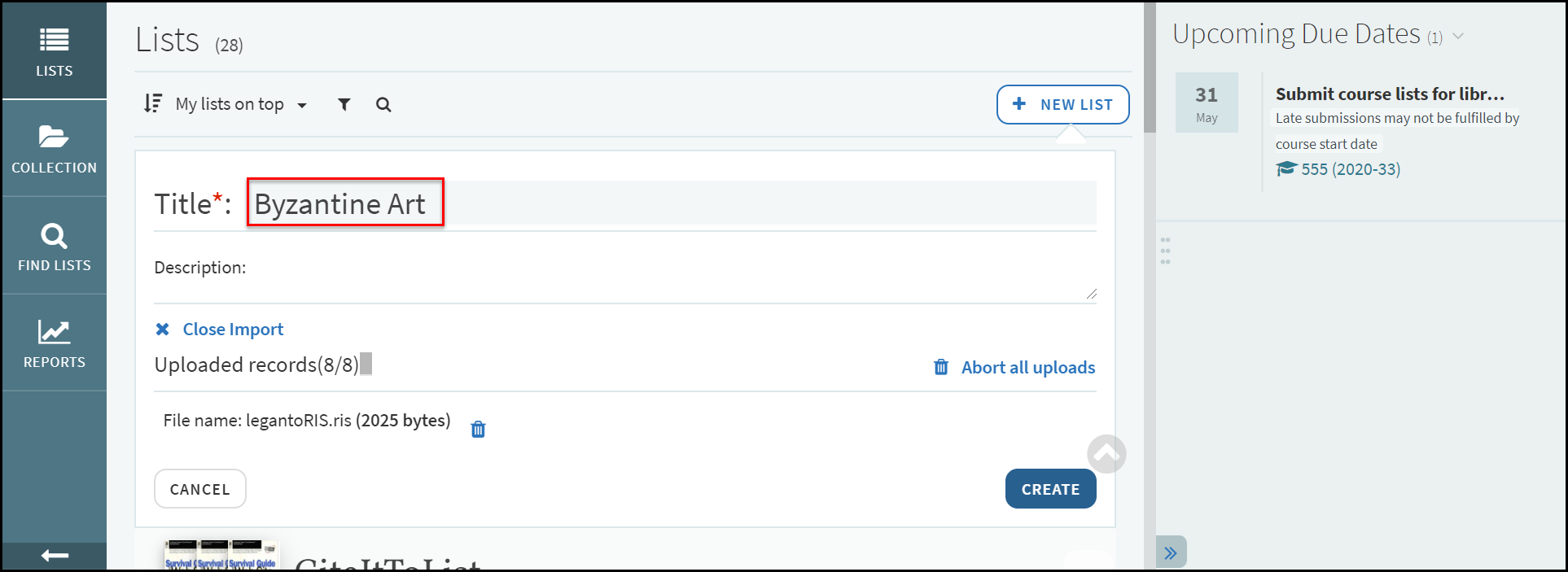
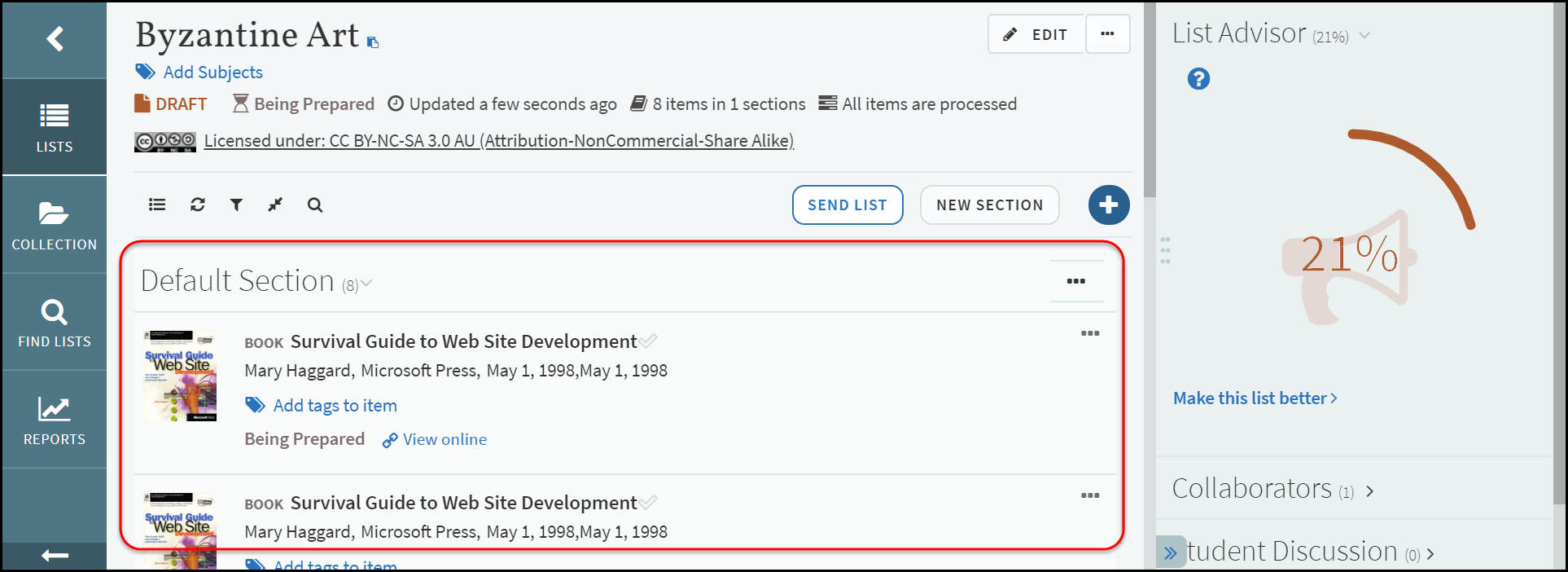
Syndetics Unbound Integration with Leganto
Leganto has integrated with Syndetics Unbound. This integration enables Syndetics Unbound customers to access all of the sections displayed on their Detail Page Settings in Leganto.


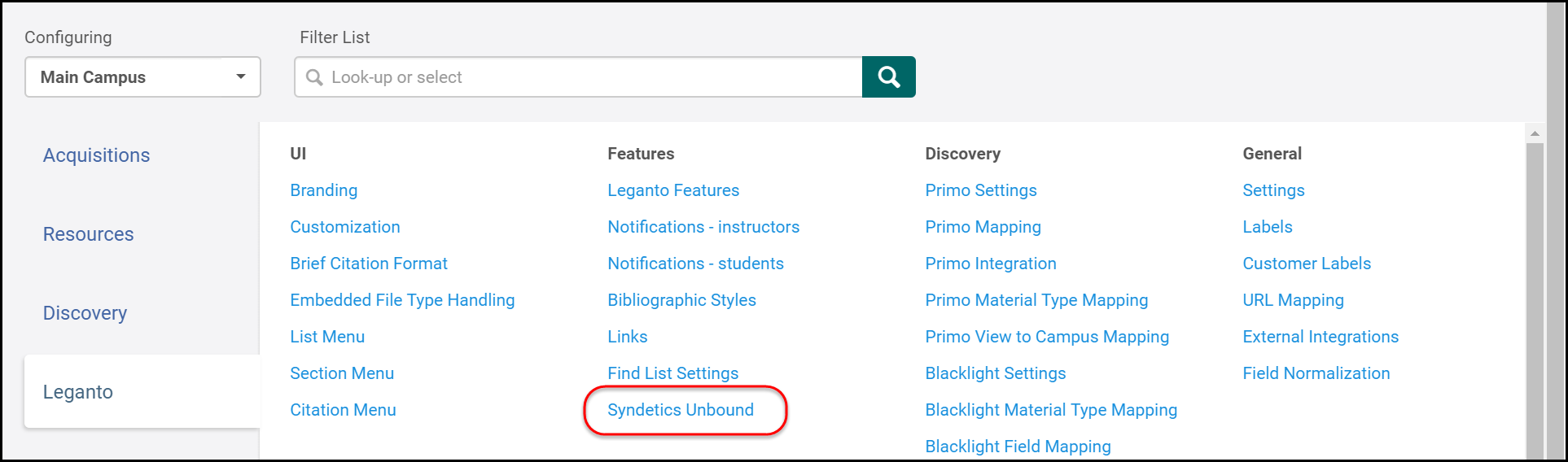
Updating Student Savings Measures from Rialto in Bulk
The citation sticker prices of items found in Rialto can now be updated in bulk while running the Reading List Citation Update Task job in Alma.
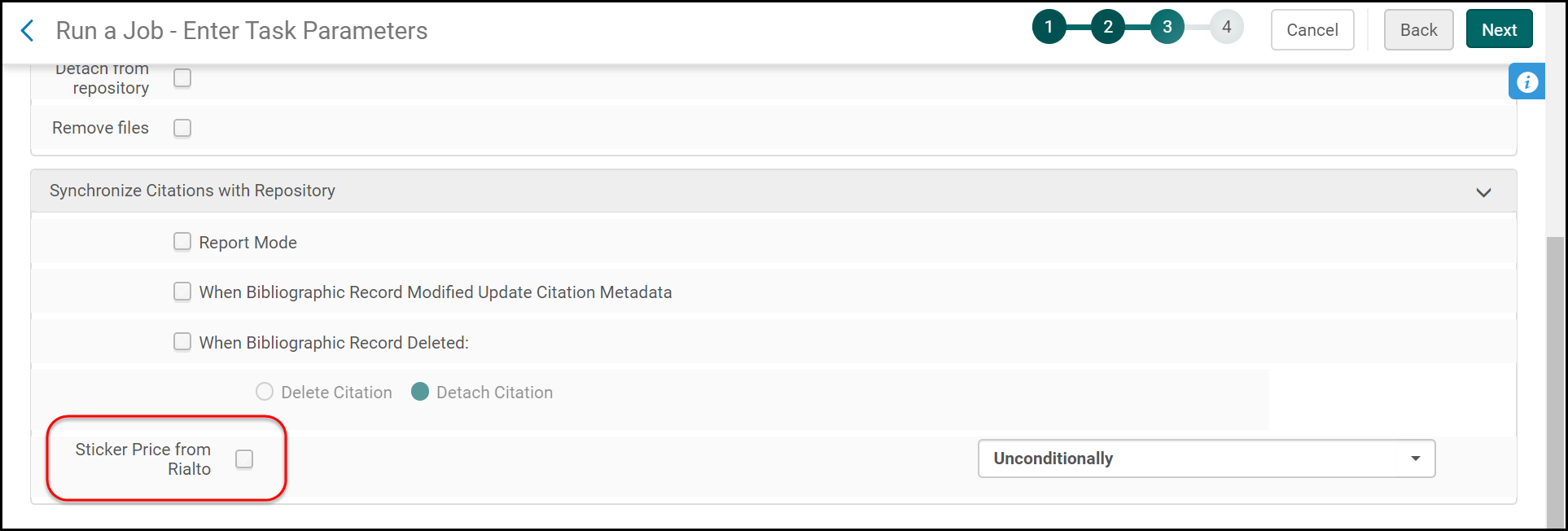
- minimum - shows the minimum price
- maximum - shows the maximum price
- median - shows the median price (default)
This flag is also used for the manual option in Leganto for a single citation.
You can also set the following conditions under which to run this job:
- If field is empty
- If field is not empty
- Unconditionally

Displaying View Online and Check Availability Only When Links Exist
Leganto now displays the View online or Check availability links in the brief display of a citation only if at least one link exists on a citation. If, for instance, you hide all the digital presentations of a citation, the link is not presented.

Blacklight Integration
Leganto now offers integration to Blacklight.

Examining your API response

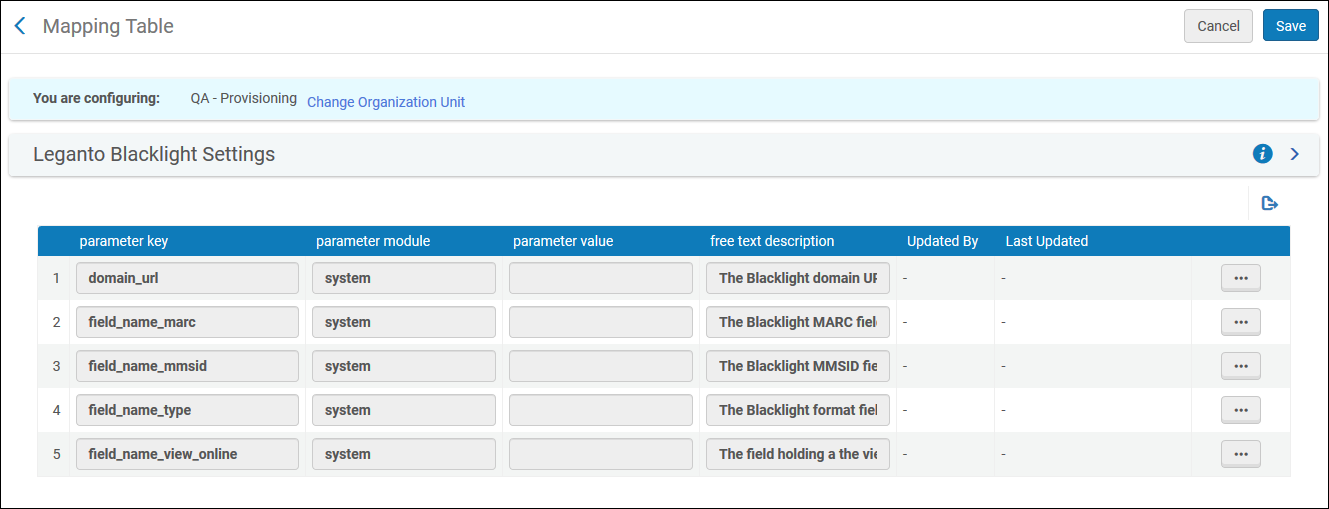
Configure the fields are as follows:
- domain_url - Mandatory - The domain URL to your blacklight system. If your search URL looks like this: https://search.library.north.ca/catalog?q=shakespeare the domain URL should be https://search.library.north.ca.
- field_name_marc - Optional - Some institutions might have the MARC content returned in the API. If so, configure the field name that holds the marc content (in the example above configure field_name_marc=marc_display). If this field is configured, then it is not necessary to enter the field_name_mmsid or field_name_view_online fields.
- field_name_mmsid - Optional - Some institutions will have the Alma MMSID returned in the API. If so, configure the field name that holds the Alma MMSID.
- field_name_type - Mandatory - The field name that holds the item type (Book, Article, etc.). In the example above, configure field_name_type = format.
- field_name_view_online - Optional - The field name holding a URL to display in Leganto. The URL will be placed in the source URL field of the citation.
Once this table is saved with a domain URL, two new tables, Blacklight Material Type Mapping and Blacklight Field Mapping, are displayed in the Discovery menu (Configuration Menu > Leganto > Discovery).
Blacklight Material Type Mapping
Map the values in the field_name_type to the Leganto secondary type.

Blacklight Field Mapping
If you haven’t configured the field_name_marc configuration, use this table to map the blacklight fields to the Leganto citation fields. Otherwise the field mapping is done according to the DROOLS in Leganto.
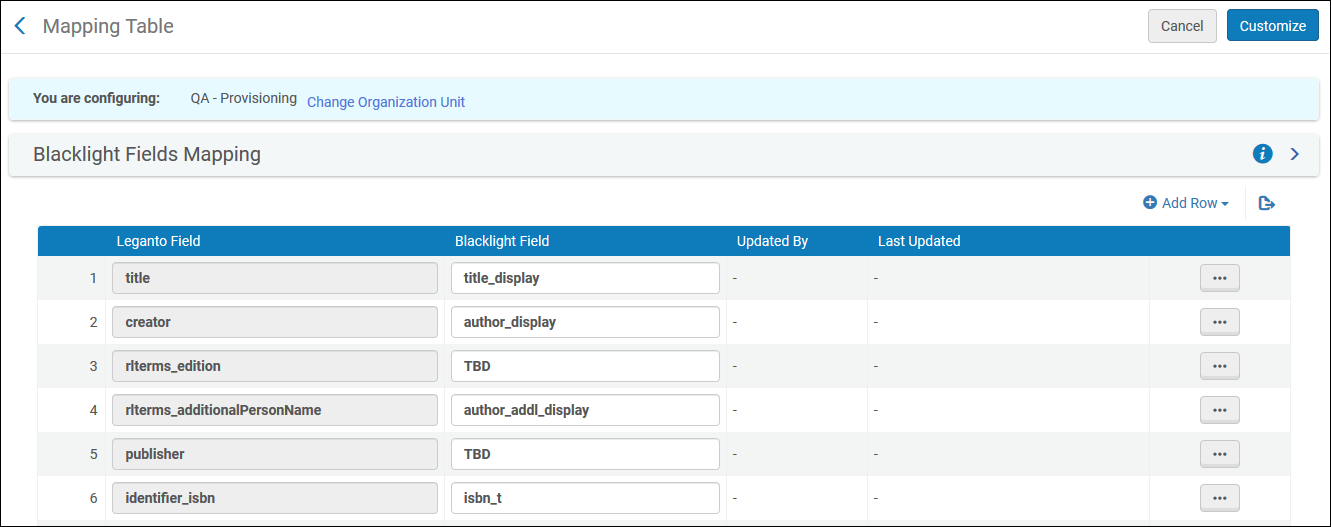
Notifying Students of Upcoming Due Dates via Email
Students can now receive a notification email informing them of all upcoming due dates occurring within the coming nine days. The letter is sent on a Sunday to provide students with the maximum amount of time required to meet their deadlines.
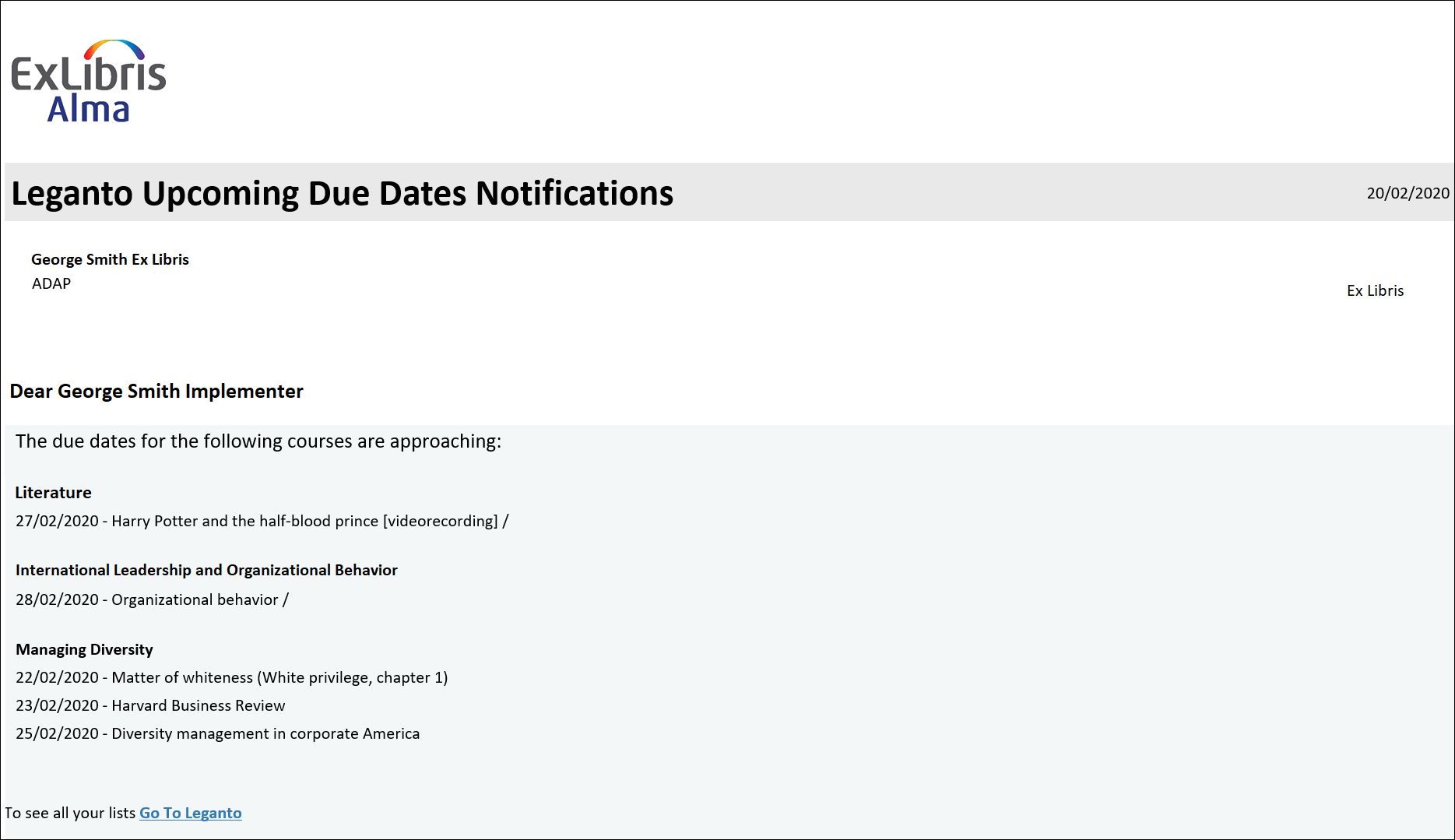
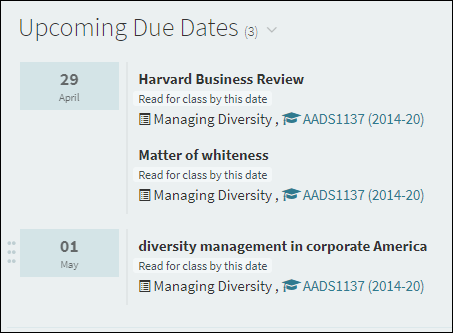
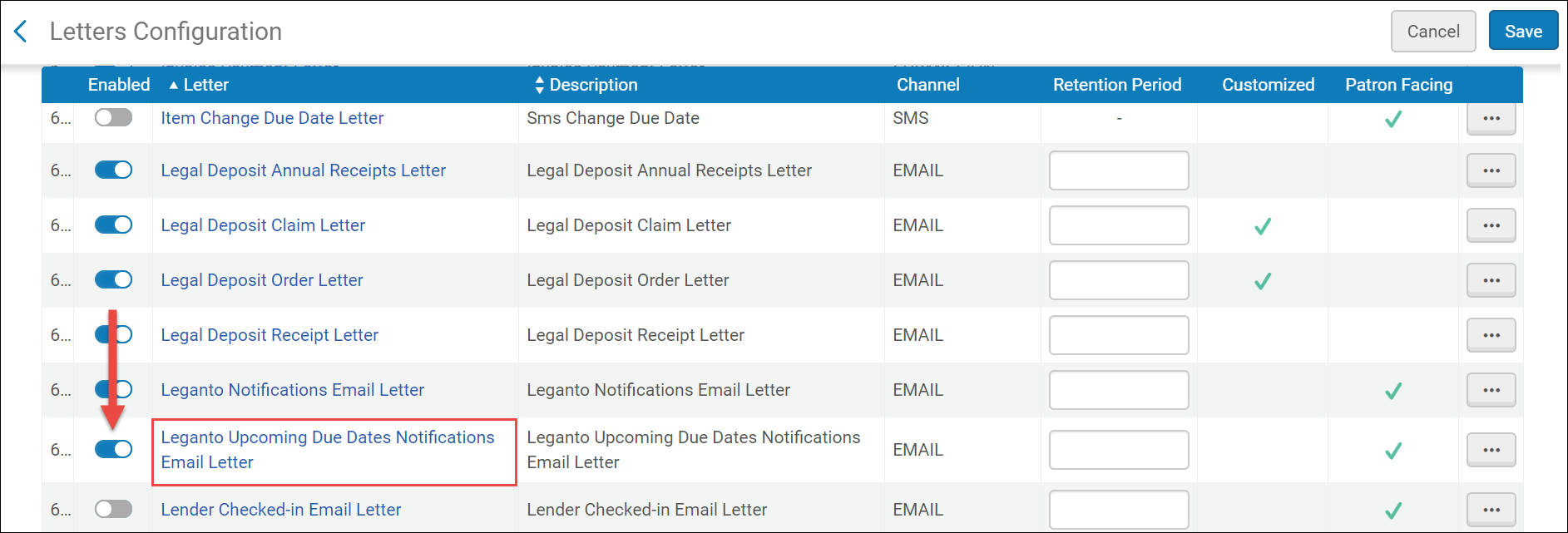
Making Archived Reading Lists Accessible to Instructors
Instructors can now view and access archived reading lists.
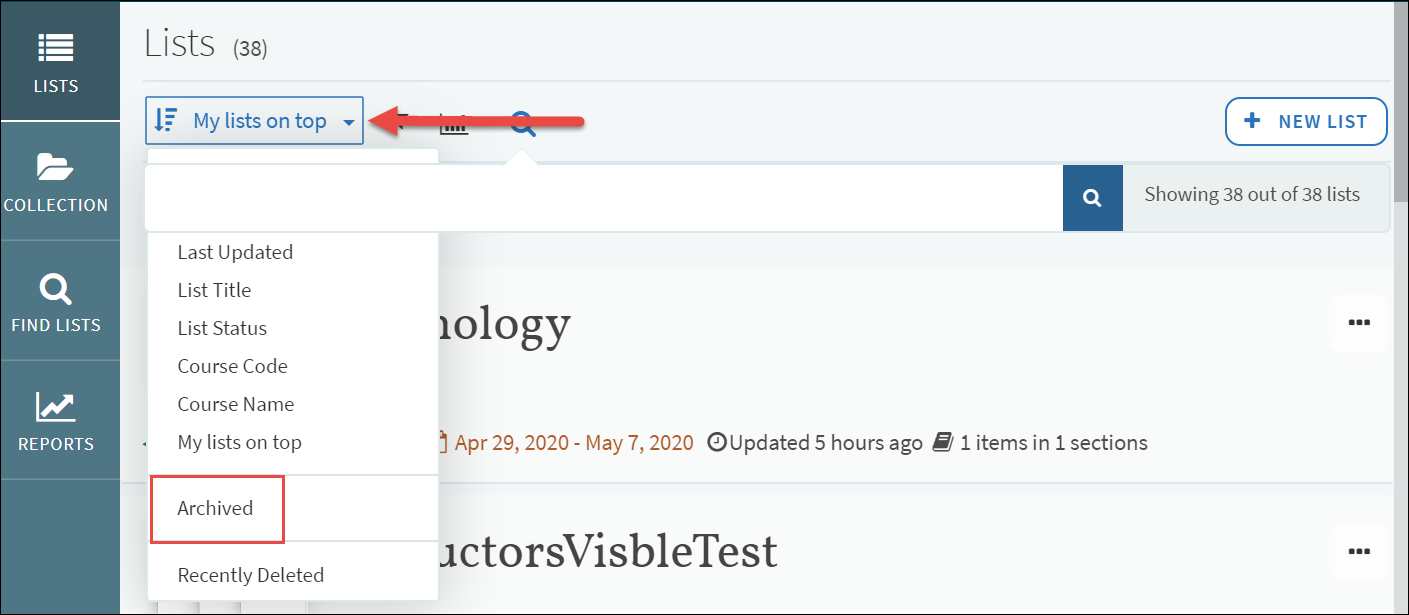
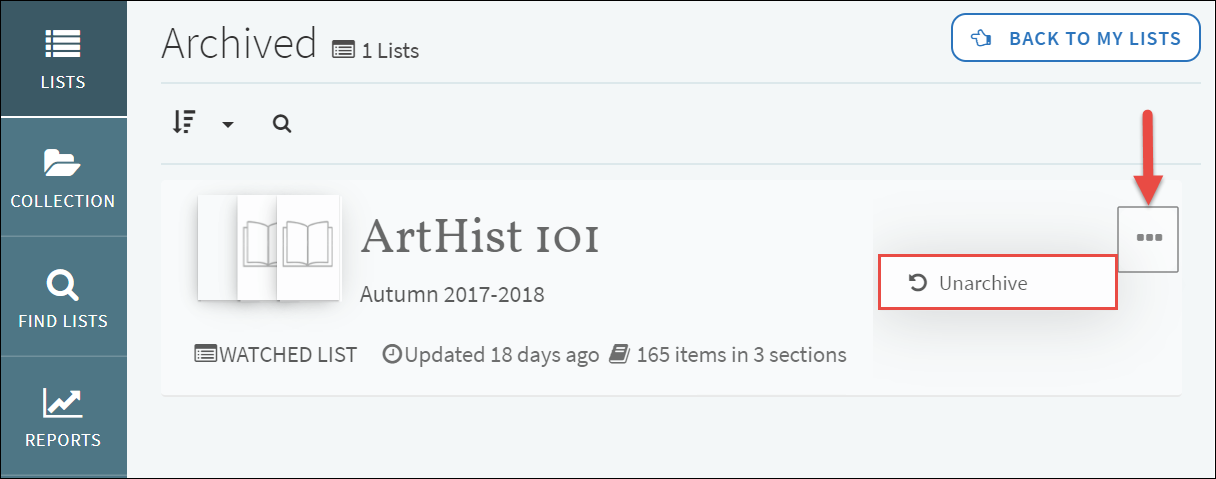
By default, the archived_lists flag is set to false
.Resetting Reading Lists for the Next Semester
Librarians can now reset several reading list elements in preparation for the next semester without performing a list rollover. For example, student discussions that took place during the semester can be cleared for the upcoming term using the reset options.
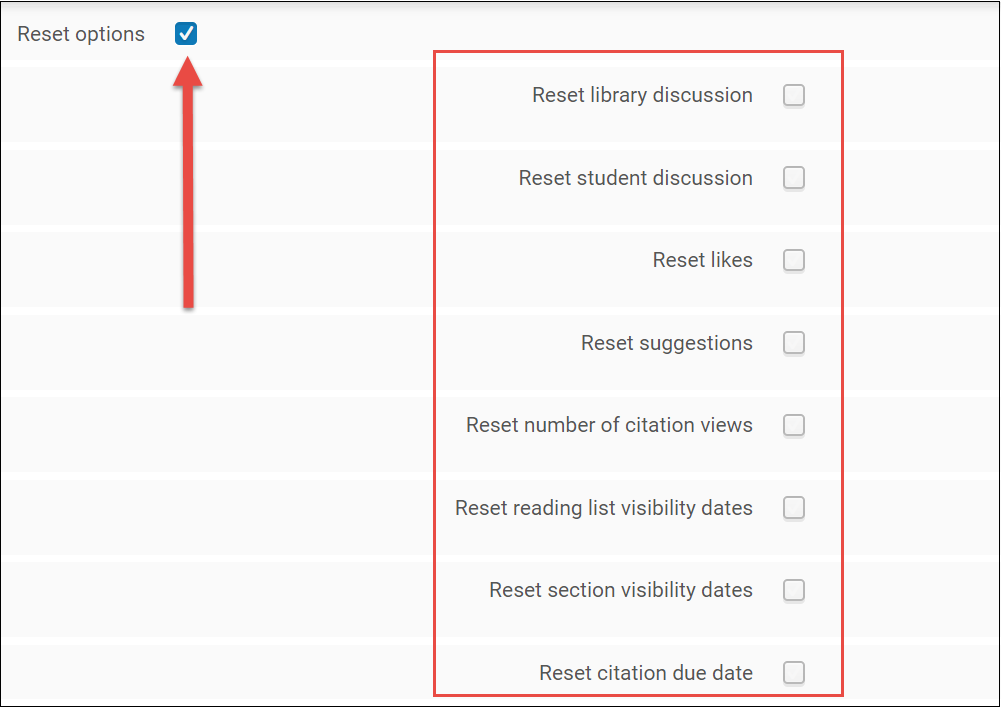
Normalizing Reading List Names at Rollover
Librarians can now normalize reading list names while rolling over courses in Alma. For example, normalization can be used to replace old list names (such as History of the Cold War 2019) with new list names (History of the Cold War 2020).
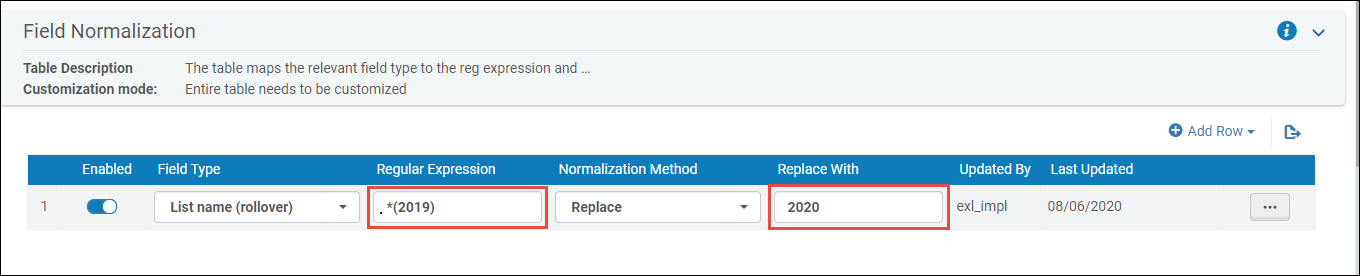
Send the Owner Subscription Letter at Rollover
Subscription letters are sent to all list owners when a new list is created or when a person is added to a list as a collaborator. A new parameter has been added to the Course Loader job page to allow list owners to receive an owner subscription letter after the completion of a rollover.
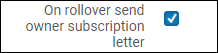
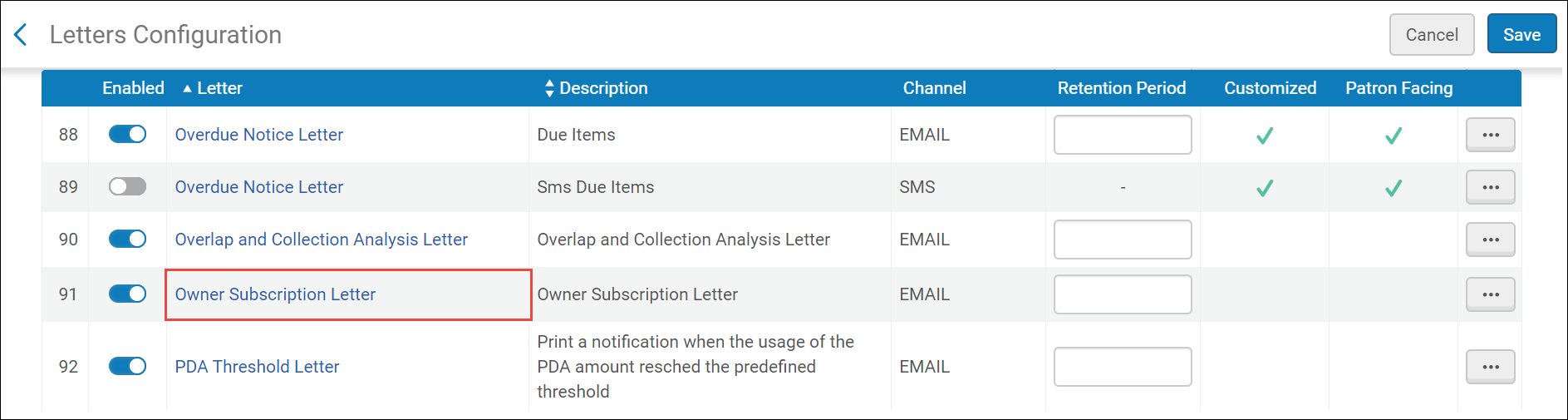
Instructor Personal Copy Management in Leganto
Instructors can can now indicate that they plan to lend their personal copies of items to the library for circulation.
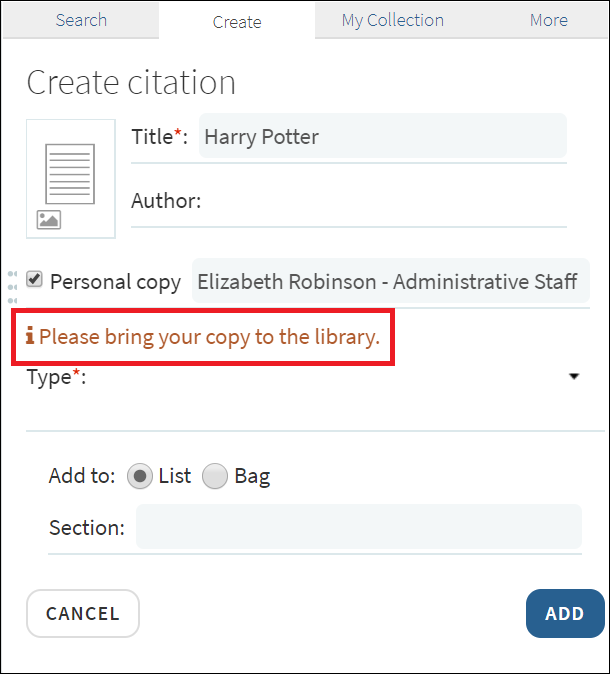

Searching for Items in ProQuest Rialto from Leganto
Librarians can now search Rialto from within Leganto and add items from Rialto to their Leganto reading lists. When searching in Rialto, the instructor can choose to limit the search to subscribed platforms by selecting the Subscribed platforms only check box.
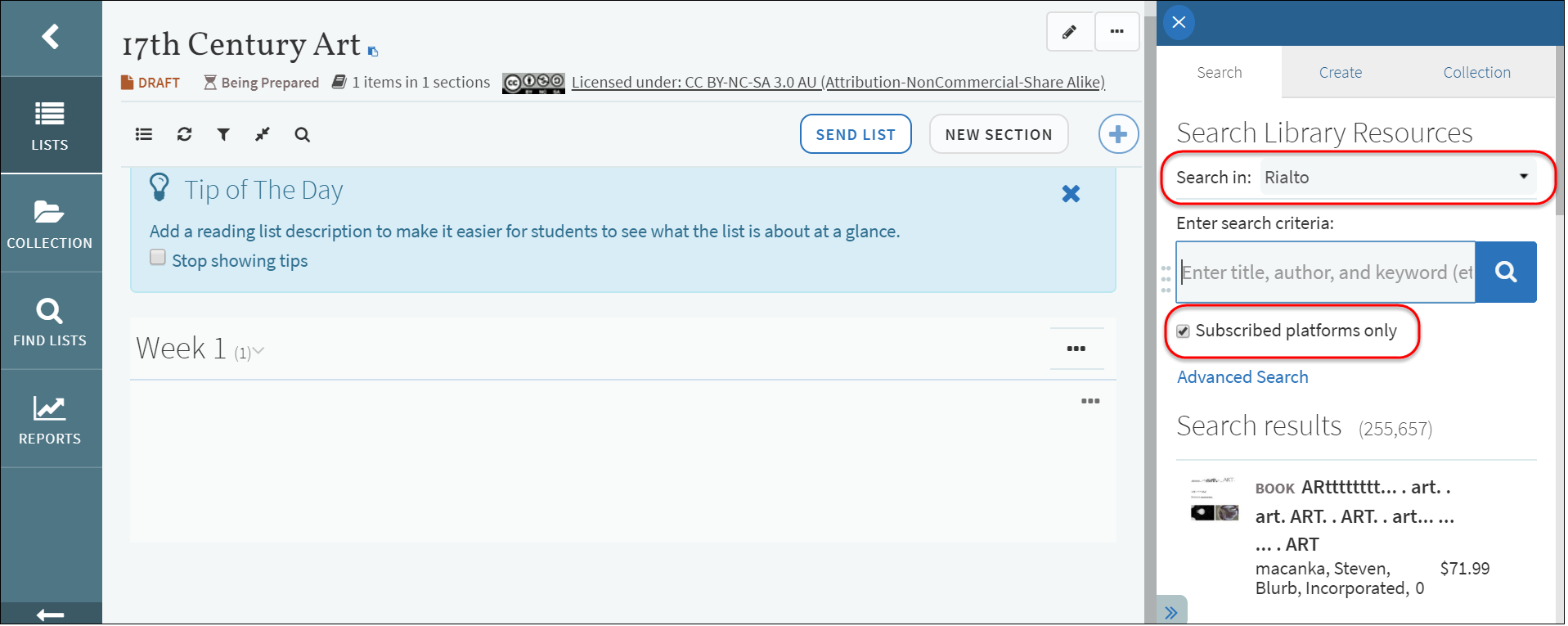

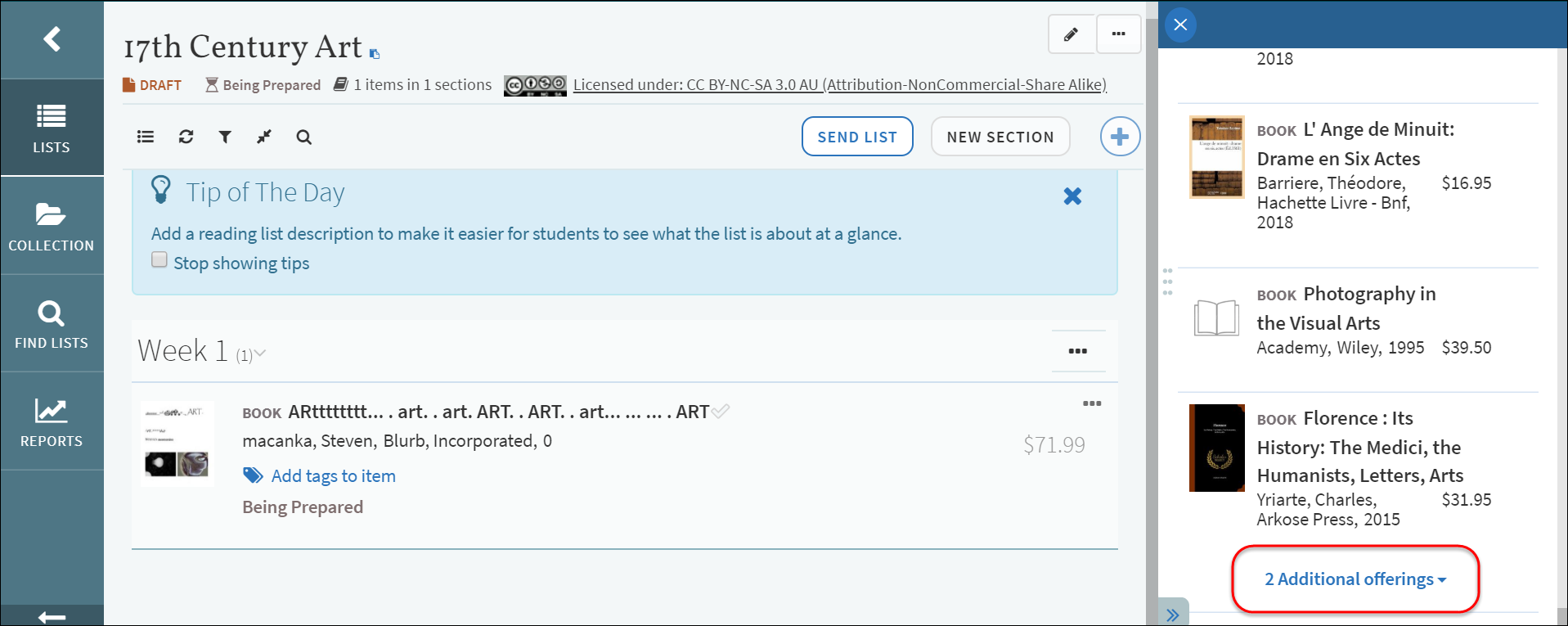
- Rialto Administrator
- Rialto Manager
- Super Selector
Student Savings Measures
The Library can now use Leganto to convey the monetary value of the resources that it provides to the students, while showing its contribution to student affordability.
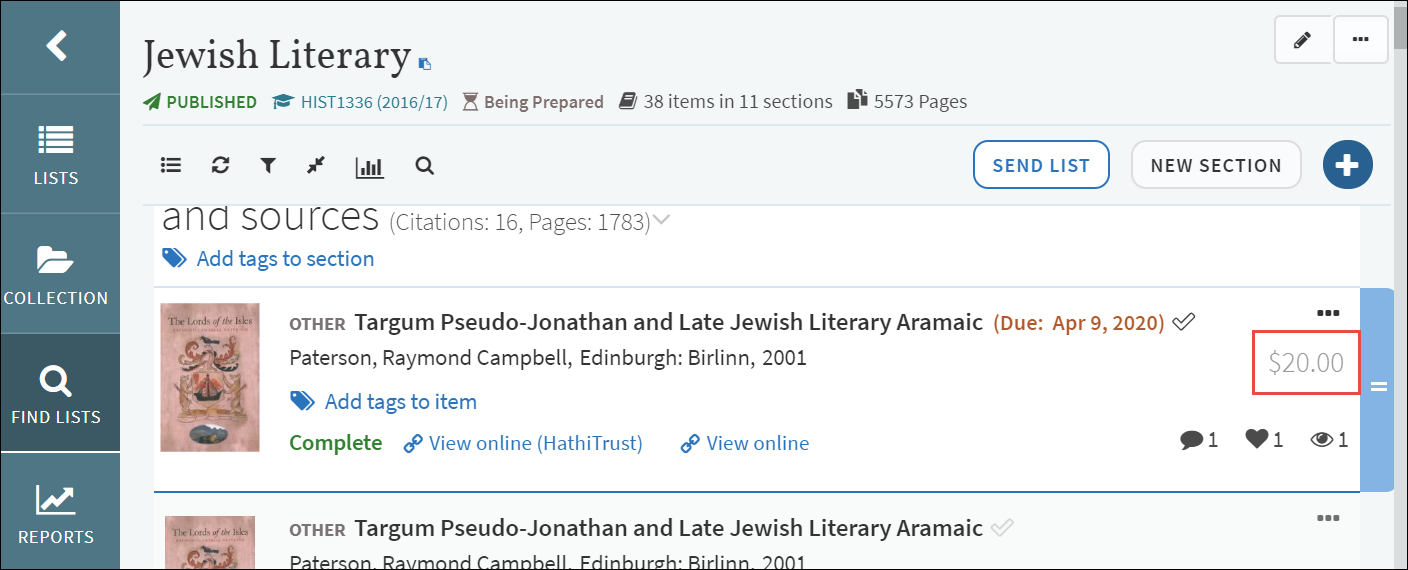
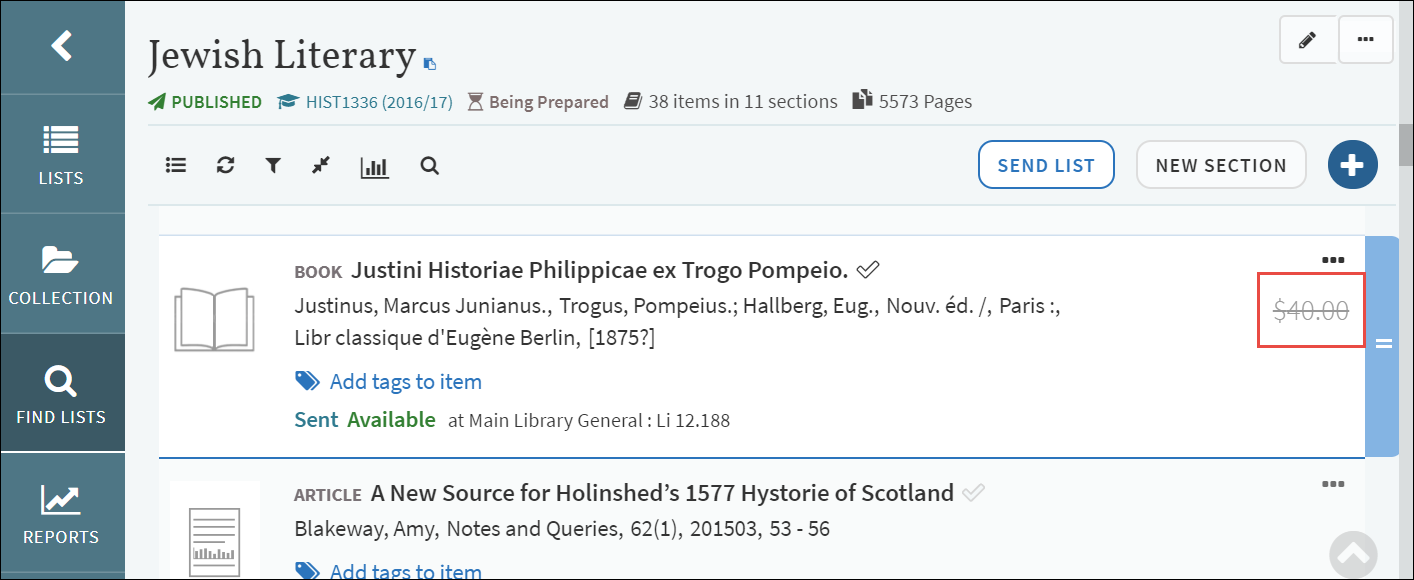


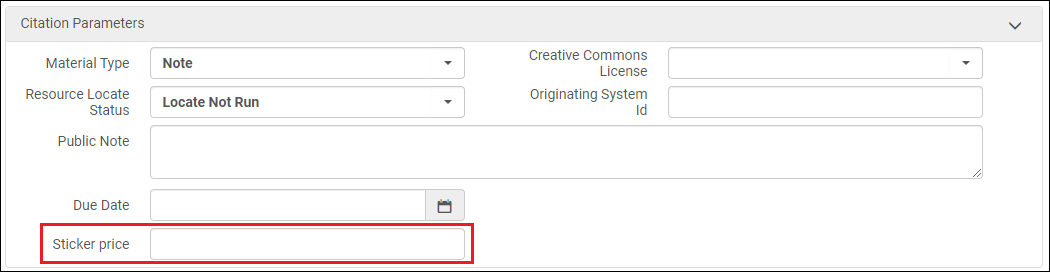
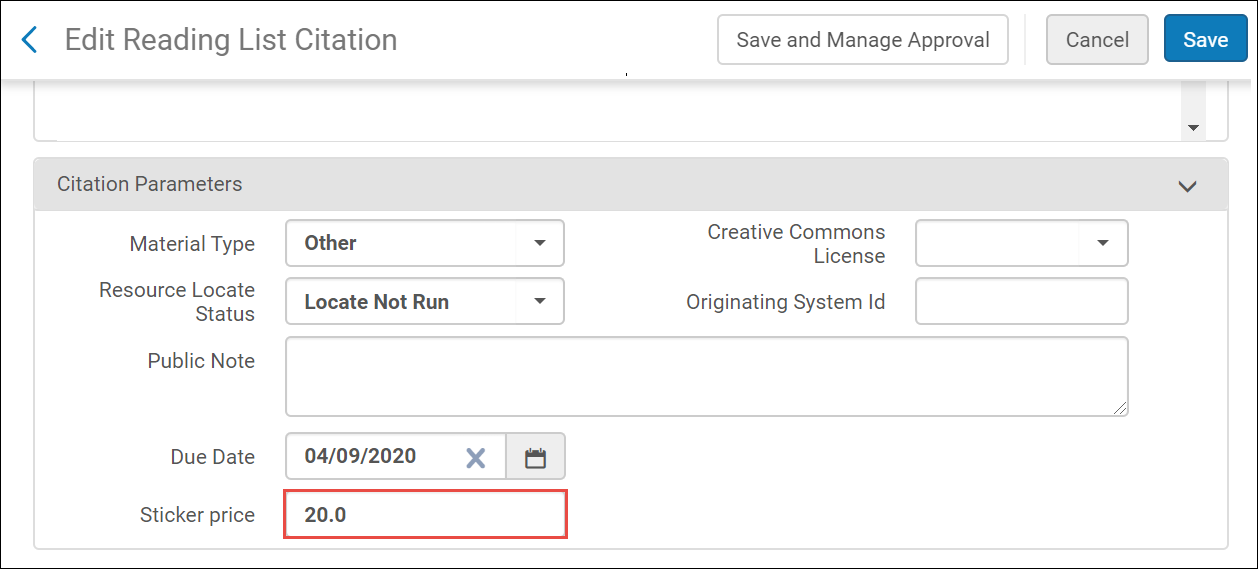
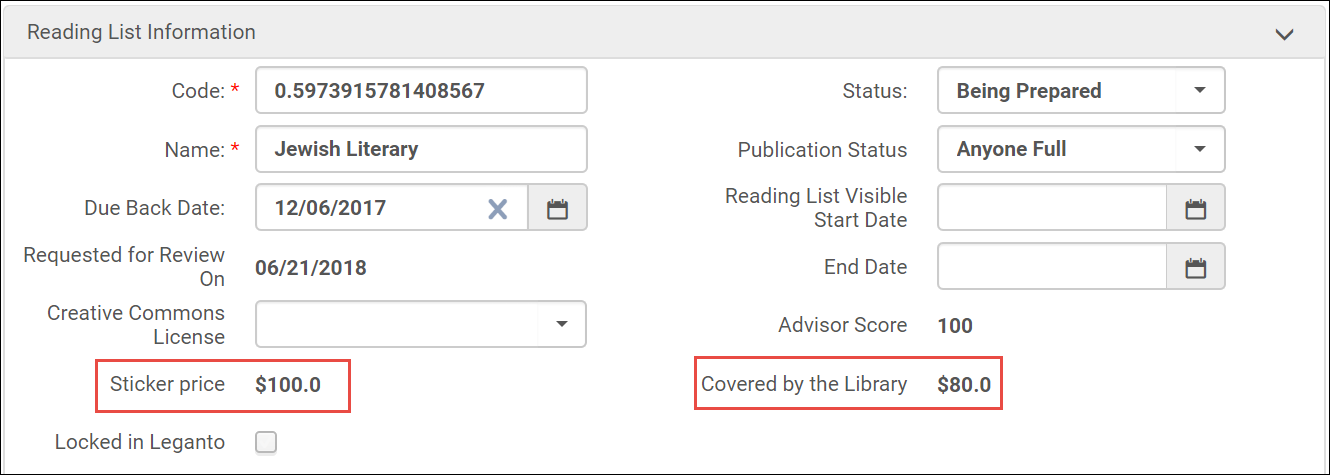
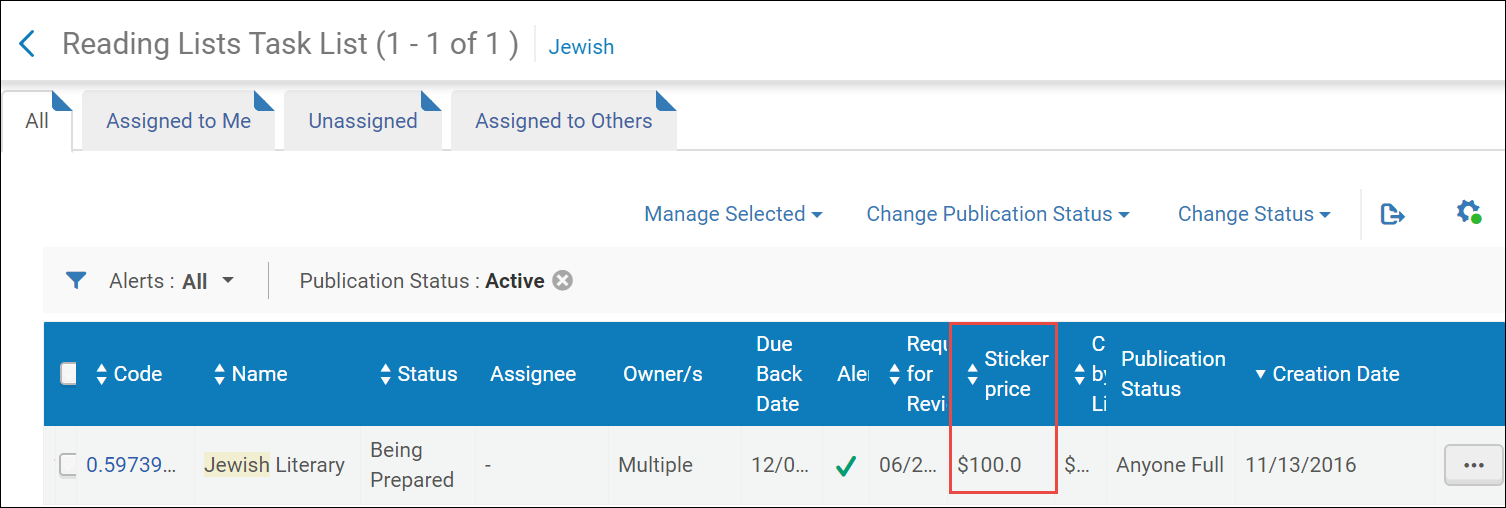
Instructor Guided Tours
Leganto now includes built-in guided tours for instructors. These guided tours direct instructors through specific workflows, demonstrating exactly where to click using on-screen arrows and messages. For more information about the guided tours, see The Guided Tours.
These tours walk instructors through the procedures shown below:
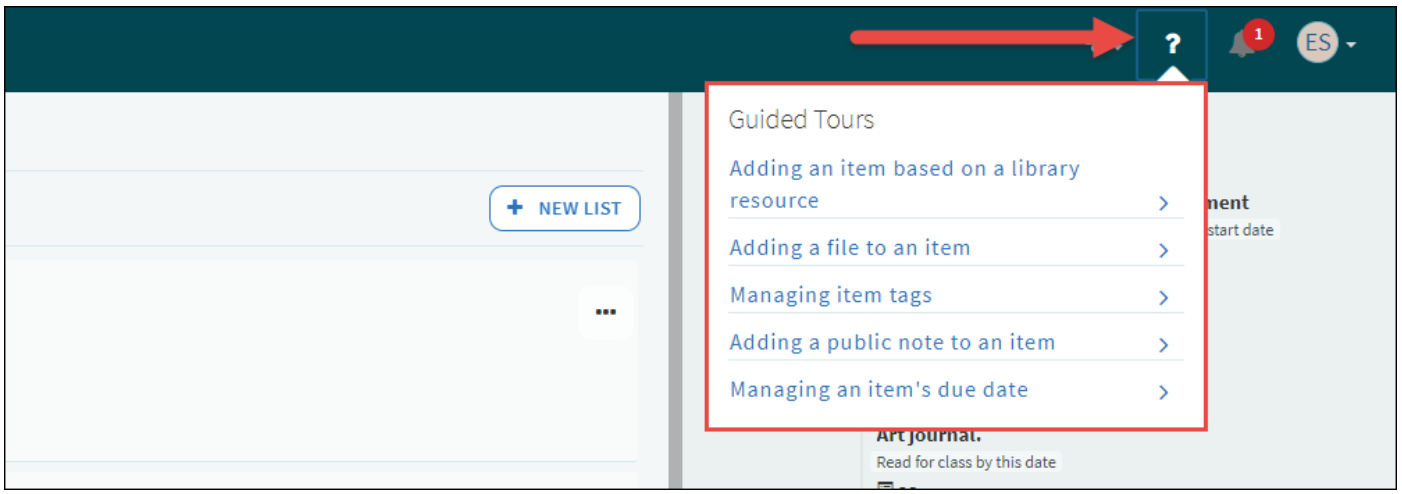
You can enable or disable whether the guided tours are displayed in Leganto (Configuration Menu > Leganto > Features > Leganto Features).
The guided tours are displayed in Leganto by setting the guided_tours flag to instructor in Alma. Leaving the parameter value blank disables guided tours.
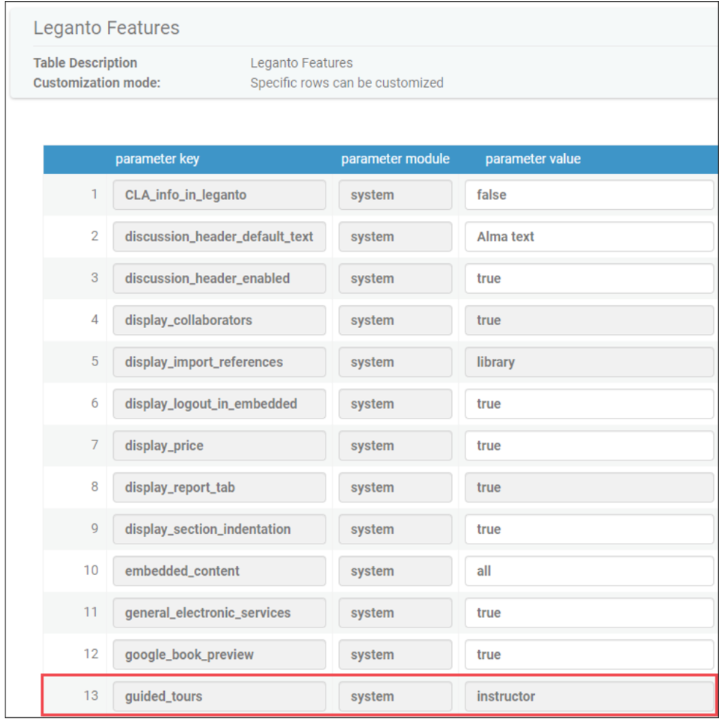
For more information about the guided tours, see The Guided Tours.
For more information about configuring the guided tours, see Enabling or Disabling the Guided Tours.
Link to a Digitized Version of an Item in HathiTrust
A link to a digitized version of an item on HathiTrust is displayed on a Leganto citation, when relevant.
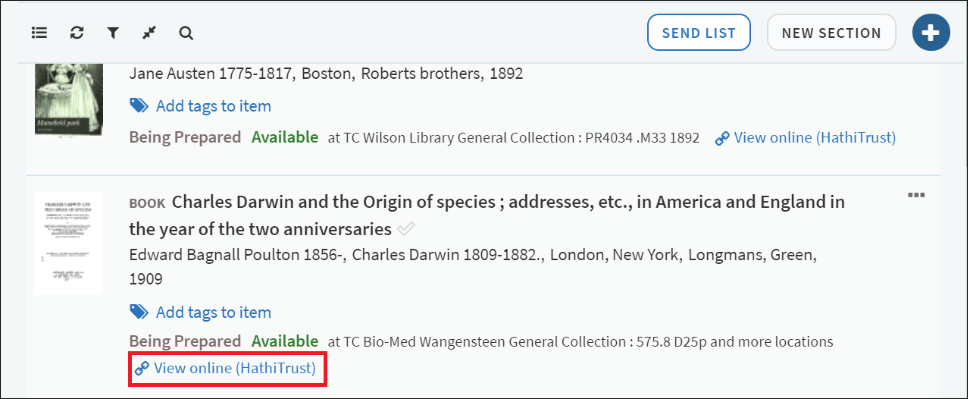
The HathiTrust link is displayed under the following conditions:
- The citation has an OCLC Number value.
- A digitized version of the item is available in HathiTrust.
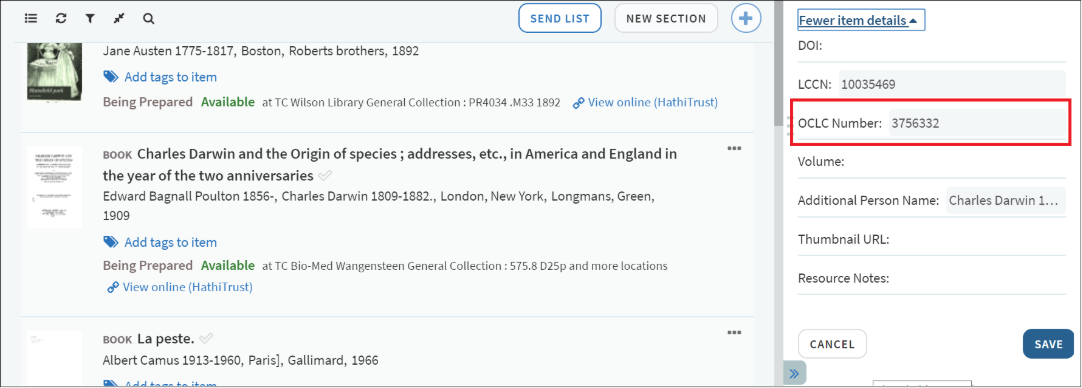 zHathiTrust Link Displayed for Citations with OCLC Number Value
zHathiTrust Link Displayed for Citations with OCLC Number Value
This functionality is based on the Primo plugin developed by University of Minnesota.
To activate this functionality, set the display_hathitrust_availability parameter value (Configuration Menu > Leganto > Leganto Features) to true.
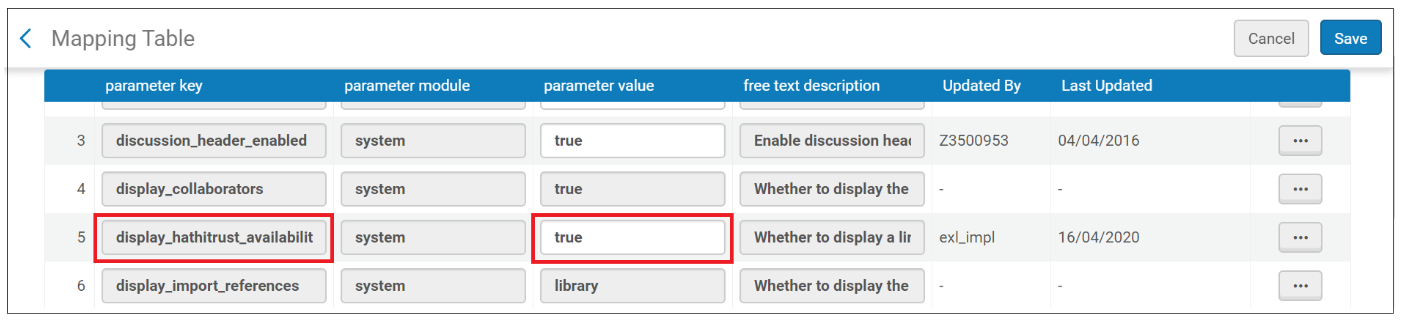
If you are a HathiTrust partner institution and want the link to HathiTrust to use HathiTrust's automatic login, set the parameter value to your SAML IDP entity ID instead of true.
The entity ID can either be a string, such as urn:mace:incommon:umn.edu, or it can be a URL, such as https://shibboleth.xxx.edu/idp/shibboleth.
Optimizing the Leganto Screen Embedded in Moodle
By default, the Leganto view in iFrame integrated in Moodle through LTI is very small. To improve the instructors’ and students’ experience, you can increase the iFrame height by using this plugin.
- Download the Moodle plugin (https://developers.exlibrisgroup.com/leganto/integrations/plugins/moodle-iframe-height/) and install it in your Moodle environment.
- Follow the installation instructions on the Moodle plugin page (the link in Step 1 directs you to the Moodle plugin page with these instructions):
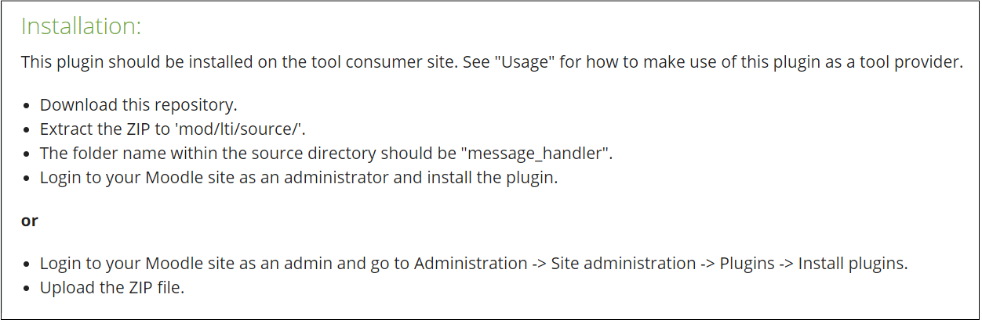 Installation Instructions on Moodle Plugin Page
Installation Instructions on Moodle Plugin Page - In Alma, navigate to the LTI settings (Configuration Menu > Leganto > LTI > Settings).
- Configure the iframe_height parameter value.
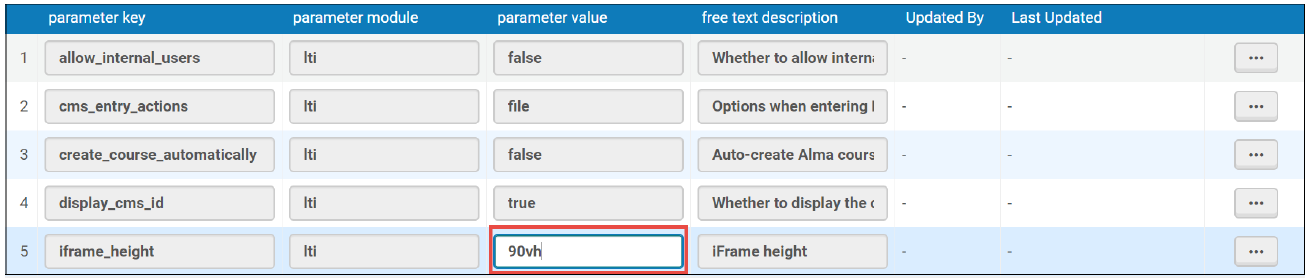 Recommended iFrame Height Setting
Recommended iFrame Height Setting
The following figure shows the difference between the default and increased iFrame heights.
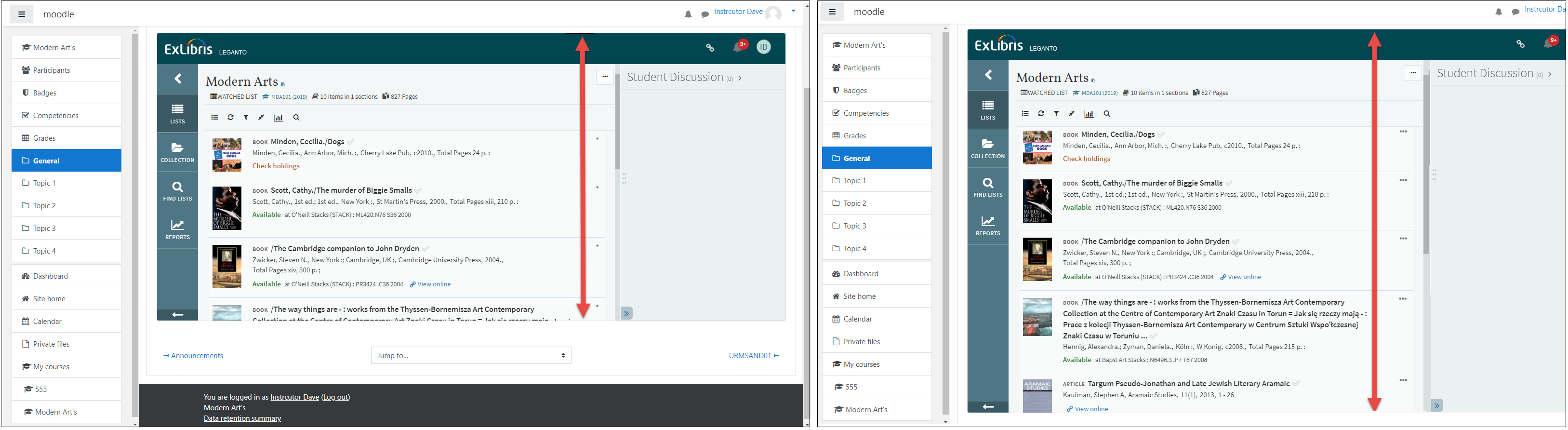
Importing BibTex Files
Instructors can now import citations to reading lists using BibTex files. Citations can be imported to reading lists when the list is being created, imported to sections of a reading list, or imported to the collection.
_Importing_BibTex_Files.png?revision=1)
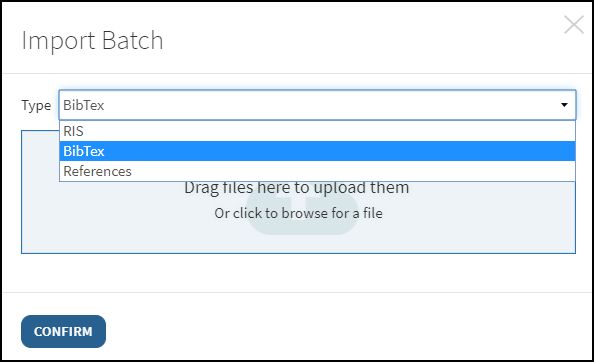
To enable or disable importing (Configuration Menu > Leganto > Section Menu), see Configuring List, Section, and Citation Menus.
Generating Citations Based on PDF Reference Files (Beta Version)
Librarians can now import citations to reading lists using files that include references, such as those in the bibliography section of an essay. A different citation is automatically generated for each reference in a reference file. This feature is only available for librarians in Leganto and does not display for instructors.
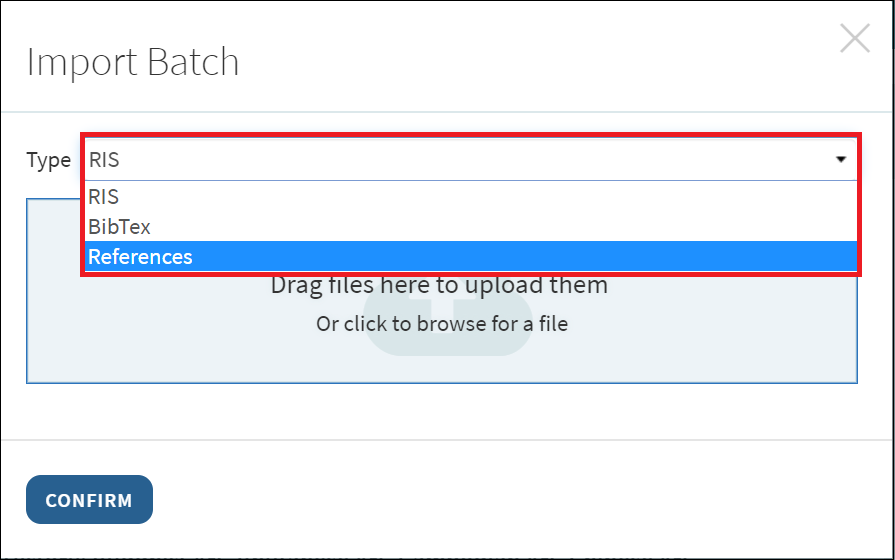
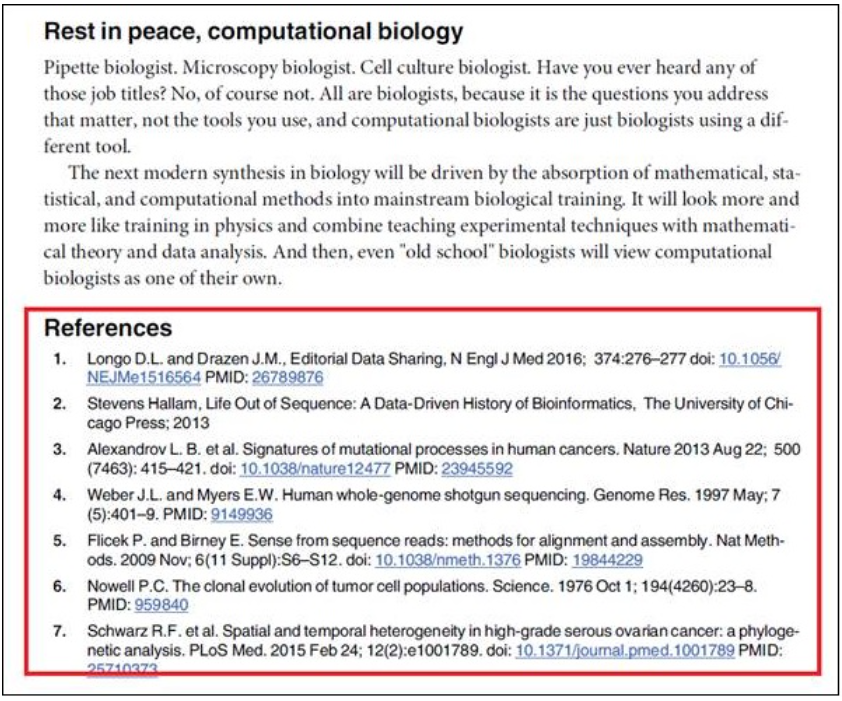
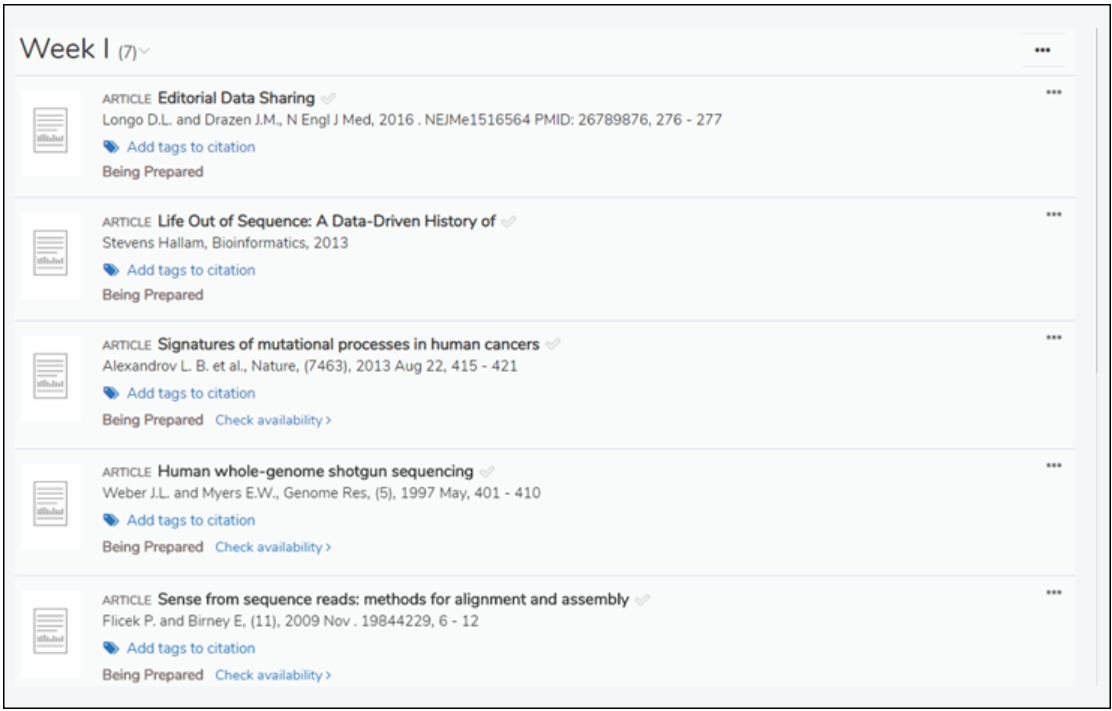
Navigating and Exporting to (new) RefWorks
Leganto now enables users to navigate directly to (new) RefWorks by selecting Go to RefWorks from the user menu.
_RefWorks.png?revision=1&size=bestfit&width=1003&height=426)
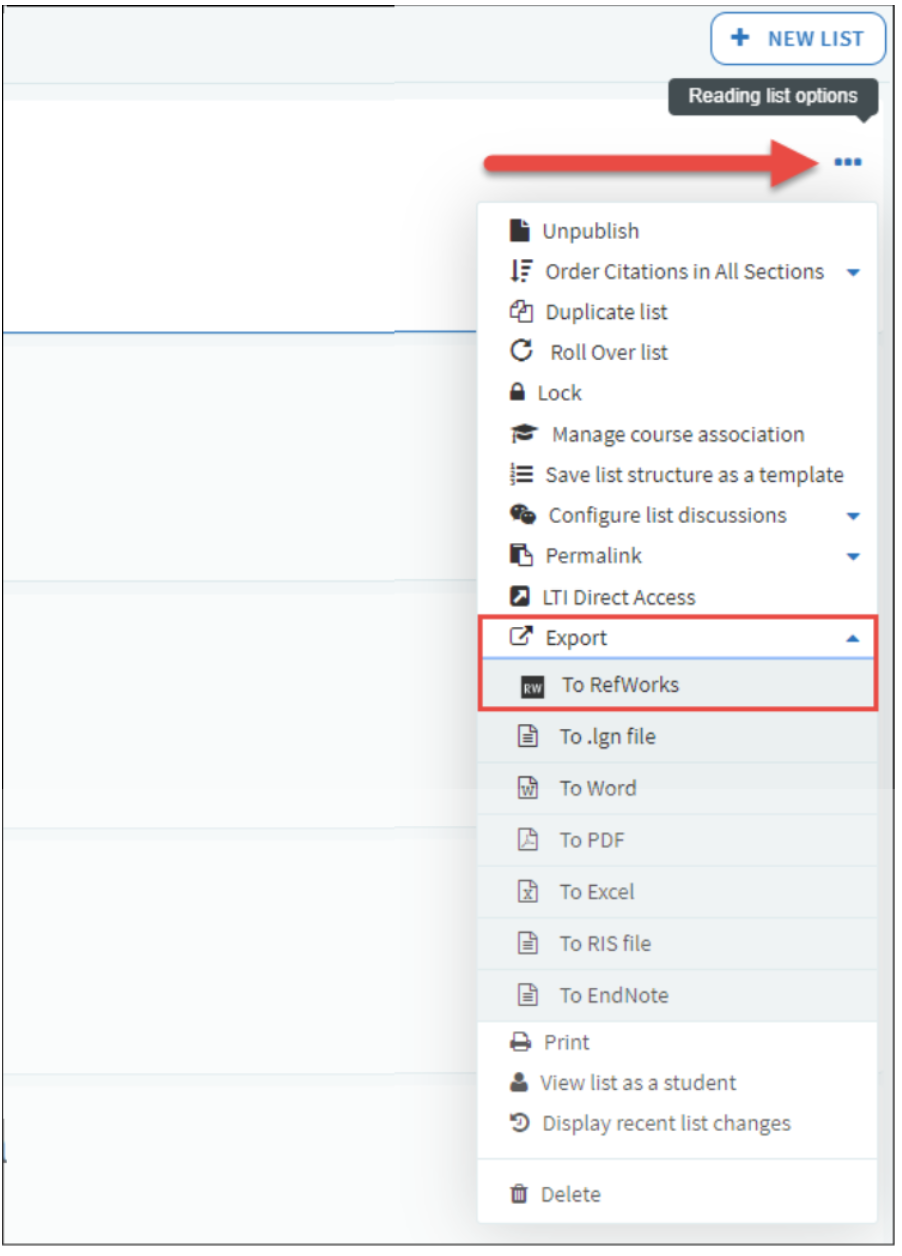
Selecting To RefWorks at the reading list level exports it to an automatically created folder in RefWorks titled Reading List and gives it a time stamp. Exporting the same list more than once does not override it in RefWorks. Instead, RefWorks creates a folder with an identical name and reading list, but with a unique time stamp for every export. The export_to_refworks flag must be set to yes to enable exporting reading lists to RefWorks (Configuration Menu > Leganto > UI > List Menu).
Selecting To RefWorks at the section level exports it to an automatically created folder in RefWorks, and assigns it the title <name of reading list>_<name of section>. As with reading lists, exporting the same section more than once does not override it, but creates a section with an identical name and unique time stamp. The export_to_refworks flag must be set to yes to enable exporting sections to RefWorks (Configuration Menu > Leganto > UI > Section Menu).
Selecting To RefWorks at the citation level exports that citation to an automatically created folder in RefWorks titled References. Exporting the same citation adds citations to the References folder. The export_to_refworks flag must be set to yes to enable exporting reading lists to RefWorks (Configuration Menu > Leganto > UI > Citation Menu).
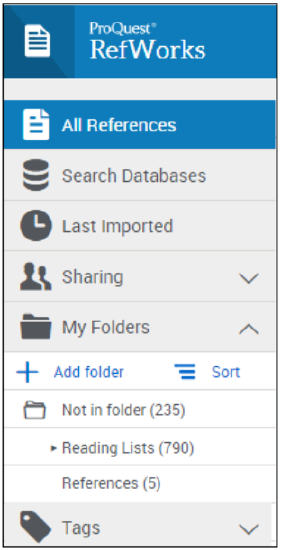
Librarians can modify the default folder names in (new) RefWorks (Reading List and References) from Configuration Menu > Leganto > Labels:
- Reading lists - refworks.folder.name.reading.list
- References - refworks.folder.name.references
For information on how to enable this feature, see Enabling RefWorks.
For more information on enabling exporting to RefWorks, see the following <These pages have drafts>:
For more information on organizing your folders in RefWorks, see Organizing References by Folders.
New User Task for Citations with Files
May 2020 Leganto URM-119634
You can now easily manage citations with new uploaded files from the task list in Alma (Citation has a New File task).
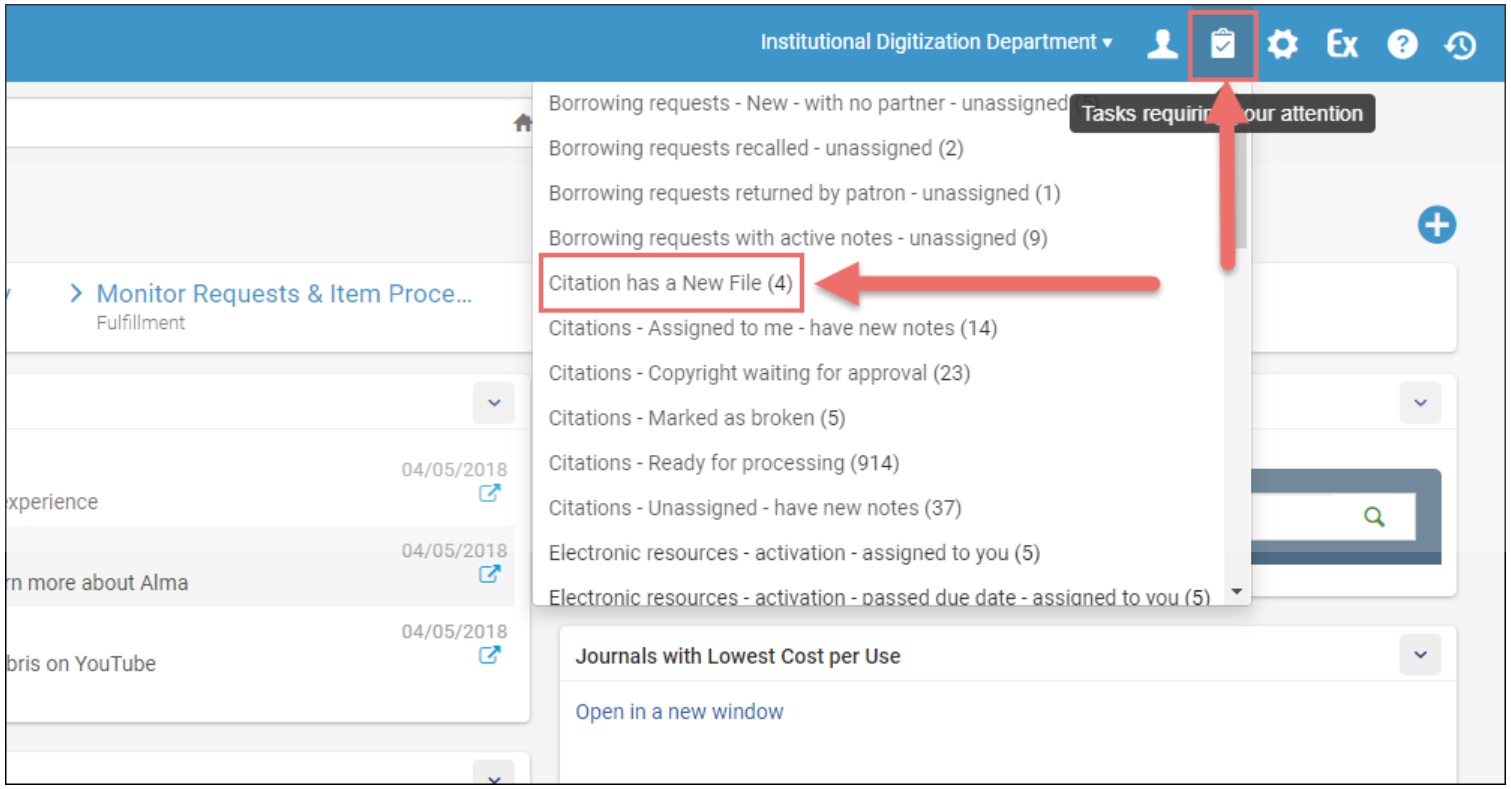
Selecting Citation has a New File displays the Edit Citations page filtered for all citations with new files. Note that the Alerts indicator for each citation on this page shows Citation has a New File. You can remove an alert by selecting Remove.
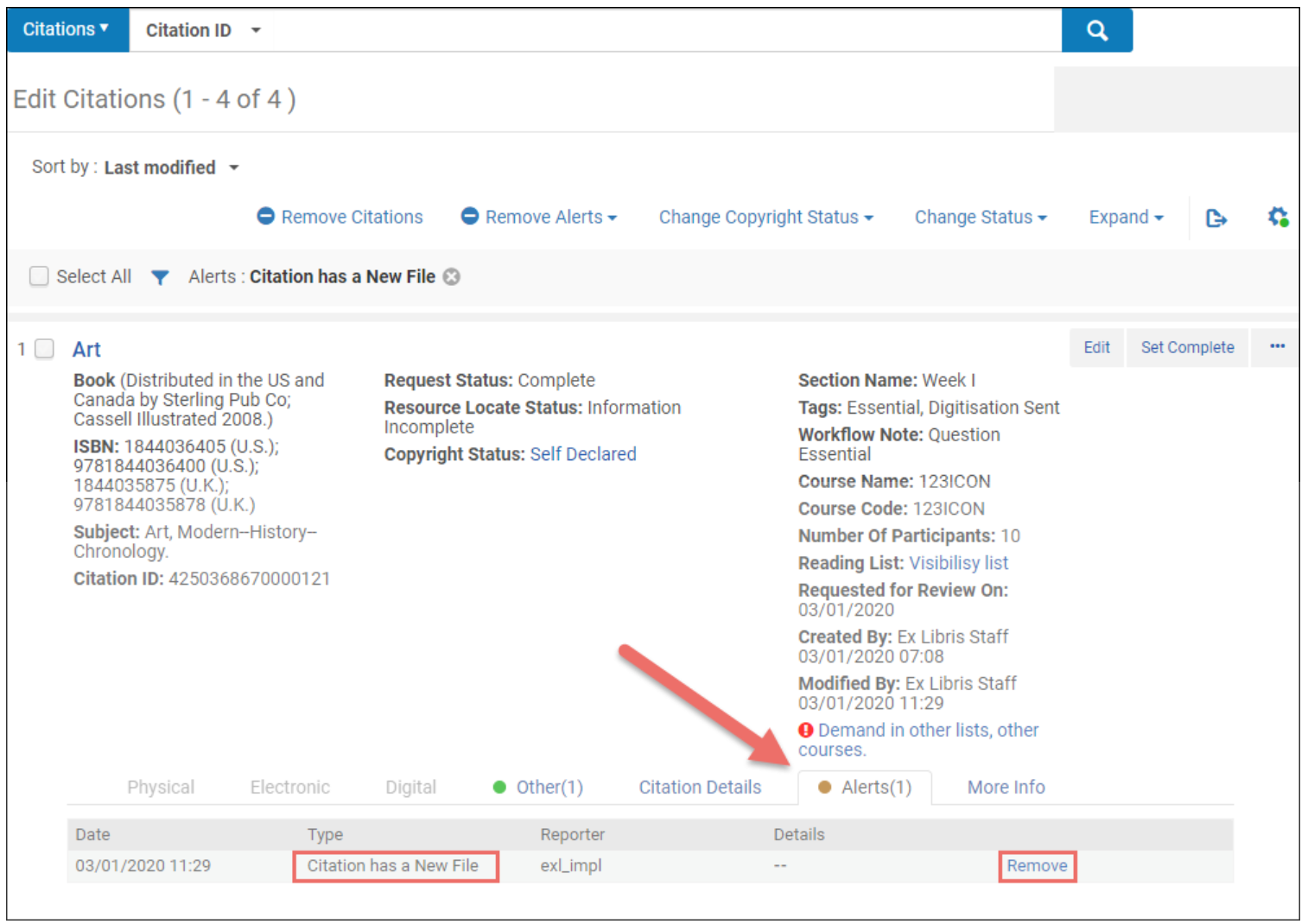
In addition, the new File facet (Exists and Not Exists) has been added for filtering to citations with and without files.
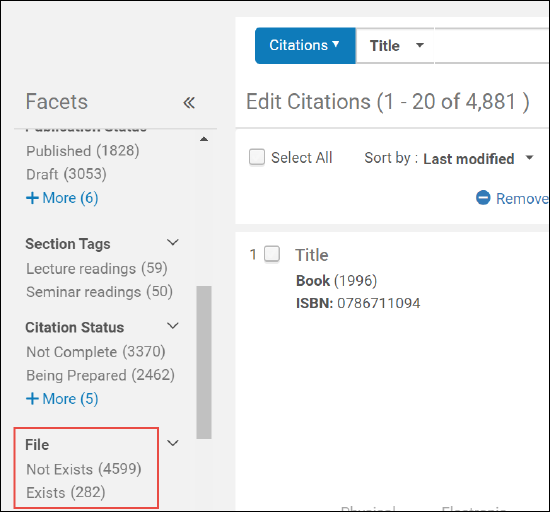
For more information about the citations with file task, see Tasks in the Task List and scroll to Citation has a New File.
Display the Reason a Digitization Request Cannot Be Created
In the Leganto user interface, rejected digitization or copyright requests now display a message with the reason for the rejection.

For more information about digitization requests, see Digitization Department Workflow for a Physical Item.
For more information about the Leganto digitization workflow, see Leganto Digitization Workflow.
Rialto Student Affordability (Beta Version)
May 2020 Leganto URM-123279
A number of student affordability measures are being implemented utilizing the increased integration between Leganto and Rialto. To this end, the Select price and Get price menu items have been added at the citation level. This feature is only available to librarians signed into Leganto; it will not display to instructors.
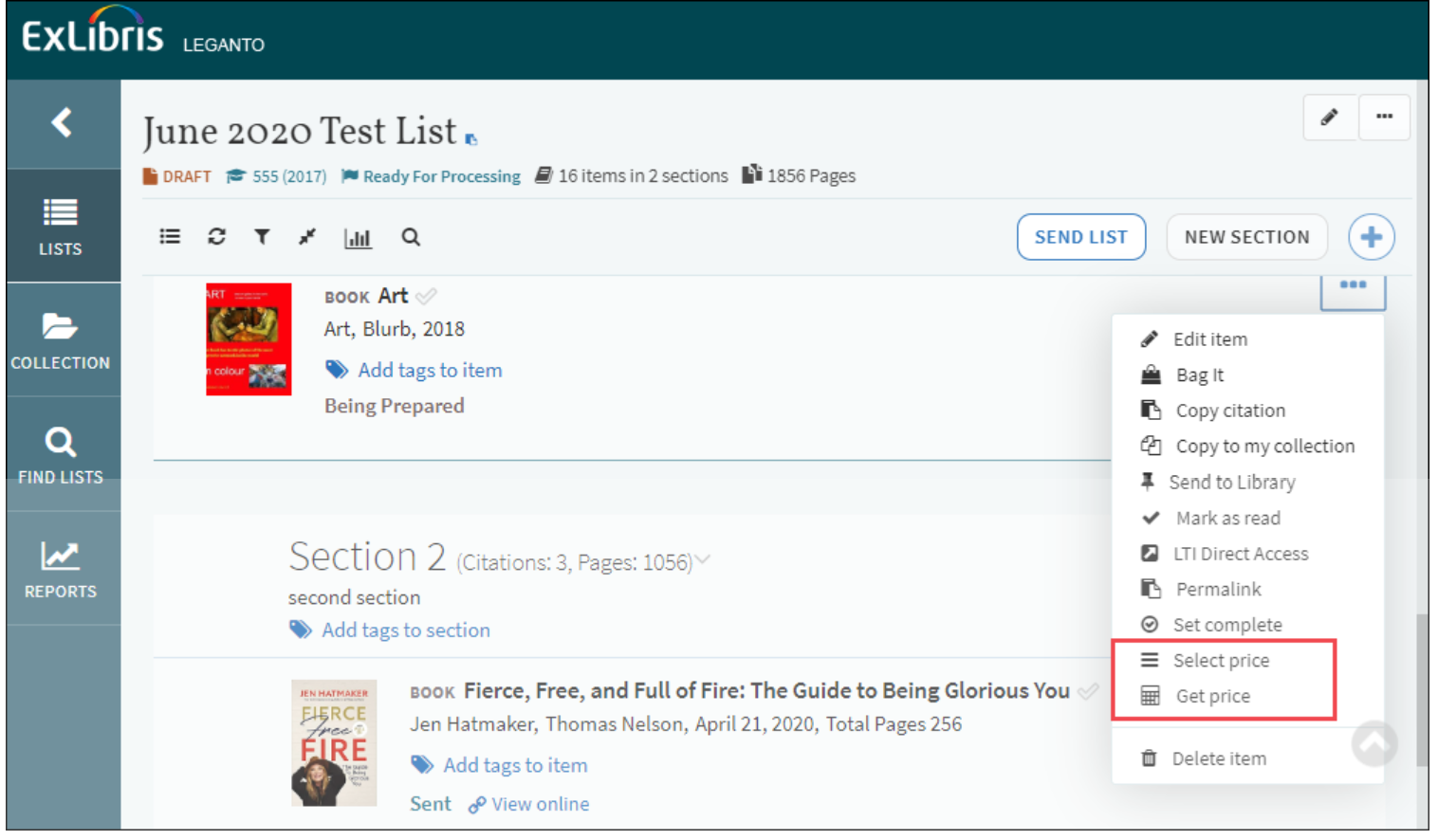
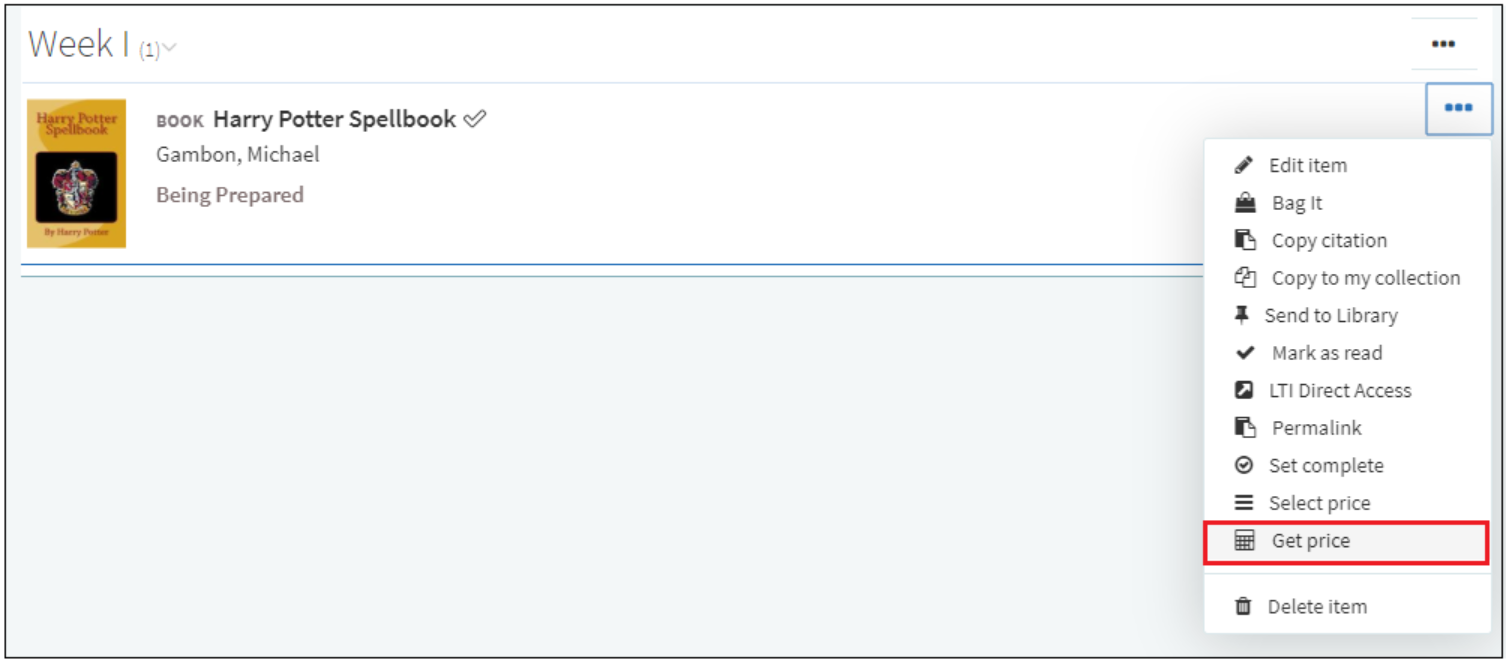
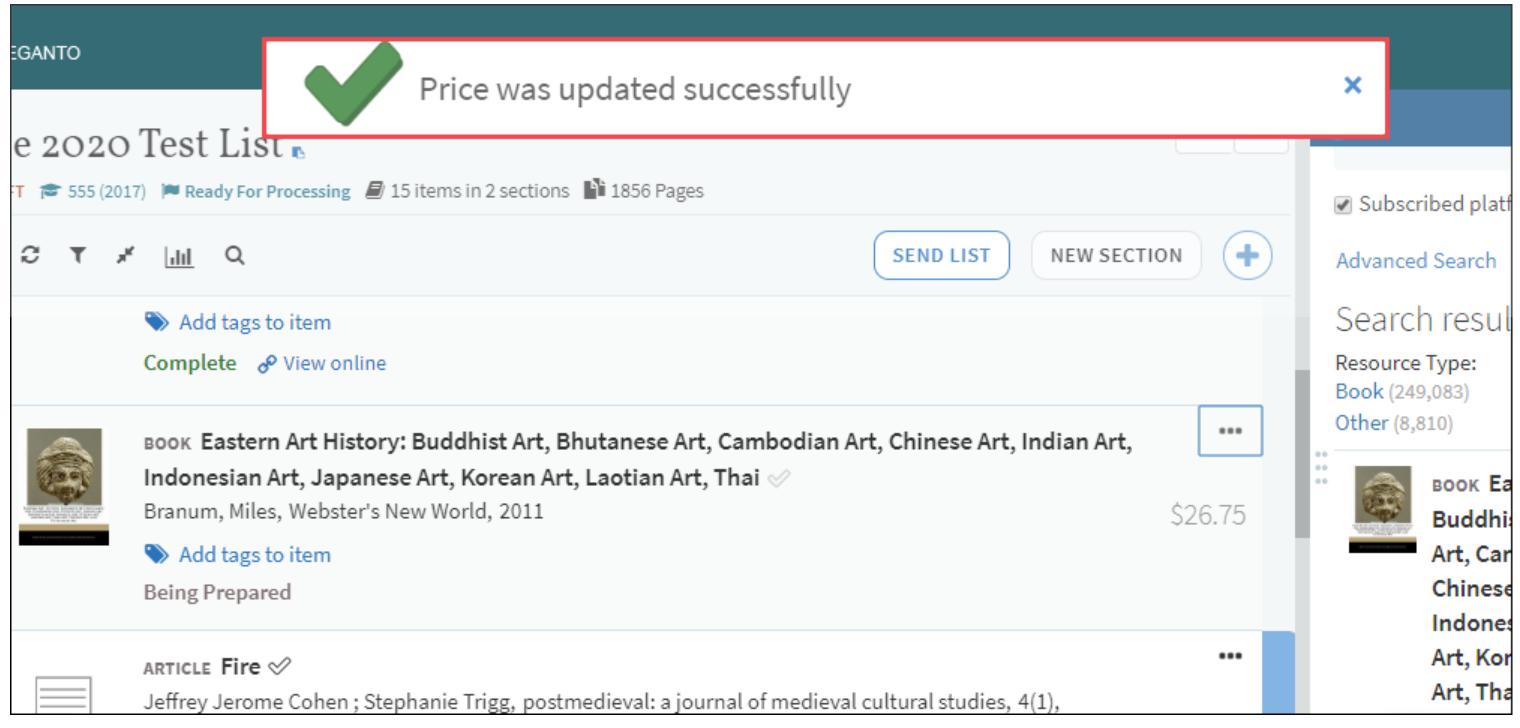
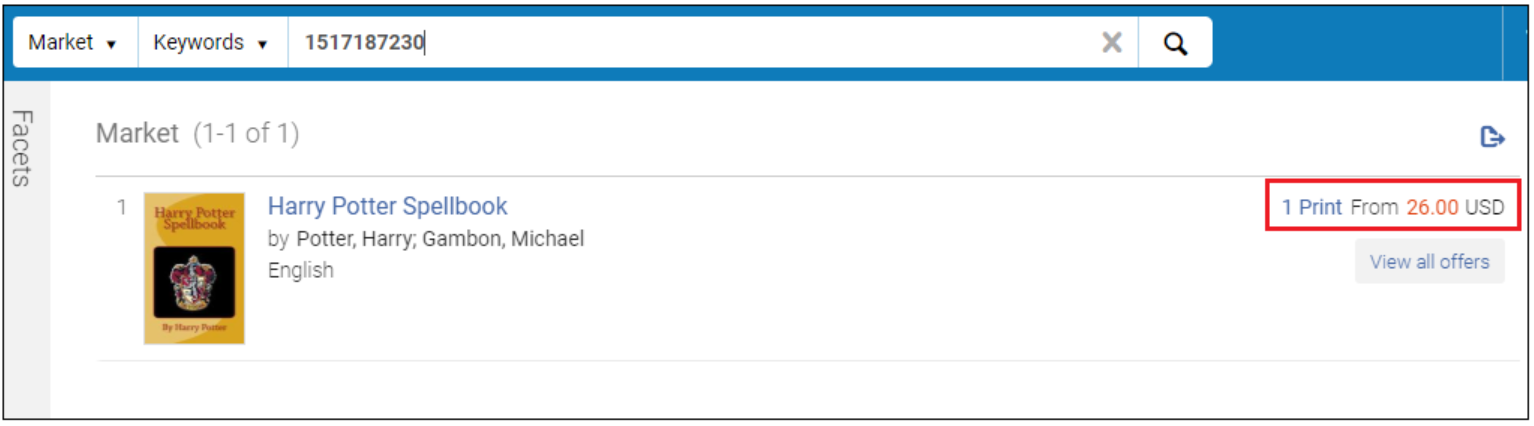
- Rialto Administrator
- Rialto Manager
- Super Selector
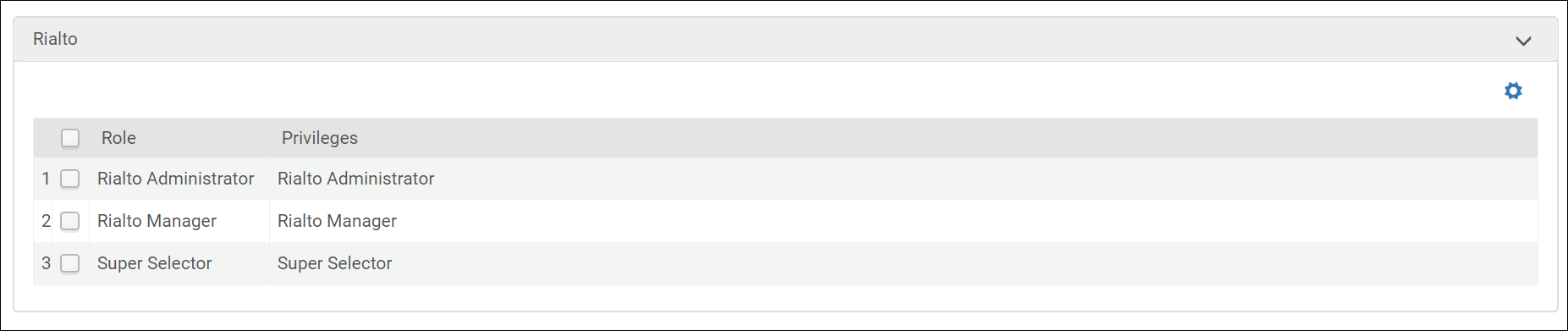
Third Iron's LibKey Flags Added to Configuration Mapping
The following Third Iron's LibKey flags have been added browzine_api_key and browzine_client_id (Configuration Menu > Leganto > General > External Integrations). Third Iron's LibKey customers define the Third Iron's LibKey API key and Client ID by inserting them into their parameter value fields. Inserting these parameters enables the Third Iron's LibKey functionality.



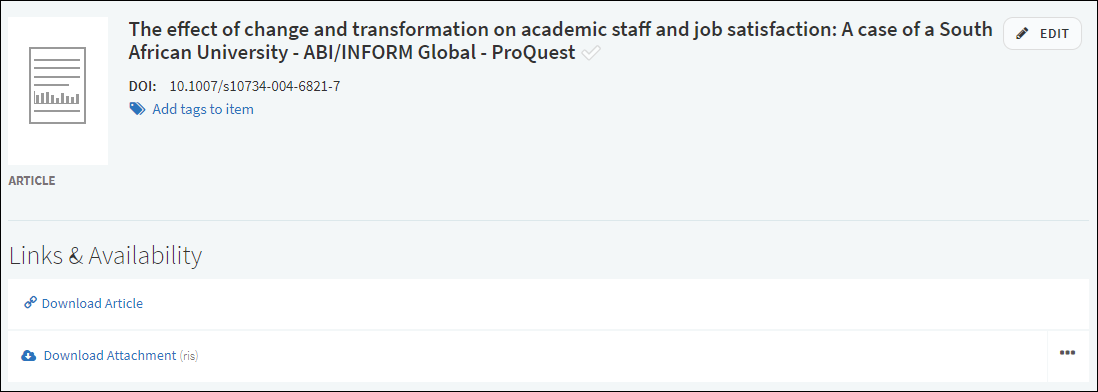
Primo Newspapers Scope Added in Leganto
In Leganto, the new Newspapers scope has been added for Primo. When enabled in Primo, the Newspapers scope is displayed in Leganto (Configuration Menu > Leganto > Discovery).
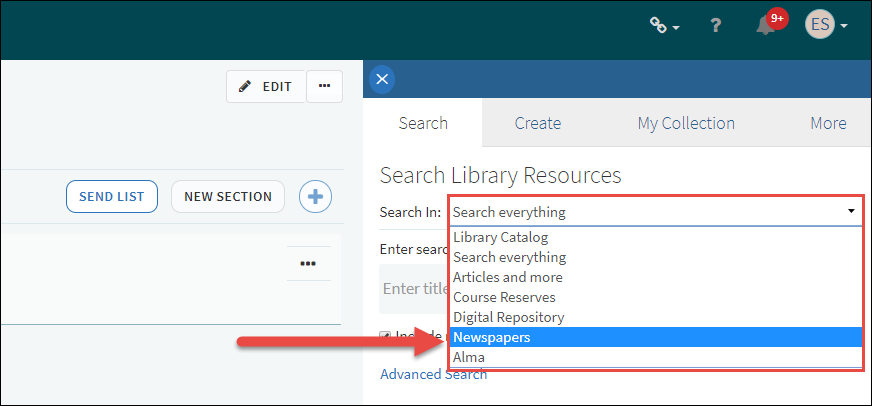
The following figure shows the Display link to Newspapers Search check box in Primo.
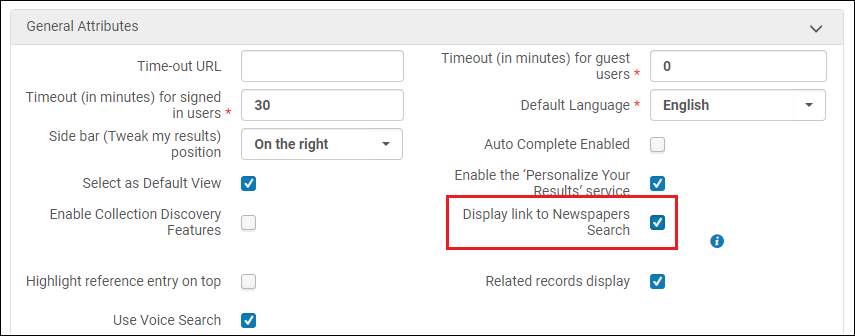
For more information about selecting the Newspapers search scope in Leganto, see Adding a Citation from the Library.
For more information on configuring the Newspapers scope in Primo, see Configuring Central Index and Proxy Settings for Primo VE.
For more information about enabling the Newspapers scope in Primo, see Configuring Discovery Views for Primo VE.
Notes Shown in Details in Alma Citation Brief Information
Notes left by users are now shown in Details located in the Alerts tab of a citation's brief information as Last comment (Fulfillment > Course Reserves > Citations).
The following figure shows the notes shown in the Details section of the Alma Citation Brief in Alma.
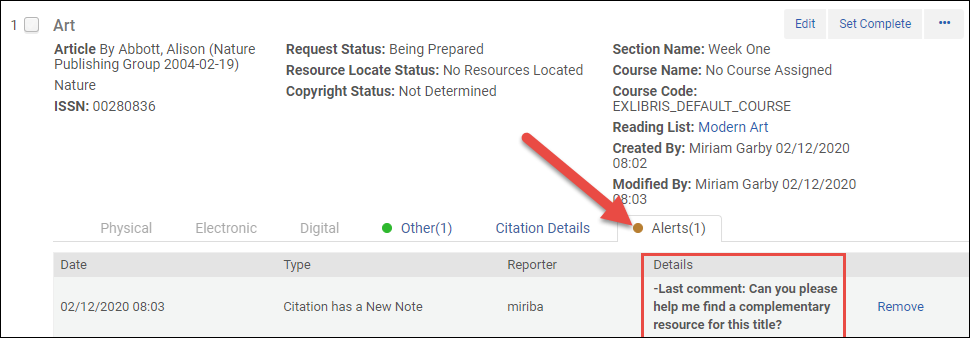
The following figure shows the notes shown in the Details section of the Alma Citation Brief in Leganto.
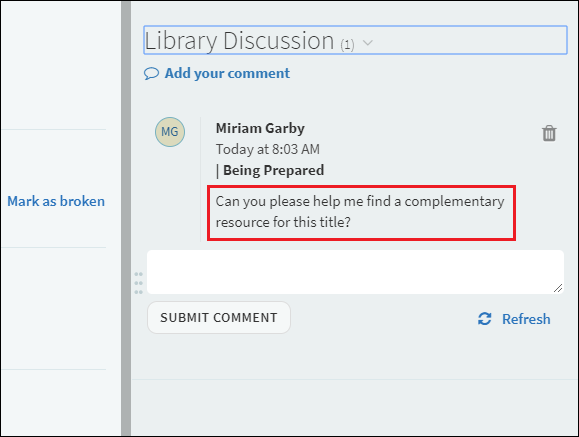
For more information about notes shown in details in the Alma Citation Brief information, see Managing Citations.
Resizing the Right Pane
A handle for resizing the right pane has been created.
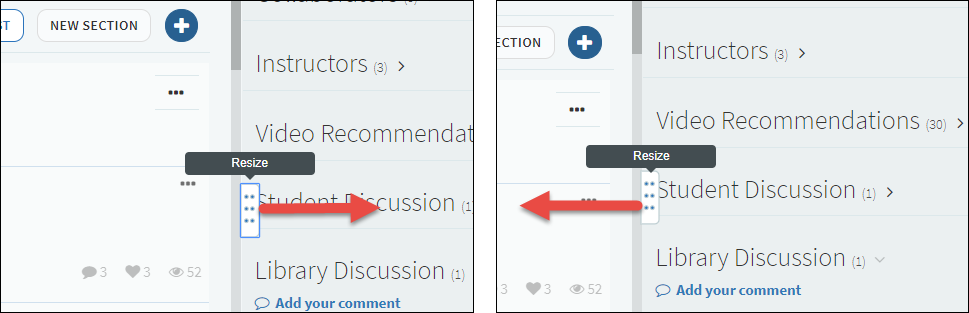
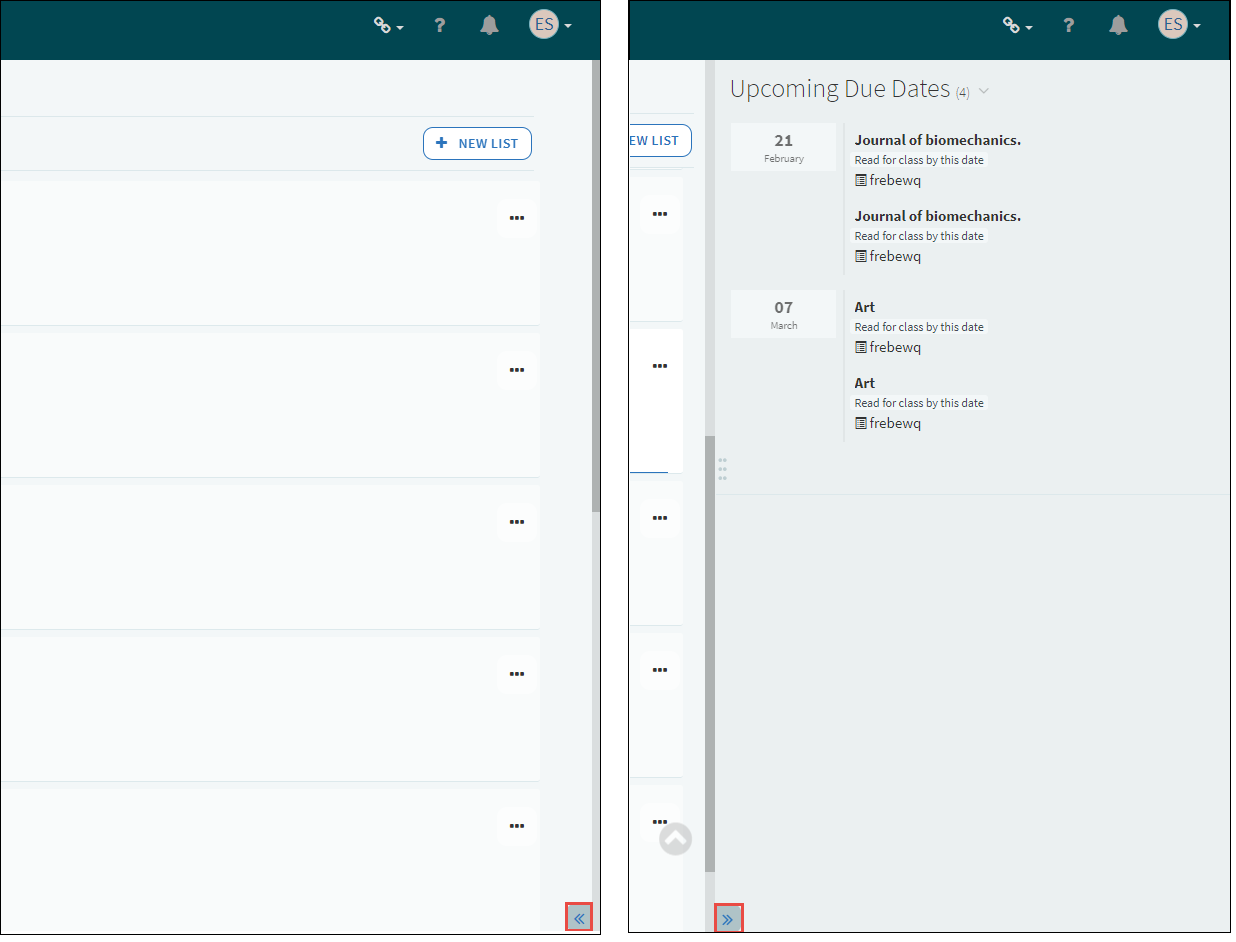
Student View Error Message for Blackboard
When using Blackboard, some functionality provided within reading lists may not be accessible if instructors have enabled the LMS's student view. To make sure that instructors are aware of this, they will now receive the following message when they access a reading list while the LMS's Student View is enabled:
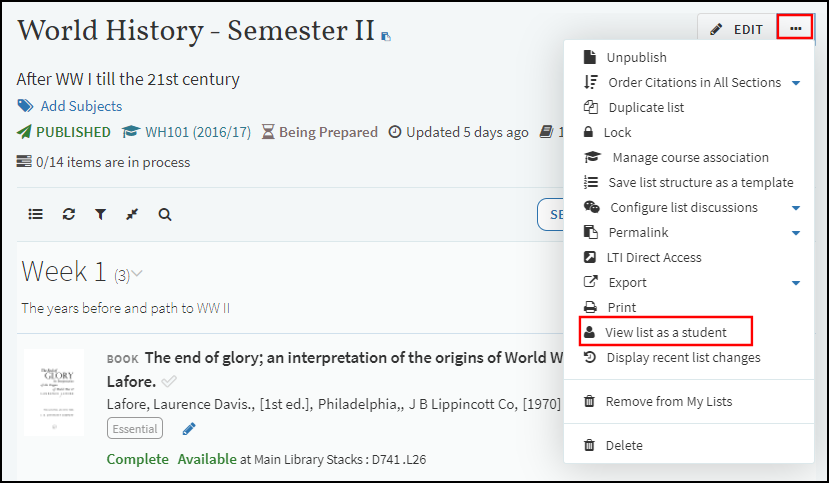
For more information about configuring the LTI, see Configuring Learning Tools Interoperability (LTI).
Removing Instructor Highlights
Leganto no longer displays the instructor highlights.
Hiding Button Name and Displaying the Icon Only
When a user selects the arrow button that collapses the left menu, the text below each button is hidden. This provides the user with a wider work area in the center of the screen.
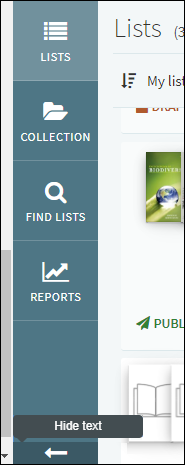
Moving Rollover Flag to List Menu Configuration
The roll_over_list flag could previously be configured from the features list menu in Leganto and the configuration section in the Leganto List Menu configuration in Alma. Now the roll_over_list can only be configured from the Leganto List Menu configuration section in Alma (Alma Configuration > Leganto > UI > List Menu).
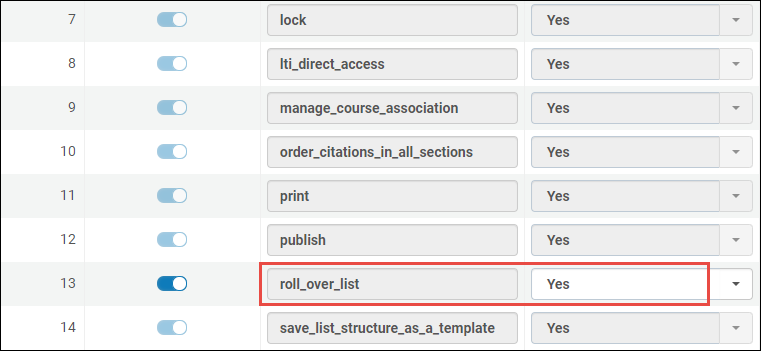
Enabling Hiding the Collaborators Panel
The display_collaborators flag (Configuration Menu > Leganto > Features > Leganto Features) has been added in Leganto to hide the Collaborators panel on a Citation page.
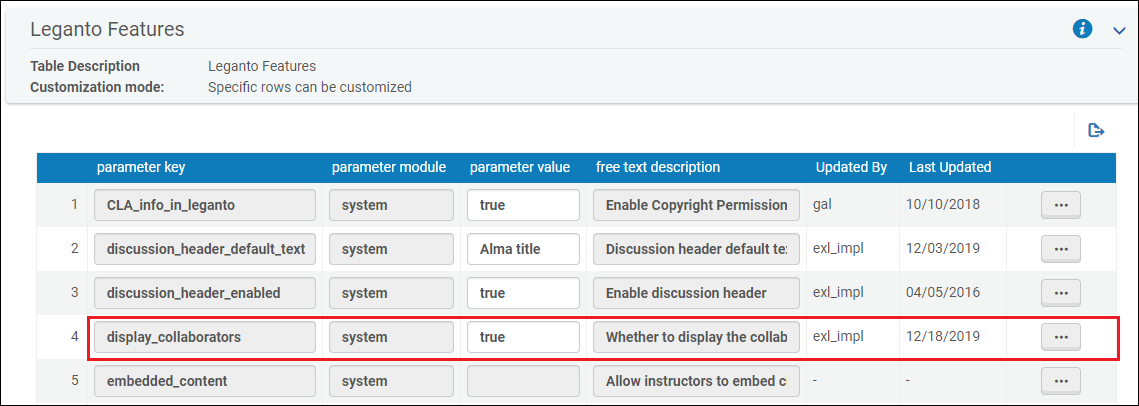
For more information on enabling hiding the collaborator's panel, see Configuring the Collaborator's Panel.
Performing Citation Bulk Updates
Alma now supports performing citation bulk updates (Admin > Run a Job).
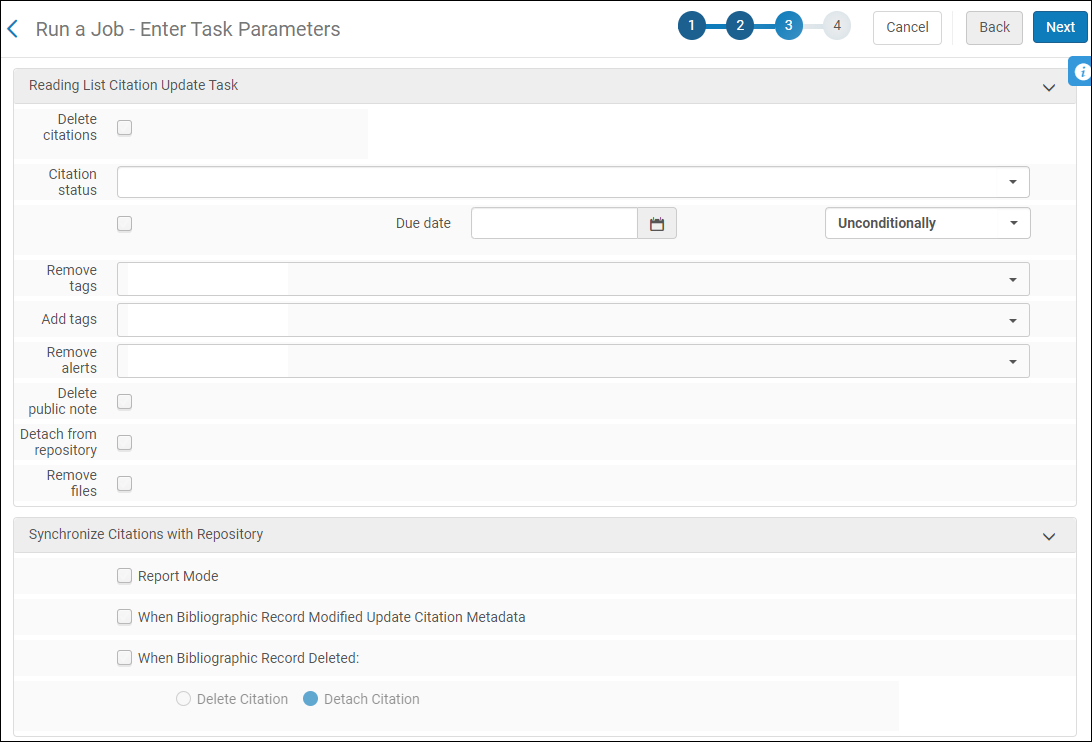
- From the Run a job page, from the Type list, select Citations.
-
Select Reading List Citation Update Task and select Next.
- From the Content Type list, select Citations.
- Select a set and select Next.
- Enter the task parameters and select Next.
- Deleting citations
- Setting the citation status
- Setting a due date
- Removing and adding tags
- Removing alerts
- Deleting a public note
- Detaching a citation from the repository
- Removing files
For more information on synchronizing changes made to bibliography records with citations with the repository, see Synchronizing Changes in Bibiliographical Records with Citations.
Exporting Reading Lists to PDF in Bulk
Leganto now supports exporting reading lists in bulk to PDF when running update jobs (Admin > Run a Job) and sending them to the selected client FTP.
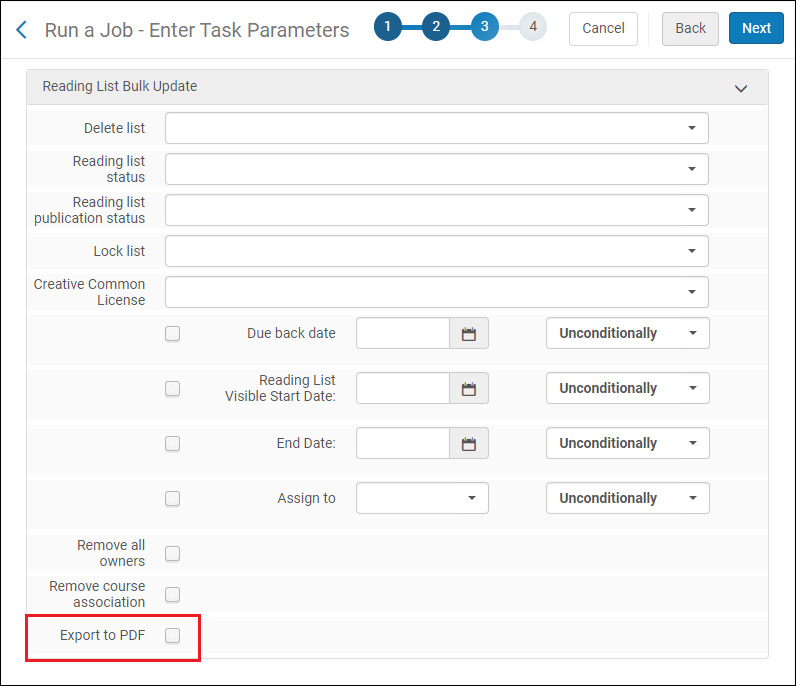
- From the Run a job page, from the Type list, select Reading Lists.
-
Select Reading List Bulk Update and select Next.
- Select a set and select Next.
- Select Export to PDF and select Next.
Selecting the Export to PDF checkbox displays the S/FTP Connection Type and Input file path fields. The user must select an FTP location from the S/FTP Connection Type dropdown menu and define the file path from the Input file path field.
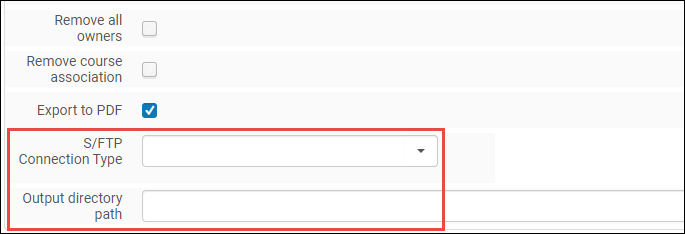 Define S/FTP Connection Type and Output Directory Path
Define S/FTP Connection Type and Output Directory Path
Cite It! Automatically Populates Fields Based on PDF Metadata
Cite It! now automatically populates fields based on the PDF's metadata.
Synchronizing Changes in Bibliographical Records with Citations
When running the Citation bulk update job, Leganto now supports synchronizing changes made to bibliographical records with citations (Admin > Run a Job).
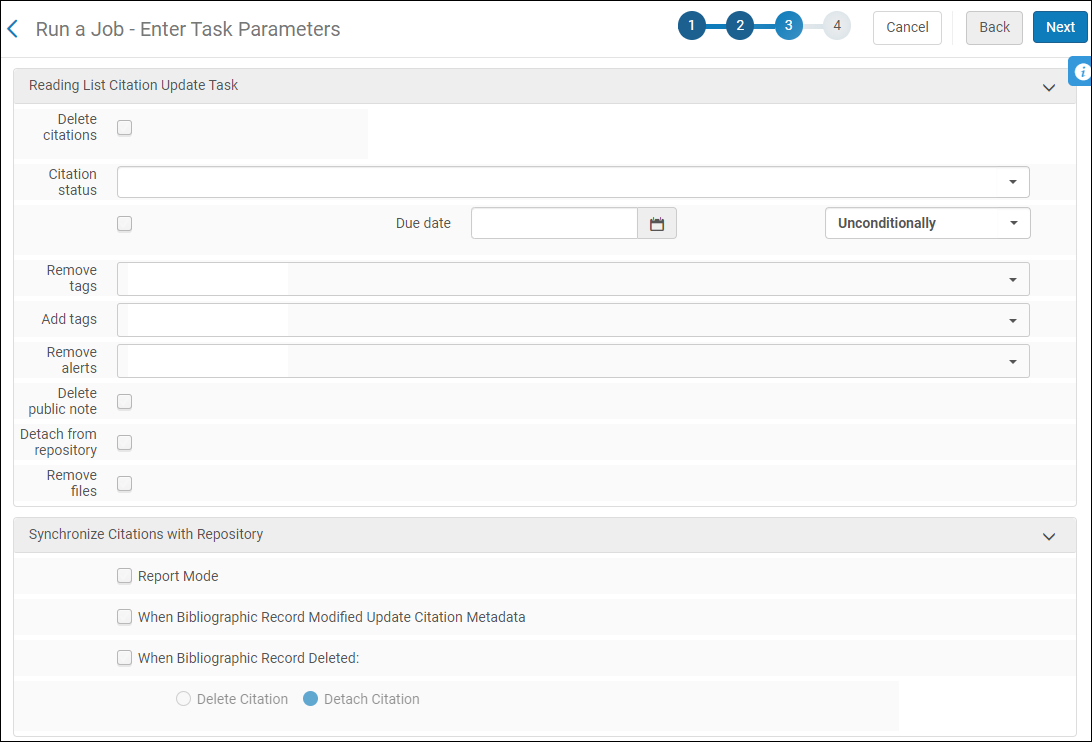
- From the Run a job page, from the Type list, select Citations.
-
Select Reading List Citation Update Task and select Next.
- From the Content Type list, select Citations.
- Select a set and select Next.
- From Synchronize Citations with Repository, make one of the following selections and select Next:
- Report Mode - Runs a report on all citations whose bibliographical record has been modified.
- When Bibliographical Record Modified Update Citation Metadata - Updates the citation's metadata when its bibliographical record has been modified. Updates are performed according to existing system configurations (Merge or Overlay).
- When Bibliographical Record Deleted:
- Delete Citation - Deletes the citation associated with the bibliographic record.
- Detach Citation - Detaches the citation from the bibliographic record. This requires associating the citation with another bibliographic record.
Supports Electronic Sources when Moving the Source URL
The move_source_url_on_locate parameter key has been renamed move_source_url, and the resolving parameter value has been added. When using Cite It! with an electronic source that already exists in Leganto, the resolving parameter URL is displayed in the Resource Notes field instead of in the Source field.

When the Source field is empty, the source URL is also removed from the Links & Availability section on the citation list.
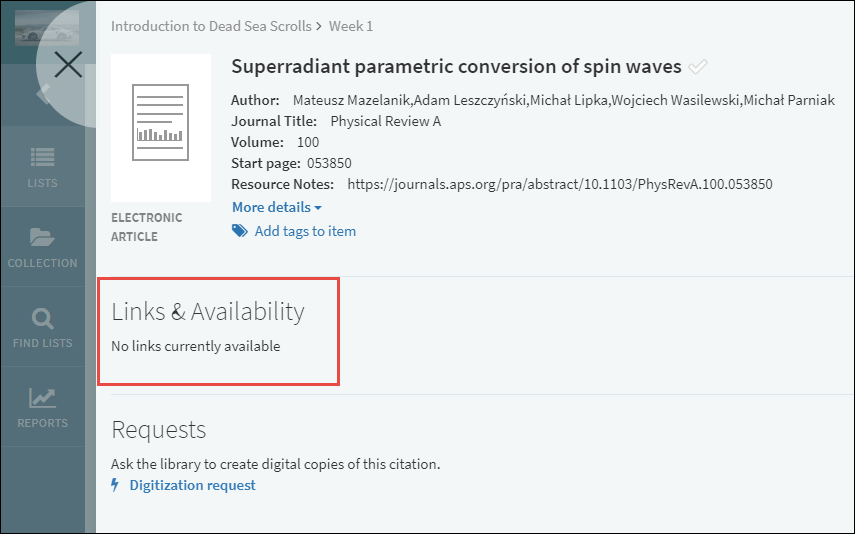
Display Inactive Digital Representations
This enhancement allows Leganto to access inactive digital representations, which are not discoverable with Primo. Previously, Leganto could display only active digital representations.

Create Courses Automatically from an LTI Link
After selecting an LTI link for a course that had not been created yet in Leganto, instructors previously had to create the course manually in Leganto before creating the reading list. With this enhancement, Leganto can automatically create the course to which to add the reading list.
- Set the new create_course_automatically field to true in the Leganto Customer Settings mapping table (Configuration Menu > Leganto > LTI > Settings).
- Configure the default_processing_department field in the Leganto Customer Settings mapping table (Configuration Menu > Leganto > General > Settings).
- Edit your LTI tool's integration profile for your CMS (Configuration Menu > Leganto > LTI > Integration Profiles). The new Course Name Field Name field should now appear in the Actions tab under the LTI Definitions section.
- Specify the parameter that holds the course name in the LTI tool.
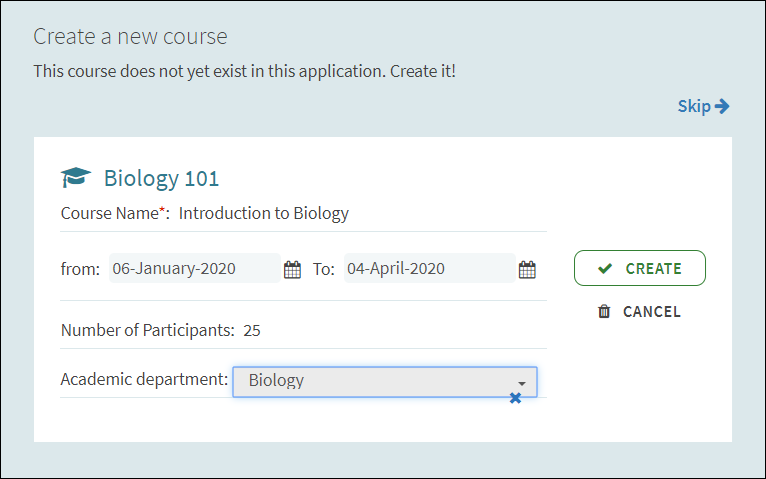 Course Creation Dialog Box
Course Creation Dialog Box - Save your changes to the integration profile.
Student View Error Message for Canvas
When using a learning management system (LMS) such as Canvas, some functionality provided within reading lists may not be accessible if instructors have enabled the LMS's student view. To make sure that instructors are aware of this, they will now receive the following message when they access a reading list while the LMS's Student View is enabled:
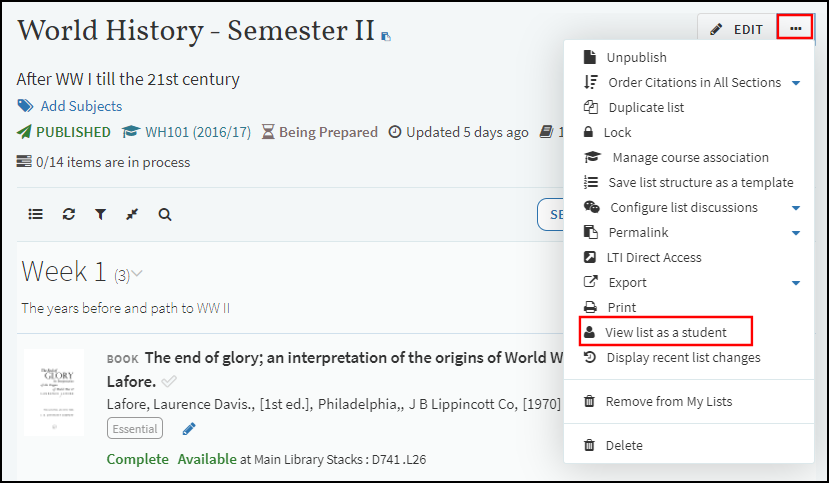
Support the Configuration of List, Section, and Citation Menus
January 2020 Leganto URM-114571
This enhancement allows you to configure which options will appear in the menus for each of the following areas: Reading list, Section, and Item.
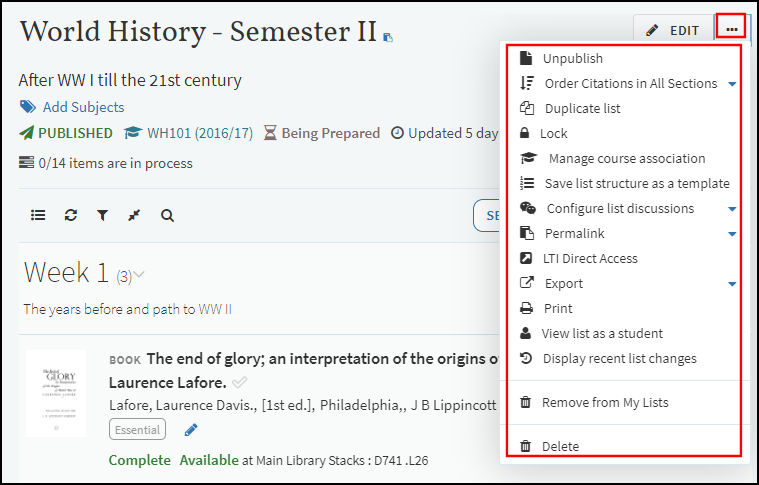
To support this functionality, the following new mapping tables have been added to the Leganto configuration menu (Configuration Menu > Leganto > UI):
- List Menu – Configures the options that appear in the reading list's main menu. By default, all options are enabled.
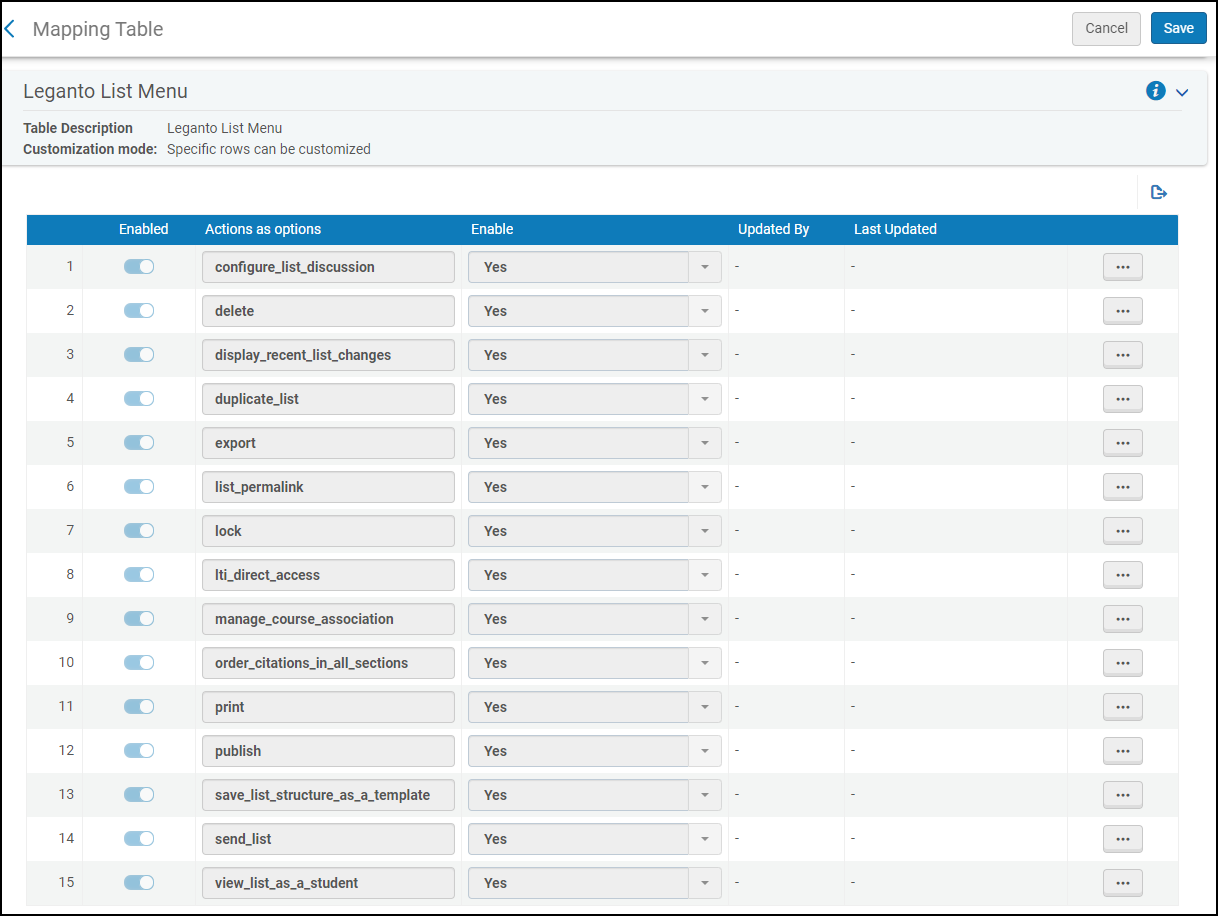 Leganto List Menu Mapping Table
Leganto List Menu Mapping Table - Section Menu – Configures the options that appear in the reading list's section menus. By default, all options are enabled.
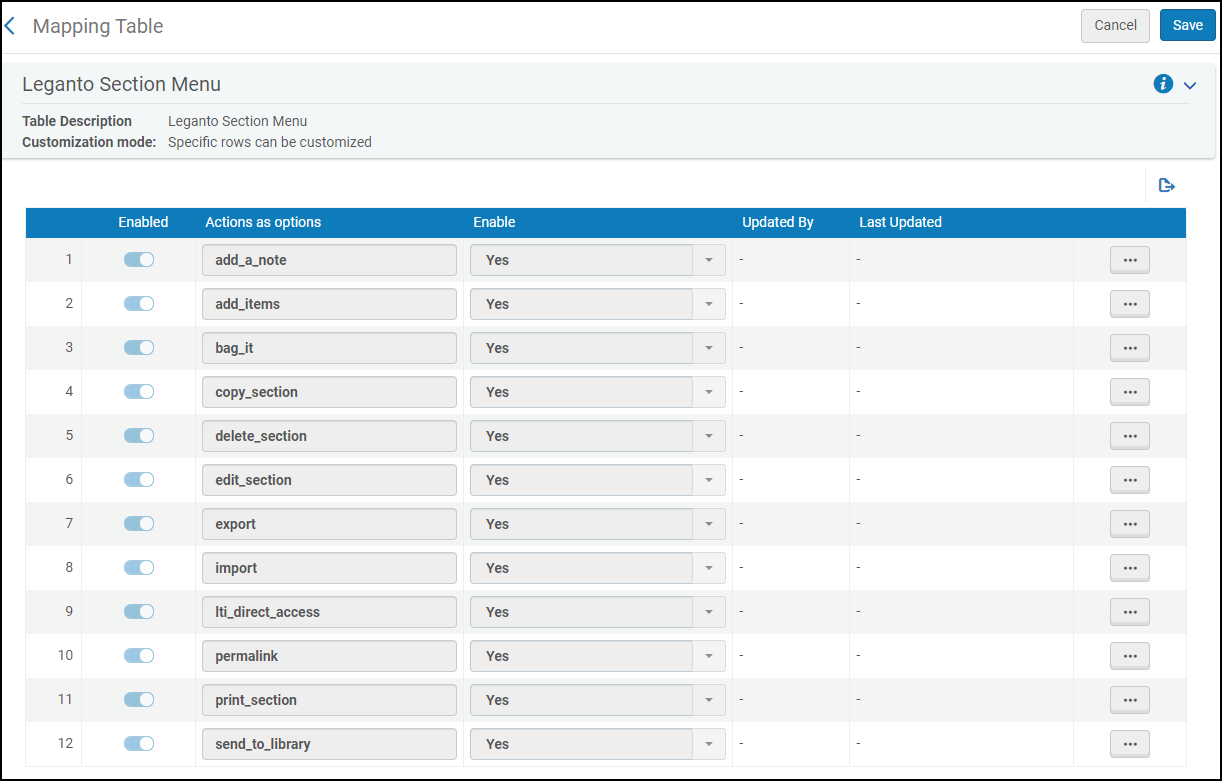 Leganto Section Menu Mapping Table
Leganto Section Menu Mapping Table - Citation Menu – Configures the options that appear in the reading list's citation item menus. By default, all options are enabled.
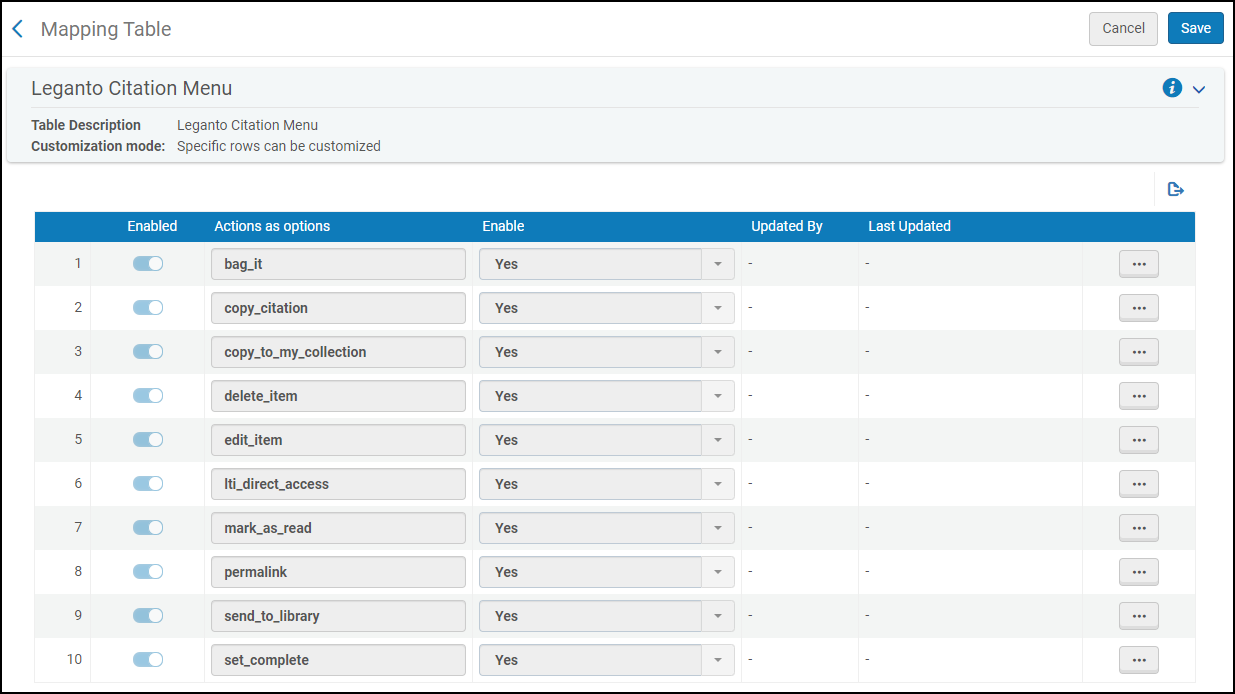 Leganto Citation Menu Mapping Table
Leganto Citation Menu Mapping Table
Move Leganto Configurations to Their Own Tab
This enhancement moves Leganto-related configuration links to their own tab under the Alma Configuration Menu.
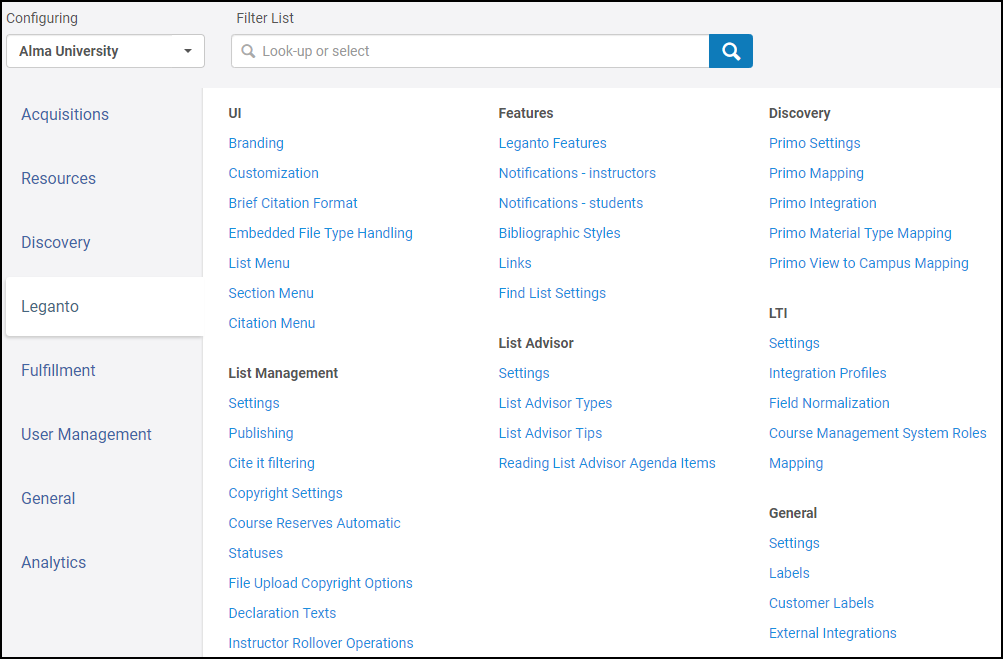
| Old Configuration Menu Link | New Configuration Menu Link on Leganto Tab |
|---|---|
| Discovery section: | |
| Fulfillment > Leganto > Customer Settings | Primo Settings |
| Fulfillment > Leganto > Primo Mappings | Primo Mappings |
| Fulfillment > Leganto > Primo Integration | Primo Integration |
| Fulfillment > Leganto > Primo Material Type Mapping | Primo Material Type Mapping |
| Fulfillment > Leganto > Primo View to Campus Mapping | Primo View to Campus Mapping |
| Features section: | |
| Fulfillment > Leganto > Leganto Features | Leganto Features |
| Fulfillment > Leganto > Notifications - instructors | Notifications - instructors |
| Fulfillment > Leganto > Notifications - students | Notifications - students |
| Fulfillment > Leganto > Bibliographic Styles | Bibliographic Styles |
| Fulfillment > Leganto > Links | Links |
| Fulfillment > Leganto > Find List Settings | Find List Settings |
| General section: | |
| Fulfillment > Leganto > Customer Settings | Settings |
| Fulfillment > Leganto > Labels | Labels |
| Fulfillment > Leganto > Customer Labels | Customer Labels |
| Fulfillment > Leganto > Customer Settings | External Integrations |
| List Advisor section: | |
| Fulfillment > Leganto > Customer Settings | Settings |
| Fulfillment > Leganto > List Advisor Types | List Advisor Types |
| Fulfillment > Leganto > List Advisor Tips | List Advisor Tips |
| Fulfillment > Leganto > Reading List Advisor Agenda Items | Reading List Advisor Agenda Items |
| List Management section: | |
| Fulfillment > Leganto > Customer Settings | Settings |
| Fulfillment > Leganto > Publishing | Publishing |
| Fulfillment > Leganto > Cite it filtering | Cite it filtering |
| Fulfillment > Copyright Management > Leganto Copyright Settings | Copyright Settings |
| Fulfillment > Leganto > Course Reserves Automatic Statuses | Course Reserves Automatic Statuses |
| Fulfillment > Leganto > File Upload Copyright Options | File Upload Copyright Options |
| Fulfillment > Leganto > Declaration Texts | Declaration Texts |
| Fulfillment > Leganto > Instructor Rollover Operations | Instructor Rollover Operations |
| Fulfillment > Leganto > Item Request Questions | Item Request Questions |
| Fulfillment > Leganto > Item Request Answers | Item Request Answers |
| LTI section: | |
| Fulfillment > Leganto > Customer Settings | Settings |
| Not applicable. | Integration Profiles |
| Fulfillment > Leganto > LTI Field Normalization | Field Normalization |
| Fulfillment > Leganto > LTI - Course Management System Roles Mapping | Course Management System Roles Mapping |
| UI section: | |
| Fulfillment > Leganto > Branding | Branding |
| Fulfillment > Leganto > Customization | Customization |
| Fulfillment > Leganto > Brief Citation Format | Brief Citation Format |
| Fulfillment > Leganto > Embedded File Type Handling | Embedded File Type Handling |
| Not applicable. | List Menu |
| Not applicable. | Section Menu |
| Not applicable. | Citation Menu |
Exists in List Indicator for Add Citation
When adding citations to a reading list, Leganto will now indicate that an item already exists in the reading list to prevent instructors from adding duplicate items (supports repository and Primo Central records only).
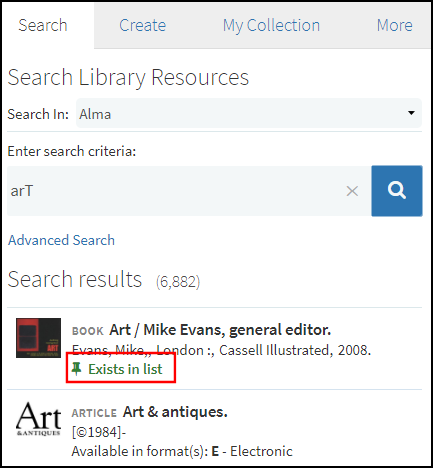
Support Section Indent in Reading List
The display_section_indentation flag can be used to enable the section indentation feature (Configuration Menu > Leganto > Features > Leganto Features). By default the display_section_indentation flag is set to disabled.
This enhancement allows you to add indentation to reading list sections to show up to four hierarchical levels within reading lists.
- Open the reading list.
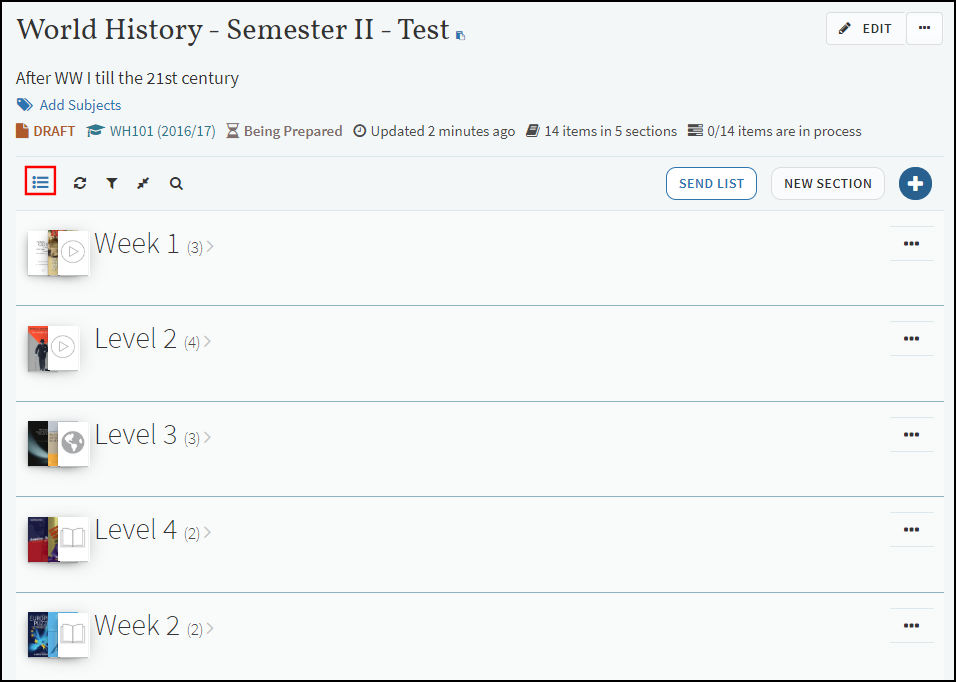 Toggle Section View Icon
Toggle Section View Icon - Select the Toggle Section View icon to collapse the sections.
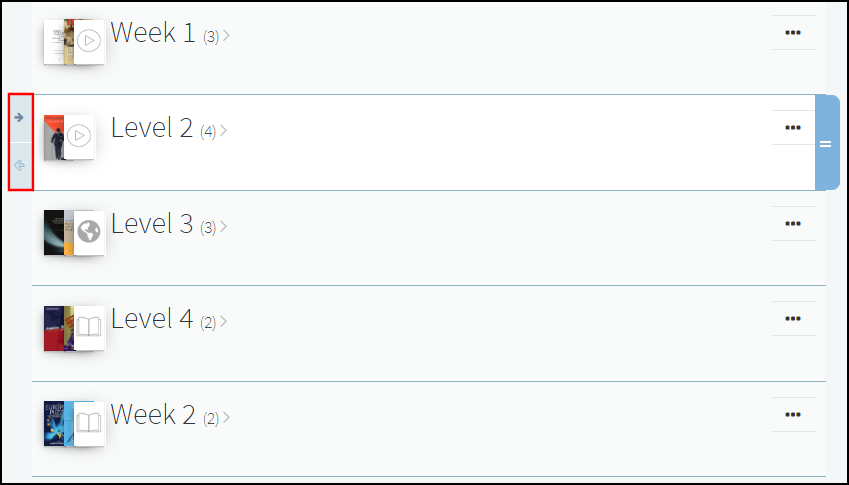 Right and Left Indentation Arrows
Right and Left Indentation Arrows - Select the right/left arrows to add/remove the section's indentation.
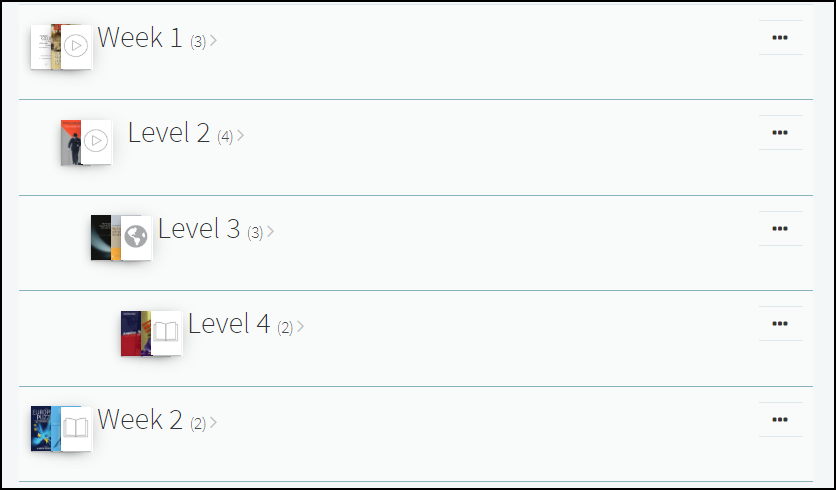 Reading List with Indentation
Reading List with Indentation
Additional Enhancements
- December 2020 Leganto SF: 00850371 URM-139599
Instructors and owners can now successfully find all their lists in the Find Lists page, including lists in draft status. - December 2020 Leganto URM-138094
A new parameter allows you to flag MARC records that are created from a citation, for example, when submitting a purchase request, to easily allow you to find the record and review it later. When the parameter, MARC_incomplete_field_indicator (found in Leganto configuration Menu > General > Settings), is configured, the field indicated in the parameter is written to the MARC record. The parameter format is <MARC field number>.<subfield>.<text>. For example, if you want MARC records created from a citation to contain a 591 subfield a with the value INCOMPLETE, the parameter should be set to 591.a.INCOMPLETE. -
December 2020 Leganto URM-135971
In the Copyright/Digitization Request form, the chapter field now supports auto-recalculation. - December 2020 Leganto URM-138100
The Cite It! dialog box now allows you to narrow the list of providers by selecting the new Search icon
 and then typing a search string in the search box. To close the search box, select the X icon.
and then typing a search string in the search box. To close the search box, select the X icon.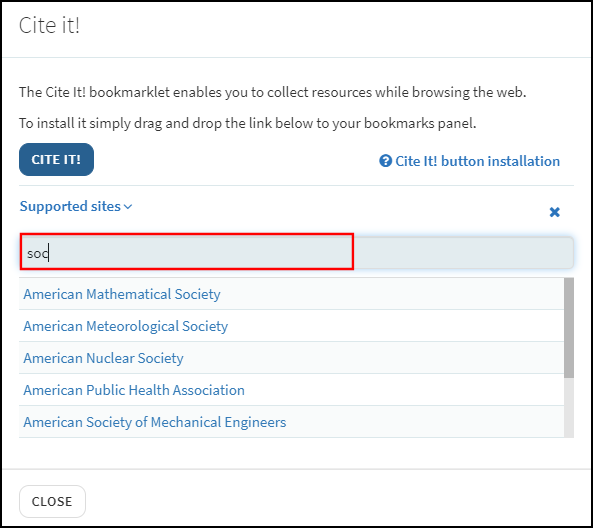 Supported Site Search Box in the Cite It! Dialog Box
Supported Site Search Box in the Cite It! Dialog Box -
December 2020 Leganto URM-137901
When the new display_open_new_tab parameter is set to true (which is the default value), an Open New Tab icon will appear in Leganto if Leganto is embedded in an iFrame. Selecting the icon will open Leganto in a new tab. This is useful if you need to enlarge the Leganto screen or want to work in Leganto specifically.
will appear in Leganto if Leganto is embedded in an iFrame. Selecting the icon will open Leganto in a new tab. This is useful if you need to enlarge the Leganto screen or want to work in Leganto specifically.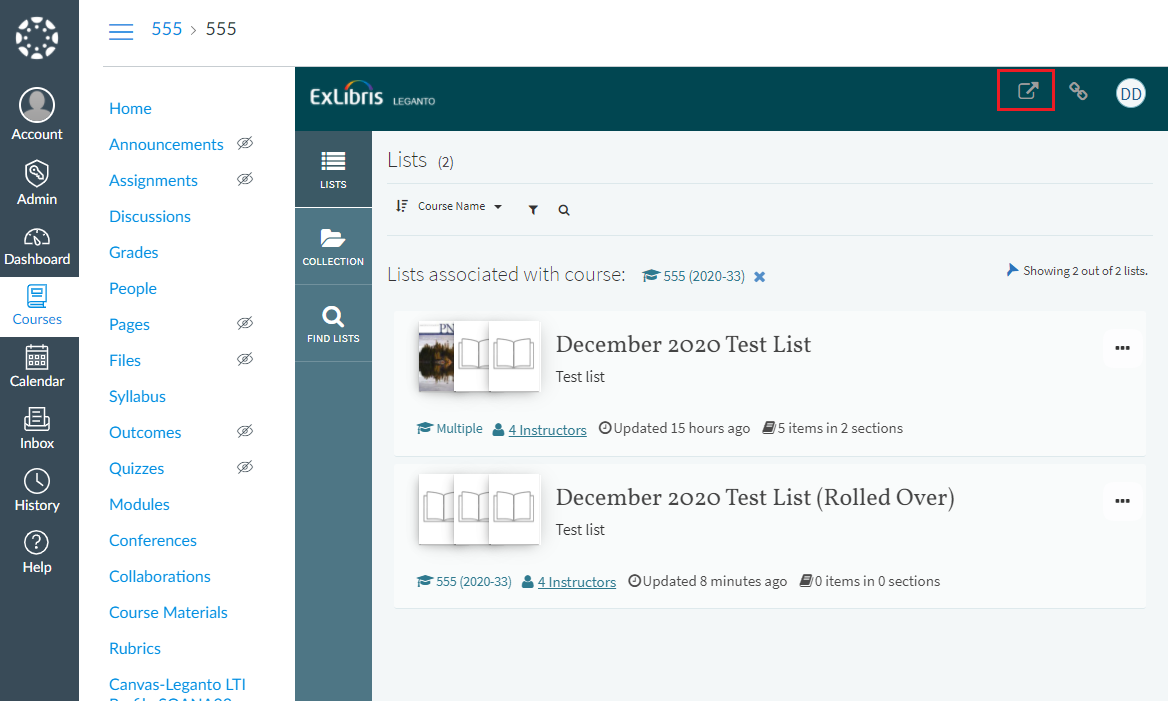 Open in New Tab Icon - Leganto Embedded in iFrame
Open in New Tab Icon - Leganto Embedded in iFrameFor configuration details, see Displaying Leganto in New Tab.
-
December 2020 Leganto URM-132042
On the Reading Lists Task List page (Fulfillment > Course Reserves > Reading Lists), librarians can now purge Leganto reading lists that had been logically deleted (either individually or in bulk).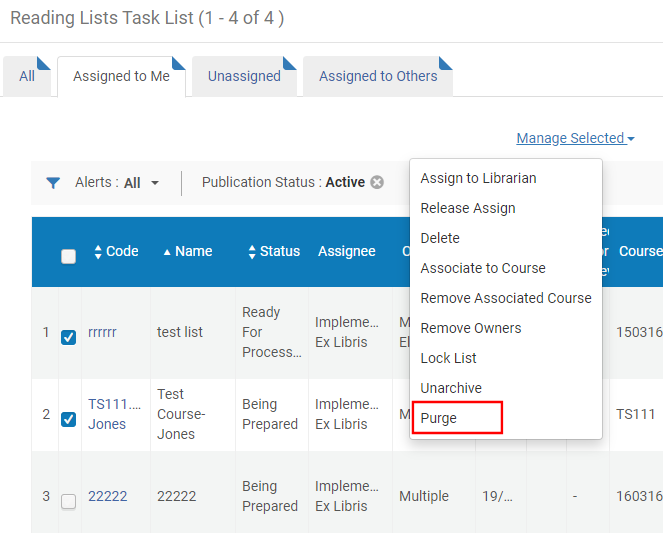 Reading Lists Task List in Alma
Reading Lists Task List in AlmaFor more information about purging lists, see the following pages:
-
December 2020 Leganto URM-121043
Previously, Leganto displayed a maximum of 100 citations for Zotero, RefWorks, and Mendeley. With this enhancement, the number of results is no longer limited to 100. Instead of loading all results at once, users will see the first 10 citations and can load additional blocks of 10 citations by scrolling to the bottom of the list.In addition, users can sort and search their citation lists to find citations more quickly.
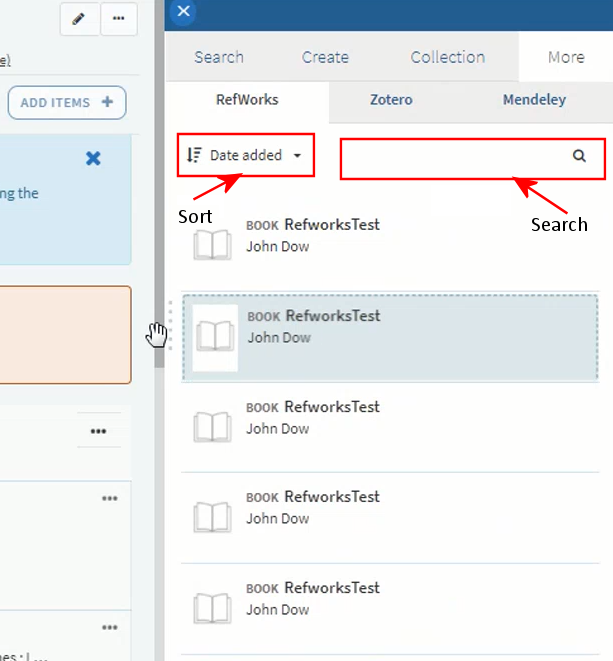 Add Items from Citation Manager
Add Items from Citation Manager - December 2020 Analytics SF: 00848299 URM-135227
The Citations folder was added to the Leganto Instructor Usage Events subject area. This allows you to add fields from the folder to the report. - December 2020 Analytics URM-136914
The following fields were added to Leganto Student Usage > Reading Lists:- Reading List Number of Participants
- Number of Active Students on the List
-
November 2020 Leganto
In the Notifications tables (Leganto Configuration > Features > Notifications – instructors and Leganto Configuration > Features > Notifications – students), you can configure Leganto and Alma to show a notification whenever a note has been added to a list, using the new A new note was added to a list parameter. New parameter
New parameterFor more information, see Notification Types.
When the value of this parameter is set to "Yes", whenever a new note is added to a reading list, a notification will appear in the Notifications dialog in Leganto as well as in the Recent Changes tab in Alma.
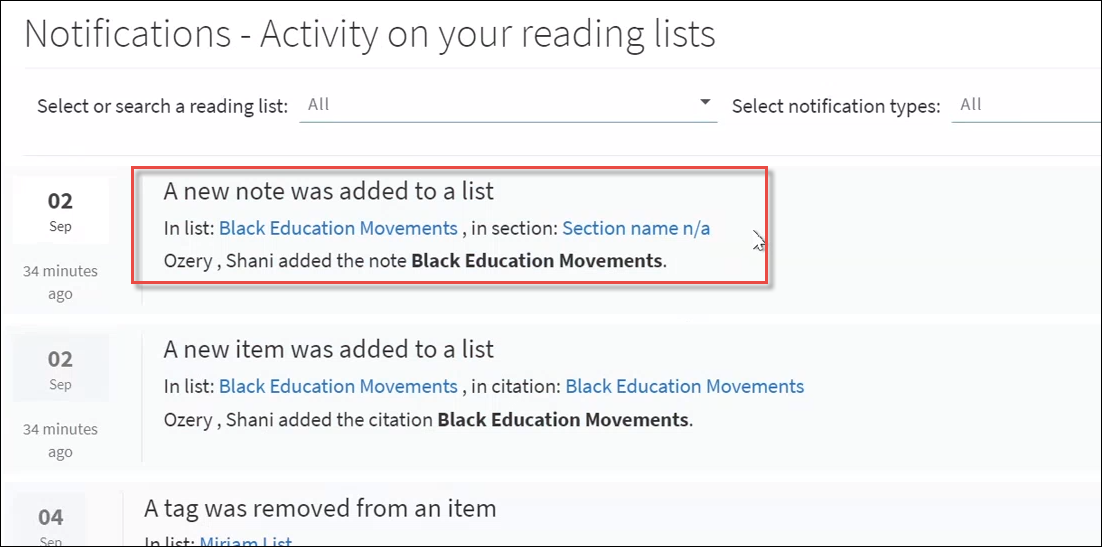 Notifications dialog--new note added to list
Notifications dialog--new note added to listIn addition, in the Notifications dialog, you can now select "New item was added to a list" in the Select notification types filter, to view only notifications for when a new item was added to a list.
-
November 2020 Leganto
For Primo VE customers, in the full citation view, the Links & Availability iFrame now supports SSO (Single Sign-On). Previously, to view the Request Options area in the iFrame, you would need to sign in again..png?revision=1) Links & Availability--without SSO
Links & Availability--without SSONow, if you configure the flag primove_getit to "true" in the Primo Settings table (Leganto Configuration > Discovery > Primo Settings), you will see the availability as a logged-in user.
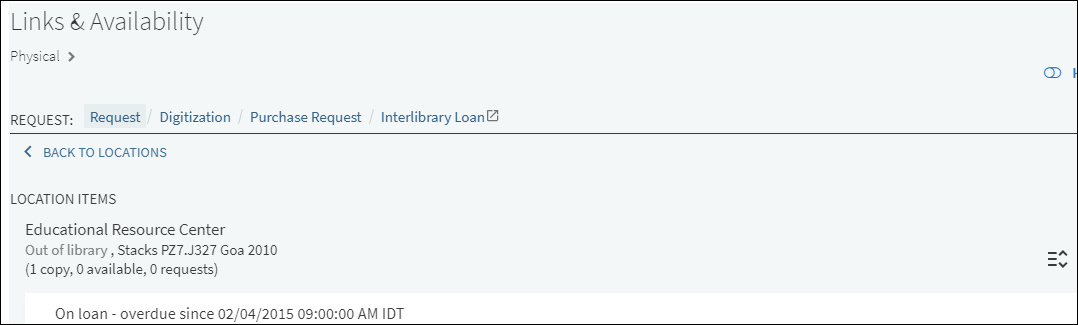 Links & Availability--with SSO
Links & Availability--with SSO -
November 2020 Leganto
You can now configure the default section name to appear when a reading list is created in Alma or imported into Leganto, using the new defaultSection.title label in the Labels configuration table (Leganto Configuration > General > Labels). Whenever you import references into Leganto or create the list in Alma, the value of this label will appear in Leganto as the section name. Previously, the section name was hard-coded to default to “section name NA”, and now its default value is “Resources”.When creating a reading list in Alma or importing a reading list into Leganto, the description will now default to blank.
For Leganto customers, when creating a list manually in Alma, the section will not appear in Alma in November. The section name will appear in December.
For more information, see Creating or Duplicating a Section.
-
September 2020 Leganto URM-133396
The PDF viewer has been updated.
In addition, when a PDF is added to a citation in Leganto, it can be embedded by the instructor. A new flag now allows the PDF to be embedded automatically by default. This flag is located in the Leganto Features table, found in Leganto Configuration > Features > Leganto Features.
 Flag to embed PDF by default
Flag to embed PDF by defaultIf the flag value is set to true, the PDF is embedded by default and is downloadable. If the flag is left blank or set to false, the PDF is not embedded by default. If the flag is set to readonly, then the PDF is embedded by default, but is not downloadable in the brief or full citation views. For more information on embedding files into citations, see Configuring Other Leganto UI Elements.
Watch the Leganto Embedded PDFs and Read Only Option video (2:22 minutes). -
September 2020 Leganto URM-132689
A new Guided Tours mapping table allows you to activate/deactivate individual guided tours. The table is found in Leganto Configuration > Features > Guided Tours.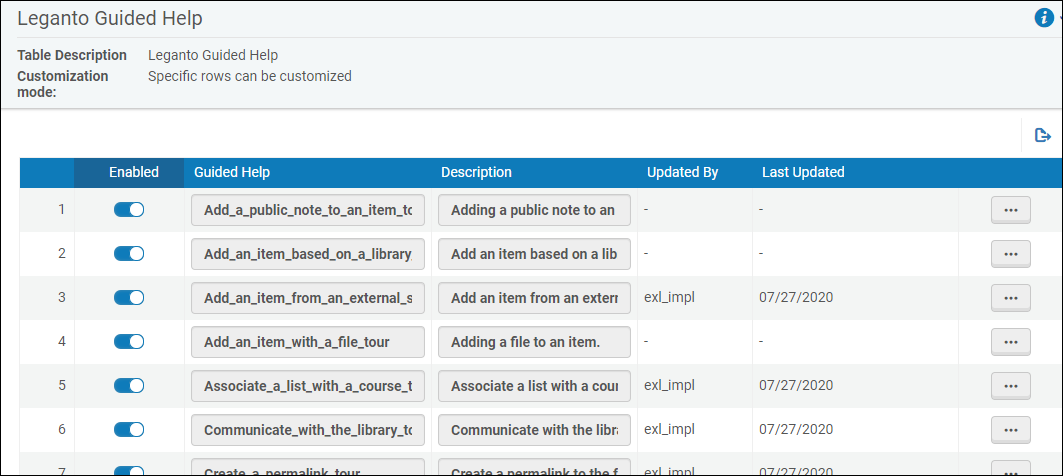 Guided Tours mapping table
Guided Tours mapping tableThis table replaces the Guided Tours flag, which has been removed from the Leganto Features mapping table. For more information, see Configuring Other Leganto UI Elements.
-
September 2020 Leganto URM-132611
In the Bolk Settings table (found in Leganto Configuration > List Management > Bolk Settings), a new feide_id flag allows you to enter a user identifier code. When BOLK copyright is enabled, the user identifier code allows BOLK to see which institution submitted the copyright request. For more information on Bolk integration, see Integrating with Bolk. -
September 2020 Leganto URM-132049
You can now configure translations of the text in two areas, using the Customer Labels table (found in Leganto Configuration > General > Customer Labels):-
The File Upload Copyright Options area in Leganto
-
The text of any new video you add to the Guided Videos section
For the File Upload Copyright Options, when a value in the Code column of the Customer Labels table matches a value in the Text column of the File Upload Copyright Options table, and you select a language in Leganto, the corresponding copyright option in the File Upload Copyright Options area of Leganto appears with the value in the matching Translation column of the Customer Labels table for that language.
Likewise, for the Guided Videos, when a value in the Code column of the Customer Labels table matches a value in the Guided Video column of the Guided Videos table, and you select a language in Leganto, the corresponding copyright option in the Guided Videos area of Leganto appears with the value in the matching Translation column of the Customer Labels table for that language.
For instance, if you added a video called Creating_a_list_video in the Guided Videos table, and you wish to translate the video name into French, then in the Customer Labels table, you can select French from the Filter dropdown, and add a row to the Customer Labels table whose Code value matches the Creating_a_list_video value from the Guided videos table. In the Translation field, you can then enter the translated name of the video.
 Guided Tours table: Creating_a_list_videoCustomer Labels table: Translation
Guided Tours table: Creating_a_list_videoCustomer Labels table: TranslationWhen French is selected as the language in Leganto, the guided video appears with the translation you entered into the Translation field of the Customer Labels table.
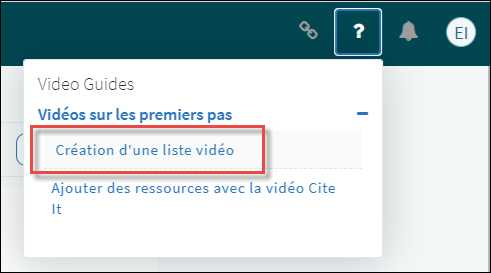
-
-
September 2020 Leganto URM-134931
A new display_hathitrust_ignore_copyright flag has been added to the Leganto Features table, found in Leganto Configuration > Features > Leganto Features. If the display_hathitrust_availability flag is turned on, and you are not a Hathitrust member, you must turn off the new display_hathitrust_ignore_copyright flag in order to restrict your access to copyrighted Hathitrust materials. For more information, see Configuring Other Services for Leganto. -
September 2020 Leganto URM-134376
The bolk_production parameter has been added to the Leganto Customer Setting mapping table (Configuration Menu > Leganto > List Management > Bolk Settings) to allow customers to indicate whether Bolk API requests should be sent to the Bolk production server. The following values are valid: true (use Bolk production server) or false (use Bolk sandbox server for testing only). For more information, see Integrating with Bolk. -
September 2020 Leganto URM-134134
The following new CDI material types have been added to the Primo Material Type Mapping page (Configuration Menu > Leganto > Discovery > Primo Material Type Mapping) to allow you to map these types from Primo to Leganto: web_resource, report, and dataset. - September 2020 Analytics URM-130007
Reading lists without citations are now displayed in the Course Reserves subject area. -
August 2020 Leganto URM-84550
Reading lists in the Recently Deleted lists group will now be automatically removed from the system once they have spent more than 30 consecutive days in the deleted lists group. After 30 days, they will be permanently purged from the system. In addition, for each reading list in the Recently Deleted lists group, an indicator now shows you how many days are left before the list is purged.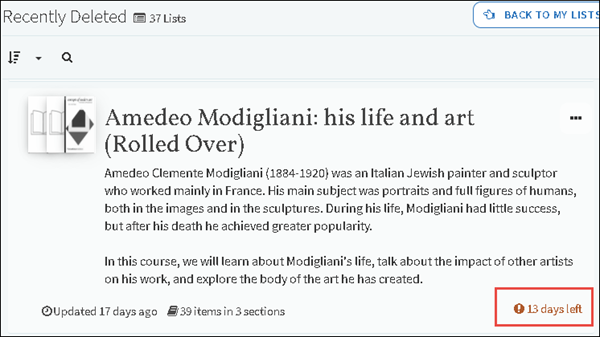
-
August 2020 Leganto URM-129261
 NERS Enhancement (ID #6764) URM-84550
NERS Enhancement (ID #6764) URM-84550
The Add Items button now supports customizable text.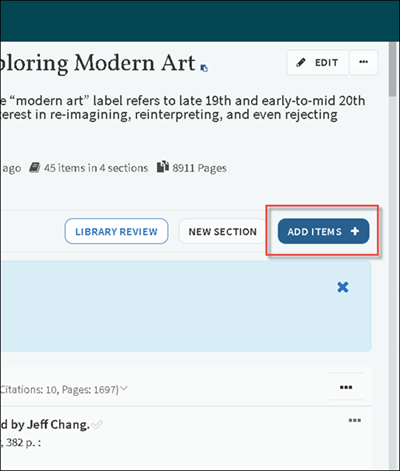 Add Items button
Add Items buttonThe text is configured in the Labels code table (found in Leganto Configuration > General > Labels) using the list.action.addItems parameter. For more information on adding items to a reading list, see Managing Citations.
Watch the Leganto UX Improvements video (2:00 minutes). - August 2020 Analytics URM-130633
The Citation Covered by Library field was added to Leganto Student Usage > Citations. It indicates if the citation has availability in the library. - August 2020 Analytics URM-127890
The Reading List Reset Date field was added to the Reading Lists dimension in the Leganto Student Usage and Leganto Instructor Usage Events subject areas. It indicates the date the reading list was reset.In addition, Instructor Usage reports were filtered to Event Data > Reset Date.
- July 2020 Leganto URM-130323
Leganto now lets off-campus users log into Leganto through a proxy server. To enable this feature on the Configuration menu > Leganto > General > Settings page, the following settings must be configured:- Set the proxy_url parameter to include a URL. Every link in Leganto is then prefixed with the value entered in this parameter. So, for instance, if the proxy URL format is: https://www.myproxy.com?url=, then a link to cnn.com will redirect to https://www.myproxy.com?url=http://www.cnn.com.
- When the Proxy_for_off_campus_only parameter is set to true, the prefix is only added for students off campus. When the parameter is set to false, the prefix is added for all students.
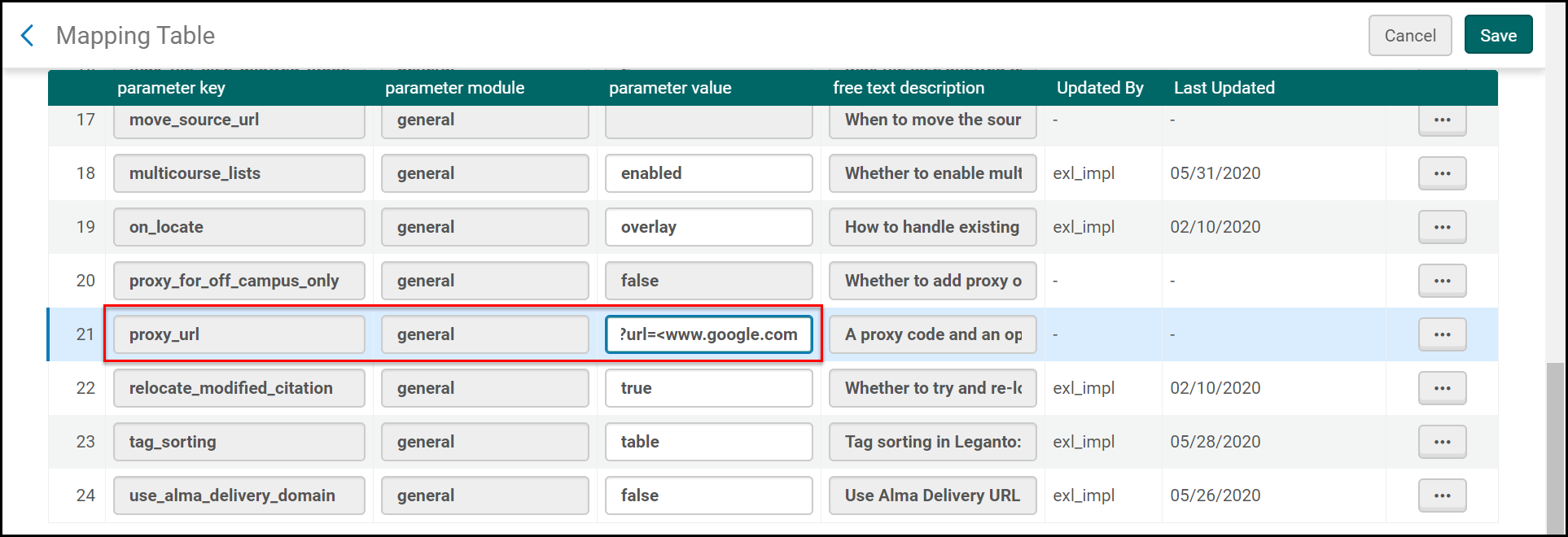 Setting the proxy_url Value
Setting the proxy_url Value - July 2020 Leganto SF: 00836480 URM-120614
Users can now view a citation's public notes while viewing Leganto in compact view.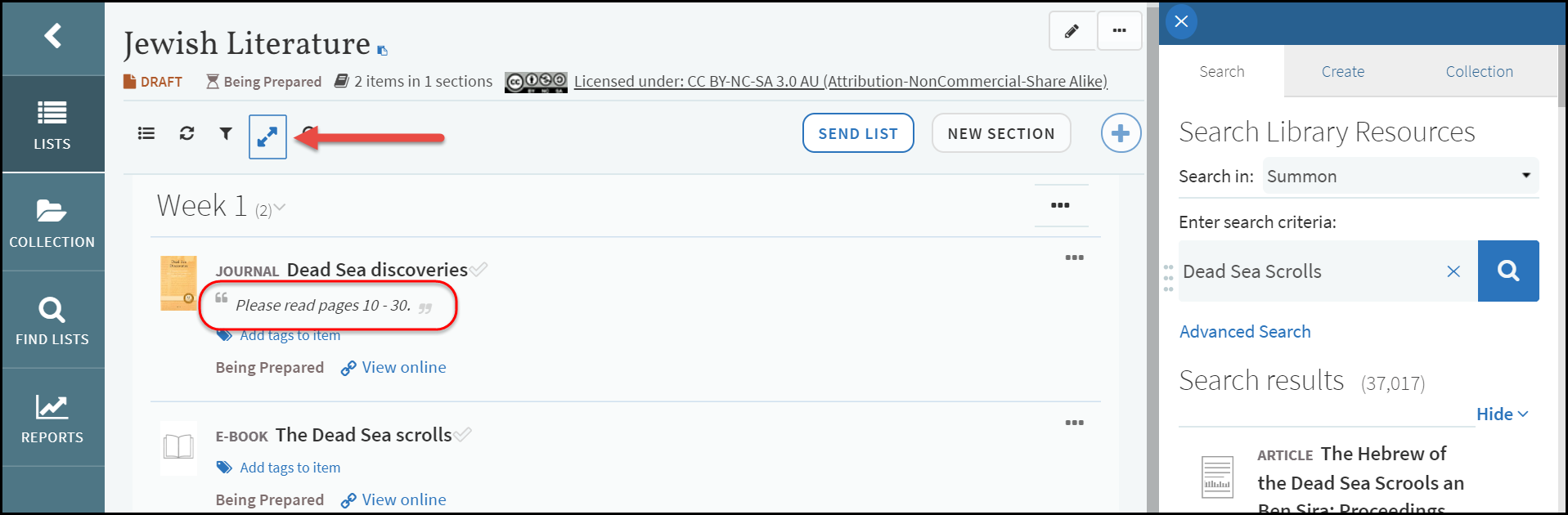 Public Note Displayed in Compact View
Public Note Displayed in Compact View - July 2020 Leganto SF: 00830141 URM-128361
Internal users can now access Leganto via the LTI by setting the new allow_internal_users flag to true (Configuration Menu > Leganto > LTI > Settings). For more information, see Configuring Learning Tools Interoperability (LTI), Pre-Administration Tasks, and Leganto Customer Settings Mapping Table Parameters. - July 2020 Leganto URM-129098
Previously, capitalization was automatically applied to all labels in all languages. Now, the labels will appear as entered by the user. - July 2020 Leganto SF: 00834422 URM-129526
When the new parameter, hide_primo_digitization, is set to true, the mashup in Leganto will not include the ability to submit a digitization request. The default setting for the parameter is false. The parameter is available on the Primo Settings page (Configuration Menu > Leganto > Discovery > Primo Settings). Primo VE is not supported. See Leganto Customer Settings Mapping Table Parameters.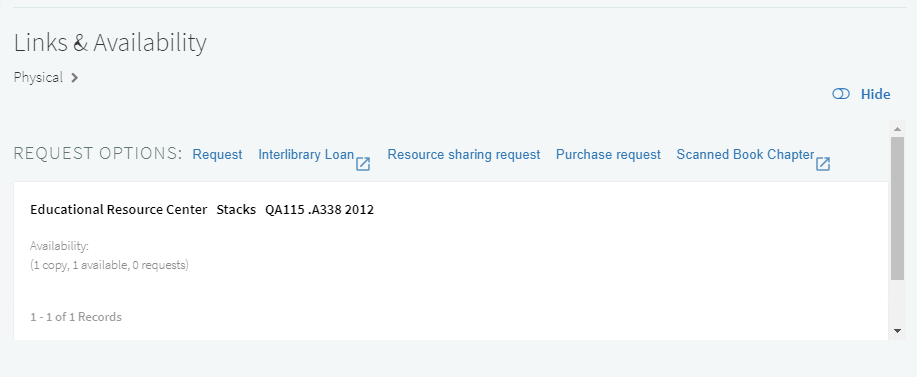
- July 2020 Leganto SF: 00577093 URM-94613
When exporting reading lists in Excel format, the Permalink to Citation column has been added. Permalink to Citation Column Added to Reading Lists Exported to Excel
Permalink to Citation Column Added to Reading Lists Exported to Excel - July 2020 Leganto URM-125264
When you search for citations within a reading list in Leganto, empty sections are hidden. - July 2020 Leganto SF: 00844569 URM-130620
Locked reading lists can now be rolled over. See Locking and Unlocking a Reading List. - June 2020 Leganto URM-119432
The library_discussion flag was enhanced to support the all (list and citation level), list (list level only), or citation (citation level only) parameter values, and can be left blank to hide the Library Discussion feature from the list, section, and citation menus (Configuration Menu > Leganto > Features > Leganto Features). - June 2020 Leganto URM-1123651
The close_right_pane flag can now be used to configure whether the right pane is closed by default, depending on the user role. The available parameter values are all (closed for librarians, instructors, and students), students (closed for students), and instructors (closed for instructors). When the parameter is set to all, the right pane is always closed, and when left blank, it is opened for all users. See Leganto Features Parameters. - June 2020 Leganto URM-126025
The LTI_relink_option flag has been moved from (Configuration Menu > Leganto > Features > Leganto Features) to the section (Configuration Menu > Leganto > UI > Section Menu) and citation (Configuration Menu > Leganto > UI > Citation Menu) menus. - June 2020 Leganto URM-125317
When searching in Leganto, the location of physical records is now visible.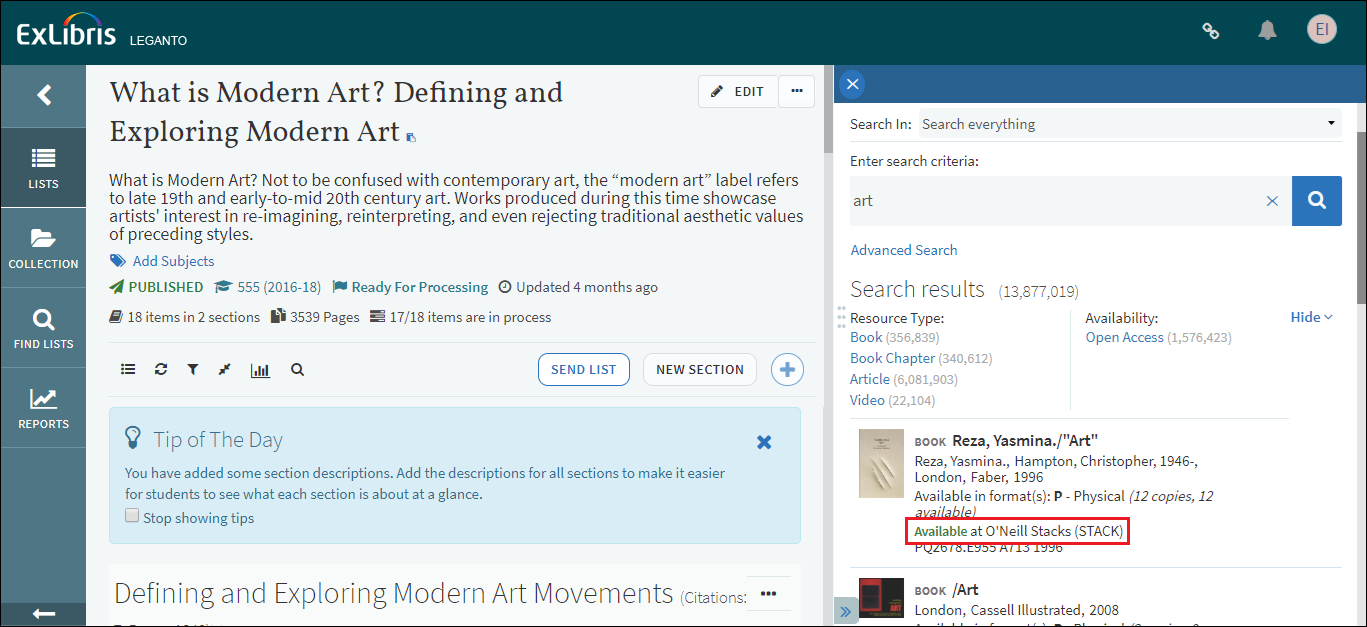 Location Visible for Physical Records
Location Visible for Physical Records - June 2020 Leganto URM-126087
The on_locate flag now also supports the override parameter value. When running Resource Locate, you can override the citation metadata with the bibliographic metadata by setting the on_locate flag to override. - June 2020 Leganto URM-123759
The following sites are now supported for Cite It! harvesting:- ScHARR Library Catalogue
- Library Hub Discover
- May 2020 Leganto URM-xxx
CiteIt! now supports the Library Hub Discover site. For more information about using Cite It!, see Adding a Citation from A Website (Using Cite It!). For more information about configuring Cite It!, see Configuring Default Status for Citations/Reading Lists (and scroll to the cite_it_filter parameter) and Configuring Links for Electronic Citations. - May 2020 Leganto
Libraries can now decide whether to show or hide the Newspapers menu item when searching for library resources, regardless of whether it is enabled in Primo (Configuration Menu > Leganto > Discovery). Configuring the display_newspapers parameter key determines whether to show (true) or hide (false) the Newspapers search scope. The default is true.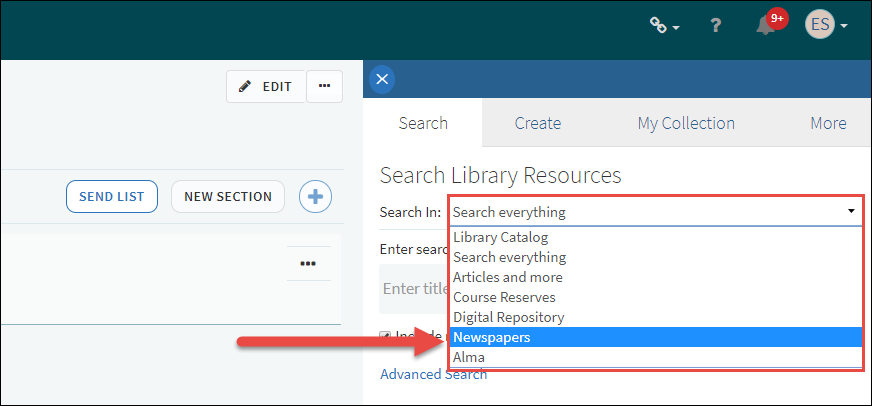 Newspaper Search Scope Added for Primo in Leganto
Newspaper Search Scope Added for Primo in Leganto - May 2020 Leganto URM-124166
When iframe is used, the Logout menu item is hidden. This hides the Logout option when Leganto is embedded in the Learning Management System.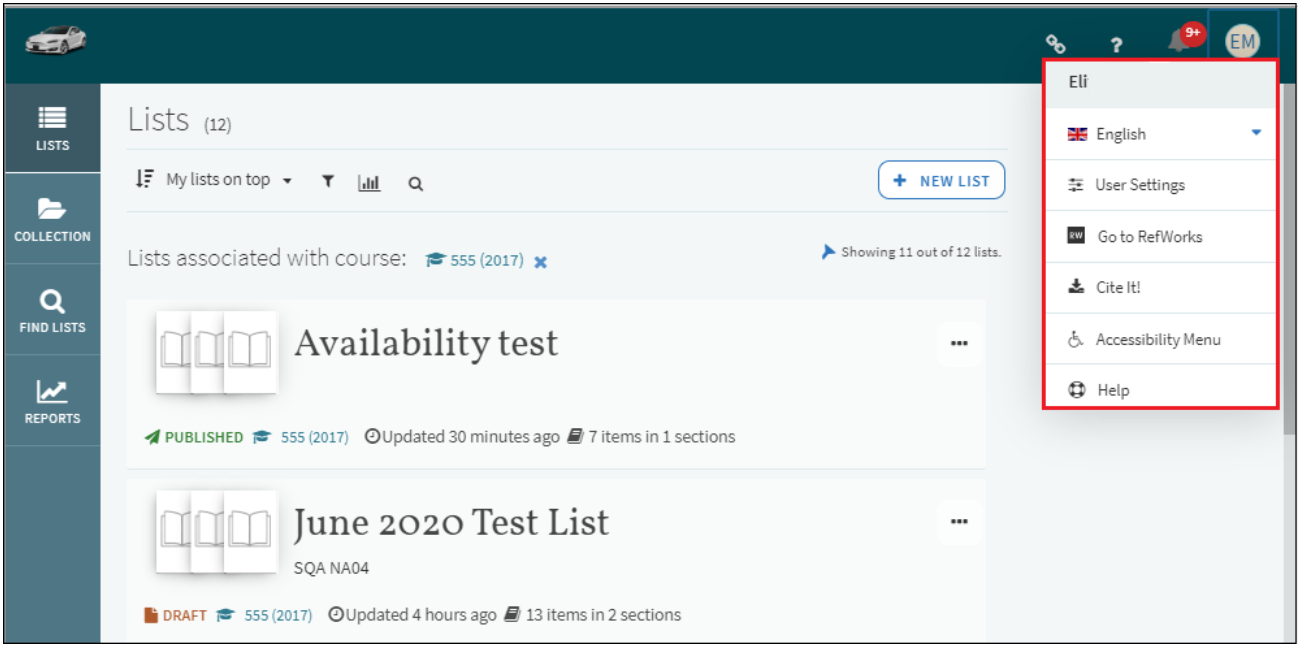 Logout Option Hidden when Using iframe
Logout Option Hidden when Using iframeThe display_logout_in_embedded parameter key (Configuration Menu > Leganto > Leganto Features) determines whether to show (true) or hide (false) the Logout menu item. The default is true.
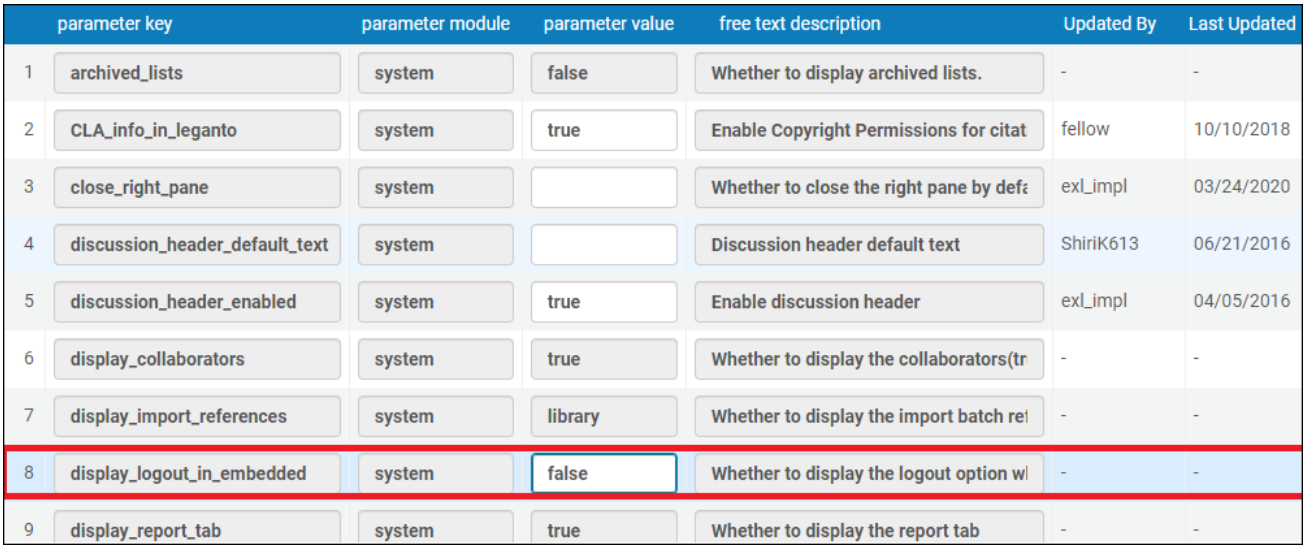 Logout Menu Item Configuration
Logout Menu Item Configuration - May 2020 Analytics URM-123786
Instructor Add Citation was added as an event type in the Leganto Instructor Usage Events subject area. Its value is the citation ID. - March 2020 Leganto URM-121537
When using CiteIt!, Leganto now remembers the last used list and section. Leganto does not remember the list and section across different browsers.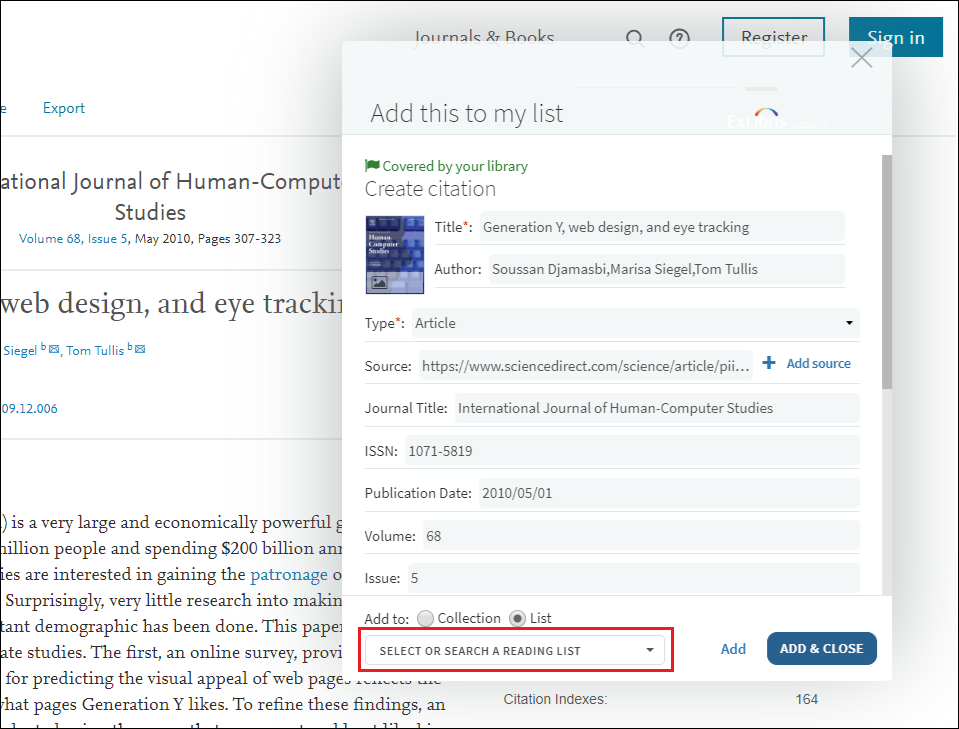 Cite It! Remembers Added Lists/Sections
Cite It! Remembers Added Lists/SectionsFor more information, see Adding a Citation from the Library.
- March 2020 Leganto URM-121654
The display_price flag was added to allow librarians to set citation prices. When the display_price parameter is set to true, the price is displayed in a citation by selecting the More item details toggle switch (Leganto > Features > Leganto Features).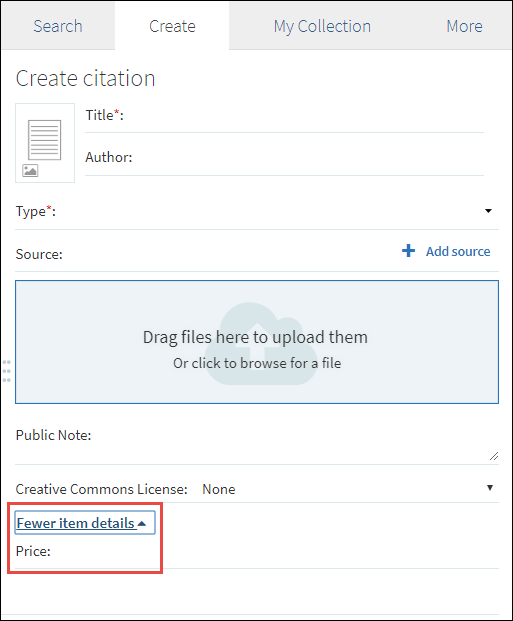 Price Added to Citation
Price Added to CitationThe total list price is also displayed in the list level in Leganto. A future release will display the currency and will support auto-pricing population from price vendors, such as Rialto and Oasis.
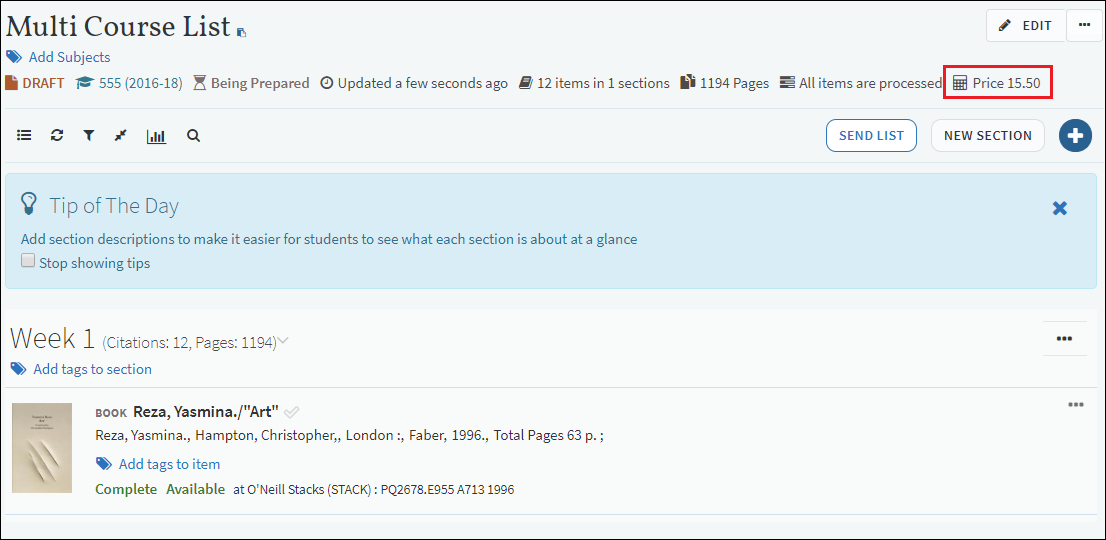 Total Price
Total PriceThis feature will be developed further in future releases.
For more information, see Adding a Citation Manually.
- March 2020 Leganto URM-121882
The navigation bar now appears at the bottom of the page on mobile phone screens. Navigation Bar on Mobile Phone ScreensFor more information about the navigation bar, see Navigating the UI.
Navigation Bar on Mobile Phone ScreensFor more information about the navigation bar, see Navigating the UI. - March 2020 Leganto URM-122298
The overlay_no_type value has been added for added control on how existing secondary citation type is handled when a repository match is found. For the on_locate parameter key, selecting overlay overrides the secondary type of the citation with the bibliography type, while selecting overlay_no_type maintains the secondary type (Leganto > General > Settings). - March 2020 Leganto URM-115330
The Purge menu item has been added to the menu of actions that can be done on a reading list (Fulfillment > Course Reserves > Reading Lists).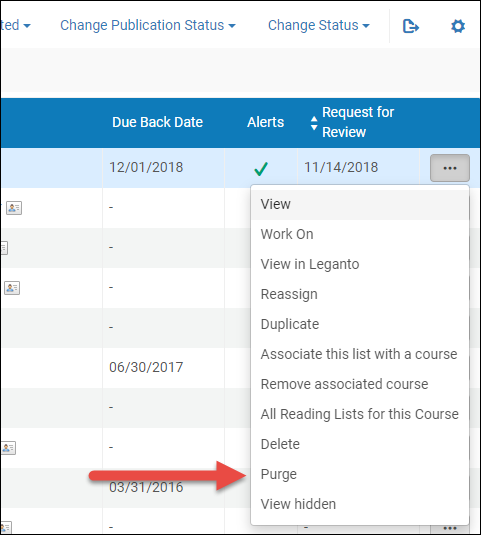 Purging Reading ListsThe Purge menu item permanently deletes a reading list, while the Delete menu item deletes the reading list, but which can be restored. In Alma, Purge is enabled, and is only displayed on the menu list, by setting the delete_reading_list parameter key to logical. (Leganto > General > Settings).
Purging Reading ListsThe Purge menu item permanently deletes a reading list, while the Delete menu item deletes the reading list, but which can be restored. In Alma, Purge is enabled, and is only displayed on the menu list, by setting the delete_reading_list parameter key to logical. (Leganto > General > Settings).
The Purge action can also be done in bulk by selecting all reading lists that you want to delete and selecting Purge from the Manage Selected drop down list. Bulk Purge Feature
Bulk Purge FeatureFor more information on what happens to deleted lists, see Configuring What Happens to Deleted Lists.
For more information about purging lists, see Enhancements to Deleted Reading Lists.
For more information about deleting lists, see Working with Reading Lists.
- March 2020 Analytics URM-113643
Several dimensions and fields for Leganto Analytics that were marked as "to be deprecated" were removed. - February 2020 Leganto URM-117874
A filter was added to show all citations that have alerts regardless of the alert type. Leganto List Menu Configuration Section
Leganto List Menu Configuration Section - January 2020 Leganto URM-117874
Citation lists exported to PDF now display the course name, course code, and year in the first three lines of the PDF. If the citation is tagged, the text of the tag is now displayed in the correct language on the PDF. In addition, the fields on the PDF are separated by a space instead of a semi-colon. When exporting a reading list to PDF, you will now see the following changes in the PDF:- The course information is now displayed in the PDF under the description of the reading list.
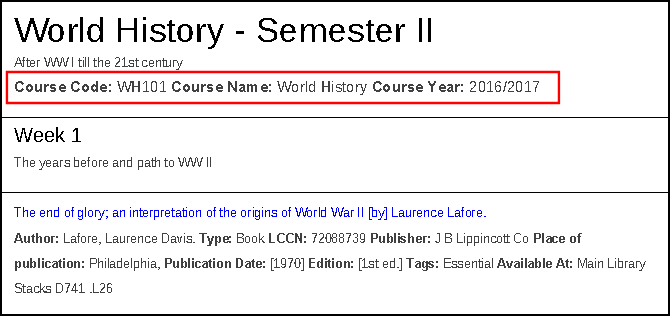 Course Information below Description
Course Information below Description - The fields for each citation are no longer separated by semicolons (only spaces).
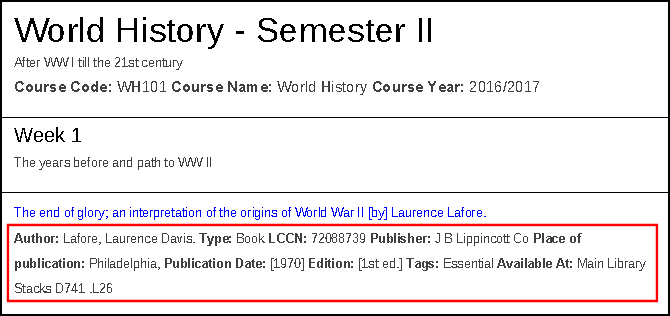 No Semicolon Delimiters between Fields
No Semicolon Delimiters between Fields - Based on the language setting of the UI, translations of tags are displayed.
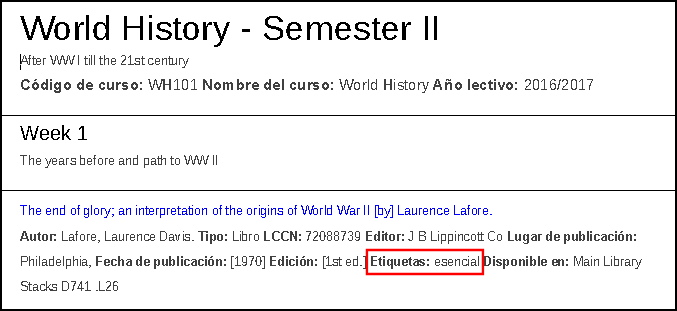 Translated Tags
Translated Tags - Displays the following additional list information: dates, sections, and citation numbers.
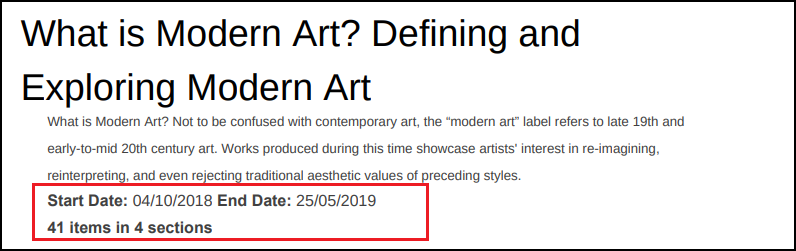 New Additional List Information
New Additional List Information
- The course information is now displayed in the PDF under the description of the reading list.
- January 2020 Leganto URM-104324
The list_advisor_score field has been added to the Leganto Customer Settings mapping table (Configuration Menu > Leganto > List Advisor > Settings) to allow you to disable the score that appears in List Advisor. By default, the score is shown. To disable the score, set this field to false.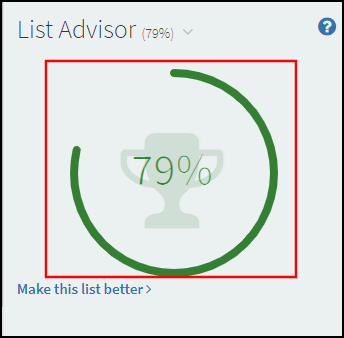 List Advisor Score Enabled
List Advisor Score Enabled - January 2020 Leganto If you attempt to embed within a citation a link or a website whose source does not allow its content to be embedded, Leganto will now display a warning to let you know. For example:
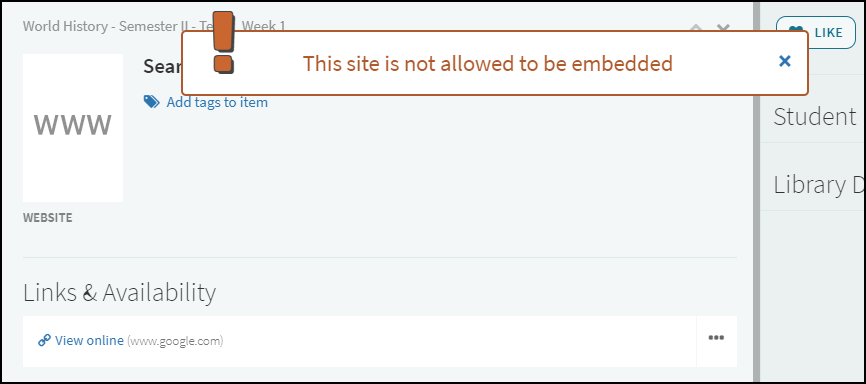 Embed Website Warning
Embed Website Warning
Resolved Issues
- December 2020 Release Update Leganto URM-142457
In the Leganto copyright request, the validation on chapter field was removed. If the chapter count cannot be calculated, the request now requires manual approval. - December 2020 Leganto SF: 00898866 URM-141138
When using the citation API, and trying to create/update an article citation, the field publisher was not allowed to be part of the metadata. This was fixed. - December 2020 Leganto URM-140670
When using the citation API, you could not update the source1-source10 fields. This was fixed. - December 2020 Leganto SF: 00894972 URM-140128
The Permalink section action is now visible for students who are subscribed to a list, in addition to list owners and collaborators. - December 2020 Leganto SF: 00871899 URM-140008
The primove_getit customer parameter was move moved to Discovery > Primo Setting, for all customers. - December 2020 Leganto URM-139894
There was an issue with the color on the Leganto login page. This was fixed. - December 2020 Leganto SF: 00867524 URM-139581
The configuration parameter, citation_primo_url_regexp, was not functional. This was fixed. - December 2020 Leganto SF: 00830349 URM-139482
The Permalink to citations was not counted as citation views in Analytics. This was fixed. - December 2020 Leganto SF: 00812673 URM-139311
When exporting/importing from an RIS file, some fields relating to book chapter were incorrectly mapped. This was fixed. - December 2020 Leganto SF: 00889564 URM-139256
An Alma log in attempt while already logged in to Leganto caused the user to be redirected to Leganto. This was fixed. - December 2020 Leganto URM-139222
Course facets are now ordered by academic department and processing department. - December 2020 Leganto SF: 00889185 URM-139160
The Reading list View mode displayed incorrect information when the list was locked. This was fixed. - December 2020 Leganto SF: 00794160 URM-138989
Questions displayed for open access material when they were configured to remain hidden. This was fixed. - December 2020 Leganto SF: 00888164 URM-138882
Citations lost their DCS association when moving within the same list. This was fixed. - December 2020 Leganto URM-138781
The LTI self registered identifier type was not visible after activation. This was fixed. - December 2020 Leganto SF: 00884341 00895515 00901142 URM-138619
The wrong links displayed when using arrow buttons to scroll through citations in a list. This was fixed. - December 2020 Leganto URM-137904
Resizing the right pane did not work in Hebrew. This was fixed. - December 2020 Leganto SF: 00849238 URM-138593
In some cases, section thumbnails did not display correctly. This was fixed. - December 2020 Leganto SF: 00870758 URM-138408
Leganto labels were missing for pmid and series. This was fixed. - December 2020 Leganto SF: 00884323 URM-138363
For an audio recording citation, the Pages label was displayed instead of Duration. This was fixed. - December 2020 Leganto SF: 00808972 00870694 URM-138315
Moving a citation using the Move Citation option caused the Leganto Question to display again. This was fixed. - December 2020 Leganto SF: 00804158 URM-138267
The Added to List message now displays in a new row, under the buttons. - December 2020 Leganto SF: 00879722 URM-137738
In Citation Processing Rules, the Academic Department parameter was not working correctly, causing purchase requests to be created even when the course had a department which was not specified in the list. This was fixed. - December 2020 Leganto URM-137726
Previously, the default section name was not displayed in citation brief view in Alma. This was fixed. - December 2020 Leganto SF: 00879611 URM-137504
In some cases, when digitizing requests, the article title was being sent instead of the journal title. This was fixed. - December 2020 Leganto SF: 00878645 URM-137312
The import of citations was limited by the number of collection items. This was fixed. - December 2020 Leganto SF: 00877753 URM-137154
When a guest user refreshed the page using F5 the selected language would reset. This was fixed. - December 2020 Leganto SF: 00792059 URM-136520
In some cases Cite It! didnt function correctly. This was fixed. - December 2020 Leganto SF: 00860629 URM-134409
Cite it! was fixed for the Springer web site. - December 2020 Leganto SF: 00672022 URM-121842
The digital public note was not displayed. This was fixed. - December 2020 Leganto SF: 00745774 URM-119967
Some new additional German sites are now supported by Cite It! support. - December 2020 Leganto SF: 00867049 URM-138927
If the Alma course loader failed, when it ran again it began from the beginning. This was fixed. The job will now run from the point where it failed previously so as not to create duplicate records or duplicate job events. - December 2020 Leganto SF: 00897324 00898879 URM-141398
In Primo VE, the Get It display was only in English only, even when the language for the UI was set otherwise. This was fixed. - December 2020 Leganto SF: 00872038 URM-138835
In the Course Loader integration profile, the "fail to add External id" error was changed to indicate the problem more clearly. The error is now, "More than 10 searchable IDs for this course". - December 2020 Leganto SF: 00867839 URM-138826
When accessing a citation of type Article, the Alma Article Citation form incorrectly showed book fields. This was fixed. - December 2020 Leganto SF: 00861938 00870323 URM-137020
When creating a purchase request from Leganto via a citation or from Alma, the ISBN in the purchase request and the bibliographic record will now be normalized to the first number found ant parsed to ISBN13. For example citation ISBN="(e-book) 9780465009091 (alk. paper)" will display for the ISBN of the purchase request as 9780465009091. - November 2020 Leganto SF: 00878433URM-137247
In Leganto, the move citation action didn't work when the list was filtered. This was fixed. - November 2020 Leganto SF: 00755999URM-137168
In Leganto, when using student preview mode, the breadcrumbs didn't work. This was fixed. - November 2020 Leganto SF: 00869107URM-136809
In Alma, the "List has a new note" alert was missing from the Alerts filter. This was fixed. - November 2020 Leganto SF: 00873506URM-136636
When entering the Leganto Find List as a guest, clicking on Login displayed the internal Leganto login. This was fixed. - November 2020 Leganto SF: 00872292URM-136282
In Alma, a list could have been associated with the same course multiple times. This was fixed. - November 2020 Leganto SF: 00853071URM-136060
In Alma, the personal copy functionality didn't work in some cases. This was fixed. - November2020 Leganto SF: 00868267URM-135542
The instructor usage reports weren't reset even though the reset was run in Alma. This was fixed. - November 2020 Leganto SF: 00868212URM-135379
In Alma, the digitization requests didn't take into account the chapter information. This was fixed. - November 2020 Leganto URM-135228
When a citation with a due date was deleted, the due dates area in Leganto didn't reflect the deletion. This was fixed - November 2020 Leganto
In Alma, the recent changes tab didn't always work. This was fixed. - November 2020 Leganto SF: 00812595URM-134458
In Leganto, when arriving from an LTI link, the instructor role used to be added to Librarians. This was fixed. - November 2020 Leganto SF: 00860629URM-134409
Citing Springer didn't work properly. This was fixed. - November 2020 Leganto SF: 00735118URM-127869
For Primo VE customers, in the availability section, the location dropdown was truncated. This was fixed. - November 2020 Leganto SF: 00729467URM-118574
In Alma, when entering a string longer than 40 characters when searching for a course, no warning message was displayed. This was fixed. - November 2020 Leganto SF: 00634201URM-118257
In Alma, when creating a brief citation, the 'Suppress from Discovery' option didn't work as required. This was fixed. - November 2020 Leganto SF: 00872292URM-136282
In Alma, the system allowed a reading list to be associated with the same course multiple times. This was fixed. - November 2020 Leganto SF: 00868212URM-136282
When creating a digitization request in Alma, the request didn't use the total chapter for copyright calculation. This was fixed. - October 2020 Leganto SF: 00882034URM-138162
Permalinks for rolled over reading lists did not redirect to the newly published rolled over list. This was fixed. - October 2020 Leganto SF: 00869562URM-137676
Incorrect citations were sometimes being imported via Cite It!. This was fixed. - October 2020 Leganto SF: 00870228URM-137867
When a user logged into Primo tried to import a citation using Cite It!, the import would sometimes take a long time or would not complete at all. This was fixed. - September 2020 Release Update Leganto URM-137138
In Leganto, the 'updated by' tooltip was missing. This was fixed. - September 2020 Release Update Leganto SF: 00877089 URM-137220
In Leganto, editing a list with an associated syllabus file would delete the file. This was fixed. - September 2020 Release Update Leganto SF: 00878433 URM-137247
In Leganto, the Move Citation functionality didn’t work in some cases. This was fixed. - September 2020 Release Update Leganto SF: 00877344 URM-137052
When using the Leganto proxy functionality, the URL was encoded. This was fixed. - September 2020 Release Update Leganto SF: 00868846 URM-135646
Permalinks to rolled over lists were pointing to the original list. This was fixed. - September 2020 Release Update Leganto SF: 00875239 URM-136781
When a list was locked, the 'View list as a Student' option did not appear in the list menu. This was fixed. - September 2020 Leganto URM-137177
In Leganto, a checkbox appeared for note items in a reading list. This has been fixed. - September 2020 Leganto SF: 00873244URM-136518
When using Cite It! to add a book with an availability of 'None', the Leganto Question did not appear. This has been fixed. - September 2020 Leganto SF: 00873879URM-136506
In Leganto, when editing a citation in Edge, only the Title, Type and Source fields appeared, and the More Item Details dropdown did not function. This has been fixed. - September 2020 Leganto SF: 00855518URM-xxxxx
Previously, when getting a price from Rialto (either manually in Leganto or via a job), multiple ISBN values were not supported. Now they are supported, and when there is a list of ISBN numbers, the price for the first ISBN located will be returned. - September 2020 Leganto SF: 00855004URM-134793
In Alma, the code length of the Additional Reading List Statuses Code table has been increased from 20 to 50 characters. - September 2020 Leganto SF: 00862243URM-134761
In Alma, inside a course, the students tab wasn't functioning correctly. This has been fixed. - September 2020 Leganto SF: 00807678URM-134633
In Alma, when you go to Leganto Configuration > UI > Branding and click "Reset", it used to reset Alma branding as well as Leganto branding. Now it only resets Leganto branding. - September 2020 Leganto SF: 00718144URM-134471
In Leganto, exporting citations to an EndNote file didn't map the fields correctly. This has been fixed. - September 2020 Leganto SF: 00839557URM-134394
Input fields in Leganto have switched to a darker blue color. - September 2020 Leganto SF: 00800700URM-134296
The User Settings in Leganto was displaying even when configured not to. This has been fixed. - September 2020 Leganto SF: 00860617URM-134184
Typos for certain sites have been fixed in the CiteIt! supported sites list. - September 2020 Leganto SF: 00853045URM-134147
In Leganto, the librarian was not able to duplicate locked lists. This has been fixed. - September 2020 Leganto SF: 00862339URM-134090
In Alma, the Activate/Deactivate Course Job didn't support multiple courses. This has been fixed. This is documented in further detail in "View Changes Made by Jobs" above. - September 2020 Leganto SF: 00804158URM-134076
A UI issue in the CiteIt! Window when long text was used has been fixed. - September 2020 Leganto SF: 00838911URM-134046
In Leganto, when uploading a reference file without references, a clearer error message is displayed. - September 2020 Leganto SF: 00757118URM-133926
Leganto Questions were displayed when configured not to, in certain circumstances. This has been fixed. - September 2020 Leganto
In Leganto, the Academic Department field used to be automatically populated when creating courses on the fly. This has been fixed, so that now it is left empty and can be later updated by the library if necessary. - September 2020 Leganto SF: 00857932URM-132916
In Leganto, the SAML session timeout didn't redirect users to SAML login page. This has been fixed. - September 2020 Leganto SF: 00852890URM-132595
In Leganto, instructors received some notifications that they shouldn't have. This has been fixed. - September 2020 Leganto SF: 00847451URM-132525
In Alma, the Citation Bulk Update job didn't report on unchanged citations. This has been fixed, with a new "Citation Not Updated" event that counts how many citations were not updated. - September 2020 Leganto SF: 00823643URM-132112
In Alma, some purchase requests could not be deleted. This has been fixed. - September 2020 Leganto SF: 00850732URM-131893
In Alma, the requester note was missing in purchase requests created by rules. This has been fixed. - September 2020 Leganto SF: 00807789URM-127089
The search for citations in Leganto used to have problems with "AND" and "&". This has been fixed. - September 2020 Leganto SF: 00755999URM-126258
In Leganto, Section breadcrumbs didn’t work correctly. This has been fixed. - September 2020 Leganto SF: 00789519URM-126056
In Alma, purchase requests created from citations didn't function correctly. This has been fixed. - September 2020 Leganto SF: 00798529URM-123408
In Leganto, citations didn't display the View Online link in certain cases. This has been fixed. - September 2020 Leganto SF: 00869562URM-135817
For PrimoVE customers, when using Cite It! on a DEDUPed item in Primo the metadata was retrieved incorrectly. This has been fixed. - August 2020 Leganto SF: 00639008
Two fixes have been made.- When copyright requests or digitization requests were created, they had the Start Date as the Course Start Date, even if the Course Start Date was in the past. This has been fixed: if the Course Start Date is in the past, the Start Date for the request will be the current system date.
- If a citation associated with an approved request is deleted, the Start Date of the request will be updated with the value of the current system date.
- August 2020 Leganto SF: 00789674
If a purchase request is created from a citation, the citation's "source" field value will be written into the "Notes" field of the purchase request. - August 2020 Leganto SF: 00752502URM-132276
Course searching in Leganto has been improved. For example, special characters such as commas and hyphens are now ignored. - August 2020 Leganto SF: 00813028
When searching for courses to associate with a list in Leganto, the number of results displayed has been increased from 20 to 50. - August 2020 Leganto SF: 00644855URM-132276
Previously, Cite It didn't fetch the title correctly from JISC. This has been fixed. - August 2020 Leganto SF: 00800700URM-132276
The User Settings option was not hidden, even when no options are displayed to students. This has been fixed. - August 2020 Leganto SF: 00820747URM-132276
The counter that displays the number of items in a section used to include notes. Now it only counts citations. - August 2020 Leganto SF: 00797213URM-132276
Long section titles caused a problem in the UI. This has been fixed. - August 2020 Leganto SF: 00804158URM-132276
A long value used in the add.it label in the Cite It window caused a UI problem. This has been fixed. - August 2020 Leganto SF: 00847447URM-132276
Exporting a locked list as an .lgn file, and then importing the .lgn file, resulted in a locked list. This has been fixed so that the imported list is no longer locked. - August 2020 Leganto SF: 00845806URM-132276
Viewing the "Find Lists" view in low resolution caused problems in viewing search results. This has been fixed. - August 2020 Leganto SF: 00849816URM-132276
The Copy to Clipboard (formerly known as Bag It) function was displayed even when configured to not display. This has been fixed. - August 2020 Leganto SF: 00857290URM-132276
The View Online or Check Availability links appeared in the citation brief view, even when all links were hidden. This has been fixed. - August 2020 Leganto SF: 00803645
The display_report_tab flag has been added in the Leganto Features table (Leganto Configuration > Features > Leganto Features). When set to 'true', the report tab will display in the Leganto UI. - August 2020 Release Update Leganto SF: 00865902 URM-135232
Disabling a citation in Alma did not work as expected. This was fixed. - August 2020 Release Update Leganto URM-135143
A new flag was added in the features table to disable the "Newer version exists" feature. - August 2020 Release Update Leganto URM-135113
Some missing labels were added for the Primo classic holdings displayed in Leganto. - August 2020 Release Update Leganto SF: 00862570 00864332 URM-135040
In some cases in citation full view, links displayed were twice. This was fixed. - August 2020 Release Update Leganto URM-134992
In the Alma copyright screen, validation on pages and chapters will only apply to non-approved copyrights. - August 2020 Release Update Leganto URM-134895
Previously, Export to Word of a collection did not work. This was fixed. - August 2020 Release Update Leganto SF: 00865908 URM-134785
Guided videos number: 4, 5 and 6 pointed to the same video. This was fixed. - July 2020 Leganto SF: 00841343 URM-130070
Citation processing rules were using different Leganto real-time availability merge rules for purchase requests. This was fixed. - July 2020 Leganto SF: 00815741 URM-128714
When editing a reading list, the Print Slip Report was downloading only 20 citations. This was fixed. - July 2020 Leganto SF: 00813658 URM-128234
An error message was being displayed when creating a course with a campus. This was fixed. - July 2020 Leganto SF: 00826070 URM-127726
The rollover process was slow. The job performance is now improved. - July 2020 Leganto SF: 00804568 URM-126861
Clicking the View more user information icon located in a citation's Tags tab in the Updated By column was not working. This was fixed. - July 2020 Leganto SF: 00797252 URM-124474
The Resource Locate functionality for citations in Alma was failing repeatedly and was causing Oops errors. This was fixed. - July 2020 Leganto SF: 00804618 URM-124283
The Course Enrollment job processes files that have already been processed. This was fixed. - July 2020 Leganto SF: 00829913 URM-128984
The Leganto Help page label was missing. This was fixed. - July 2020 Leganto SF: 00732870 URM-128636
For LTI user creation, a new drop-down list, Owning System, was created for user self registration. - July 2020 Leganto SF: 00800273 00827802 URM-128418
When a browser's third-party cookies were blocked, opening a reading list from the LTI containing an apostrophe character was causing Leganto to display an error. This was fixed. - July 2020 Leganto SF: 00799380 URM-128189
Courses were being created incorrectly via LTI from student role accounts. This was fixed. - July 2020 Leganto SF: 00728363 URM-128049
The library discussion was displayed on a citation for non-owners when the list was locked. This was fixed. - July 2020 Leganto SF: 00802685 URM-128004
When a Leganto URL was copied from the browser address bar, it did not include the &auth=SAML parameter. This was added. - July 2020 Leganto SF: 00810706 00840049 URM-127376
Within the Reading list and Find List pages, there was a display issue when scrolling. This was fixed. - July 2020 Leganto SF: 00800683 URM-127242
Primo mashup - Support was added for the new UI. - July 2020 Leganto SF: 00806722 URM-126965
The initial characters of the File Upload Copyright options were capitalized. This was fixed. - July 2020 Leganto SF: 00819520 URM-126954
An error occurred when searching for a Primo item, selecting Add & Edit, then adding a tag and saving the form. This was fixed. - July 2020 Leganto SF: 00822328 URM-126799
CiteIT! was not correctly capturing article metadata in JSTOR from searches done in JSTOR. The end page, source URL, and chapter title fields were fixed in the JSTOR site. - July 2020 Leganto SF: 00713049 00823493 URM-126578
When creating a list via the LTI link, the reading list's Due Back Date wasn't being auto-populated from the course. This was fixed. - July 2020 Leganto SF: 00754667 URM-126267
Reading list statuses in Library discussions were different than those displayed in Alma. The reading list prefix has been changed to "List status when comment added." The citation prefix has been changed to "Citation status when comment added." - July 2020 Leganto SF: 00797129 URM-126264
Instructors were being displayed as students in their own courses when accessing Leganto via LTI. This was fixed. - July 2020 Leganto SF: 00809138 URM-125571
The accessibility icon was changed. - July 2020 Leganto SF: 00808422 URM-125201
When using drools, if you do not want to concatenate multi values, you can now use create <citation_field> with <marc_field> instead of: set <citation_field> to <marc_field>. - July 2020 Leganto SF: 00802711 URM-124800
citation_reading_list_complete description and documentation update. This was fixed. - July 2020 Leganto SF: 00792693 URM-123606
No validation was being displayed when a value was added in Find List Settings. This was fixed. - July 2020 Leganto SF: 00796001 URM-122964
Newly added citations were defaulting to Complete even though the default setting was not configured to Complete. This was fixed. - July 2020 Leganto SF: 00733113 URM-120186
When performing a concatenation in Brief Citation Format, an extra space was inserted before the comma. This was fixed. - July 2020 Leganto SF: 00814556 00824069 URM-114970
In Leganto, when an item was added to a section, the current section was not being displayed by default. This was fixed. - July 2020 Leganto URM-132357
Citation of type Note included extra fields Publisher and Publication Date. This was fixed. -
June 2020 Leganto 00845263 URM-131173
When the archived_lists flag was set to false, instructors could still use the feature. This was fixed. - June 2020 Leganto URM-124663
The default availability for primo dedup was not set to true. This was fixed. - June 2020 Leganto URM-123978
Leganto was not displaying the question from for some E-resources added from Primo. This was fixed. - June 2020 Leganto URM-123706
You can now add “force”:”false” to display the delimiter on the citation brief display only when both fields exist. For example: [{"fields": [{"n":"creator"},{"n":"rlterms_additionalPersonName"}], "delimiter": "; ", force: "false"} - June 2020 Leganto URM-126182
A locked list indication was added to the Reading List API. - June 2020 Leganto URM-109443
Auto-locate was not being performed when adding citations via API. This was fixed. - June 2020 Leganto URM-122665
Locked reading lists could not be duplicated, and list sections could not be copied to other lists. This was fixed. - May 2020 Leganto 00730255URM-118005
The Other Formats & Editions feature displayed the incorrect resource type and edition number. This was fixed. - May 2020 Leganto SF: 00792059
Cite It! did not function for some essential sources. This was fixed. - May 2020 Leganto SF: 00733227 00734152 00785470 00791484 00799529 00808332URM-120620
For reading lists, Ready for Processing was displayed in the Being Prepared facet. This was fixed. - May 2020 Leganto SF: 00659593 00734401URM-118227
View Online was displayed when the link was hidden. This was fixed. - May 2020 Leganto SF: 00690351 00690885 00724941URM-100302
Course loader performance was improved. - May 2020 Leganto SF: 00672029 00724966URM-115232
Instructors were receiving notifications about citation notes of type Library. This was fixed. - May 2020 Leganto 00633901URM-112341
The Create Course button was disabled when the dates were incorrect. This was fixed. - May 2020 Leganto 00800252URM-123470
The text for "0/14 items are in process" was changed to "All items are processed". - May 2020 Leganto 00718182URM-121206
The RIS export for book chapters was not mapping correctly for Mendeley. This was fixed. - May 2020 Leganto 00736234URM-121984
When publishing reading lists, the status did not change from "Being Prepared" to "Ready for Processing" when auto_publish is set to yes. This was fixed. - May 2020 Leganto SF: 00802131URM-125242
Specific accounts were missing the citation_availability_format parameter. This was fixed. - May 2020 Leganto SF: 00785705 00802704URM-123430
RefWorks settings were displayed even when the flags are empty. This was fixed. - May 2020 Leganto 00757647URM-120812
The location order in the Availability statement in the brief view did not select the first location based on the defined order settings. This was fixed. -
May 2020 Leganto SF: 00806300 00809179 00806722URM-128993
A new flag (disable_capitalization_languages) removes incorrect capitalization on Leganto UI labels (Configuration Menu > Leganto > Features > Leganto Features). The affected language is set by defining a language code (such as en for English). Multiple language codes can be configured in comma separated format (en, he, fr). The default value is blank, which retains capitalization unchanged. For more information, see Configuring Leganto Institution Language Capitalization. -
May 2020 Leganto SF: 00838103 URM-129817
Some citations with a DOI value displayed a link to Browzine that should not have been displayed. This was fixed. -
May 2020 Leganto SF: 00839725 00839015URM-129683
The email notifications job was not completing successfully. This was fixed. -
March 2020 Leganto SF: 00564055 URM-121269
For student usage, the title Total Citations was changed to Total Citations (with usage). -
March 2020 Leganto SF: 00754742 URM-120758
The direct link availability indications in the electronic citation brief were functioning incorrectly until selecting the list updated/full item view. This was fixed. -
March 2020 Leganto
The Purge menu item was visible when logical was not selected. This was fixed. -
March 2020 Leganto SF:00755423 URM-122666
Searching courses in Leganto functions incorrectly with course codes that contain underscores. This was fixed. -
March 2020 Leganto SF:00793646 URM-122255
Selecting Cancel while the Leganto Question is displayed causes a Cite It! malfunction. This was fixed. -
March 2020 Leganto SF: 00787475 00789587URM-121105
The Edition information was being populated twice when adding citations to reading lists. This was fixed. -
March 2020 Leganto
When using Cite It!, the ISBN for https://open.umn.edu/ was missing. This was fixed. -
March 2020 Leganto SF:00714729 URM-121986
The move_source_url does not work using Cite It! while merging metadata is disabled. This was fixed. -
March 2020 Leganto SF:00753533 URM-121973
The list sort order on My Lists was being displayed in reverse. This was fixed. -
March 2020 Leganto SF:00704083 URM-121523
When using Cite It!, Physical Availability of Primo citations is not displayed. This was fixed. -
March 2020 Leganto SF:00757925 URM-120754
In the bibliographic styles configuration, the expanded reading list style cannot be disabled. This was fixed. -
March 2020 Leganto SF:00758580 URM-120731
Select to view full note in Leganto was not translated. This was fixed. -
March 2020 Leganto SF:00718144 URM-120557
Citations exported to EndNote maps the information incorrectly. This was fixed. -
March 2020 Leganto SF:00725333 URM-120048
Note type citations were being set to Complete when a course was rolled over. This was fixed. -
March 2020 Leganto SF:00727480 URM-119108
The Student View function was disabled when a list is locked. This was fixed. -
March 2020 Leganto SF:00731999 URM-118039
The number of participants was marked as mandatory when creating a new course in Leganto. This was fixed. -
March 2020 Leganto SF:00734742 URM-121008
No book jackets are displayed on the Search Lists link. This was fixed. -
February 2020 Leganto URM-124827
Saving a Submit by Date for a course in Alma does not save the selected date. This was fixed. -
February 2020 Leganto SF: 00755172 URM-121052
Mendeley integration was not working for some customers. This was fixed. -
February 2020 Leganto URM-120662
The reading list start and end dates and the number of sections and citations were added when exporting a PDF. -
(February 2020 Leganto SF: 00753451 URM-119958
Alma course searches returned irrelevant results in some cases. This was fixed. -
February 2020 Leganto SF: 00732263 00783586URM-119552
In Leganto in list, searches made against the chapter author did not work. This was fixed. -
February 2020 Leganto SF: 00731337URM-11411917985
In the Analytics field, the Citation Material Type was fixed to omit null values. -
February 2020 Leganto SF: 00744161URM-118893
Emerald is not longer supported by Cite It!. -
February 2020 Leganto URM-118888
Course loader triggers the Submit By Date notification. This was fixed. -
February 2020 Leganto URM-118645
The More and Details labels were not translatable. Three labels were added to customize the translation for the View Citation window. This was fixed. -
February 2020 Leganto SF: 00720639URM-117534
In Leganto, tags on empty sections were not working. This was fixed. -
February 2020 Leganto SF: 00712047URM-115337
Reading List visibility dates were not working in some time zones. This was fixed. -
February 2020 Leganto SF: 00652674URM-114513
Permalinks did not always redirect users to the login screen when required. This was fixed. -
February 2020 Leganto SF: 00663191 00712384 00719720 00735750URM-113594
In some cases, after logging in to Leganto, users were redirected to the home page instead of to the previously viewed page. This was fixed. -
February 2020 Leganto SF: 00524234URM-105590
Cite It! did not capture metadata from Scopus. This was fixed. -
February 2020 Leganto SF: 00729314URM-118000
Users that added the auto-instructor role when arriving via LTI were not searchable in Leganto in "manage collaborators". This was fixed. -
February 2020 Leganto SF: 00702995URM-115376
When a cancel request is not associated to a citation, the approval is deleted. -
February 2020 Leganto SF: 00724946URM-120905
The numerically titled reading lists sorting was not working properly on the Find Lists page. This was fixed. -
January 2020 Leganto URM-122954
The section indentation feature is now disabled when an instructor activates View list as student. -
January 2020 Leganto URM-114085
The holdings_default_leganto_css field has been added to the Leganto Customer Settings mapping table (Configuration Menu > Leganto > Discovery > Settings) to allow you to use the same CSS that you are using for Primo's Get It (classic UI only). To use Primo's CSS, set this field to false. Otherwise, the system will use Leganto's CSS. -
January 2020 Leganto SF: 00694034 URM-112713
The authenticated option has been added to the instructors_in_leganto field in the Leganto Features mapping table (Configuration Menu > Leganto > Features > Leganto Features) to display the instructor's names only when the Leganto user has been authenticated. The following options are now valid:- authenticated (new) – The instructor's name will be displayed only to authenticated users in Leganto.
- true – The instructor's name will be displayed to all users in Leganto.
- false – The instructor's name will not be displayed to users in Leganto.
-
January 2020 Leganto SF: 00724269 URM-117908
The Email Leganto Notifications to Users job failed when more than 1,000 notifications were issued. This was fixed. -
January 2020 Leganto SF: 00628663 00643436 00686708 URM-101782
Drag and drop was not working on long lists. This was fixed. -
January 2020 Leganto URM-121901
The disable resolving feature stopped working in the December release. This was fixed. -
January 2020 Leganto SF: 00735503 00735507 URM-118331
Mendeley citations pulled in only the last author. This was fixed. -
January 2020 Leganto SF: 00594804 URM-117724
The welcome label, wizard.welcomeGeneral.description1, now supports HTML. -
January 2020 Leganto URM-117691
Public notes in a portfolio that are configured as HTML iframes were displayed incorrectly in Leganto. These notes are no longer displayed. -
January 2020 Leganto SF: 00715767 URM-116269
Permalinks to list by course code did not work as expected when find_list_sso = true. This was fixed. -
January 2020 Leganto SF: 00638662 URM-104735
The start and end pages were not displayed for non article citations. This was fixed to support all citations as long as the value is numeric. This is applicable only for newly created citations. -
January 2020 Leganto SF: 00471770 URM-112057
The CiteIt from Gale Group for Eighteenth Century Collections Online was not working. This was fixed.


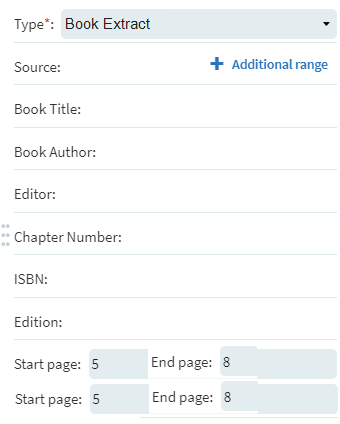
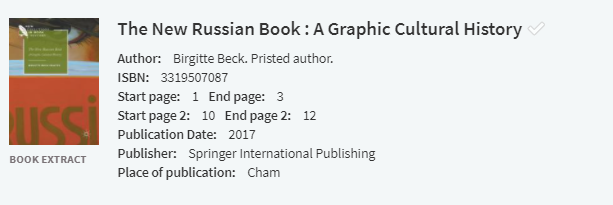
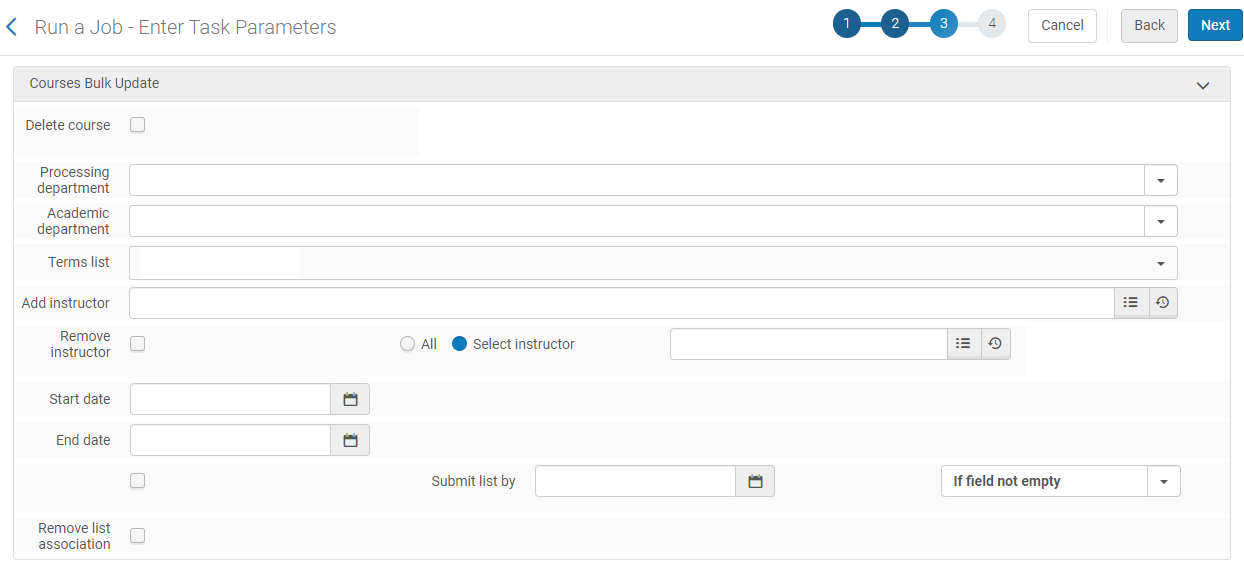
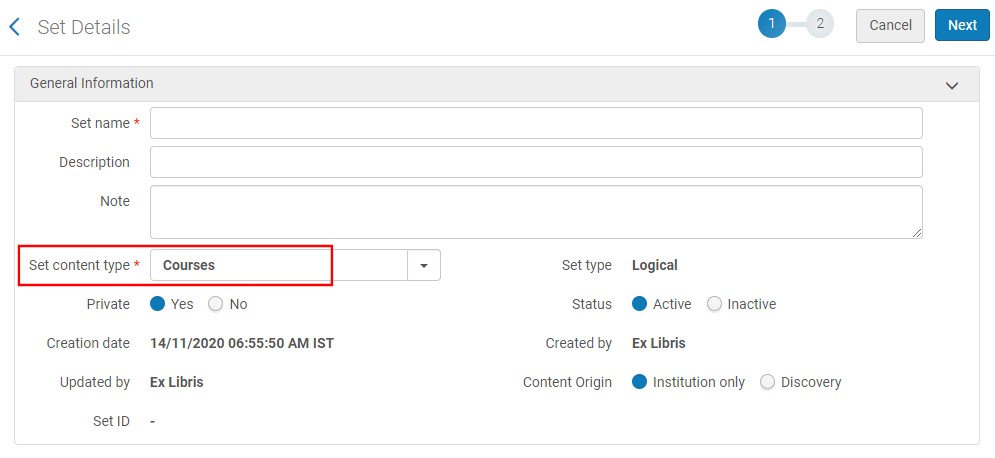
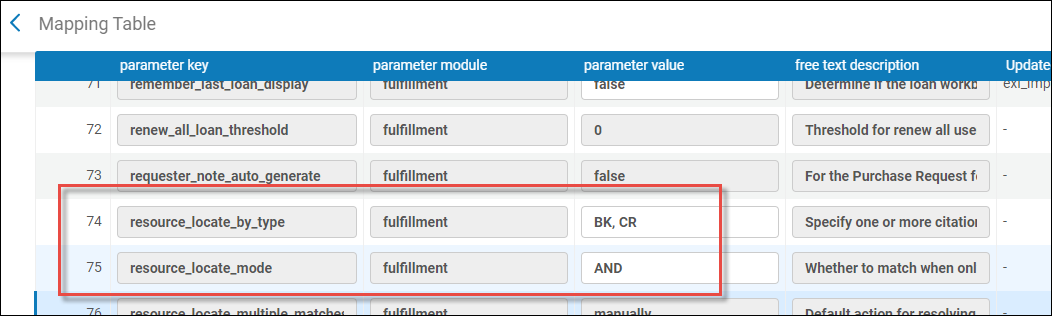
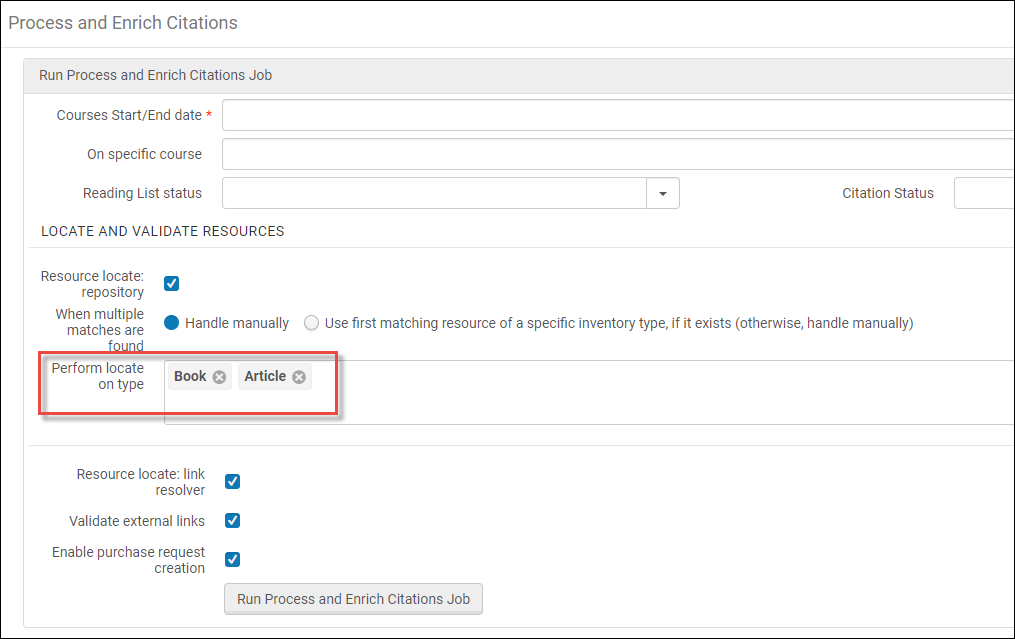
.png?revision=1)